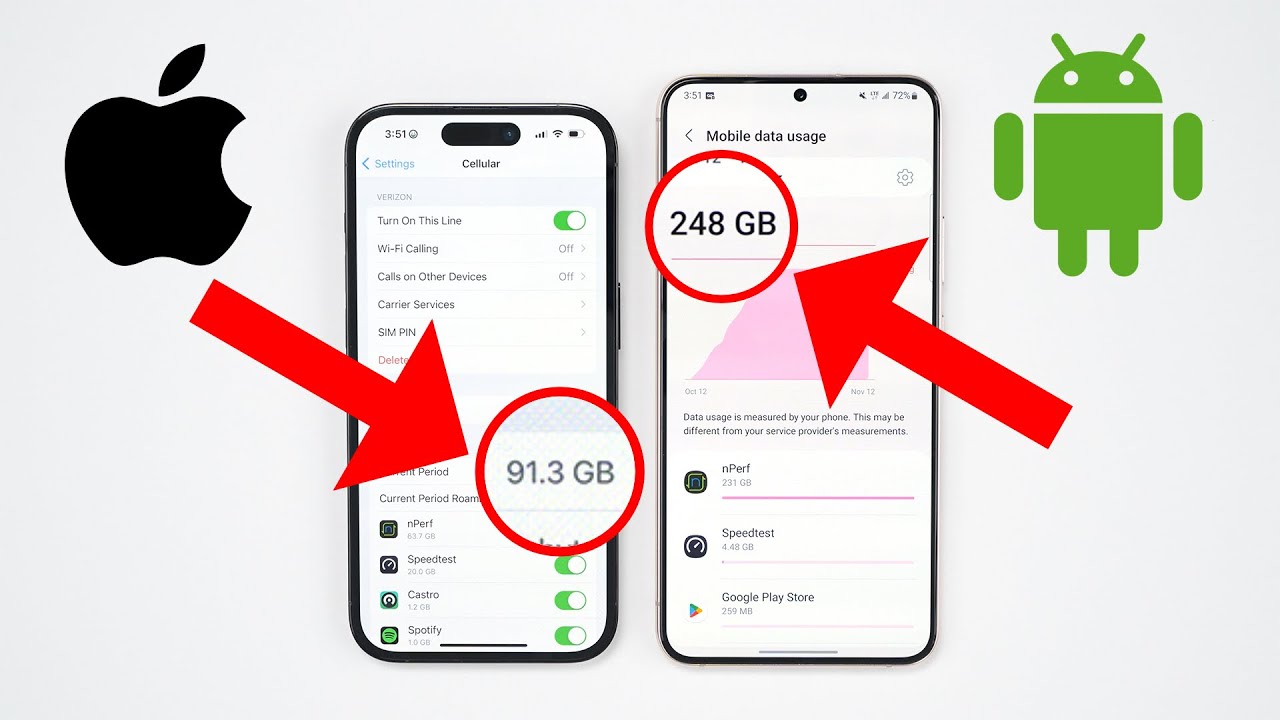
Are you constantly running out of data on your Android phone and wondering how to keep track of your usage? Don’t worry, we’ve got you covered! In this comprehensive guide, we will show you how to easily see how much data you have left on your Android device. With the increasing reliance on mobile data for various activities like streaming videos, browsing the internet, and using social media, it’s important to monitor your data usage to avoid any unexpected charges or slowdowns. By following the steps outlined in this article, you’ll gain better control over your data consumption and be able to make informed decisions about your usage. So, let’s dive in and learn how to check your remaining data on Android!
Inside This Article
- Checking Data Usage on Android
- Viewing Data Usage in Settings
- Using Carrier Apps to Monitor Data Usage
- Tracking Data Usage with Third-Party Apps
- Conclusion
- FAQs
Checking Data Usage on Android
Monitoring your data usage on Android is essential to avoid exceeding your data limit and incurring extra charges from your carrier. Fortunately, Android provides built-in features that allow you to easily track your data consumption.
The first method to check your data usage is through the settings menu on your Android device. To do this, follow these simple steps:
- Open the Settings app on your Android device.
- Scroll down and tap on the “Network & internet” option.
- Select “Data usage” from the list.
Once you’ve reached the Data usage screen, you’ll see a chart showing your total data usage for a specific time period. You can adjust the time frame by tapping the drop-down menu at the top of the screen and selecting the desired time range.
Beneath the chart, you’ll find a list of apps and their corresponding data usage. This breakdown allows you to see which apps are consuming the most data. By identifying data-hungry apps, you can take steps to limit their usage or find alternatives that are more data-friendly.
Additionally, you can set a data usage warning and limit to help you manage your data usage. By tapping on the three dots in the top-right corner of the screen and selecting “Billing cycle,” you can set a data warning and limit based on your data plan. Once the data usage reaches the warning threshold or the limit you’ve set, you’ll receive a notification to prevent any overages.
Another option to check your data usage on Android is through your carrier’s mobile app. Many carriers offer dedicated apps that provide detailed information about your data usage. Simply download the app from your carrier and log in with your account credentials. These apps generally offer real-time data usage tracking, customizable alerts, and additional features like data usage forecasts. Check your carrier’s website or app store for the app specific to your provider.
If you prefer more comprehensive data monitoring, consider using third-party apps available on the Google Play Store. These apps offer robust features and analytics, giving you a detailed breakdown of your data usage and insights into which apps and activities consume the most data. Some popular options include My Data Manager, Data Usage Monitor, and GlassWire. Simply search for these apps in the Play Store, read reviews, and choose the one that best suits your needs.
By regularly checking your data usage on Android, you can stay in control of your monthly data allowance and avoid any surprises on your bill. Whether through the settings menu, your carrier’s app, or third-party apps, there are plenty of options available to help you monitor and manage your data usage effectively.
Viewing Data Usage in Settings
Checking your data usage is a crucial task to ensure that you don’t exceed your monthly data limit on your Android device. Fortunately, Android provides a built-in feature that allows you to easily monitor your data usage directly in the Settings menu. Here’s how to do it:
1. Open the Settings app on your Android device. You can usually find it by swiping down from the top of the screen and tapping the gear icon, or by finding the Settings app in your app drawer.
2. Once you’re in the Settings menu, scroll down and look for the “Network & Internet” or “Connections” option and tap on it. The exact name may vary depending on your device and Android version.
3. In the Network & Internet or Connections settings, you’ll find an option called “Data usage” or “Data usage control.” Tap on it to access the data usage details.
4. On the Data usage screen, you’ll see a graph or a list showing your data usage over a specific period (usually monthly). You can customize the time period by selecting the appropriate option, such as the current month or the previous month.
5. The graph or list will display the total amount of data you have used, both in terms of mobile data and Wi-Fi data. You can scroll down to see a breakdown of the data usage by individual apps and services.
6. To get more detailed information about an app’s data usage, simply tap on the app in the list. You’ll be able to see how much data the app has used in the foreground and background, and even set usage limits or restrict background data for that specific app.
7. Some devices may also provide options to set billing cycles, receive data usage warnings, or set data limits. These features can help you stay within your data allowance and avoid overage charges.
By regularly checking your data usage in the settings, you can keep track of how much data you have used and make necessary adjustments to your usage patterns to conserve data and avoid unexpected charges. It’s a useful tool that empowers you to take control of your data consumption on your Android device.
Using Carrier Apps to Monitor Data Usage
One of the most convenient ways to monitor your data usage on Android is by using carrier apps. Most mobile service providers offer dedicated apps that allow you to track your data usage in real-time.
These carrier apps provide detailed information about your data usage, including the amount of data consumed, the remaining data balance, and the usage history. They also offer customizable alerts and notifications to keep you informed about your data usage patterns.
To get started, you need to download and install the carrier app specific to your mobile service provider from the Google Play Store. Once installed, open the app and sign in with your account credentials.
Once you are logged in, navigate to the section that displays your data usage. This section may be labeled as “Data Usage,” “My Usage,” or something similar, depending on the app and your carrier. Here, you will find a comprehensive breakdown of your data usage, including usage by app, website, or category.
In addition to monitoring your data usage, carrier apps often offer additional features and services. These may include managing your account, paying bills, topping up data or minutes, and accessing customer support.
By using carrier apps to monitor your data usage, you can have a clear understanding of how much data you have used and how much is remaining in your current billing cycle. This information can help you avoid unexpected data overages and manage your data consumption more effectively.
Tracking Data Usage with Third-Party Apps
In addition to using the built-in data usage monitoring features on your Android device, you can also leverage third-party apps to track and manage your data usage more effectively. These apps offer advanced features and insights that can help you stay on top of your data consumption. Here’s a closer look at some popular third-party apps for tracking data usage on Android:
1. My Data Manager: My Data Manager is a feature-packed app that allows you to track your data, calls, and SMS usage in real-time. It provides detailed usage reports, customizable alerts, and even allows you to set usage limits to avoid exceeding your data plan. With its intuitive interface and comprehensive tracking capabilities, My Data Manager is an excellent choice for managing your data usage.
2. Datally: Developed by Google, Datally is a powerful data-saving app that not only tracks your data usage but also helps you conserve it. It offers detailed insights into your app usage and suggests ways to save data by restricting background data for specific apps. Datally also offers a Wi-Fi finder feature to help you locate and connect to nearby Wi-Fi networks, further reducing your reliance on mobile data.
3. 3G Watchdog: 3G Watchdog is a popular data monitoring app that provides real-time tracking of your data usage. It offers detailed usage statistics, alerts for approaching data limits, and even allows you to set billing cycles for accurate tracking. 3G Watchdog also offers widgets and shortcuts for quick access to your usage information.
4. GlassWire: GlassWire is a versatile app that not only tracks your data usage but also monitors your network activity for increased security. It provides detailed graphs and alerts for data usage, allows you to set data limits, and even detects and alerts you to any suspicious or unauthorized network activity. GlassWire’s sleek and user-friendly interface makes it a popular choice for data tracking and network security.
5. Data Usage Monitor: Data Usage Monitor is a straightforward app that tracks and displays your data usage in a clear and concise manner. It provides real-time tracking, daily and monthly usage reports, and allows you to set custom usage alarms. With its simple yet effective interface, Data Usage Monitor is a great option for users who prefer a no-nonsense approach to data tracking.
These are just a few examples of the many third-party apps available for tracking data usage on Android. Each app offers unique features and functionalities, so it’s worth exploring different options to find the one that best suits your needs. By using these apps, you can gain better control over your data usage and ensure that you never go over your monthly limit.
Conclusion
In conclusion, having the ability to see how much data you have left on your Android device is crucial for managing your internet usage and avoiding overages. Android devices provide various methods for tracking and monitoring data usage, such as built-in data usage settings and third-party apps. By regularly checking your data usage, setting data limits, and utilizing features like data saver mode, you can ensure that you stay within your data plan and avoid unexpected charges.
With the increasing reliance on mobile data for various activities, being mindful of your data usage is becoming more important than ever. Whether you are streaming videos, using social media, or downloading applications, being aware of how much data you have left can help you plan and make informed decisions. So take advantage of the tools available on your Android device and stay in control of your data usage!
FAQs
1. How do I check how much data I have left on my Android device?
To check how much data you have left on your Android device, you can follow these steps:
– Open the Settings app on your Android device.
– Scroll down and tap on “Network & internet.”
– Tap on “Data usage.”
– Here, you will be able to see your data usage details, including how much data you have used and how much is remaining.
2. Can I set a limit on my data usage to avoid exceeding my monthly allowance?
Yes, you can set a limit on your data usage to prevent going over your monthly allowance. To set a data usage limit on your Android device, follow these steps:
– Open the Settings app on your Android device.
– Scroll down and tap on “Network & internet.”
– Tap on “Data usage.”
– Enable the “Set data warning” toggle switch.
– Set the data limit by dragging the limit line to your desired amount.
– You will receive a warning notification when you approach the set limit, helping you manage your data usage effectively.
3. Are there any apps that can help me track and manage my data usage on Android?
Yes, there are several apps available on the Google Play Store that can help you track and manage your data usage. Some popular ones include:
– My Data Manager
– GlassWire Data Usage Monitor
– Datally by Google
These apps provide detailed insights into your data usage, offer features like data usage alarms and notifications, and allow you to set limits and restrictions on specific apps to optimize your data consumption.
4. What can I do to reduce my data usage on my Android device?
To reduce your data usage on your Android device, you can try these tips:
– Connect to Wi-Fi networks whenever possible to avoid using cellular data.
– Disable automatic app updates over cellular data in your app store settings.
– Restrict background data for apps that you don’t frequently use.
– Use data-saving modes or features available on your Android device.
– Disable auto-play for videos on social media and streaming apps.
– Use lightweight or data-saving versions of apps, if available.
By implementing these measures, you can minimize your data usage and make the most out of your monthly data allowance.
5. What should I do if I consistently go over my monthly data allowance?
If you find yourself frequently exceeding your monthly data allowance, you can consider the following options:
– Upgrade to a higher data plan that better suits your usage needs.
– Adjust your smartphone settings to lower your data usage, such as turning off automatic app updates and background data.
– Limit your video streaming quality or use offline playback options.
– Monitor your data usage closely using the built-in data tracking tools or third-party apps, and make adjustments accordingly.
By taking these proactive steps, you can avoid excessive data charges and ensure that you stay within your monthly data allowance.
