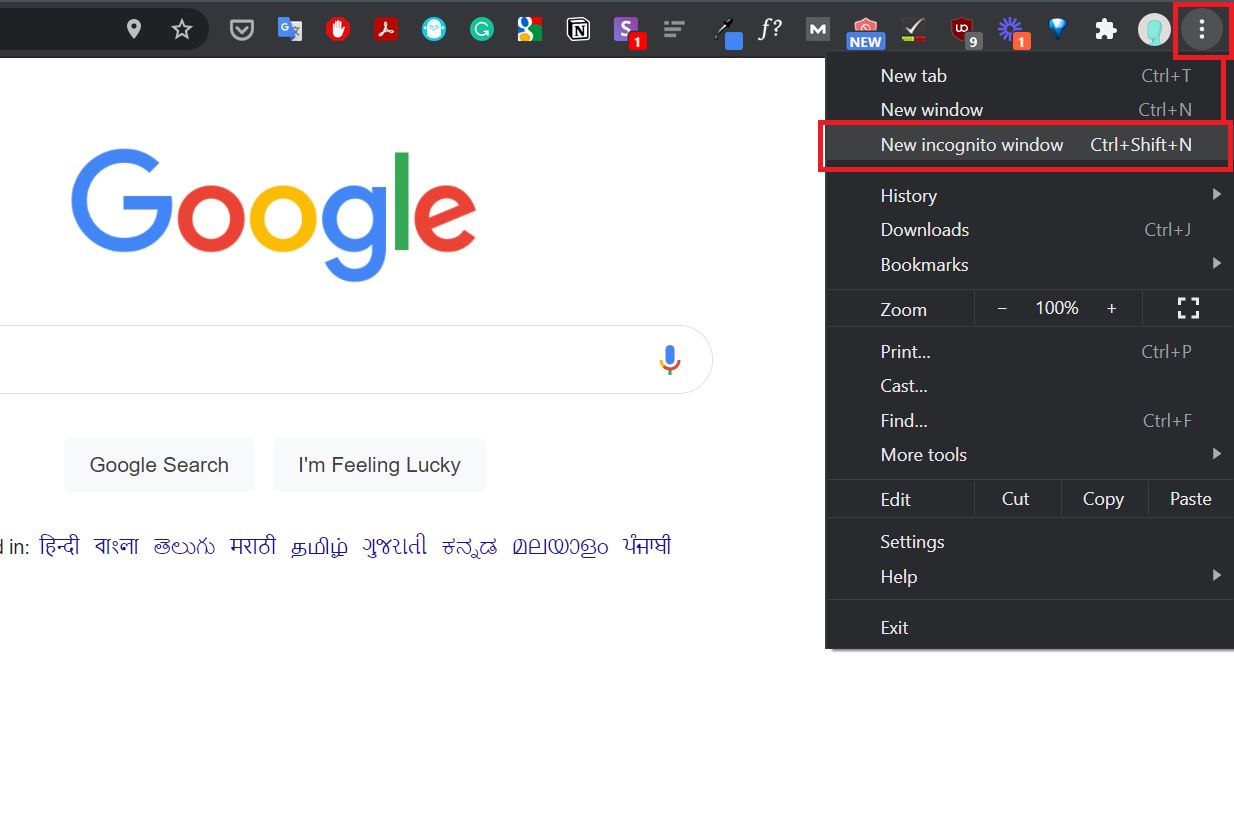
In today’s digital age, privacy has become a top concern, leading many Android users to opt for browsing in incognito mode. This mode allows users to maintain a certain level of anonymity by preventing their browsing history from being recorded. While the purpose of incognito mode is to keep your browsing activities private, there may be times when you need to access your incognito history for various reasons.
In this article, we will explore the methods to see incognito history on Android devices. Whether you want to revisit a website you recently visited or need to keep track of your browsing activities, we’ve got you covered. So, if you’ve been wondering how to access your incognito history on Android, read on to find out the step-by-step guide.
Inside This Article
- Method 1: Checking Browser History
- Method 2: Using Third-Party Apps
- Method 3: Checking Google Account Activity
- Method 4: Using File Explorer Apps
- Conclusion
- FAQs
Method 1: Checking Browser History
Checking the browser history is one of the simplest and most direct methods to see the incognito history on your Android device. However, it’s important to note that this method will only be effective if the user has not cleared their browsing history.
To access the browser history on an Android device, follow these steps:
1.
Open the browser app on your Android device.
2.
Tap on the menu button (typically represented by three vertical dots or lines) located in the top-right corner of the browser.
3.
From the menu, select the option labeled “History” or “Browser History.”
4.
A new tab or window will open, displaying the browsing history. Scroll through the list to see the websites visited, including any sites accessed in incognito mode.
While this method can provide insights into the browsing history, remember that it is not foolproof. If the user has intentionally cleared their browser history, or if they used a browser with dedicated incognito mode, their incognito history may not be visible using this method.
Method 2: Using Third-Party Apps
If you want to see incognito history on your Android device, one effective method is to use third-party apps. These apps are specifically designed to track and monitor browser activity, including incognito browsing.
Here are a few popular third-party apps that can help you uncover the incognito history on your Android device:
1. Mobile Tracker Free: This app offers comprehensive tracking features, allowing you to monitor browser history, including incognito mode. It provides detailed reports on visited websites and even captures screenshots of the browsing activity.
2. FamiSafe: FamiSafe is not just a parental control app; it also has a powerful web monitoring feature. By installing this app on your Android device, you can track incognito browsing and view a detailed history of visited websites.
3. Hoverwatch: Hoverwatch is a popular spy app that monitors various activities on an Android device, including internet browsing. It records every website visited, even in incognito mode, providing you with a comprehensive browsing history report.
4. MMGuardian: Apart from its extensive parental control features, MMGuardian also enables you to track incognito browsing. This app logs all the websites visited in incognito mode, giving you a complete picture of the online activities of your device.
Before using any third-party app, it’s essential to ensure their compatibility with your Android device and to review their privacy policies. Additionally, you should only download apps from trusted sources, such as the Google Play Store, to minimize the risk of downloading malicious software.
Remember that using third-party apps to see incognito history raises privacy concerns. It is important to respect the privacy of others and obtain consent before monitoring their online activities. It is always a good practice to have open and honest conversations regarding device usage and internet safety.
While third-party apps can be useful in uncovering incognito browsing history, it is important to be cautious and responsible when using them.
Method 3: Checking Google Account Activity
Another way to view the incognito history on your Android device is by checking your Google account activity. When you use the Google Chrome browser in incognito mode, your browsing activity is not stored locally on your device. However, Google still keeps a record of your activity on their servers.
To access your Google account activity, follow these steps:
- Open the Google Chrome browser on your Android device.
- Tap on the three-dot menu button located in the top-right corner of the screen.
- Select “History” from the dropdown menu.
- You will be redirected to a new page where you can see your browsing history.
- Tap on the “More” option in the top-right corner of the screen.
- Select “Activity Controls” from the menu.
- Scroll down and find the “Web & App Activity” section.
- Tap on the toggle button to enable it if it’s not already turned on.
- Once enabled, you can tap on “Manage Activity” to view your browsing history.
By accessing your Google account activity, you can see a record of the websites you visited even if you used incognito mode. Keep in mind that this method will only show the browsing history associated with your Google account, not the specific activity on your Android device.
It’s important to note that if you have not signed in to your Google account on your Android device or if you have disabled web and app activity, this method may not work for you. Additionally, if you have cleared your browsing history or if a significant amount of time has passed since your incognito session, the data may no longer be available.
Remember to respect the privacy of others and only access your own Google account activity. It’s important to use these methods responsibly and within the boundaries of the law.
Method 4: Using File Explorer Apps
If you’re looking to uncover the incognito history on your Android device, another method you can try is by using file explorer apps. These apps allow you to dig deep into the device’s file system, granting you access to various hidden folders and files.
1. The first step is to download and install a reliable file explorer app from the Google Play Store. Some popular options include ES File Explorer, Solid Explorer, and File Commander.
2. Once you have the file explorer app installed, open it and navigate to the root folder of your Android device. This is usually represented by a forward slash (“/”).
3. Next, look for the data folder within the root directory and tap on it to open it.
4. Within the data folder, you should find a folder named “com.android.chrome” or a similar name associated with your default browser app. This folder contains the browser-related data, including the incognito history.
5. Tap on the folder associated with your browser app, and then locate and open the “cache” folder.
6. Look for files with names starting with “f_” followed by a string of random numbers and letters. These files are temporary files saved by the browser and may contain traces of your incognito history.
7. To view the contents of these files, long-press on them and select the “Open with” option. Choose a text editor app, such as Notepad or TXT Editor, to open the file.
8. Once the file is open, you can scroll through its contents to see if there are any references to your incognito browsing history.
Please note that the file names and folder locations may vary depending on the browser app you are using. It’s worth mentioning that the incognito history may be encrypted or stored in a different location for security reasons.
This method requires some technical knowledge and may not always yield accurate or complete results. Additionally, accessing and modifying certain system files may potentially harm your device or compromise its security. Therefore, proceed with caution and take appropriate measures to ensure the safety of your Android device.
Overall, using file explorer apps can be an alternative way to uncover the incognito history on your Android device. However, it’s important to note that these methods may not always be foolproof, and there’s no guaranteed method to access someone else’s incognito history due to the privacy measures implemented by browser apps.
Conclusion
In conclusion, being able to see the incognito history on Android can be handy in various situations. Whether you want to keep track of your own browsing activities or monitor someone else’s online behavior, it’s important to have the right tools and knowledge.
While there are limitations and challenges when it comes to accessing incognito history, the methods outlined in this article provide viable options. The use of third-party apps like mSpy and KidsGuard Pro allows for discreet monitoring of incognito browsing activities.
Remember to always respect privacy and use these methods responsibly. It’s crucial to obtain proper authorization before monitoring someone else’s device. Additionally, make sure to consider the legal implications and adhere to local regulations regarding privacy and data protection.
By following the steps and suggestions mentioned in this article, you can gain insights into incognito history on Android and effectively track browsing activities for personal or parental control purposes.
FAQs
1. Can you see incognito history on Android?
Yes, it is technically possible to view the browsing history on an Android device even if it was accessed in Incognito mode. However, keep in mind that Incognito mode is designed to prevent the browser from saving the browsing history, cookies, and other data. The method to retrieve this information may involve using specialized software or accessing the device’s backup files. It’s important to note that attempting to access someone else’s incognito history without their consent may violate their privacy rights and is generally not recommended.
2. How can I see my own incognito history on Android?
To view your own browsing history in Incognito mode on Android, follow these steps:
1. Open the Google Chrome browser.
2. Tap the three-dot menu button on the top-right corner of the screen.
3. Select “History” from the dropdown menu.
4. Here, you’ll find a list of websites you visited, including those accessed in Incognito mode. Please note that this option is only available if you visited the websites while using Incognito mode in the same browsing session.
3. Is there a way to recover deleted incognito history on Android?
Generally, it is not possible to recover deleted incognito browsing history on an Android device. Incognito mode is specifically designed to prevent the browser from saving any history or data. Once you close the incognito tab or clear your browsing data, the information is permanently deleted and cannot be recovered. It’s worth noting that there are specialized data recovery tools available for certain cases, but they may not be effective in retrieving incognito history due to the nature of how it is stored and deleted.
4. Can I see someone else’s incognito history on Android?
Accessing someone else’s incognito browsing history on an Android device without their consent is generally not possible or recommended. Incognito mode is designed to enhance privacy by preventing the browser from saving any data or history while it is active. Attempting to access someone else’s incognito history may violate their privacy rights and potentially be illegal, depending on local laws. Respect for privacy is important, and it’s always best to seek permission from the individual if you need access to their browsing history.
5. Are there any alternative ways to monitor browsing history on Android?
Yes, if you are looking to monitor browsing history on an Android device, there are alternative methods available. One such method is by using parental control apps or browser history monitoring apps that offer features to track and monitor the browsing activity of the device’s users. These apps often require installation and permission from the device owner. It’s essential to use such monitoring tools responsibly and with the consent of all parties involved, especially when monitoring the browsing activity of children or other individuals.
