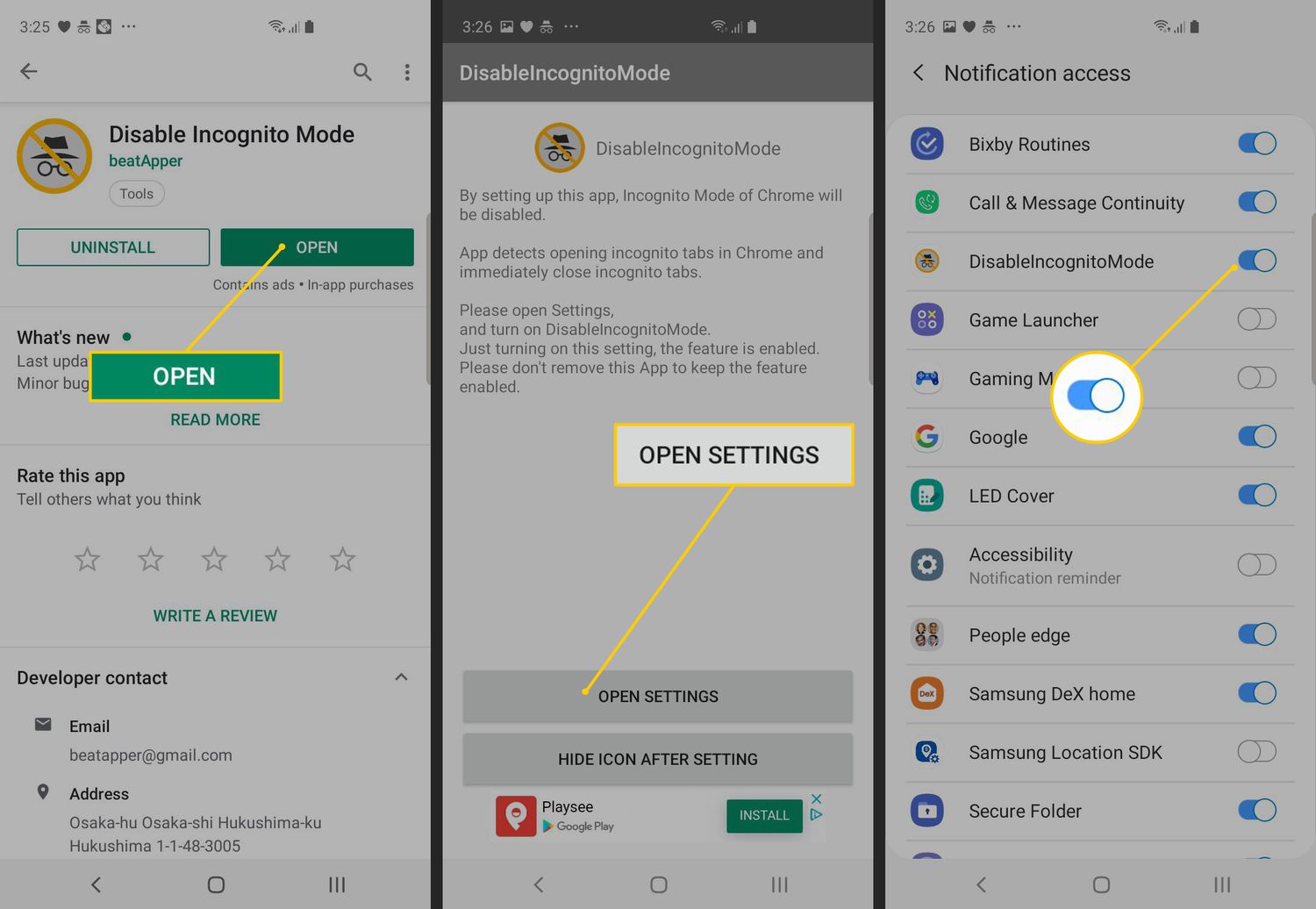
Are you looking for a way to permanently disable Incognito mode on your Android device? Whether you want to prevent private browsing for personal reasons or for parental controls, disabling Incognito mode can be a useful feature. Incognito mode, also known as private browsing, allows users to browse the web without leaving any traces of their online activity.
In this comprehensive guide, we will walk you through the steps to disable Incognito mode on Android. We will explore various methods, including system settings, third-party apps, and Android device management. By the end of this article, you will have the knowledge and tools to effectively disable Incognito mode and maintain better control over your device’s privacy settings.
Inside This Article
- Overview of Incognito Mode on Android
- Reasons to Disable Incognito Mode
- Method 1: Disabling Incognito Mode through Device Settings
- Method 2: Using Third-Party Apps to Disable Incognito Mode
- Conclusion
- FAQs
Overview of Incognito Mode on Android
Incognito Mode, also known as Private Browsing, is a feature available on most modern web browsers, including Android devices. When enabled, it allows users to browse the internet privately, without leaving traces of their browsing history, cookies, or other data on their device. While Incognito Mode offers enhanced privacy by preventing others who use the device from seeing your browsing activity, it is important to note that it does not provide complete anonymity.
When you use Incognito Mode on your Android device, your browsing activity is not saved locally. This means that your visited websites, search history, and login information will not be stored in the browser’s history or autofill sections. Additionally, any cookies or temporary files generated during your private browsing session will be automatically deleted once you close the Incognito tab or window.
It’s worth mentioning that while Incognito Mode can hide your activity from others who use the same device, your internet service provider (ISP) and the websites you visit can still track your online behavior. This is because your ISP can see the URL requests made from your device, and websites can gather information through cookies or other tracking mechanisms.
Furthermore, it’s important to understand that Incognito Mode does not offer protection against malware, phishing attacks, or other internet threats. To stay safe while browsing, it’s essential to have a reliable antivirus software installed on your Android device and to exercise caution when visiting unfamiliar websites or downloading files.
Reasons to Disable Incognito Mode
Incognito mode, also known as private browsing, is a feature available on most web browsers, including Android devices. It allows users to browse the internet without leaving any trace of their online activity. While this feature can be useful for maintaining privacy, there are a few reasons why you might want to disable incognito mode on your Android device.
1. Parental Control: One of the main reasons to disable incognito mode is for parental control purposes. Incognito mode can bypass certain content filters and restrictions that parents have set up to protect their children from inappropriate content. By disabling incognito mode, parents can ensure that their children are browsing the internet in a safe and controlled environment.
2. Employee Monitoring: In a professional setting, employers may want to disable incognito mode on company-owned Android devices to monitor the online activities of their employees. By doing so, employers can prevent employees from accessing unauthorized websites or engaging in activities that may be detrimental to productivity or company reputation.
3. Preventing Circumvention of Policies: Some organizations or institutions have strict internet usage policies in place to protect sensitive information or prevent unauthorized access. Disabling incognito mode can help prevent users from bypassing these policies and ensure that the internet is used responsibly and within the guidelines set by the organization.
4. Enhanced Security: While incognito mode can provide a level of privacy by not storing browsing history or cookies, it may also disable certain security features. By disabling incognito mode, users can ensure that their browsing activities are tracked, and that security measures such as antivirus software and phishing protection are fully functional.
5. Accountability: In some cases, disabling incognito mode may be necessary to hold individuals accountable for their online actions. For example, in legal proceedings or investigations, being able to track browsing history can provide crucial evidence or information.
It is important to note that while there are valid reasons to disable incognito mode, it is essential to respect privacy and ensure that any monitoring or restrictions implemented are done within legal and ethical boundaries.
Method 1: Disabling Incognito Mode through Device Settings
Disabling Incognito Mode on your Android device can be done through the device settings. This method allows you to control and restrict the use of Incognito Mode on your device, ensuring that your browsing history is always recorded.
To disable Incognito Mode, follow these simple steps:
- Open the “Settings” app on your Android device.
- Scroll down and tap on “Apps & notifications” or “Applications”, depending on your device.
- From the list of installed apps, locate and tap on your preferred web browser, such as Chrome or Firefox.
- Tap on “Advanced” or “Special access”, depending on your device.
- Look for the “Install unknown apps” or “Install unknown sources” option and tap on it.
- You will see a list of apps that can install unknown apps. Tap on your web browser app.
- Toggle off the option that says “Allow from this source” or similar.
- Exit the settings, and now, Incognito Mode should be disabled on your Android device.
By following these steps, you can effectively prevent users from accessing Incognito Mode on your Android device. This method is simple to implement and does not require any third-party apps.
Method 2: Using Third-Party Apps to Disable Incognito Mode
Another way to permanently disable incognito mode on your Android device is by using third-party apps specifically designed for this purpose. These apps provide additional control over your device’s browsing behavior and allow you to restrict access to private browsing modes.
One such app is “Disable Incognito Mode,” available for download from the Google Play Store. With this app installed, you can easily prevent users from using incognito mode across various browsers installed on your device.
Here’s how to use this app to disable incognito mode:
- Go to the Google Play Store and search for “Disable Incognito Mode.”
- Install the app on your Android device.
- Launch the app and grant the necessary permissions.
- Once the app is set up, it will provide you with options to disable incognito mode for specific browsers.
- Select the browsers you want to disable incognito mode on.
- Tap the “Apply” button to save the settings.
After following these steps, the incognito mode feature will be effectively disabled on the selected browsers, and users will no longer be able to utilize private browsing.
It’s important to note that using third-party apps to disable incognito mode may vary depending on the specific app you choose. Make sure to follow the instructions provided by the app developer for accurate setup and configuration.
Remember to regularly update the third-party app and keep an eye on any new features or updates that may help improve the overall security and control of your device’s browsing experience.
Conclusion
In conclusion, disabling the Incognito mode on your Android device can help you ensure a safer and more controlled browsing experience. By following the steps outlined in this article, you can prevent unauthorized access to private information and effectively manage content restrictions. It’s important to note, however, that while disabling Incognito mode can be beneficial for certain purposes, it may limit the privacy options available to users. It’s always recommended to use a combination of security measures, such as strong passwords, mobile antivirus software, and responsible online behavior, to safeguard your personal data.
FAQs
1. Why would I want to disable Incognito mode on my Android device?
Disabling Incognito mode on your Android device can be beneficial in various situations. For example, parents may want to prevent their children from accessing inappropriate content or websites. Additionally, disabling Incognito mode can help monitor and restrict internet activity on company-owned devices to ensure compliance with company policies.
2. Can I permanently disable Incognito mode on my Android device?
No, it is not possible to permanently disable Incognito mode on an Android device. Incognito mode is a built-in feature of web browsers and cannot be entirely removed or disabled. However, there are methods to limit or restrict access to Incognito mode, as discussed in this article.
3. How can I restrict access to Incognito mode on my Android device?
To restrict access to Incognito mode on your Android device, you can make use of third-party apps or parental control software. These tools allow you to set up various restrictions and filters, including limiting access to private browsing modes like Incognito. By utilizing such software, you can ensure that users of the device cannot bypass restrictions by using Incognito mode.
4. Is there a way to monitor Incognito mode activity on an Android device?
No, it is not possible to directly monitor activity within Incognito mode on an Android device. Incognito mode is designed to keep the browsing history, cookies, and other data private. However, if you have installed parental control software or other monitoring tools, they may still provide some insights into the websites visited or online activity even if it was conducted in Incognito mode.
5. Are there any alternatives to disabling Incognito mode on an Android device?
Yes, instead of completely disabling Incognito mode, there are alternative approaches to ensure a safer browsing experience. For example, educating children about online safety, setting up content filters, and monitoring their internet activity can be effective ways to promote responsible usage of the device. Additionally, regularly communicating and discussing online behavior and appropriate content with family members or employees can also be instrumental in maintaining a secure and controlled online environment.
