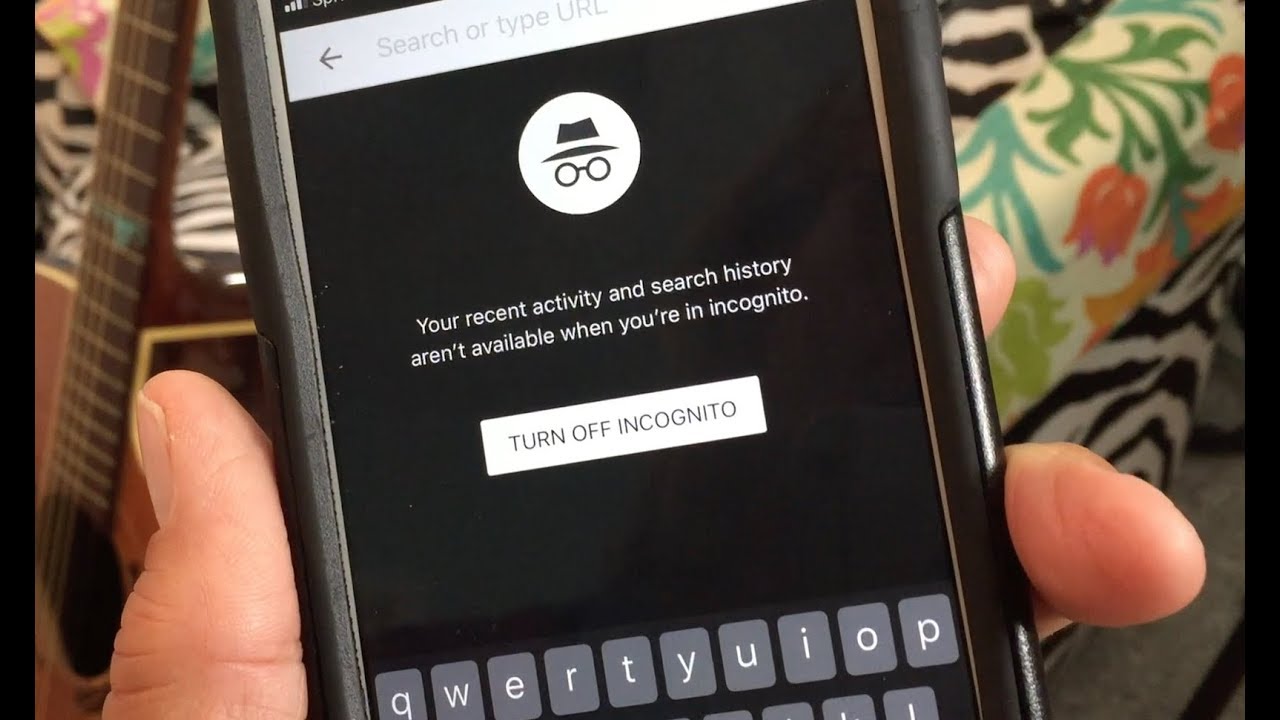
Are you worried about your privacy while using your mobile phone? Well, worry no more! In this article, we will guide you on how to put your phone in incognito mode, a feature that allows you to browse the internet without leaving a trace of your online activities. Incognito mode, also known as private browsing or stealth mode, is a popular feature available on most mobile browsers. By enabling this mode, you can protect your personal information and maintain your online privacy. Whether you want to do some discreet shopping, access sensitive information, or simply keep your browsing history hidden, using incognito mode on your phone can be a handy tool. So, let’s dive into the steps and learn how to activate incognito mode on different mobile phone browsers!
Inside This Article
- What is Incognito Mode?
- How to Activate Incognito Mode on iPhone
- How to Activate Incognito Mode on Android
- Benefits of Using Incognito Mode
- Limitations of Incognito Mode
- Tips for Using Incognito Mode Effectively
- Conclusion
- FAQs
What is Incognito Mode?
Incognito Mode, also known as private browsing or privacy mode, is a feature found in most modern web browsers that allows users to browse the internet without storing their browsing history, cookies, or login information. When using Incognito Mode, your browsing activity is not recorded on your device and any associated data is deleted once you close the private browsing window.
This feature is especially useful for individuals who value their privacy and want to keep their online activities confidential. Whether you’re researching a sensitive topic, shopping for gifts, or simply wish to browse without leaving a trace, Incognito Mode provides a secure and discreet browsing experience.
It’s important to note that while Incognito Mode prevents your browsing information from being stored locally, it doesn’t make you completely anonymous online. Your internet service provider (ISP), employer, and the websites you visit may still have access to your browsing activity. Additionally, Incognito Mode does not protect against malware or phishing attacks. Therefore, it’s essential to exercise caution and use additional security measures when browsing the internet.
How to Activate Incognito Mode on iPhone
Incognito Mode, also known as Private Browsing, is a feature on iPhones that allows you to browse the internet without leaving a trace of your activity. It prevents websites from tracking your browsing history, storing cookies, or saving any data related to your online session. Activating Incognito Mode on an iPhone is a simple process that can be done in just a few steps. Let’s dive in and explore how to enable this handy feature:
Step 1: Open Safari – The default web browser on iPhones is Safari. To activate Incognito Mode, begin by launching the Safari app from your home screen.
Step 2: Tap on the Tabs icon – Located at the bottom-right corner of the Safari app, you’ll find an icon with two overlapping squares representing multiple tabs. Tap on this icon to proceed.
Step 3: Tap on “Private” – In the bottom-left corner of the new window, you’ll see the word “Private.” Tap on it to activate Incognito Mode.
Step 4: Start browsing privately – With Incognito Mode enabled, you can now browse the internet without your browsing history, cookies, or other data being saved. Keep in mind that any bookmarks or downloads made during this session will still be saved.
Step 5: Disabling Incognito Mode – To exit Incognito Mode, simply repeat the steps above and tap on “Private” again. This will deactivate Private Browsing, and your browsing activity will once again be recorded.
That’s it! You have successfully activated Incognito Mode on your iPhone. Remember, while using Incognito Mode provides a level of privacy, it doesn’t guarantee complete anonymity. Your internet service provider and certain websites may still be able to track your activity. Nevertheless, Incognito Mode can be a valuable tool when you want to keep your browsing habits more discreet.
How to Activate Incognito Mode on Android
If you’re concerned about your online privacy when using your Android device, activating Incognito Mode can be a helpful option. Incognito Mode, also known as Private Browsing, allows you to browse the web without leaving a trace of your browsing history, cookies, or other personal data. Here’s how you can activate Incognito Mode on your Android device:
- Open your preferred web browser on your Android device. This can be Google Chrome, Mozilla Firefox, or any other browser you have installed.
- Tap on the three dots or menu icon located at the top right corner of the browser.
- From the drop-down menu, select “New Incognito Tab” or “New Private Tab.” The option might vary slightly depending on the browser you’re using.
- A new tab will open, indicating that you are now in Incognito Mode. You can start browsing privately without worrying about your browsing history being saved.
In Incognito Mode, your browser won’t save your browsing history, cookies, site data, or any information you enter in forms. However, it’s important to note that your internet service provider, employer, or the websites you visit might still be able to track your online activities.
It’s important to remember that Incognito Mode only applies to the web browser you are using. Any activities done outside of the browser, such as using apps or other online services, will not be affected by Incognito Mode.
To exit Incognito Mode and return to regular browsing, simply close the Incognito tab by tapping on the “X” or close button located at the top right corner of the tab.
Keep in mind that while Incognito Mode can help protect your privacy to a certain extent, it is not foolproof. It is always a good idea to use additional privacy measures, such as a virtual private network (VPN), to further enhance your online security and anonymity.
By following these steps, you can easily activate Incognito Mode on your Android device and browse the web privately without leaving a trail of your online activities.
Benefits of Using Incognito Mode
Incognito mode, also known as private browsing, offers a range of benefits that can enhance your online experience. Whether you’re concerned about privacy or want to explore the web without leaving traces, incognito mode can be a valuable tool. Let’s explore the top benefits of using incognito mode:
- Enhances Privacy: One of the primary advantages of incognito mode is that it helps protect your privacy. When you browse the internet in incognito mode, your browsing history, cookies, and other data are not saved. This means that once you close the incognito window, there won’t be any records of your online activities on your device.
- Separate Personal and Work Activities: Incognito mode allows you to keep your personal and work-related online activities separate. By using incognito mode, you can ensure that your work-related searches, emails, and other interactions are not tied to your personal browsing history.
- Bypasses Targeted Ads: Incognito mode can help you avoid targeted ads. Since incognito mode doesn’t save cookies, it is more challenging for advertisers to track your online behavior and display personalized ads based on your browsing history.
- Prevents Auto-Fill Data: When you’re in incognito mode, your browser won’t remember your auto-fill data, such as passwords, email addresses, and credit card details. This can be useful when using a shared or public device, as it prevents others from accessing your sensitive information.
- Testing and Debugging: Incognito mode is an excellent tool for testing and debugging websites or applications. It allows you to view the pages without any cached data or stored logins, providing a more accurate representation of how a user may experience the site for the first time.
- Browsing Without Influence: Incognito mode lets you browse the web without the influence of your browsing history or personal preferences. This can be useful when you want to research a topic or make a purchase without impacting your search results or recommendations.
Overall, incognito mode offers a secure and versatile browsing option that can enhance your online privacy and provide a more impartial browsing experience. Whether you’re concerned about privacy, want to keep work and personal browsing separate, or need a clean testing environment, incognito mode is a valuable feature to utilize.
Limitations of Incognito Mode
While incognito mode offers a certain level of privacy and anonymity, it is important to understand its limitations. Let’s take a closer look at some of the key limitations of incognito mode:
-
Not Completely Anonymous: Although incognito mode prevents your browsing history from being stored on your device, it does not make you completely anonymous. Websites can still track your IP address, and your internet service provider (ISP) can still monitor your online activity. If maintaining total anonymity is your goal, additional measures such as using a virtual private network (VPN) may be necessary.
-
Not Secure Against Malware: Incognito mode does not provide protection against malware or viruses. It only prevents your browsing activity from being stored locally. To ensure your device is protected against malware, it’s important to have a reliable antivirus software installed.
-
Not Effective with Multiple Users: Incognito mode only applies to the browser window or tab where it is activated. If you have multiple users on your device, their browsing activities will not be private or protected by incognito mode. Each user would need to activate incognito mode separately on their specific browser instance.
-
Does Not Encrypt Data: Incognito mode does not encrypt your data. This means that any data you enter on websites, such as login credentials or credit card information, can still be intercepted by hackers if the website does not have its own secure encryption protocols in place. To protect your sensitive information, it is recommended to use websites with secure HTTPS connections.
-
Does Not Hide your Activity from Network Administrators: When you use incognito mode, your browsing activity may not be visible on your device, but it can still be monitored by network administrators if you are connected to a public or corporate network. If you want to keep your browsing activity private, especially on public networks, using a VPN can provide an additional layer of security.
Despite these limitations, incognito mode can still be a useful feature for certain situations. However, it is important to be aware of its limitations and take additional measures to ensure your online privacy and security.
Tips for Using Incognito Mode Effectively
Incognito mode is a handy feature on most web browsers that allows users to browse the internet privately. While it offers a level of privacy by not storing browsing history, cookies, or other site data, it’s essential to understand that it doesn’t make you completely anonymous online. To help you make the most of this feature, here are some tips for using Incognito Mode effectively:
- Be aware of your IP address: Incognito mode prevents your browsing activity from being recorded on your device, but it doesn’t hide your IP address. Websites can still track your online activity using your IP address, so if you want to stay anonymous, consider using a VPN (Virtual Private Network) alongside Incognito Mode.
- Use it for sensitive browsing: Incognito mode is ideal for browsing sensitive or personal information, such as banking or shopping websites. Since it doesn’t save cookies or form data, you won’t have to worry about your account information being stored on a shared computer or device.
- Avoid logging into accounts: While Incognito Mode offers privacy during a browsing session, it’s best to avoid logging into your personal accounts. Websites can still track your activity within the session, so if you need to access specific accounts, it’s better to use the regular browsing mode.
- Remember about downloads: It’s important to note that files you download in Incognito Mode are still saved to your device, and they can be accessed even after you exit Incognito. If you want to keep your downloads private, make sure to delete them from your device after you finish your browsing session.
- Keep in mind about bookmarks and extensions: Incognito Mode doesn’t save your browsing history or bookmarks. Therefore, if there are web pages or resources you want to access again in the future, consider bookmarking them or adding them to an online bookmarking service like Pocket.
- Consider turning off location services: Some websites can still access your device’s location information even in Incognito Mode. To prevent this, you can disable location services in your device settings or browser settings.
- Regularly clear your browsing data: Although Incognito Mode doesn’t save your browsing history, it’s still a good practice to regularly clear your browsing data. This ensures that any residual data or cookies from previous browsing sessions are removed.
- Test websites and extensions: Incognito Mode can be useful for testing websites or browser extensions without affecting your regular browsing settings. It allows you to experiment without leaving any traces behind in your browsing history or cache.
- Be cautious of public Wi-Fi networks: When using Incognito Mode on a public Wi-Fi network, be mindful that your browsing activity may still be visible to the network administrator. It’s best to use a VPN or stick to your cellular data connection for sensitive browsing.
By following these tips, you can maximize your privacy while using Incognito Mode. Remember that while it offers some level of anonymity, it’s still important to be cautious about the information you share online and take additional measures to protect your privacy.
Conclusion
In conclusion, putting your phone in incognito mode can be a useful tool for maintaining your privacy and security while browsing the internet. Whether you’re looking to hide your online activity from prying eyes, prevent websites from tracking your data, or simply want a more private browsing experience, incognito mode is a valuable feature to utilize.
By activating incognito mode on your mobile phone, you can ensure that your browsing history, cookies, and other temporary data are not stored on your device. This can help protect your personal information and sensitive data from being accessed by others.
Remember to keep in mind that while incognito mode provides an added layer of privacy, it is not foolproof. It does not hide your internet activity from your internet service provider, employer, or websites that you visit. It also does not protect against malware or other cybersecurity threats.
Overall, using incognito mode can be a helpful tool in safeguarding your privacy while using your mobile phone. So the next time you want to browse the web without leaving a trace, simply enable incognito mode and enjoy a more private online experience.
FAQs
Q: What is incognito mode on a phone?
Incognito mode on a phone is a privacy feature that allows you to browse the web without leaving traces of your activity. It prevents your browsing history, cookies, and site data from being saved.
Q: How do I put my phone in incognito mode?
The steps to enable incognito mode may vary depending on the type of phone you have and the browser you are using. In most cases, you can open your browser, tap on the menu icon (typically represented by three dots), and select “New incognito tab” or “Incognito mode” from the menu options.
Q: Can I use incognito mode on any browser?
Yes, incognito mode is available on popular browsers such as Google Chrome, Mozilla Firefox, Safari, and Microsoft Edge. However, the process of enabling incognito mode may differ slightly between browsers.
Q: Does incognito mode hide my internet activity from my internet service provider (ISP)?
While incognito mode prevents your browsing history from being saved on your device, it does not hide your internet activity from your ISP. Your ISP can still see your online activities, including the websites you visit, even when you are using incognito mode.
Q: Can websites still track my activity in incognito mode?
Incognito mode only prevents your browsing history from being stored locally on your device. It does not make you completely anonymous online. Websites may still track your activity through other means such as cookies, IP addresses, and browser fingerprinting techniques.
