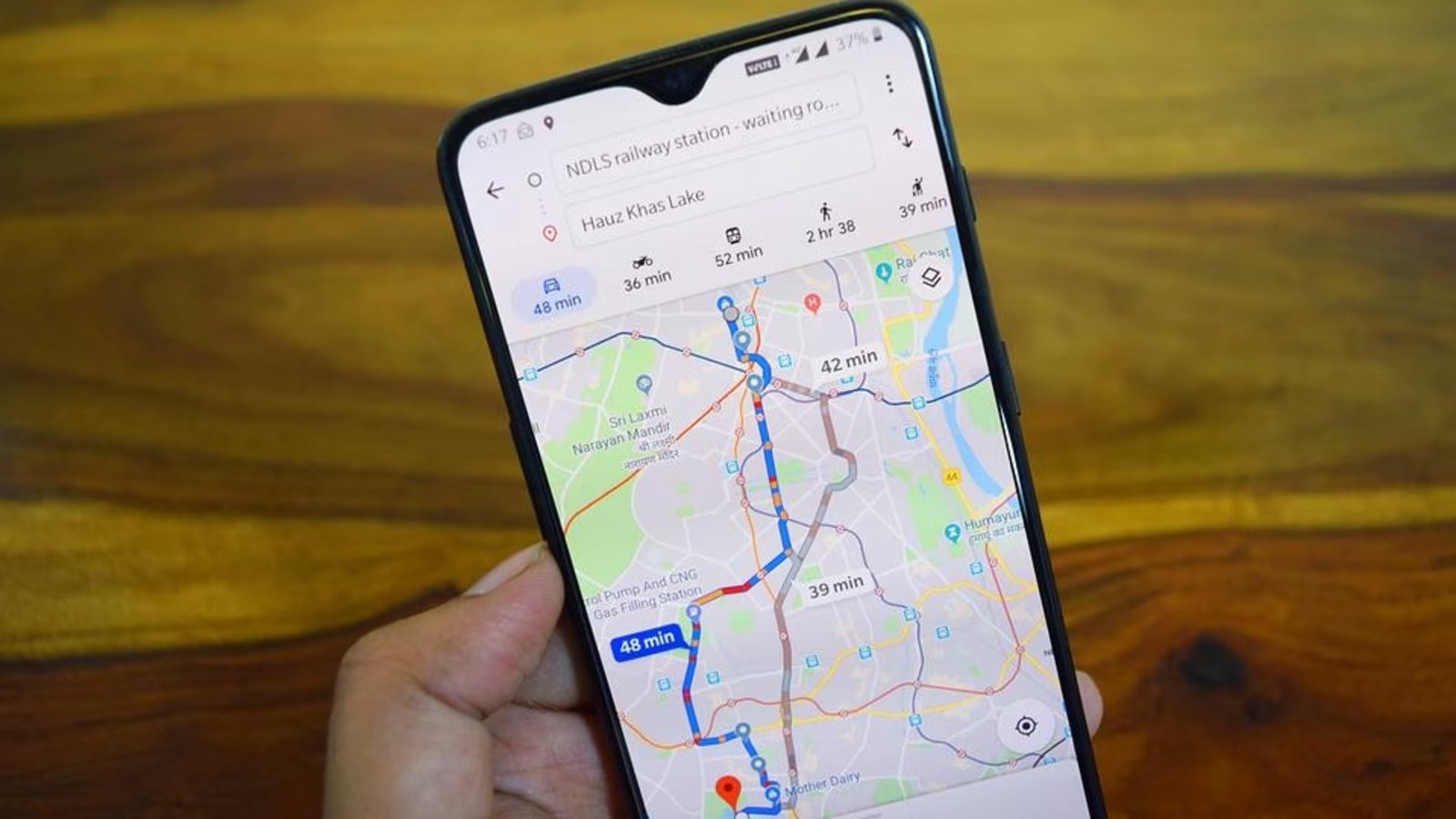
Are you tired of struggling to explain your whereabouts to your friends or family? Sending a location pin on Android can make it easier than ever. Whether you’re trying to meet up with friends or provide directions to a specific location, sharing a location pin is a convenient and efficient way to communicate. In this article, we will guide you through the process of sending a location pin on Android, whether through a messaging app or email. You’ll learn how to generate a location pin, customize it with a label, and share it with others. Say goodbye to confusing directions and hello to hassle-free navigation with the power of location pins on Android.
Inside This Article
- Overview of Location Pin feature in Android
- Methods to Send a Location Pin
- Using Messaging Apps to Send a Location Pin
- Using Email to Send a Location Pin
- Using Social Media Platforms to Send a Location Pin
- Conclusion
- FAQs
Overview of Location Pin feature in Android
The Location Pin feature in Android allows users to share their current location or a specific location with others. It is a convenient way to provide precise location information, making it easier for friends, family, or colleagues to find a particular place or join you at a specific location.
With the Location Pin feature, users can share their coordinates, which can be viewed on a map. This feature is particularly useful when meeting up with someone, providing directions, or even during emergencies when you need to quickly communicate your location to others.
Android devices use GPS, Wi-Fi, and cellular network connectivity to determine the user’s location accurately. This ensures that the shared location pin is highly precise and reliable.
Whether you want to meet up with a friend at a restaurant, guide someone to an event venue, or simply keep loved ones updated about your whereabouts, the Location Pin feature in Android simplifies the process of sharing your location.
Now that we have an understanding of the Location Pin feature in Android, let’s explore different methods to send a location pin to someone.
Methods to Send a Location Pin
Sharing your location with others has become easier than ever on Android devices. Whether you want to guide a friend to a specific place or meet up with someone, sending a location pin can simplify the process. Here are several methods you can use to share a location pin on Android:
1. Using Messaging Apps: One of the simplest ways to send a location pin is through messaging apps like WhatsApp, Facebook Messenger, or Telegram. Start a conversation, tap on the attachment icon, and select the “Location” option. Your device will then use GPS to pinpoint your current location, which you can share with just a few taps.
2. Using Email: If you prefer to send the location pin via email, you can easily do so on an Android device. Open your email app, compose a new message, and look for the paperclip icon (attachment). Tap on it and choose the “Location” option. Your device will generate a location pin, which will be inserted into the email. Simply enter the recipient’s email address and send the message.
3. Using Social Media Platforms: Many social media platforms, such as Facebook, Instagram, and Twitter, allow users to share their location with others. In most cases, you can create a new post or update your status, and there should be an option to add your location. By selecting this option, your current location will be attached to your post, making it visible to your friends or followers.
4. Using Maps Apps: Most Android devices come with a pre-installed Maps app, such as Google Maps. If you want to share a location pin with someone, open the Maps app and find the desired location. Once you have it on your screen, tap on the location, and a pin will appear. Look for the share icon, usually represented by three dots connected by lines, and select the sharing method you prefer, such as messaging or email.
5. Using Third-Party Location Sharing Apps: In addition to the built-in options, there are also numerous third-party apps available on the Google Play Store that specialize in location sharing. These apps often provide additional features and customization options. Some popular choices include Glympse, Find My Friends, and Life360. Simply install and set up the app of your choice, follow the instructions, and start sharing your location pin.
With these easy and convenient methods, you can quickly and securely send a location pin on your Android device. Choose the method that suits your preference and the recipient’s needs, whether it’s a messaging app, email, social media platform, Maps app, or third-party location sharing app. Keep in mind that some methods may require an internet connection or the recipient to have the same app installed, so choose accordingly. Happy location sharing!
Using Messaging Apps to Send a Location Pin
One of the most convenient ways to send a location pin on Android is through messaging apps. These apps allow you to instantly share your current location with friends, family, or colleagues. Here are some popular messaging apps that offer this feature:
WhatsApp: With over 2 billion users worldwide, WhatsApp is a popular choice for sending location pins. To share your location, open a chat conversation, tap on the attachment icon, select “Location,” and choose “Send Your Current Location.” WhatsApp will then generate a map with a pin indicating your exact whereabouts.
Facebook Messenger: If you frequently use Facebook Messenger, you can easily send a location pin to your contacts. Open a chat, tap on the “More” icon, select “Location,” and choose “Send Live Location.” This feature allows your contacts to track your movements in real-time for a specified duration.
Telegram: Known for its privacy features, Telegram also offers the ability to share location pins. Open a chat, tap on the attachments icon, select “Location,” and choose “Send My Current Location.” Your current location will be shared as a pin on the map with your contact.
Google Maps: While not strictly a messaging app, Google Maps allows you to share a location pin with others. Open the app, search for the desired location, tap and hold on the map to drop a pin, and select “Share.” You can then choose to share the location via various messaging apps available on your Android device.
Viber: Viber also offers the functionality to share your location with others. Open a chat, tap on the plus icon, select “Location,” and choose “Your Location.” Viber will generate a pin indicating your current location, which you can then send to your contacts.
These are just a few examples of messaging apps that allow you to send a location pin on Android. The exact steps may vary slightly between apps, but the general process remains the same. With just a few taps, you can easily share your location with others, making it convenient for meetups, sharing directions, or simply keeping loved ones informed about your whereabouts.
Using Email to Send a Location Pin
Sending a location pin through email is a convenient way to share a specific location with someone. Whether you want to send the location of a meeting spot, a favorite restaurant, or a hidden gem, using email allows you to provide detailed information along with the location pin.
To send a location pin via email on your Android device, follow these simple steps:
- Open the Maps application on your Android device.
- Search for the desired location by typing the name or address in the search bar.
- Once the location appears on the map, tap on the pin to bring up the information screen.
- On the information screen, you will see various options such as “Save,” “Share,” and “More.”
- Tap on the “Share” option to proceed.
- A list of available sharing options will appear. Select the email application you want to use from the list.
- Compose a new email and enter the recipient’s email address in the appropriate field.
- You can add additional information or a message to accompany the location pin, if desired.
- Tap the “Send” button to send the email with the location pin.
Once the recipient receives the email, they can simply tap on the location pin to open it in their preferred maps application, whether it is Google Maps, Apple Maps, or any other compatible app. They can then view the location, get directions, and explore the area as needed.
Using email to send a location pin offers the advantage of providing detailed information about the location along with the pin. This can be especially useful when sharing complex addresses, hard-to-find places, or specific meeting points.
So the next time you want to share a location with someone via email on your Android device, remember these easy steps. It’s a quick and efficient way to ensure that your recipient has all the necessary information to find their way to the desired location.
Using Social Media Platforms to Send a Location Pin
Social media platforms have become an integral part of our lives, allowing us to easily connect and share information with friends and family. They also provide a convenient way to share a location pin with others. Whether you want to let your friends know about a cool hangout spot or help someone find their way to a specific address, social media platforms have got you covered.
One popular social media platform that offers location pin sharing is Facebook. With over 2.8 billion monthly active users, Facebook allows you to share your location pin in multiple ways. Simply open the Facebook app on your Android device and compose a new post or message. You can then tap on the location icon and search for the desired location. Once you’ve selected the location, it will be added as a pin to your post or message, making it easy for others to see and navigate to.
Twitter is another social media platform that facilitates location pin sharing. To send a location pin on Twitter, open the app on your Android device and compose a new tweet. Tap on the location icon and search for the desired location. Twitter will display a list of matching results, and you can select the correct location to attach it as a pin to your tweet. This allows your followers to see the pin and get directions to the location if needed.
Instagram, known for its photo-sharing capabilities, also offers the option to share a location pin. When posting a photo or video on Instagram, you can tap on the “Add Location” option and search for the desired location. Instagram will display suggestions based on your search, and you can choose the correct location to add it as a pin to your post. This way, your followers can see the pin and discover more about the location or easily find their way there.
Additionally, messaging apps like WhatsApp and Snapchat also provide the ability to send a location pin. In WhatsApp, you can open a chat with a contact or a group, tap on the attachment icon, and select “Location.” You can then choose to share your current location or search for a specific location to send as a pin. Similarly, in Snapchat, you can open a chat with a friend, tap on the location icon, and search for the desired location to send as a pin.
Overall, social media platforms offer a convenient way to send a location pin on Android. Whether you’re using Facebook, Twitter, Instagram, or messaging apps like WhatsApp and Snapchat, you can easily share a location with others. This feature is particularly useful when you want to share your favorite places, guide someone to a specific location, or simply let your friends and followers know where you are. So, take advantage of these platforms and start sharing location pins today!
Conclusion
In conclusion, sending a location pin on Android is a simple and convenient way to share specific places with others. Whether you want to meet up with friends, provide directions, or share your whereabouts, this feature makes it easy to communicate and coordinate with others.
By using various methods like sharing through messaging apps, using Google Maps, or using third-party apps, you can quickly send a location pin and ensure accurate location information is conveyed. With just a few taps, you can share precise locations, saving time and minimizing confusion.
Having the ability to send location pins enhances communication and makes it easier to navigate the world around us. So give it a try and start sharing your favorite places or helping others find their way with the convenient location pin feature on your Android device.
FAQs
1. Can I send a location pin on Android?
Yes, sending a location pin on Android is possible. Most Android devices have built-in features that allow you to share your current location with others through various apps and messaging platforms.
2. How can I send a location pin on Android?
To send a location pin on Android, follow these steps:
a. Open the app or messaging platform through which you want to share the location.
b. Tap on the attachment icon (usually represented by a paperclip or “+”) within the app.
c. Choose the location option from the menu that appears.
d. You will be presented with a map showing your current location. You can search for a specific place or navigate to the desired location on the map.
e. Once you have selected the location, tap on the send or share button to share the location pin with the recipient.
3. Which apps can I use to send a location pin on Android?
There are several popular apps that allow you to send a location pin on Android, such as Google Maps, WhatsApp, Facebook Messenger, Telegram, and many others. These apps provide options to share your location in real-time or send a static location pin.
4. Do I need an internet connection to send a location pin on Android?
Yes, to send a location pin on Android, you generally need an active internet connection. This is because the location pin is often sent as a text message or a link that requires data connectivity to be transmitted to the recipient.
5. Can I send a location pin to someone who doesn’t have an Android device?
Yes, you can send a location pin to someone who doesn’t have an Android device. As long as the recipient has a device with internet connectivity and supports location sharing, they will be able to view the location pin sent from your Android device.
