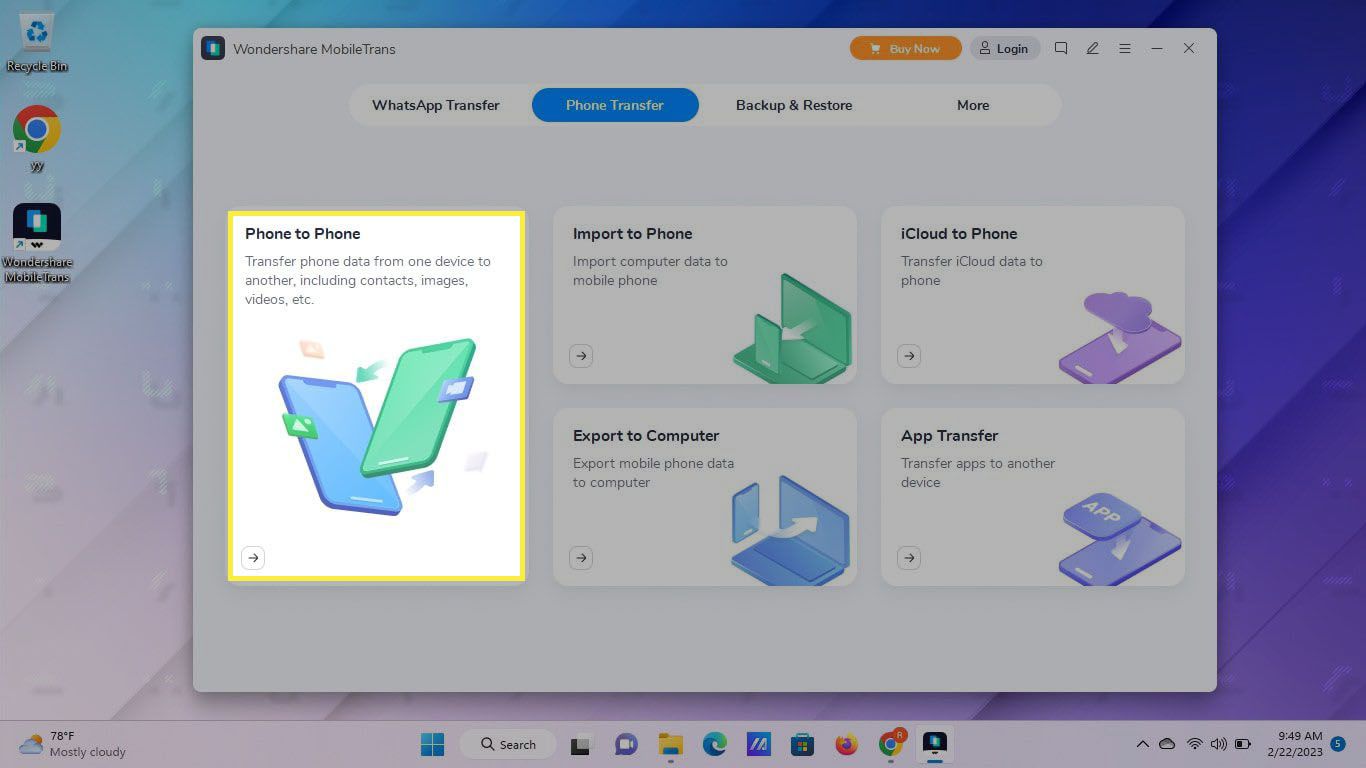
In today’s digital age, cell phones have become an integral part of our lives. With the rapid advancements in technology, it’s not uncommon for people to switch to a new Android device, either for an upgrade or due to a phone replacement. One of the biggest concerns during this transition is how to transfer the SMS messages from the old Android device to the new one. Thankfully, there are several methods available that make this process easier than ever before. In this article, we will explore different ways to transfer SMS messages from Android to Android, ensuring that none of your important conversations get lost in the process. So, whether you’re making the switch to a new Android phone or simply want to backup your SMS messages, read on to find the best solution for your needs.
Inside This Article
- Method 1: Using SMS Backup & Restore App
- Method 2: Using Google Backup
- Method 3: Using Samsung Smart Switch
- Conclusion
- FAQs
Method 1: Using SMS Backup & Restore App
When it comes to transferring SMS messages from one Android device to another, the SMS Backup & Restore app is a reliable and efficient solution. This app allows you to backup your SMS messages on one device and restore them on another, making the transfer process quick and hassle-free.
The SMS Backup & Restore app is available for free on the Google Play Store. Once you have installed the app on both your old and new Android devices, you can follow these simple steps to transfer your SMS messages:
-
Launch the SMS Backup & Restore app on your old Android device.
-
Tap on the “Backup” option to create a backup file of your SMS messages.
-
Choose the storage location for the backup file. You can either save it to your device’s internal storage or to an external SD card.
-
Once the backup process is complete, you can connect your new Android device to the same Google account and install the SMS Backup & Restore app on it.
-
Launch the app on your new device and tap on the “Restore” option.
-
Choose the backup file that you created on your old device and select the SMS messages you want to restore.
-
Tap on the “Restore” button to initiate the transfer process. The app will restore the selected SMS messages to your new Android device.
This method ensures a seamless transfer of your SMS messages from your old Android device to your new one. It is a convenient option, especially if you have a large number of messages that you want to preserve and transfer to your new device.
Method 2: Using Google Backup
Google Backup is a convenient and straightforward method to transfer SMS from one Android device to another. As long as both devices are connected to the same Google account, you can easily restore your SMS messages from the backup. Follow the steps below to transfer SMS using Google Backup:
- On your old Android device, go to the Settings app.
- Scroll down and select “System” or “System & updates,” depending on the Android version.
- Tap on “Backup & restore.”
- Ensure that the “Backup to Google Drive” option is enabled. If not, toggle the switch to turn it on.
- Tap on “Account” to select which Google account to use for the backup.
- Once you’ve selected the desired account, tap on “Backup now” to begin the backup process.
- On your new Android device, sign in with the same Google account used for the backup.
- During the initial setup, you will be prompted to restore data from a previous device.
- Select the backup that contains your SMS messages.
- Follow the on-screen prompts to complete the setup and restore process.
After following these steps, your SMS messages should be transferred to your new Android device. Keep in mind that the restore process might take some time, depending on the size of the backup and your internet connection speed.
It’s worth noting that Google Backup not only transfers SMS messages but also other important data, such as contacts, app data, and photos. This makes it a comprehensive solution for migrating all your important information to a new Android device.
However, please note that Google Backup may not be available on all Android devices, as it depends on the manufacturer’s implementation. In case your device does not support Google Backup, you can explore alternative methods outlined in this article.
Now that you’re familiar with using Google Backup to transfer SMS messages, you can confidently set up your new Android device without worrying about losing any important conversations.
Method 3: Using Samsung Smart Switch
If you are switching from one Samsung Android device to another, Samsung Smart Switch is an excellent option to transfer SMS messages. This handy tool allows you to effortlessly transfer not only your SMS messages but also other data such as contacts, photos, videos, and more. Samsung Smart Switch is pre-installed on most Samsung devices, making it readily accessible for users.
To get started, follow these steps:
Step 1: On your old Samsung device, open the Samsung Smart Switch app. If you can’t find the app on your device, you can download it from the Google Play Store.
Step 2: Tap on “Send data” and select the “Wireless” option.
Step 3: On your new Samsung device, open the Samsung Smart Switch app as well.
Step 4: Tap on “Receive data” and select the “Wireless” option.
Step 5: Your old Samsung device will search for nearby devices. When it detects your new Samsung device, select it.
Step 6: On your old Samsung device, choose the data you want to transfer, including SMS messages.
Step 7: Tap on “Send” to initiate the transfer process.
Step 8: On your new Samsung device, confirm the transfer and await the completion.
Once the process is complete, you will find all your SMS messages from your old Samsung device in the messaging app on your new Samsung device. Samsung Smart Switch simplifies the transfer of SMS messages, making it a reliable and convenient method for Samsung users.
However, it’s important to note that Samsung Smart Switch is only compatible with Samsung devices. If you are switching to a non-Samsung Android device, you’ll need to explore alternative methods.
Conclusion
Transferring SMS from Android to Android doesn’t have to be a hassle. With the right tools and methods, you can easily transfer all your important messages to your new device in just a few simple steps.
Whether you choose to use a dedicated SMS transfer app, backup and restore using Google Drive, or simply use Android’s built-in functionality, make sure to follow the steps carefully to ensure a smooth and successful transfer.
Remember, keeping your SMS messages intact is crucial, as they often contain important information, sentimental messages, or even important business-related conversations.
So, don’t leave your precious SMS messages behind when switching to a new Android device. Follow the methods mentioned in this article, and you’ll be able to transfer your SMS messages effortlessly, ensuring that your valuable conversations are preserved.
FAQs
Q: Is it possible to transfer SMS from one Android device to another?
A: Yes, you can transfer SMS from one Android device to another using various methods and third-party apps. It allows you to seamlessly transfer your text messages, conversations, and even multimedia attachments to your new device.
Q: What are some methods to transfer SMS from Android to Android?
A: There are several methods you can use to transfer SMS from Android to Android. Some of the most common methods include using built-in device features such as backup and restore options, using third-party apps, or using cloud storage solutions to sync and transfer your SMS data.
Q: Can I transfer SMS from an iPhone to an Android device?
A: Yes, it is possible to transfer SMS from an iPhone to an Android device. You can use third-party apps or services that offer cross-platform functionality to transfer your SMS data. However, it’s important to note that the process may vary depending on the specific app or service you choose.
Q: Is it necessary to root my Android device to transfer SMS?
A: No, it is not necessary to root your Android device to transfer SMS. Many apps and methods allow you to transfer SMS without the need for rooting your device. However, rooting your device may provide you with additional options and flexibility when it comes to managing and transferring your SMS data.
Q: Are there any risks or precautions I should take before transferring SMS?
A: While transferring SMS is generally a safe process, it’s always a good idea to take precautions to protect your data. Before transferring SMS, make sure to back up your data to avoid any potential loss. Additionally, be cautious when using third-party apps or services, and ensure that you are downloading from trusted sources to prevent any security risks.
