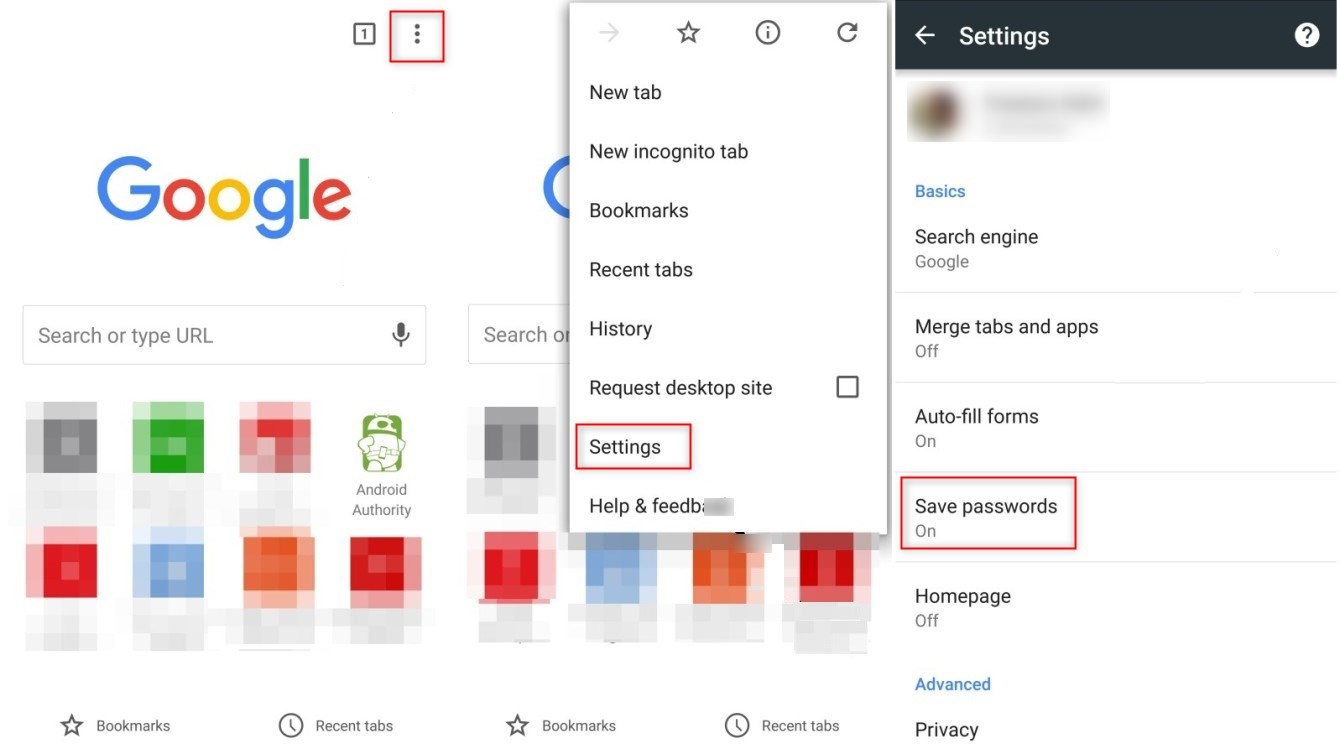
Are you someone who frequently forgets their passwords? Or do you simply want to have quick access to your saved passwords on your Android device? Well, you’re in luck! In this article, we will guide you on how to view saved passwords on Android. It can be frustrating to constantly reset your passwords or try to remember them, but with Android’s built-in password manager, you can easily retrieve your saved passwords in a few simple steps. Whether you want to access your Wi-Fi passwords, app login details, or website credentials, we’ve got you covered. So, let’s dive in and learn how to view your saved passwords on Android!
Inside This Article
- Overview
- Method 1: Using Google Chrome
- Method 2: Using Settings App
- Method 3: Using Password Managers
- Method 4: Using Third-Party Apps
- Conclusion
- FAQs
Overview
Have you ever found yourself in a situation where you’ve forgotten a password and wished you could easily retrieve it? Well, if you’re an Android user, you’re in luck! Android devices provide several methods to view saved passwords, allowing you to conveniently access your login information whenever you need it. In this article, we will explore different methods that you can use to view saved passwords on your Android device.
Whether you’re logged in to various websites or regularly use apps that require passwords, keeping track of all your login information can be a daunting task. Thankfully, Android devices offer built-in features, as well as third-party apps, that can store and manage your passwords securely. By utilizing these options, you can save time and avoid the frustration of constantly resetting your passwords.
In the following sections, we’ll guide you through four different methods to view saved passwords on your Android device. From using the Google Chrome browser to accessing the Settings app and exploring password managers or third-party apps, we’ve got you covered. Let’s dive in!
Method 1: Using Google Chrome
If you are an Android user, chances are you use Google Chrome as your default browser. Luckily, Google Chrome has a built-in feature that allows you to view saved passwords conveniently. Whether you need to retrieve a forgotten password or simply want to see what passwords are stored, here’s how you can do it:
1. Open Google Chrome on your Android device.
2. Tap on the three-dot menu icon located at the top-right corner of the screen.
3. From the drop-down menu, select “Settings”.
4. Within the Settings menu, scroll down and tap on “Passwords”.
5. You will be prompted to verify your identity using your device’s security measure, such as your PIN, fingerprint, or pattern lock.
6. Once verified, you will see a list of all the websites and apps for which you have saved passwords.
7. To view a password, simply tap on the website or app name from the list.
8. You will then be prompted to enter your device’s security measure once again.
9. After verification, the saved password will be displayed on the screen.
10. If you wish to copy the password to your clipboard, tap on the eye icon located next to the password.
11. You can also delete saved passwords by tapping on the three-dot menu icon located next to the password.
That’s it! By following these steps, you can easily view and manage your saved passwords using Google Chrome on your Android device.
Method 2: Using Settings App
Another way to view saved passwords on Android is by using the Settings app. This method is suitable for users who prefer a more direct approach without relying on a web browser.
To access the saved passwords through the Settings app, follow these steps:
- Open the “Settings” app on your Android device. You can usually find it in your app drawer or by swiping down on the notification panel and tapping on the gear icon.
- Scroll down and tap on “Passwords” or “Security & Privacy” (this may vary depending on your device’s manufacturer and Android version).
- Look for the option that says “Saved Passwords,” and tap on it. You may need to verify your identity with your device’s passcode, fingerprint, or face recognition, depending on the security settings you have set up.
- Once you’re in the “Saved Passwords” screen, you will see a list of websites and corresponding usernames. Tap on the website you want to view the password for.
- On the next screen, you will be prompted to authenticate yourself again. Enter your device’s passcode, use your fingerprint, or utilize face recognition to proceed.
- After successfully authenticating, the password for the selected website will be revealed. You can either view it or copy it to use elsewhere.
Keep in mind that not all Android devices have the exact same settings menu layout, so the steps provided might vary slightly. However, most Android devices have a similar structure, which should help you navigate to the password settings section relatively easily.
If you have trouble finding the “Passwords” or “Saved Passwords” option in your settings app, you can use the search bar within the settings app to quickly locate it. Just type in keywords like “password” or “saved passwords,” and the relevant options should appear.
Using the Settings app to view saved passwords on Android provides a simple and straightforward method to access and manage your passwords without relying on third-party applications. It allows you to have complete control over your passwords, making it easier to ensure the security of your online accounts.
Method 3: Using Password Managers
If you want a more secure and convenient way to view your saved passwords on Android, using a password manager app is the way to go. Password managers are tools that help you securely store and manage your passwords for various online accounts. They not only store your passwords but also generate strong and unique passwords for each account, making it easier to maintain good password hygiene.
There are several password manager apps available for Android, such as LastPass, Dashlane, and 1Password. These apps use strong encryption algorithms to protect your passwords, and they often require a master password or biometric authentication to access your stored passwords.
Once you have a password manager app installed on your Android device, you can easily access your saved passwords. Simply open the app, authenticate yourself (either with a master password or biometrics), and navigate to the section where your saved passwords are stored.
Within the password manager app, you will usually find a list of your saved accounts along with their associated passwords. Some password managers may even provide additional features like autofill, which can automatically fill in your login credentials when you visit websites or use apps that require authentication.
Using a password manager not only allows you to view your saved passwords but also makes it much easier to manage and update them. You can easily change passwords, generate new ones, and ensure that all of your accounts have strong and unique passwords.
Remember to choose a reputable password manager app from a trusted source, as the security of your passwords and personal information is crucial. It’s also a best practice to regularly backup your password manager app just in case you lose or replace your device.
By using a password manager app, you can have peace of mind knowing that your passwords are securely stored and easily accessible whenever you need them. It’s a smart way to enhance your online security while maintaining convenience.
Method 4: Using Third-Party Apps
If you’re looking for an alternative method to view your saved passwords on Android, you can turn to third-party apps. These apps provide a more advanced level of password management and can securely store and retrieve your login credentials. Let’s explore this method in more detail.
There are several popular password manager apps available for Android, such as LastPass, Dashlane, and 1Password. These apps offer a range of features beyond simple password storage, including password generation, autofill functionality, and cross-platform synchronization. They use strong encryption algorithms to ensure the security of your sensitive information.
To get started, you’ll need to download and install a password manager app from the Google Play Store. Once installed, you’ll typically need to create an account and set a master password. This master password will be the key to accessing all your saved passwords and other login information within the app.
Once you’ve set up your password manager app, you can start saving your login credentials. Whenever you log in to a website or app, the password manager app will prompt you to save the login details. It will securely store the username and password for that website or app for future use.
To view your saved passwords, simply open the password manager app and navigate to the appropriate section. Usually, there will be a “Saved Passwords” or “Vault” tab where you can access all your stored credentials. From there, you can search for a specific login or browse through the list.
When you select a saved password, the app will usually display the associated username and a masked version of the password. You may need to enter your master password or authenticate using biometrics (fingerprint or face unlock) to view the actual password in plain text.
It’s worth noting that using third-party password manager apps provides an added layer of security compared to using the built-in password management features of your web browser or Android system. These apps often offer additional protections like two-factor authentication and secure password sharing.
Overall, using a third-party password manager app can be an effective and secure way to view and manage your saved passwords on Android. It offers advanced features and robust security measures to ensure that your login credentials remain safe and easily accessible.
Conclusion
In conclusion, accessing and viewing saved passwords on Android can be a useful feature for users who want to keep track of their login information. With the advancements in technology, it is now easier than ever to manage passwords and ensure the security of your accounts. Whether you use the built-in password manager or opt for a third-party app, there are various options available to suit your needs.
Remember to always prioritize the security of your passwords by using strong and unique combinations and enabling two-factor authentication where possible. It is also a good practice to regularly update and change your passwords to add an extra layer of protection to your online accounts.
With the provided methods and tips in this article, you are now equipped with the knowledge to access and view saved passwords on your Android device. Take advantage of these tools to help streamline your online experience and ensure the security of your sensitive information.
FAQs
1. Can I view saved passwords on Android?
Yes, you can view saved passwords on Android devices. Android offers a built-in feature that allows users to view their saved passwords for apps and websites.
2. How do I access saved passwords on Android?
To access saved passwords on Android, follow these steps:
- Go to the Settings app on your Android device.
- Select “Accounts & Passwords” or “Passwords & Accounts” (may vary based on your device).
- Tap on “Saved Passwords” or “Manage Passwords”.
- You may need to verify your identity using biometric authentication or a PIN code.
- You will see a list of websites and apps with their corresponding saved passwords.
- Tap on any entry to view the saved password.
3. Can I export my saved passwords from Android?
Unfortunately, Android does not provide a native option to export saved passwords. However, some third-party password managers offer the ability to import and export saved passwords between devices and platforms.
4. What if I forgot my master password for the password manager app on Android?
If you forget your master password for a password manager app on Android, it can be challenging to recover your saved passwords. Most password manager apps utilize strong encryption techniques to ensure the security of your data. However, you can try the account recovery options provided by the password manager or reach out to their support team for assistance.
5. Is it safe to view and store passwords on Android?
Viewing and storing passwords on Android can be safe if you take necessary precautions. It is recommended to use a reputable password manager app that employs robust encryption algorithms to secure your passwords. Additionally, regularly updating your device’s operating system and using biometric authentication, such as fingerprint or face recognition, can add an extra layer of security to your saved passwords.
