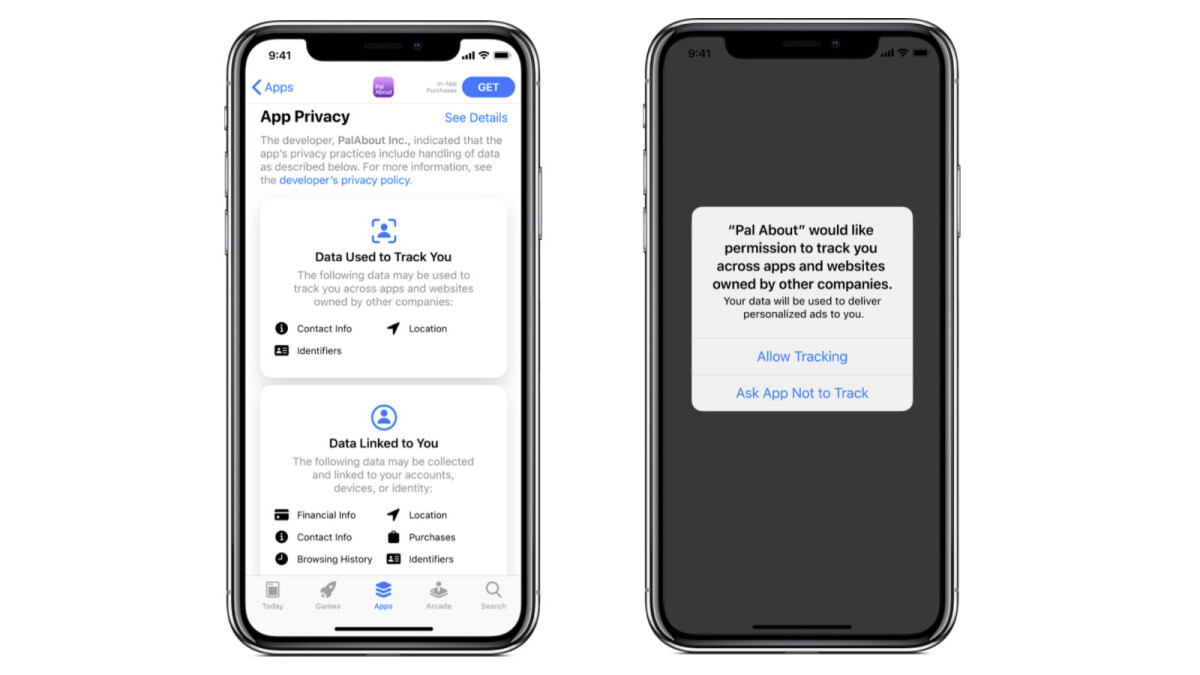
When it comes to using smartphones and tablets, privacy has become a growing concern for many individuals. With the advancement of technology, companies like Apple have started implementing ad tracking to deliver targeted advertisements to their users. While this might be beneficial for some, there are those who prefer to maintain their privacy and keep their online activities anonymous.
If you are an iPhone or iPad user and want to block Apple ad tracking, you’ve come to the right place. In this article, we will guide you through the steps to ensure that your device remains private and your data is protected. Whether you’re worried about targeted ads or want to limit the amount of personal data being collected, our comprehensive guide will help you regain control of your online presence.
Read on to learn how to put a stop to Apple ad tracking on your iPhone and iPad and enjoy a more private browsing experience.
Inside This Article
- Enabling Limit Ad Tracking
- Resetting Advertising Identifier
- Disabling Location-Based Apple Ads
- Restricting Ad Tracking by Apps
- Conclusion
- FAQs
Enabling Limit Ad Tracking
One of the first steps you can take to block Apple ad tracking on your iPhone or iPad is by enabling the “Limit Ad Tracking” feature. This feature allows you to opt out of receiving targeted ads based on your browsing history and app usage.
To enable Limit Ad Tracking on your iOS device, follow these simple steps:
- Open the Settings app on your iPhone or iPad.
- Scroll down and tap on “Privacy.”
- Tap on “Advertising.
- Toggle on the “Limit Ad Tracking” option.
Once you have enabled Limit Ad Tracking, your device will indicate to advertisers that you do not want your data used for targeted advertising.
Note that enabling Limit Ad Tracking does not completely block all ads; it simply prevents advertisers from collecting and using your personal information to tailor ads to your interests.
This feature is a great way to protect your privacy and limit the amount of targeted advertising you receive on your iPhone or iPad.
Resetting Advertising Identifier
If you’re concerned about ad tracking on your iPhone or iPad, one effective way to combat it is by resetting your Advertising Identifier. The Advertising Identifier is a unique identifier assigned to your device by Apple, which allows advertisers to track your activity and serve you targeted ads.
By resetting your Advertising Identifier, you essentially start fresh with a new identifier, making it harder for advertisers to track your online behavior. Here’s how you can do it:
- Open the Settings app on your device.
- Scroll down and tap on “Privacy”.
- Next, tap on “Advertising”.
- Finally, tap on “Reset Advertising Identifier”.
Once you reset the Advertising Identifier, your device will generate a new identifier, effectively wiping out any previous tracking data associated with the old identifier. This means that advertisers will have a much harder time linking your activity across different apps and websites.
It’s important to note that resetting the Advertising Identifier does not stop all ads from appearing on your device. However, it does make it more difficult for advertisers to serve you targeted ads based on your previous activity.
Resetting your Advertising Identifier is a straightforward process and can be done at any time. This simple step can go a long way in protecting your privacy and limiting ad tracking on your iPhone or iPad.
Disabling Location-Based Apple Ads
Location-based ads can sometimes be intrusive and may compromise your privacy. If you want to disable location-based Apple ads on your iPhone or iPad, follow the steps below:
1. Open the “Settings” app on your device.
2. Scroll down and tap on “Privacy.”
3. In the Privacy menu, tap on “Location Services.”
4. Scroll down and find “System Services” at the bottom of the list. Tap on it.
5. Locate the option labeled “Location-Based Apple Ads” and toggle it off to disable the feature.
By turning off location-based Apple ads, you prevent your device from using your location information for delivering targeted advertisements. This ensures greater privacy and control over the ads you see on your device.
It’s important to note that disabling location-based Apple ads will not completely eliminate all ads from your device. You may still see generic ads that are not based on your specific location.
If you ever change your mind and want to enable location-based Apple ads again, simply follow the same steps and toggle the “Location-Based Apple Ads” option back on.
Now that you know how to disable location-based Apple ads, you can enjoy a more personalized and private experience on your iPhone or iPad without compromising your privacy.
Restricting Ad Tracking by Apps
Another effective way to block Apple ad tracking on your iPhone and iPad is by restricting ad tracking specifically within apps.
Here’s how you can do it:
- Go to the “Settings” app on your device.
- Scroll down and tap on “Privacy.”
- Select “Tracking” to access the ad tracking settings.
- You will see a switch labeled “Allow Apps to Request to Track.” By default, this switch is turned on.
- To restrict ad tracking by apps, simply toggle this switch to the off position.
- Once you disable this feature, apps will no longer be able to request permission to track your activity for personalized ads.
- This restriction provides an additional layer of privacy protection and helps prevent apps from collecting data about your preferences and browsing habits.
By disabling app-based ad tracking, you can have more control over your personal information and ensure that your online activities are not being monitored for targeted advertisements.
It’s important to note that some apps may still try to track you even with this feature disabled. In such cases, the responsibility lies with the app developers to respect your preferences.
If you notice any app violating your privacy settings, you have the option to report the app to Apple for further investigation.
By following these steps and taking control of ad tracking within apps, you can better protect your privacy and enjoy a more personalized ad-free experience on your iPhone or iPad.
Conclusion
In conclusion, blocking Apple ad tracking on your iPhone and iPad is a crucial step to protect your privacy and ensure a better browsing experience. By implementing the steps mentioned in this article, you can prevent advertisers from tracking your online activities and displaying targeted ads.
Apple’s dedication to user privacy is commendable, and the company continuously strives to enhance its security features. The introduction of the App Tracking Transparency framework in iOS 14.5 empowers users to have control over their personal data.
By using intelligent tracking prevention, managing app permissions, and customizing privacy settings, you can safeguard your digital footprint. Remember to regularly update your device and apps to benefit from the latest security patches and privacy enhancements provided by Apple.
So take control of your ad tracking preferences, prioritize your privacy, and enjoy a more secure and personalized online experience on your Apple devices.
FAQs
Q: Why should I block Apple ad tracking on my iPhone and iPad?
A: Blocking Apple ad tracking ensures that your online activities are kept private and your personal data is not used for targeted advertising. It helps maintain your online privacy and reduces the amount of personalized ads you see on various apps and websites.
Q: How does Apple ad tracking work?
A: Apple ad tracking uses a unique device identifier called the Identifier for Advertising (IDFA) to track and target user behavior across apps and websites. It allows advertisers to deliver personalized ads based on your interests and online activities.
Q: How can I block Apple ad tracking on my iOS device?
A: To block Apple ad tracking on your iPhone or iPad, go to Settings, then tap on Privacy. From there, scroll down and select Advertising. Finally, toggle on the option to Limit Ad Tracking. This will restrict advertisers from tracking your activities using the IDFA.
Q: Will blocking Apple ad tracking affect the performance of apps and websites?
A: Blocking Apple ad tracking will not directly affect the performance of apps and websites. However, some apps and websites may rely on targeted advertising for revenue, so you may see more generic ads or experience a slight decrease in the relevance of the ads that are displayed.
Q: Can I still receive personalized ads even if I block Apple ad tracking?
A: Blocking Apple ad tracking limits the ability of advertisers to deliver highly targeted ads based on your online behavior. However, it does not completely prevent all forms of personalized advertising. Advertisers may still use other targeting methods such as contextual ads or ads based on general demographics.
