I know some of you had been excited to upgrade your recent IOS to IOS 13. However, based on its glitches and the negative feedback from users due to bugs and other issues, you may be thinking of how to downgrade iOS.
Considering how to downgrade IOS might erase all your existing data in your device including your passwords, photos, and apps. Therefore, you need to be very careful before you proceed on how to downgrade IOS 13.2 update.

If you can remember, Apple released the new IOS 13 back on Sept. 19 this year; then IOS 13.1 on Sept. 24; IOS 13.1.1 on Sept. 27; and IOS 13.1.2 on Sept. 30.
Following the release of IOS 13.1.2, Apple stopped signing the previous versions of IOS, thus, preventing users to downgrade to their previous IOS. This is a routine that encourages users to keep their OS up to date.
However, due to its negative feedback, IOS 12.4.1 remains to be the version that is more stable than the new and previous versions.
Unless you save your SHSH2 blobs, you won’t be able to downgrade from IOS 13.
How To Use SHSH2 Blobs to Downgrade iOS
There are two requirements that you need on how to downgrade IOS:
- Mac or Windows PC with iTunes
- Lightning USB cable
What Are SHSH2 Blobs?
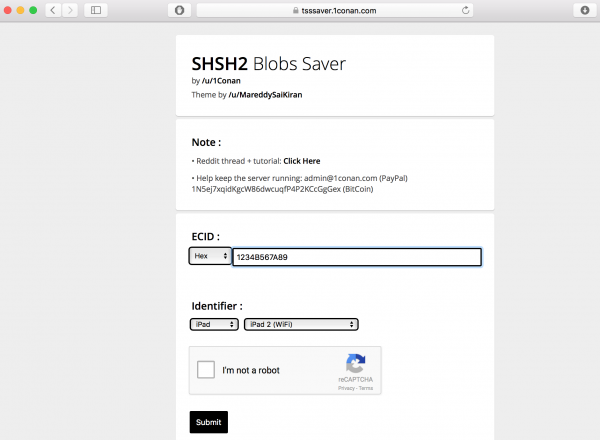
For example, when your boss asked you to sign a document without you using a pen and paper, you can choose to make a digital signature. Likewise, Apple uses a digital signature called SHSH and SHSH2 to create specific IPSW files or what you familiarly known as IOS. This digital signature is important on how to downgrade IOS because without this, you will not be able to recover an IOS version in your device.
If you have saved your current SHSH2 blobs, you will be able to recover the IOS version your phone is currently running, even though Apple stops signing it. Therefore, a jailbreak method for your current IOS version can be restored with iTunes and will help you on how to downgrade IOS.
Steps On How To Downgrade iOS
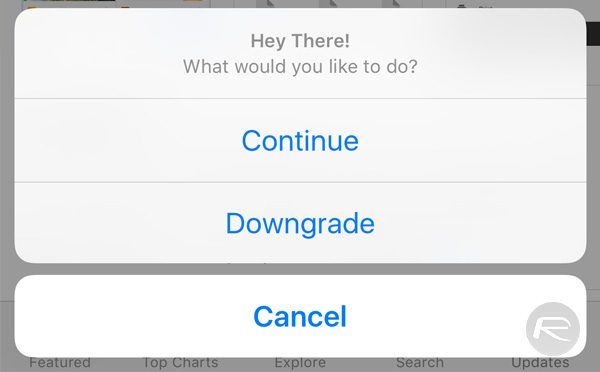
STEP 1. Connect Device to Your Computer and Open iTunes
Before getting started on how to downgrade IOS, you have to use a lightning USB cable to connect your device to your computer. Then, open iTunes. To start how to downgrade IOS 13.2 using iTunes, you should be on the device’s information page. To do this, look to Settings then select Summary.
STEP 2. Find Your ECID and Model Identifier
The next step on how to downgrade IOS requires you to save your device’s SHSH blobs by finding its Model Identifier and ECID numbers. Just look for Capacity in your device’s general information tab on iTunes and click on the serial number right under it.
Note that every time you click on the serial number, it will give you a different device identifier number until it shows you the device’s ECID. Then just copy the ECID number to be used later.
As for the Model Identifier, just follow the same steps you did in finding the ECID number by clicking on the serial number until the number shows up. Copy the number to make sure that it matches with the selections later on.
STEP 3. Convert ECID to Hexadecimal
I know that the steps in getting SHSH2 blobs sound complicated but believe me — they are achievable if you follow the steps.
The next step on how to downgrade the IOS version is to convert the ECID to a hexadecimal value that contains a combination of numbers and letters. This works best in extracting SHSH2 blobs.
To do this, go to this link where they automatically convert your ECID to hexadecimal just here. Just fill the value field with the ECID number and click on Convert, then a hexadecimal value will appear on the other value field. Save that value so that you can use it to extract SHSH2 blobs next.
STEP 4. Input ECID and Model Identifier
The next step on how to downgrade IOS is using an open-source utility link below created by the Reddit user iConan:
- Open-source SHSH2 Blobs Saver Utility on How to Downgrade IOS
Paste your ECID into the box provided there, then select your specific device type and the Model Identifier provided under Identifier. Finally, check off the CAPTCHA box and click Submit.
The site will automatically save your SHSH2 blobs. A link will be provided where you can download the SHSH2 blobs. Download the files and don’t forget to bookmark this link so you can always go back if you lose them in the future.
You also have to have your IPSW file to proceed on how to downgrade IOS by downloading it for your device on ipsw.me.
Once done, you can now proceed on how to downgrade IOS using these SHSH2 blobs and a tool to get the latest IOS version that you want to restore. There are lots of tools on how to downgrade IOS that you can use to restore your previous firmware. Some examples include FutureRestore, TinyUmbrella, and TaigOne iOS Downloader. Note that you need to jailbreak your device in order to proceed on how to downgrade IOS.
Future Restore on How to Downgrade IOS (Using Windows)
- The first thing you need to do is to connect your device to your PC.
- Create a folder on your desktop containing the following files: futurerestore.exe, your SHSH2 blobs, and IPSW file.
- Open a command prompt (cmd.exe) and drag the file futurerestore.exe inside the prompt.
- Press spacebar and type –t, then press the spacebar again.
- Drag your SHS2 blobs file and then press the spacebar.
- Type in –latest-sep—latest-baseband, and then press the spacebar.
- Now, drag your IPSW file.
- Press enter and wait for your device to restore.
For the latest on iOS 13, check out our article right here.
