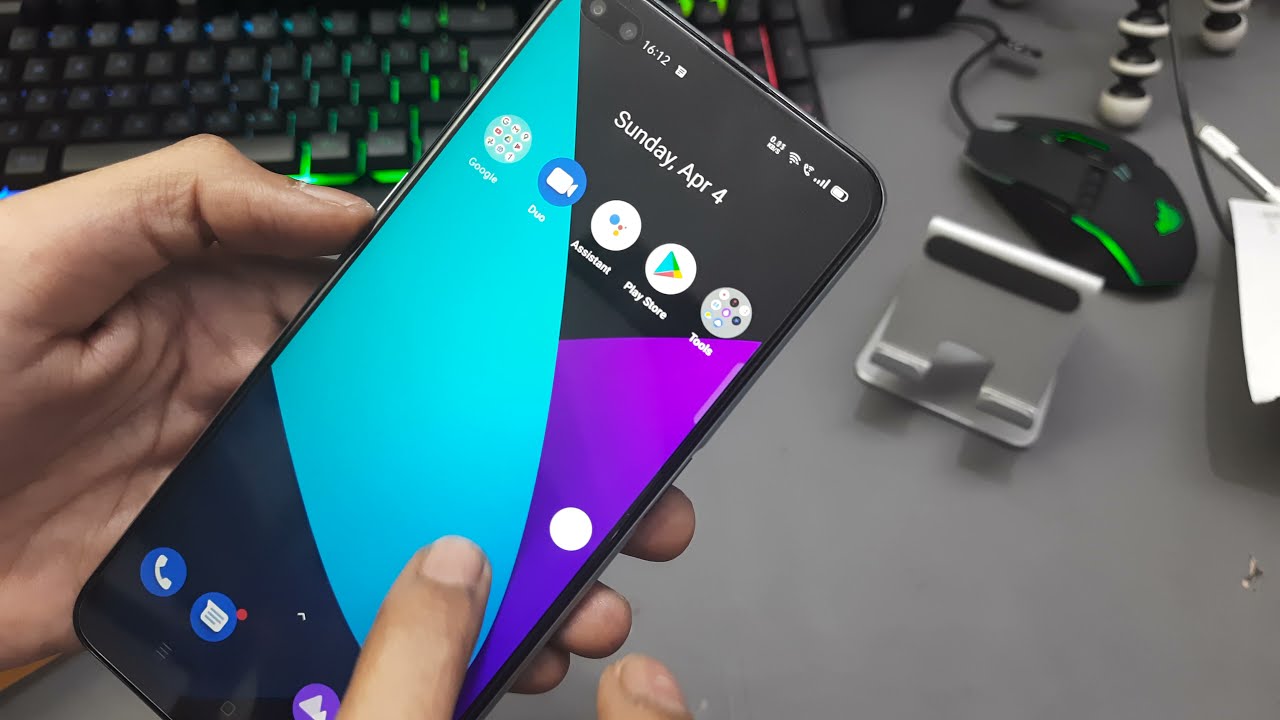
Are you experiencing an annoying white circle display every time you touch the screen on your Realme 6i? You’re not alone! Many users have encountered this issue, and it can be quite frustrating. However, there’s good news – you can easily disable this white circle display and regain control over your device. In this article, we’ll walk you through the steps to get rid of the white circle display on your Realme 6i. Whether you’re a tech-savvy individual or a first-time smartphone user, we’ve got you covered. Say goodbye to that annoying white circle and enjoy a seamless touch screen experience on your Realme 6i.
Inside This Article
- Overview of the White Circle Display
- How to Disable the White Circle Display on Realme 6i
- Benefits of Disabling the White Circle Display
- Conclusion
- FAQs
Overview of the White Circle Display
The white circle display is a feature found on the Realme 6i that appears on the screen when it is touched. This visual feedback is designed to indicate where the user’s finger is touching the screen. While this feature may be useful for some users, others may find it distracting or unnecessary.
The white circle display can be seen as a small white round shape that moves around the screen as the user interacts with it. It serves as a way to easily track and visualize the touch input on the device. While it can be handy in certain situations, such as when playing games or navigating through apps, there are instances where users may prefer to disable it.
Some users find the white circle display to be intrusive, especially when watching videos or viewing photos on their Realme 6i. In such cases, it can obstruct the view and take away from the overall viewing experience. Additionally, disabling the feature can help conserve battery life, as the display does consume a certain amount of power.
Fortunately, Realme offers the option to disable the white circle display on the 6i, giving users the flexibility to choose whether they want to use this visual feedback feature or not. By disabling it, users can enjoy a cleaner and more immersive screen experience without the distraction of the white circle.
In the next section, we will explore how to disable the white circle display on the Realme 6i and guide you through the steps to achieve it.
How to Disable the White Circle Display on Realme 6i
The white circle display feature on the Realme 6i can be useful for showing the touch feedback when interacting with the screen. However, some users may find it distracting or unnecessary. If you prefer a cleaner and more streamlined experience, you have the option to disable the white circle display on your Realme 6i.
To disable the white circle display, follow these simple steps:
- Go to the “Settings” app on your Realme 6i. You can access it by swiping down from the top of the screen and tapping on the gear icon.
- Scroll down and tap on the “Additional Settings” option.
- Next, tap on the “Accessibility” section.
- In the Accessibility menu, you will find various options. Look for the “Touch and hold delay” setting and tap on it.
- Now, toggle off the switch next to “Show tap and hold feedback. This will disable the white circle display on your Realme 6i.
Once you have disabled the white circle display, you will no longer see the circular indicator when you touch and hold the screen on your Realme 6i. This can help reduce visual clutter and allow you to focus on the content and actions on your device.
Note that disabling the white circle display will not affect the functionality or performance of your Realme 6i. It is simply a visual preference and personalization option for the user.
If you ever wish to re-enable the white circle display, you can follow the same steps above and toggle on the switch next to “Show tap and hold feedback” in the Touch and hold delay settings.
By learning how to disable the white circle display on your Realme 6i, you can customize your device to suit your preferences and enjoy a more personalized user experience.
Benefits of Disabling the White Circle Display
Disabling the white circle display on your Realme 6i can bring numerous benefits and enhance your overall user experience. Here are some advantages of disabling this feature:
- Improved Screen Visibility: The white circle display, often seen as a ring around your touch input on the screen, can sometimes obscure the content you are trying to view or interact with. By disabling this feature, you can have a clear and unobstructed view of your smartphone’s screen.
- Elimination of Distractions: The white circle display can be distracting, especially when constantly appearing and disappearing as you touch the screen. Disabling it can help you focus on the task at hand without any unnecessary visual interruptions.
- Enhanced Aesthetics: Some users may find the white circle display visually unappealing or incongruent with their device’s theme or wallpaper. By disabling it, you can maintain a consistent and personalized visual experience.
- Improved Battery Life: Although the white circle display itself may not consume significant battery power, disabling it can be part of an overall strategy to optimize your device’s battery performance. By reducing unnecessary visual effects, you can potentially extend your battery life.
- Reduced Accidental Touches: In some cases, the white circle display can be triggered by accidental touches on the screen, leading to unintended actions or input. By turning it off, you can minimize the chances of accidental interactions and ensure smoother operation of your Realme 6i.
- Customizable Touch Feedback: Disabling the white circle display allows you to explore other touch feedback options available on your device. You can experiment with different haptic feedback settings or choose alternatives that better suit your preferences.
- Simplified User Interface: Removing the white circle display streamlines the user interface, creating a cleaner and more minimalist look. This can make navigating through your device and accessing various applications and features a more intuitive and enjoyable experience.
Overall, disabling the white circle display on your Realme 6i can improve screen visibility, reduce distractions, enhance aesthetics, optimize battery life, minimize accidental touches, provide customizable touch feedback options, and create a simplified user interface. Take advantage of this feature to tailor your smartphone experience to your preferences and make the most out of your Realme 6i.
Conclusion
In conclusion, disabling the white circle display when touching the screen on the Realme 6i can greatly enhance the user experience. By eliminating the distraction of the white circle, users can fully focus on their tasks and interact with their device more seamlessly. Whether you are playing games, watching videos, or simply browsing the internet, this feature can make a noticeable difference.
With the step-by-step guide provided in this article, you can easily disable the white circle display on your Realme 6i and customize your device according to your preferences. Remember, it’s essential to stay up-to-date with the latest software updates to access new features and improvements. So, take control of your Realme 6i display and enjoy a more immersive and distraction-free mobile experience!
FAQs
Q: How can I disable the white circle display when touching the screen on my Realme 6i?
A: To disable the white circle display when touching the screen on your Realme 6i, you can follow these simple steps:
1. Go to the Settings menu on your device.
2. Scroll down and tap on “Additional Settings”.
3. Look for the “Touch & Gesture” option and tap on it.
4. Under the “Touch & Gesture” settings, find the “Assistive Ball” option and tap on it.
5. Toggle the switch to turn off the Assistive Ball feature.
6. Once disabled, the white circle display will no longer appear when you touch the screen.
Q: What is the purpose of the white circle display on the Realme 6i?
A: The white circle display, also known as the Assistive Ball feature, is designed to provide quick access to various shortcuts and functions on the Realme 6i. It allows users to easily navigate through the device’s interface and perform actions like taking screenshots, opening recent apps, adjusting volume, and more. However, if you find the white circle display to be distracting or unnecessary, you can disable it as mentioned in the previous FAQ.
Q: Can I customize the functions of the white circle display on my Realme 6i?
A: Yes, you can customize the functions of the white circle display on your Realme 6i. Once you have enabled the Assistive Ball feature, you can go to the “Assistive Ball Settings” and choose the actions or shortcuts you want to assign to it. This allows you to personalize the functionality of the white circle display according to your preferences and needs.
Q: Will disabling the white circle display affect any other features or functionalities on my Realme 6i?
A: Disabling the white circle display on your Realme 6i will not affect any other features or functionalities of the device. The Assistive Ball feature is designed to provide additional convenience, but it is not essential for the normal functioning of the phone. Once disabled, you can continue using all other features and functionalities without any limitations.
Q: Is there any other way to disable the white circle display on my Realme 6i?
A: Yes, there is another way to disable the white circle display on your Realme 6i. You can also long-press on the white circle display itself and then drag it to the “Remove” or “Disable” option that appears on the screen. This will remove the white circle display from your screen and disable the Assistive Ball feature.
