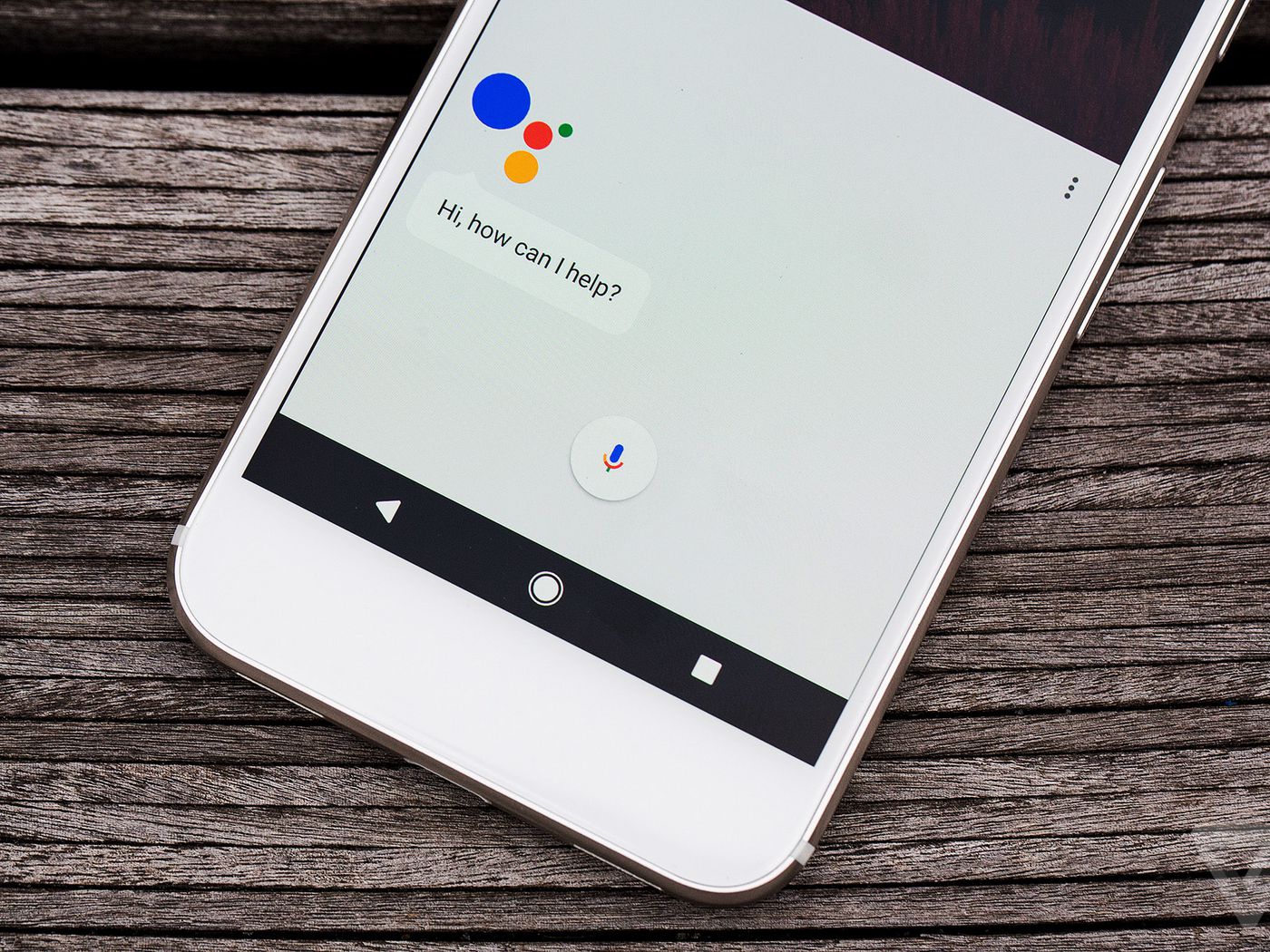
Are you tired of typing on your phone and wish you could simply use your voice commands to get things done? Well, you’re in luck! With the development of advanced voice assistant technology, activating “Hey Google” on your phone allows you to use voice commands to perform a variety of tasks like making calls, sending messages, setting reminders, and even searching the internet. Whether you’re using an Android or iOS device, activating “Hey Google” is simple and convenient. In this article, we will guide you through the process of activating “Hey Google” on your phone, enabling you to have a hands-free and seamless mobile experience. So, let’s get started and unleash the power of voice commands on your phone!
Inside This Article
- Enabling “Hey Google” on Android
- Activating “Hey Google” on iPhone
- Configuring “Hey Google” on Google Assistant App
- Troubleshooting “Hey Google” activation issues
- Conclusion
- FAQs
Enabling “Hey Google” on Android
Android smartphones offer a convenient and hands-free way to interact with your device through voice commands. One of the standout features is the ability to activate “Hey Google,” which allows you to verbally communicate with your phone and access various functions.
To enable “Hey Google” on your Android device, follow these simple steps:
- Open the Google app or your device’s settings.
- Tap on the “Voice” option or “Voice Match” depending on your Android version.
- Select “Voice Match” or “Hey Google” from the menu.
- Follow the on-screen instructions to train your device to recognize your voice.
- Enable “Hey Google” by toggling the switch.
Once activated, you can now use the command “Hey Google” to wake up your phone and give it various voice commands such as making phone calls, sending text messages, setting reminders, playing music, and much more.
Activating “Hey Google” on iPhone
If you are an iPhone user and want to activate the “Hey Google” feature, you can easily do so by following these simple steps:
-
Make sure you have the Google Assistant app installed on your iPhone. If you don’t have it already, download it from the App Store.
-
Launch the Google Assistant app on your iPhone.
-
Tap on your profile picture in the top-right corner to access the settings menu.
-
Scroll down and select “Settings”.
-
In the settings menu, choose “Voice Match”.
-
Select “Hey Google” on the Voice Match screen.
-
Follow the on-screen instructions to train your voice and complete the setup process.
-
Once the setup is complete, you can start using the “Hey Google” command to activate Google Assistant on your iPhone.
It’s worth noting that you may need to grant necessary permissions and allow Google Assistant to access your microphone for the feature to work properly. Also, make sure your iPhone is connected to the internet for seamless functionality.
With “Hey Google” activated on your iPhone, you can use voice commands to search the web, play music, set reminders, send messages, and perform various other tasks using the power of Google Assistant.
Configuring “Hey Google” on Google Assistant App
If you prefer using the Google Assistant app on your mobile phone rather than the built-in Google Assistant, you can easily configure “Hey Google” activation within the app. Follow these steps to get started:
- Open the Google Assistant app on your phone. If you don’t have it installed, you can download it from the Google Play Store or the Apple App Store.
- Tap on the “Explore” button located in the bottom-left corner of the screen. This will open the Explore page, where you can find various features and services available on the Google Assistant.
- Next, tap on the “Profile” icon in the top-right corner of the screen. This will open your Google Assistant settings.
- In the Settings menu, tap on the “Assistant” tab.
- Scroll down and tap on “Assistant devices.” Here, you will see a list of devices associated with your Google account.
- Look for your mobile phone and tap on it to access the device settings.
- Finally, toggle the switch next to “Hey Google” to enable the voice activation feature.
Once you have enabled “Hey Google” within the Google Assistant app, you can use the voice command to trigger the assistant and perform various tasks such as sending messages, making calls, setting reminders, and much more.
Note that depending on your device and its compatibility, you may need to set up and train your voice model to improve the accuracy of voice recognition. This can be done during the initial setup or in the “Voice Match” settings within the Google Assistant app.
Troubleshooting “Hey Google” activation issues
If you’re having trouble activating “Hey Google” on your phone, don’t worry – there are a few troubleshooting steps you can follow to resolve the issue. Here are some common problems and their solutions:
1. Microphone issue: The “Hey Google” feature relies on your phone’s microphone to listen for the activation command. If the microphone is not working properly, it may not be able to pick up your voice. Make sure that your microphone is not obstructed by dirt or debris and try cleaning it gently with a soft cloth. You can also check if your microphone is functioning correctly by using other voice recording or calling apps.
2. Language settings: Ensure that the language settings on your phone are correctly configured. “Hey Google” may not work if the language settings do not match the language you are speaking. To check the language settings, go to your phone’s settings, select “Language & input,” and ensure that the correct language is selected.
3. Internet connection: A stable internet connection is essential for the “Hey Google” feature to work properly. If you are experiencing connectivity issues, try connecting to a different Wi-Fi network or switch to mobile data. Restarting your router or refreshing your internet connection may also help resolve any connectivity problems.
4. Software updates: Ensure that your phone’s operating system and Google app are up to date. Outdated software versions may have compatibility issues and can affect the functionality of “Hey Google.” Check for updates in your phone’s settings or visit the app store to download the latest updates.
5. App permissions: “Hey Google” requires certain permissions to access your microphone and perform voice commands. Make sure that the Google app has the necessary permissions enabled. You can check app permissions in your phone’s settings under “Apps” and select the Google app. From there, ensure that microphone permissions are granted.
6. Close background apps: Sometimes, background apps can interfere with the “Hey Google” feature. Close any unnecessary apps running in the background to free up system resources and improve the responsiveness of “Hey Google.”
7. Restart your device: If all else fails, a simple restart of your phone can often resolve minor software glitches and refresh the system. Hold down the power button on your device and select “Restart” to give your phone a fresh start.
8. Contact support: If you have tried all the troubleshooting steps and still can’t activate “Hey Google” on your phone, it may be time to reach out to the support team for further assistance. They will be able to provide more specific guidance tailored to your device and software version.
By following these troubleshooting tips, you should be able to resolve any activation issues and enjoy using the convenient “Hey Google” feature on your mobile phone.
Activating Hey Google on your phone is a convenient and efficient way to access the powerful features of Google Assistant. By following the steps outlined in this article, you can now confidently activate Hey Google on your phone and start enjoying hands-free assistance. Whether you have an Android or iOS device, using the voice command “Hey Google” will instantly wake up Google Assistant and allow you to perform a wide range of tasks, from setting reminders and playing music to getting answers to your questions and controlling smart home devices.
With the ability to activate Hey Google on your phone, you can now experience the seamless integration of voice commands and intuitive responses that Google Assistant provides. So go ahead, activate Hey Google on your phone, and explore the endless possibilities that this powerful tool has to offer.
Conclusion
Activating Hey Google on your phone is a simple process that can greatly enhance your digital experience. Whether you’re an Android or iOS user, accessing Google Assistant through the “Hey Google” voice command allows you to perform a variety of tasks hands-free, making your life more convenient and productive. From setting reminders and playing music to controlling your smart home devices, the possibilities are endless with Hey Google. So, take advantage of this powerful tool and harness the power of voice commands on your mobile phone today!
FAQs
1. How do I activate “Hey Google” on my phone?
To activate “Hey Google” on your phone, follow these steps:
– Open the Google app on your phone.
– Tap on the “More” button at the bottom-right corner of the screen.
– Go to “Settings” and then select “Voice.”
– Under the “Voice Match” section, enable the “Hey Google” option.
– Follow the prompts to train your phone to recognize your voice.
– Once the training is complete, you can say “Hey Google” to activate your phone’s voice assistant.
2. Can I activate “Hey Google” on any Android phone?
Yes, “Hey Google” can be activated on most Android phones that have the Google app installed. However, please note that older or budget smartphones may not support this feature due to hardware limitations.
3. Can I activate “Hey Google” on an iPhone or iPad?
Yes, you can also activate “Hey Google” on an iPhone or iPad. You’ll need to download the Google app from the App Store, sign in with your Google account, and then follow the steps mentioned in the first question to enable the “Hey Google” feature.
4. What can I do with “Hey Google” on my phone?
Once “Hey Google” is activated on your phone, you can use voice commands to perform various tasks, such as:
– Sending text messages
– Making phone calls
– Setting reminders and alarms
– Checking the weather and getting news updates
– Playing music and podcasts
– Getting directions and traffic updates
– Searching the web
And much more!
5. How does “Hey Google” work without draining my phone’s battery?
“Hey Google” uses low-power listening technology to constantly listen for the “Hey Google” wake word. This technology doesn’t drain your phone’s battery significantly as it only activates the voice assistant when it detects the specific keyword. However, it’s important to note that keeping the voice assistant always active may have a slight impact on battery life compared to having it turned off.
