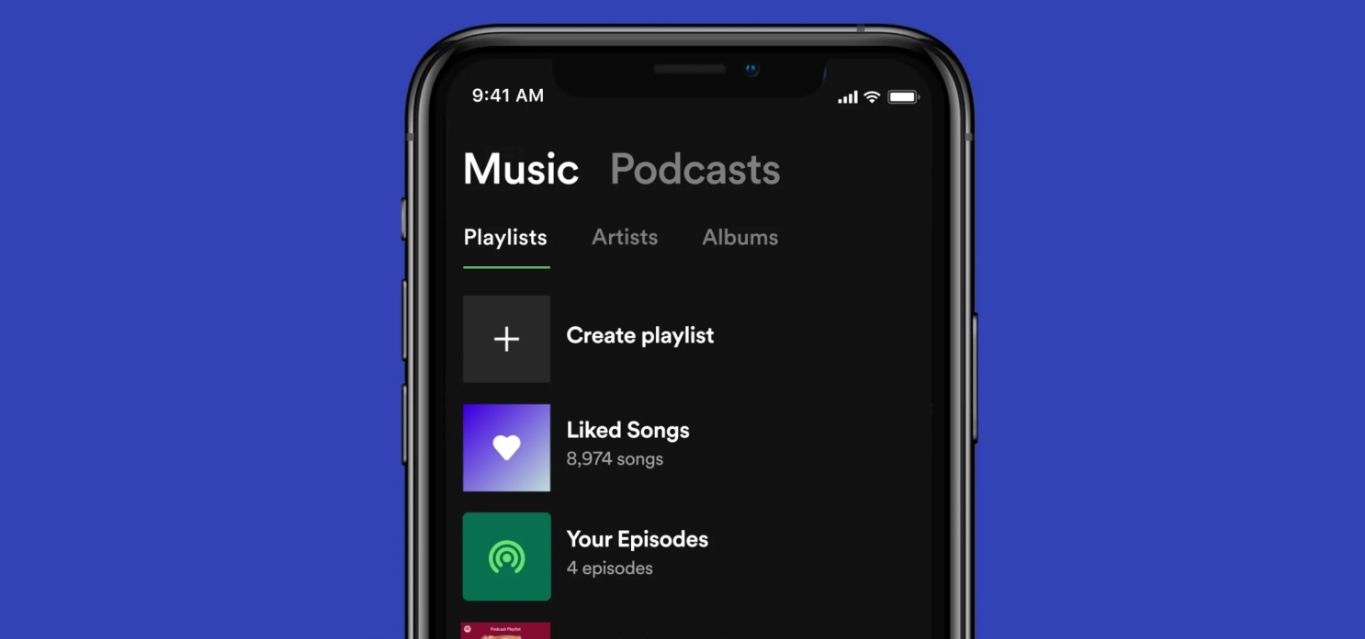
Are you tired of manually adding your favorite songs to a playlist on Spotify? Well, good news for you! In this article, we’ll guide you through the step-by-step process of how to add all your liked songs to a playlist on the Spotify mobile app. Spotify is one of the most popular music streaming platforms, allowing users to discover and enjoy a vast collection of songs. However, managing playlists can be a bit time-consuming, especially when you want to compile all your liked songs into a single playlist. But fret not! We’ve got you covered. By following our instructions, you’ll be able to seamlessly create a playlist that contains all the songs you’ve ever liked on Spotify, making it easier to access and enjoy your favorite tunes. So, let’s dive in and unlock this handy feature that will revolutionize your music listening experience on Spotify!
Inside This Article
Steps to Add All Liked Songs to a Playlist on Spotify Mobile
Adding all your liked songs to a playlist on Spotify mobile is a great way to organize your favorite tracks and have them all in one place. Whether you want to create a playlist for a specific genre, mood, or occasion, the process is simple and straightforward. Follow these steps to add all your liked songs to a playlist on Spotify mobile:
- Sign in to your Spotify account: Open the Spotify app on your mobile device and sign in with your credentials. If you don’t have the app yet, download it from the App Store or Google Play Store and create an account if necessary.
- Access your Liked Songs library: Once you’re signed in, navigate to your Liked Songs library. This library contains all the songs you’ve liked or added to your library while listening to Spotify.
- Create a new playlist: Tap on the three-dot menu icon located at the top-right corner of the screen. From the options that appear, select “Create Playlist.” Give your new playlist a name that reflects its content or theme.
- Add all Liked Songs to the new playlist: Now, go back to your Liked Songs library and tap on the first song to select it. While holding down your finger on the screen, scroll down to the bottom of the list, selecting each song as you go. Once you reach the end, release your finger to select all the songs in your Liked Songs library. Then, tap on the “Add to Playlist” option that appears at the bottom of the screen. From the list of playlists, select the new playlist you just created.
That’s it! All your liked songs will now be added to the new playlist on Spotify mobile. You can access and listen to them anytime you want, without having to search for each individual track. Organizing your music has never been easier!
Remember, the steps mentioned above apply specifically to the Spotify mobile app. If you’re using Spotify on a different platform, such as a desktop or web browser, the process might have slight differences in terms of interface and options. However, the general concept of adding liked songs to a playlist remains the same.
So go ahead and start creating your ultimate playlist with all your favorite tracks on Spotify mobile!
In conclusion, adding all of your liked songs to a playlist on Spotify mobile is a convenient feature that allows you to easily organize and access your favorite tunes. By following the simple steps outlined above, you can create a personalized playlist filled with all the songs you’ve given a thumbs up to. This not only provides a seamless listening experience but also ensures that you never miss out on a beloved track. Whether you’re jamming out on your morning commute or curating the perfect party playlist, the ability to add all your liked songs to a playlist on Spotify mobile is a game-changer. So go ahead and give it a try, and enjoy the music that speaks to your soul right at your fingertips.
FAQs
Q: How do I add all liked songs to a playlist on Spotify mobile?
A: To add all liked songs to a playlist on Spotify mobile, follow these steps:
1. Open the Spotify app on your mobile device.
2. Go to your Library by tapping on the “Library” tab located at the bottom of the screen.
3. Select “Liked Songs” from your library. This will display all the songs you have liked on Spotify.
4. Tap on the three-dot menu icon, usually located at the top-right corner of the screen.
5. From the menu options that appear, choose “Add to Playlist.”
6. If you already have a playlist created, select it from the list. Alternatively, tap on “Create Playlist” to make a new one.
7. After selecting or creating a playlist, Spotify will start adding all your liked songs to the chosen playlist. This may take a moment depending on the number of songs you have liked.
8. Once the process is complete, you will see a confirmation message.
That’s it! Now all your liked songs are added to the playlist of your choice, allowing you to easily access and enjoy your favorite tunes.
Q: Can I add all my liked songs to multiple playlists on Spotify mobile?
A: Yes, you can add all your liked songs to multiple playlists on Spotify mobile. Simply follow the steps mentioned in the previous answer and select or create a new playlist for each set of liked songs you want to add. Repeat the process as many times as needed to add your liked songs to different playlists.
Q: Will adding all my liked songs to a playlist on Spotify mobile remove them from my Liked Songs list?
A: No, adding all your liked songs to a playlist on Spotify mobile does not remove them from your Liked Songs list. The Liked Songs list acts as a separate collection of all the songs you have liked, while playlists allow you to organize and categorize your music in a customized manner.
Q: Are there any limitations to the number of songs I can add to a playlist on Spotify mobile?
A: Spotify allows you to add up to 10,000 songs to a playlist on its mobile app. So, as long as the total number of songs you have liked does not exceed this limit, you can add all your liked songs to a single playlist. If you have more than 10,000 liked songs, consider creating multiple playlists to accommodate them.
Q: Can I remove songs from the playlist after adding all the liked songs on Spotify mobile?
A: Definitely! To remove songs from a playlist after adding all the liked songs on Spotify mobile, follow these steps:
1. Open the Spotify app on your mobile device.
2. Go to your Library and select the playlist from which you want to remove songs.
3. Swipe from right to left on the song you want to remove, or tap on the three-dot menu icon beside the song.
4. From the options that appear, choose “Remove from This Playlist” or “Delete.” The song will be removed from the playlist, but it will still remain in your Liked Songs list.
Repeat the process for any additional songs you want to remove from the playlist. This way, you can fine-tune and customize your playlist even after adding all your liked songs to it.
