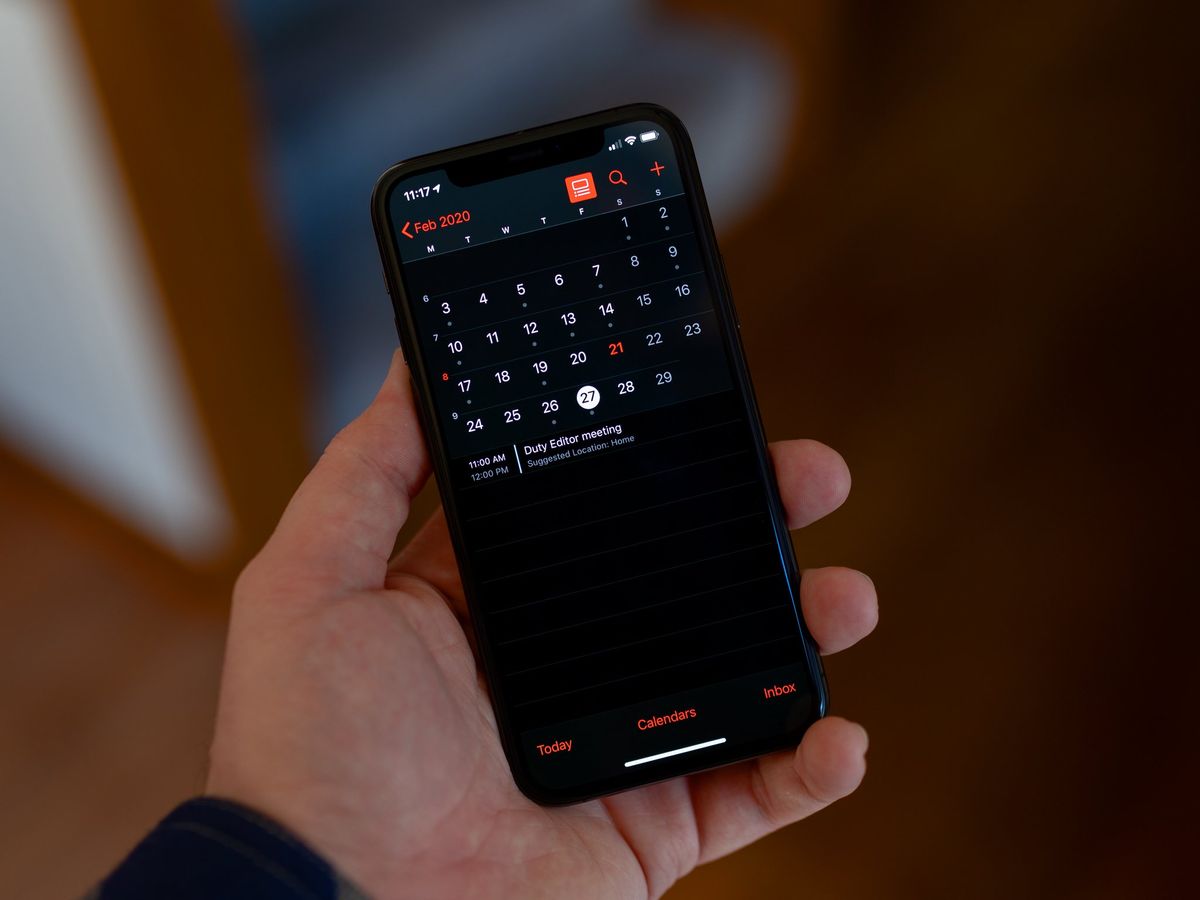
Sure, I can help with that. Here's the introduction in HTML format:
html
Are you ready to maximize your productivity with your iPhone 11? The Calendar app is a powerful tool that can help you stay organized and on top of your schedule. Whether you’re juggling work meetings, social events, or personal appointments, the Calendar app on your iPhone 11 can be your ultimate ally. In this comprehensive guide, we’ll explore how to make the most of the Calendar app’s features, from creating events to setting reminders and managing multiple calendars. By the end of this article, you’ll be equipped with the knowledge and skills to harness the full potential of the Calendar app on your iPhone 11.
Inside This Article
- Setting Up the Calendar
- Adding Events and Appointments
- Managing and Editing Events
- Using Calendar Notifications
- Conclusion
- FAQs
Setting Up the Calendar
Setting up the Calendar on your iPhone 11 is a breeze, and it’s an essential step to efficiently manage your schedule and stay organized. The Calendar app comes pre-installed on your device, so you won’t need to download it separately. To begin, simply locate the Calendar app on your home screen, which is represented by a simple calendar icon.
Upon opening the Calendar app for the first time, you may be prompted to sign in with your Apple ID. This step is crucial as it allows the app to sync seamlessly with your other Apple devices, ensuring that all your appointments and events are up to date across your ecosystem. Once signed in, the Calendar app will display any existing events from your Apple ID, providing a comprehensive overview of your schedule.
Furthermore, you can customize the Calendar app according to your preferences. By tapping the “Calendars” button at the bottom of the screen, you can choose which calendars to display, such as personal, work, or shared calendars. This feature enables you to streamline your view, focusing on specific events that are relevant to you at any given moment.
Adding Events and Appointments
Adding events and appointments to your iPhone 11’s calendar is a breeze, allowing you to stay organized and on top of your schedule. Whether it’s a work meeting, a doctor’s appointment, or a social gathering, the Calendar app makes it easy to keep track of your commitments.
To add a new event, simply open the Calendar app and tap the “+” icon in the top right corner. You can then input the event details, such as the title, location, date, and time. This straightforward process ensures that you never miss an important engagement.
Furthermore, the Calendar app allows you to set alerts for your events, ensuring that you receive timely reminders. From simple notifications to more advanced alerts, such as “Time to Leave” for events with specified locations, you can customize the reminders to suit your preferences and needs.
Additionally, the ability to add recurring events is a valuable feature for those with regular commitments. Whether it’s a weekly meeting or a monthly reminder, the Calendar app simplifies the process of creating recurring events, saving you time and effort.
Managing and Editing Events
Once you’ve added events to your iPhone 11’s calendar, you may find the need to manage or edit them. Fortunately, the process is straightforward and user-friendly, allowing you to make changes as needed.
To manage an event, simply tap on the event in the calendar. This will bring up the event details, where you can view and modify the event’s information, such as the title, location, time, and any associated notes.
If you need to make changes to the event’s timing, tap “Edit” in the top-right corner. From there, you can adjust the start and end times, set reminders, and even designate the event as an all-day affair.
Should you need to edit the event’s details, tap on the specific field you wish to modify. This will enable you to update the event’s title, location, notes, or any other pertinent information.
Furthermore, if you need to delete an event, simply tap “Delete Event” at the bottom of the event details screen. Confirm the deletion, and the event will be removed from your calendar.
By managing and editing events on your iPhone 11’s calendar, you can ensure that your schedule remains accurate and up to date, helping you stay organized and on top of your commitments.
Using Calendar Notifications
Calendar notifications on your iPhone 11 are incredibly useful for keeping you on track with your schedule. Whether it’s a crucial meeting, a birthday reminder, or a simple task, the notifications ensure that you never miss an important event. Here’s how you can make the most of calendar notifications on your iPhone 11.
Firstly, ensure that your notifications are enabled for the Calendar app. Go to Settings, then tap on Notifications. Scroll down and select Calendar. Here, you can customize the notification settings according to your preferences. You can choose the notification style, sounds, and whether you want notifications to appear on the lock screen.
Once you’ve set up your notification preferences, you can start adding events to your calendar. When creating a new event, make sure to set a reminder. You can choose to be reminded minutes, hours, or days before the event. This ensures that you receive a notification at the specified time, prompting you to prepare for the upcoming event.
Furthermore, you can set up recurring notifications for events that repeat regularly. For instance, if you have a weekly team meeting every Monday, you can set the calendar to remind you every Monday morning. This feature is especially handy for routine events that you’re prone to overlook.
Another great feature is the ability to snooze or dismiss notifications. When a notification pops up, you can choose to snooze it for a later time or dismiss it if you’ve already taken action. This flexibility allows you to manage your notifications effectively without feeling overwhelmed by constant alerts.
Mastering the Calendar app on your iPhone 11 can significantly enhance your productivity and organization. With its intuitive interface and seamless integration with other apps and features, the Calendar app offers a powerful tool for managing your schedule, tasks, and events. By leveraging its versatile functionalities, such as event creation, syncing across devices, and smart suggestions, you can streamline your daily activities and stay on top of your commitments effortlessly. Whether you’re a busy professional, a student with a packed schedule, or someone who simply wants to optimize their time, the Calendar app is a valuable asset that can help you stay organized and efficient. Embrace the convenience and efficiency of the Calendar app on your iPhone 11, and take control of your time like never before.
FAQs
-
How do I access the Calendar app on my iPhone 11?
To access the Calendar app on your iPhone 11, simply locate the app icon on your home screen and tap on it to open.
-
Can I sync my iPhone 11 Calendar with other devices?
Yes, you can sync your iPhone 11 Calendar with other devices, such as your iPad or Mac, by enabling iCloud syncing in the Settings app.
-
Is it possible to set reminders and alerts in the iPhone 11 Calendar?
Absolutely! You can easily set reminders and alerts for your events and appointments within the Calendar app on your iPhone 11.
-
Can I create and manage multiple calendars on my iPhone 11?
Yes, the iPhone 11 Calendar allows you to create and manage multiple calendars, making it convenient to organize various aspects of your life.
-
How do I share events from my iPhone 11 Calendar with others?
Sharing events from your iPhone 11 Calendar is simple. You can invite others to events and share your calendar with them directly from the app.
