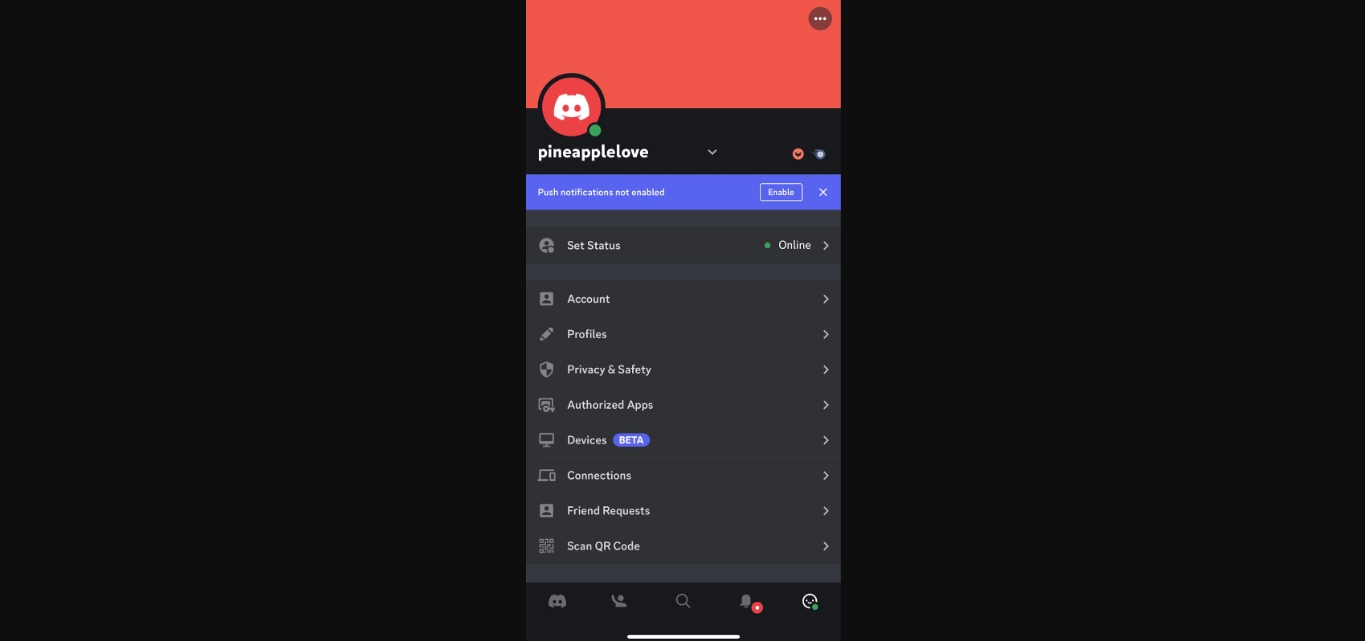
Are you tired of being marked as “offline” on Discord when you’re actually online and ready to chat? With the increasing popularity of mobile phones, it’s important to understand how to always appear online on Discord while using the mobile app. Discord is a widely-used platform for gamers, communities, and friends to connect and communicate. However, mobile app versions of Discord don’t always reflect your true online status, which can be frustrating.
In this article, we will delve into the intricacies of appearing online on Discord’s mobile app. We will discuss various methods and settings that will allow you to stay connected and visible to your Discord contacts, even when you’re using your mobile device. By following the steps and tips provided, you’ll never again have to worry about appearing offline on Discord when you’re actually online and ready to engage with others.
Inside This Article
- Enabling Discord’s “Keep Me Signed In” feature
- Adjusting your online status settings
- Using a Discord bot for continuous online status
- Disabling power-saving mode or battery optimization settings
- Conclusion
- FAQs
Enabling Discord’s “Keep Me Signed In” feature
Discord is a popular messaging and voice chat platform used by millions of users around the world. It allows gamers and communities to connect, collaborate, and share experiences. One of the challenges users face is staying online on Discord mobile consistently.
To address this issue, Discord has introduced a useful feature called “Keep Me Signed In.” Enabling this feature ensures that you stay logged in to Discord on your mobile device, even when you close the app or minimize it.
By enabling “Keep Me Signed In,” you no longer have to worry about manually signing in every time you want to use Discord. It saves you time and effort by keeping you always connected and online, ready to chat with your friends or participate in community activities.
Enabling this feature is simple and straightforward. Here’s how to do it:
- Open the Discord app on your mobile device
- Tap on the “User Settings” icon located at the bottom right corner of the screen
- Select “Privacy & Safety” from the list of options
- Scroll down to find the “Keep Me Signed In” toggle
- Make sure the toggle is switched on, indicating that the feature is enabled
Once you have enabled this feature, Discord will automatically keep you signed in, allowing you to stay online without interruption. It’s a convenient way to ensure you are always available to chat, receive notifications, and stay engaged with your community.
Remember, enabling this feature means that anyone who has access to your device can also access your Discord account. Keep this in mind and ensure your device is secure by using passcodes, biometric authentication, or other security measures.
With the “Keep Me Signed In” feature, you can now enjoy a seamless Discord experience on your mobile device. Stay connected with your friends, community, and gaming adventures without the hassle of constantly logging in.
Adjusting your online status settings
Discord allows you to control your online status and choose how you appear to others. Whether you want to always appear online, set yourself as idle, or even go invisible, adjusting your online status is a simple process. Here’s how you can do it:
1. Launch the Discord mobile app on your smartphone and log in to your account if you haven’t already.
2. Once you’re logged in, locate the menu icon in the top-left corner of the screen. Tap on it to open the side menu.
3. In the side menu, you will find the “Settings” option. Tap on it to access Discord’s settings.
4. Within the settings, scroll down and look for the “Online Status” section. Tap on it to open the online status options.
5. Here, you will see different options for your online status: online, idle, do not disturb, and invisible. Simply choose the option that best suits your preference.
6. Once you’ve selected an online status, close the settings menu and return to the main Discord screen.
By adjusting your online status settings, you have full control over how you appear to others on Discord. Whether you want to show yourself as always online, indicate that you’re away, or even hide your online status completely, Discord gives you the flexibility to do so.
It’s worth noting that in some cases, your online status may still appear as offline to others even if you have set it to online. This could be due to certain privacy settings or other factors. If you’re experiencing issues with your online status not reflecting correctly, you may want to double-check your account settings or consider reaching out to Discord’s support for further assistance.
Using a Discord bot for continuous online status
While Discord does not offer a native feature to always appear online on its mobile app, there is a creative workaround. By making use of Discord bots, you can establish a continuous online status regardless of your actual activity.
There are numerous Discord bots available that offer this functionality, allowing you to maintain an online presence even when you are away from your device. These bots work by periodically sending updates to your Discord account, giving the appearance that you are active and online.
To get started, you will need to find a Discord bot that provides the “always online” feature. One popular bot for this purpose is the “Guilded” bot. This bot offers a comprehensive set of features, including the ability to maintain an online status on mobile devices.
To add the Guilded bot to your server, you will need to have administrative privileges. Once added, you can configure the bot to continuously update your online status. Simply follow the instructions provided by the bot, which usually involve granting certain permissions and setting up a schedule for the updates.
It is important to note that while using a Discord bot for continuous online status can be a useful workaround, it is not the same as being actively present on the platform. While other users will see you as online, you will not be able to interact or engage in real-time conversations.
Keep in mind that using Discord bots, including the Guilded bot, may introduce additional complexities and potential security risks. It is essential to thoroughly research and vet the bots you choose to integrate into your Discord server to ensure the safety and privacy of your members.
By utilizing a Discord bot with the “always online” functionality, you can maintain the appearance of online activity on Discord mobile. However, it is important to remember that this method does not provide real-time presence or interaction. It is merely a workaround to give the illusion of constant online status on the platform.
Disabling power-saving mode or battery optimization settings
If you’re constantly finding yourself appearing offline on Discord Mobile, even when you have a stable internet connection and the app is open, the culprit might be your device’s power-saving mode or battery optimization settings. These settings are designed to extend your phone’s battery life by limiting certain app functionalities, but they can also affect your online status on Discord.
To ensure that you always appear online on Discord Mobile, you can try disabling the power-saving mode or battery optimization settings for the Discord app. Here’s how you can do it on popular operating systems:
- Android: On Android devices, the steps may vary slightly depending on the manufacturer’s interface. However, you can typically find the power-saving or battery optimization settings in the “Battery” or “Device maintenance” section of your phone’s settings. Look for the option to customize battery usage for individual apps, and make sure Discord is set to “Don’t optimize” or “Always allow.”
- iOS: On iPhones, you can manage battery optimization by going to the “Settings” app and selecting “Battery.” Look for the option called “Battery Health” or “Battery Optimization,” and make sure Discord is not listed as an app that is optimized for battery usage.
By disabling the power-saving mode or battery optimization settings for Discord, you should have a more reliable online status, ensuring that your friends and guild members can always see that you’re available and active. Just remember that this might result in slightly quicker battery drainage, especially if you use Discord frequently.
Conclusion
Being always online on Discord Mobile can greatly enhance your overall experience and connectivity with friends, communities, and gaming groups. By following the tips and tricks outlined in this article, you can ensure that you maintain an active presence on Discord while on the go.
Remember to enable push notifications, manage your status settings, and utilize the idle feature wisely. Additionally, consider enabling Discord’s mobile data usage option if you have a reliable and sufficient data plan.
By staying connected and available on Discord Mobile, you can effortlessly chat, voice chat, and engage with others in real-time, even if you’re away from your computer. So, go ahead and configure your Discord Mobile settings to always appear online and stay connected with your online community wherever you are.
Here are some frequently asked questions about appearing online on Discord Mobile:
FAQs
Q: How do I appear online on Discord Mobile?
A: To appear online on Discord Mobile, simply open the Discord app on your mobile device, log in to your account, and make sure you have an active internet connection. Discord will automatically detect your online status and display it to other users.
Q: Can I customize my online status on Discord Mobile?
A: Yes, Discord allows you to customize your online status on both the desktop and mobile versions of the app. Simply tap on your profile icon at the bottom right of the screen, select “Set Status,” and choose your desired status from the available options like Online, Idle, Do Not Disturb, or Invisible.
Q: How can I hide my online status on Discord Mobile?
A: If you want to appear offline or hide your online status on Discord Mobile, tap on your profile icon at the bottom right of the screen, select “Set Status,” and choose the “Invisible” option. This will make it appear as though you are not online to other users, even though you are still able to use Discord.
Q: Can I change my online status while using Discord Mobile?
A: Yes, you can change your online status at any time while using Discord Mobile. Simply follow the steps mentioned earlier by tapping on your profile icon, selecting “Set Status,” and choosing the desired status option.
Q: Does appearing online on Discord Mobile mean that I’m actively using the app?
A: Not necessarily. Even if you appear online on Discord Mobile, it doesn’t necessarily mean that you are actively using the app. It simply indicates that you are connected to the Discord server and available for communication.
