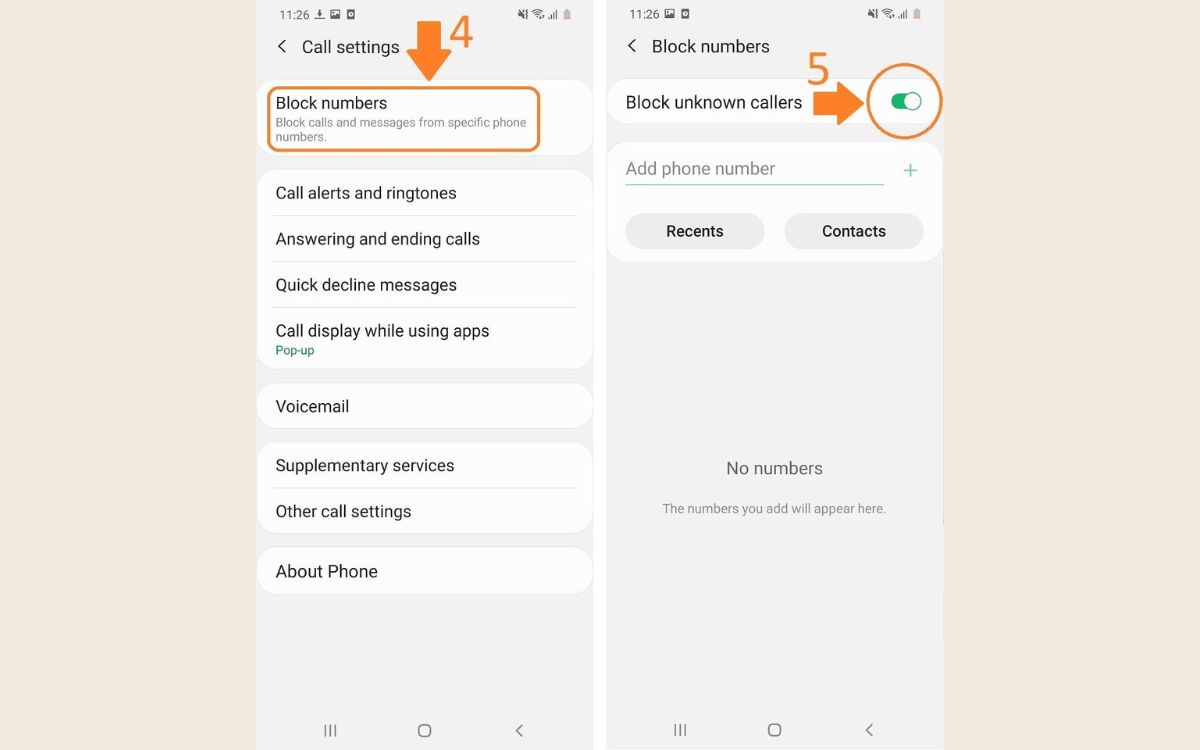
Are you tired of receiving unidentified calls on your Samsung S20? Blocking private or unknown numbers can provide peace of mind and protect your privacy. This feature allows you to prevent calls from anonymous or hidden numbers from reaching your device. In this article, we will guide you on how to block private numbers on your Samsung S20. By following these simple steps, you can effectively filter out unwanted calls and enjoy a more hassle-free mobile experience. Whether you want to avoid telemarketers, spam calls, or any other intrusive contacts, we’ve got you covered. Let’s take control of your incoming calls and ensure that only the important ones get through.
Inside This Article
How To Block Private Numbers On Samsung S20
Do you frequently receive calls from unknown or private numbers on your Samsung S20? If so, you’re not alone. Many people experience the frustration and annoyance of unwanted calls. The good news is that you can take control and block private numbers on your Samsung S20. In this article, we will guide you through the steps to effectively block private numbers and reclaim peace of mind.
Enable Call Blocking on Samsung S20
The first method we’ll cover is to enable call blocking directly on your Samsung S20. Follow these steps:
- Open the Phone app on your Samsung S20.
- Tap the three-dot menu icon in the top-right corner of the screen.
- Select “Settings” from the dropdown menu.
- Scroll down and tap on “Block numbers”.
- Toggle the switch next to “Block unknown callers” to enable this feature.
By enabling this option, your Samsung S20 will automatically block all incoming calls from private or unknown numbers, preventing them from ringing your device.
Block Private Numbers using Do Not Disturb Mode
Another useful feature on your Samsung S20 to block private numbers is the Do Not Disturb mode. Follow these steps:
- Swipe down from the top of your screen to access the Quick Settings panel.
- Swipe left to view more options and tap on “Do Not Disturb.
- Select “Total silence” or “Alarms only” to activate the Do Not Disturb mode.
- Tap on “Allow exceptions” and then choose “Custom” from the list.
- Scroll down and tap on “Unknown numbers” to block calls from private numbers.
With this method, your Samsung S20 will not ring or provide notifications for calls from private or unknown numbers while the Do Not Disturb mode is active.
Utilize Third-Party Call Blocker Apps
If the above options are not sufficient, you can explore third-party call blocker apps from the Google Play Store. These apps offer advanced call blocking features, including the ability to block private numbers. Some popular call blocker apps include Truecaller, Hiya, and Mr. Number. Simply download the app of your choice, follow the setup instructions, and start enjoying effective call blocking on your Samsung S20.
Contact Your Network Provider for Assistance
If you continue to receive unwanted calls from private numbers despite your efforts, it’s advisable to reach out to your network provider for assistance. They may have additional call blocking services or features that can help you tackle the issue more effectively.
By following these methods, you can effectively block private numbers on your Samsung S20 and enjoy a more peaceful and uninterrupted phone experience. Say goodbye to unwanted calls and regain control over your device.
Conclusion
In conclusion, blocking private numbers on your Samsung S20 is an essential step to protect yourself from unwanted calls and maintain your privacy. By following the simple steps outlined in this article, you can easily enable the necessary settings on your device to block these anonymous calls.
Remember, blocking private numbers may vary depending on the specific model and software version of your Samsung S20. If you encounter any difficulties or prefer additional assistance, it’s always a good idea to consult the Samsung support team or refer to the user manual for further guidance.
With the ability to block private numbers, you can take control of your phone calls and ensure that you only receive communications from known contacts. Enjoy a more peaceful and uninterrupted mobile experience with your Samsung S20.
Don’t let unwanted calls invade your privacy any longer – take advantage of the blocking feature on your Samsung S20 today.
FAQs
Q: How do I block private numbers on my Samsung S20?
A: Blocking private numbers on your Samsung S20 is a straightforward process. Simply follow these steps:
- Open the Phone app on your Samsung S20.
- Tap on the three-dot menu icon in the top-right corner of the screen.
- Select “Settings” from the dropdown menu.
- Scroll down and choose “Block numbers”.
- Toggle on the “Block unknown callers” option.
- Private numbers will now be blocked from reaching your Samsung S20.
Q: Will blocking private numbers also block other unknown callers?
A: Yes, when you block private numbers on your Samsung S20, it will also block any other unknown callers who attempt to reach you. This feature ensures that you only receive calls from known contacts or numbers in your address book.
Q: Can I unblock private numbers on my Samsung S20?
A: Yes, if you wish to allow private numbers to reach you on your Samsung S20, you can easily unblock them by following these steps:
- Open the Phone app on your Samsung S20.
- Tap on the three-dot menu icon in the top-right corner of the screen.
- Select “Settings” from the dropdown menu.
- Scroll down and choose “Block numbers”.
- Toggle off the “Block unknown callers” option.
- Private numbers will now be unblocked.
Q: Will the blocked private numbers know that I have blocked their calls?
A: No, when you block private numbers on your Samsung S20, they will not receive any notification or indication that their calls have been blocked. It will simply appear as if your phone is unavailable or unreachable.
Q: Can I block specific private numbers on my Samsung S20?
A: Unfortunately, the built-in feature on the Samsung S20 allows you to block all private numbers but does not provide the option to block specific private numbers individually. If you wish to block specific private numbers, you may need to explore third-party call blocking apps from the Google Play Store that provide more advanced blocking options.
