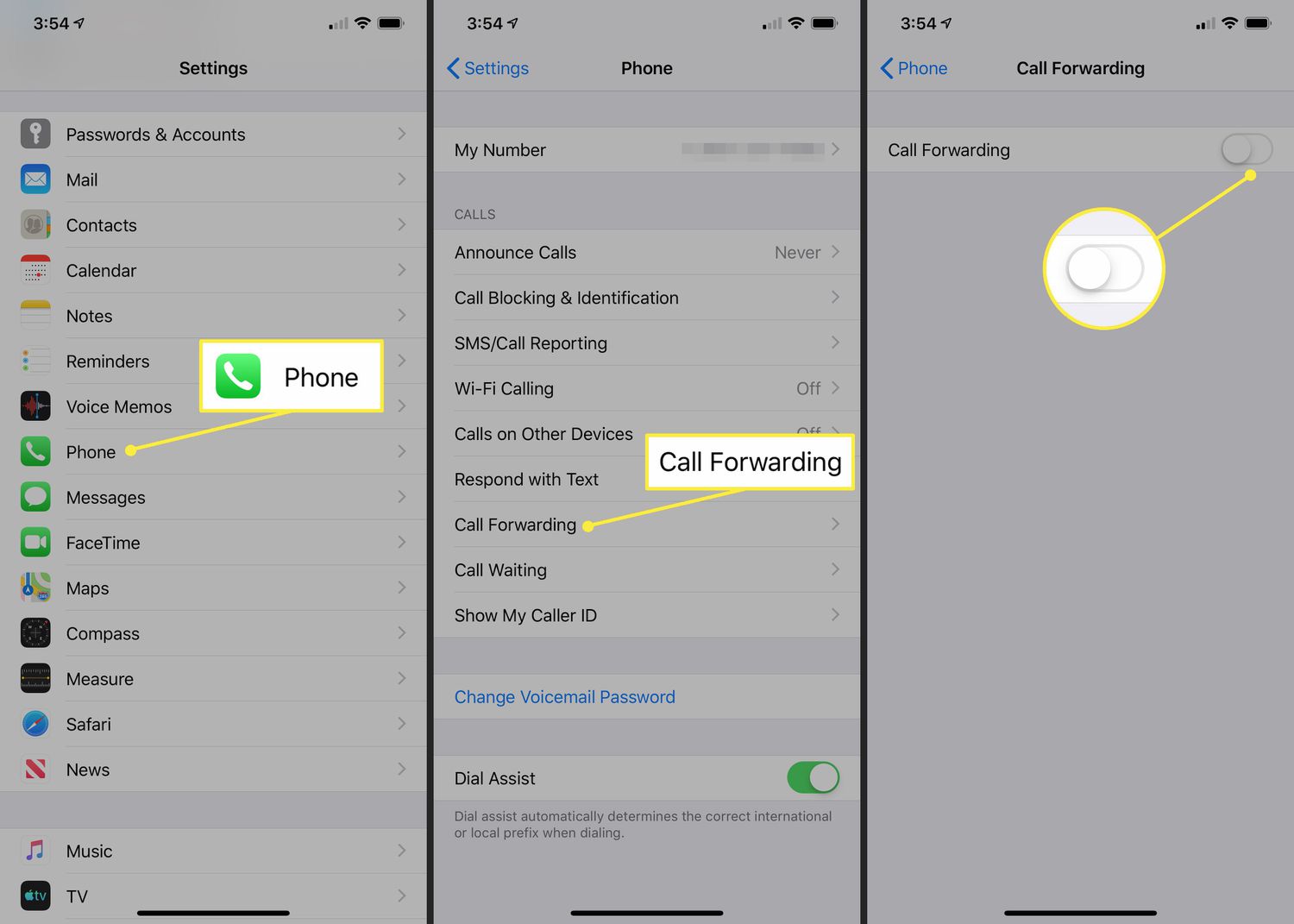
Call forwarding is a convenient feature on the iPhone that allows you to redirect incoming calls to another number. Whether you’re away from your phone or busy with another task, call forwarding ensures that you never miss an important call. However, there may come a time when you no longer need this feature enabled. In this article, we will explore the steps to cancel call forwarding on your iPhone, so you can regain control of your incoming calls. Whether it’s a temporary need or you simply want to go back to handling calls directly, we’ve got you covered. Let’s dive in and discover how to turn off call forwarding on your iPhone.
Inside This Article
How to Cancel Call Forwarding on iPhone
Call forwarding is a useful feature on your iPhone that allows you to redirect incoming calls to another number. However, there may be times when you no longer need this feature and want to disable it. If you’re wondering how to cancel call forwarding on your iPhone, you’ve come to the right place. In this guide, we will walk you through four different methods to disable call forwarding on your iPhone.
Method 1: Disable Call Forwarding through Phone Settings
To begin, open the “Settings” app on your iPhone. Scroll down and tap on “Phone.” From there, locate and tap on “Call Forwarding.” Lastly, toggle the switch next to “Call Forwarding” to turn it off.
Method 2: Disable Call Forwarding through Phone App
If you prefer a quicker method, open the Phone app on your iPhone. Tap on the “Keypad” tab at the bottom and dial “*#21#”. Press the call button and wait for the message “Call Forwarding Deactivated” to appear on the screen.
Method 3: Disable Call Forwarding using a USSD Code
Another way to cancel call forwarding is by using a USSD code. Open the Phone app on your iPhone, navigate to the “Keypad” tab, and dial “*73”. Press the call button and wait for the confirmation message indicating that call forwarding has been canceled.
Method 4: Contact Your Carrier’s Customer Service
If you’re still having trouble disabling call forwarding on your iPhone, don’t hesitate to contact your mobile carrier’s customer service. Dial the customer service number provided by your carrier, explain that you want to cancel the call forwarding service on your iPhone, and follow the instructions given by the customer service representative to disable call forwarding.
By following these methods, you can easily cancel call forwarding on your iPhone. Whether you prefer accessing the settings, using the phone app, or reaching out to your carrier’s customer service, you have various options to choose from. So, go ahead and disable call forwarding whenever you no longer require this feature on your iPhone.
In conclusion, canceling call forwarding on your iPhone is a simple and straightforward process. Whether you want to stop redirecting calls to another number or disable call forwarding altogether, you can easily do so through the settings menu on your device. By following the step-by-step instructions outlined in this article, you can take full control of your call forwarding settings and ensure that incoming calls are directed to your desired destination.
Remember, call forwarding can be a useful feature when you need to redirect calls to another phone number temporarily, but it’s important to disable it when you no longer require the service. With the knowledge and understanding of how to cancel call forwarding on your iPhone, you can manage your call settings efficiently and effectively.
FAQs
Q: How do I cancel call forwarding on my iPhone?
A: To cancel call forwarding on your iPhone, you can go to the Settings app, tap on Phone, select Call Forwarding, and toggle it off.
Q: Will canceling call forwarding affect my voicemail?
A: No, canceling call forwarding will not affect your voicemail. Your voicemail settings will remain intact, and calls will be directed to your voicemail as usual.
Q: Is there a way to cancel call forwarding for a specific contact or number?
A: Unfortunately, call forwarding is a global setting on the iPhone and cannot be specified for individual contacts or numbers. It applies to all incoming calls.
Q: Can I cancel call forwarding remotely if I don’t have access to my iPhone?
A: Yes, you can cancel call forwarding remotely by dialing a specific code on any other phone. The code to cancel call forwarding is *73 followed by the pound (#) sign.
Q: Will my carrier charge me for canceling call forwarding?
A: Most carriers do not typically charge for canceling call forwarding. However, it’s always a good idea to check with your specific carrier to confirm their policies regarding call forwarding charges.
