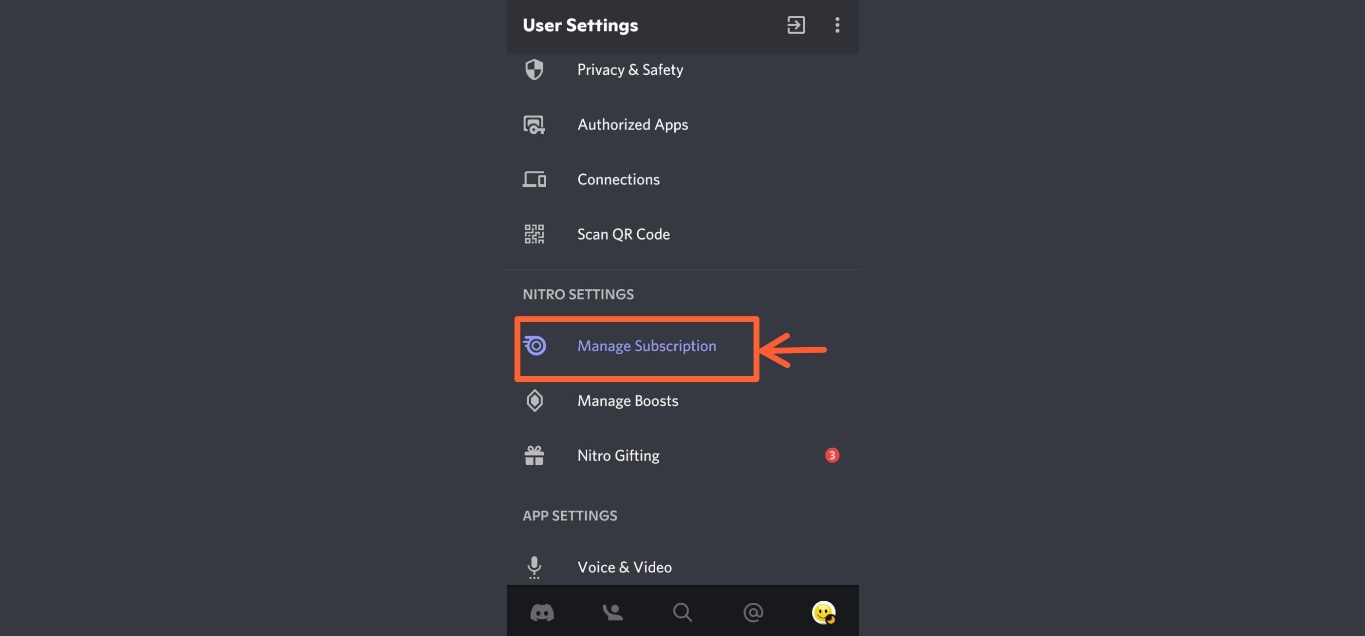
In today’s mobile-centric world, subscription services have become a popular way to access a wide range of digital content and services. From entertainment platforms to productivity tools, many people rely on subscriptions to enhance their mobile experience. However, there may come a time when you decide to cancel one of your mobile subscriptions, such as the Nitro subscription. Whether you no longer need the features it offers, want to switch to a different service, or simply want to save some money, canceling your Nitro subscription on your mobile device is a straightforward process. In this article, we will guide you through the steps to cancel your Nitro subscription on both Android and iOS devices, ensuring a hassle-free experience.
Inside This Article
- Reasons to Cancel Nitro Subscription on Mobile
- Steps to Cancel Nitro Subscription on Mobile
- Troubleshooting Common Issues while Cancelling Nitro Subscription on Mobile
- Alternative Options to Nitro Subscription on Mobile
- Conclusion
- FAQs
Reasons to Cancel Nitro Subscription on Mobile
If you have been using Nitro Subscription on your mobile device and are considering canceling it, you might be wondering about the reasons behind your decision. There can be several factors that contribute to the decision to cancel Nitro Subscription on mobile.
1. Cost: One of the primary reasons for canceling Nitro Subscription on mobile is the cost involved. If you feel that the subscription price is not worth the features and benefits you are getting, or if you have found a more affordable alternative, canceling is a logical step.
2. Lack of usage: Another reason to cancel Nitro Subscription is if you find that you are not using the features and services offered by the subscription. If you rarely use the premium features, it makes sense to cancel and save your money.
3. Changing needs: Over time, your needs and preferences may change. If you no longer find the Nitro Subscription meeting your requirements or if you have found a different solution that better aligns with your current needs, canceling is justified.
4. User experience issues: If you have encountered frequent glitches, bugs, or performance issues with the Nitro Subscription on your mobile device, it can be frustrating. In such cases, canceling the subscription and exploring other options can provide a smoother and more satisfactory user experience.
5. Limited features: While Nitro Subscription offers a range of features, it is possible that you may have discovered other platforms that provide more advanced functionalities that better suit your requirements. If you find the features of Nitro Subscription inadequate, canceling and switching to a different service may be beneficial.
6. Redundant services: Sometimes, you may find that you have redundant services or subscriptions on your mobile device. If Nitro Subscription overlaps with other services you are using, canceling it can help streamline your subscriptions and avoid unnecessary expenses.
7. Lack of updates or improvements: If you feel that Nitro Subscription has not been regularly updated or improved to meet your expectations, canceling and exploring alternative options may be the best course of action. Keeping up with the latest features and updates is crucial for an optimal user experience.
Remember, the decision to cancel Nitro Subscription on mobile is subjective and depends on your individual circumstances. Assess your needs, consider the cost-benefit ratio, and explore alternative options before making your final decision.
Steps to Cancel Nitro Subscription on Mobile
Canceling a Nitro subscription on your mobile device is a straightforward process. Whether you no longer find the features useful or simply want to explore other options, here are the steps to cancel your Nitro subscription on mobile:
- Open the Nitro app on your mobile device.
- Sign in to your Nitro account using your username and password.
- Once you are logged in, navigate to the settings or account section of the app. The specific location may vary depending on the version of the app you are using.
- Look for the “Subscription” or “Billing” tab within the settings menu.
- Tap on the “Subscription” or “Billing” tab to access your subscription details.
- Within the subscription details, you should see an option to “Cancel Subscription” or “Manage Subscription.”
- Tap on the “Cancel Subscription” or “Manage Subscription” option.
- Follow the on-screen prompts to confirm the cancellation of your Nitro subscription.
- After confirming the cancellation, you should receive a confirmation message indicating the successful cancellation of your subscription.
It is important to note that canceling your Nitro subscription on the mobile app may not automatically stop future billing. Make sure to double-check your account settings or contact Nitro’s customer support to ensure that your subscription has been successfully canceled and will not be renewed.
If you encounter any issues while canceling your Nitro subscription on mobile, reach out to Nitro’s customer support for assistance. They will be able to provide guidance and help resolve any problems you may face during the cancellation process.
By following these steps, you can easily cancel your Nitro subscription on your mobile device, allowing you to explore alternative options or simply take a break from the service. Remember to review your account settings to ensure the cancellation is complete, and enjoy your Nitro-free experience on mobile.
Troubleshooting Common Issues while Cancelling Nitro Subscription on Mobile
Cancelling a Nitro subscription on a mobile device is usually a straightforward process. However, there may be some common issues that users encounter along the way. Here are some troubleshooting steps to help you overcome these issues and successfully cancel your Nitro subscription on your mobile device:
1. Ensure you are using the correct account: Sometimes, users may have multiple accounts or may have forgotten which account they used to subscribe to Nitro. Double-check to make sure you are using the correct account credentials to log in and access your subscription details.
2. Check your internet connection: A stable internet connection is essential for completing the cancellation process. Ensure that you have a strong and reliable internet connection to prevent any interruptions during the cancellation process.
3. Verify your subscription status: Before attempting to cancel your Nitro subscription, verify if your subscription is active or has already expired. If your subscription has already expired, you may not need to cancel it further. However, if it is still active, proceed with the cancellation process.
4. Update your mobile app: Make sure that you are using the latest version of the Nitro mobile app. Outdated versions of the app may cause compatibility issues or prevent you from accessing the cancellation options. Check for any available app updates and install them before attempting to cancel your subscription.
5. Follow the correct cancellation process: Each mobile app may have a slightly different process for cancelling subscriptions. Ensure that you are following the correct steps specific to the Nitro mobile app. Look for options like “Manage Subscription” or “Cancel Subscription” within the app settings or account settings.
6. Use alternative cancellation methods: If you are unable to cancel your Nitro subscription through the mobile app, try using alternative methods. Visit the Nitro website on a computer or contact Nitro customer support for assistance with cancelling your subscription.
7. Contact customer support: If none of the troubleshooting steps mentioned above work, it’s best to contact Nitro customer support directly. They can provide personalized assistance and guide you through the cancellation process.
By following these troubleshooting steps, you should be able to overcome any common issues that might arise while cancelling your Nitro subscription on your mobile device. Remember to double-check all the information to ensure a smooth cancellation process and avoid any unexpected charges.
Alternative Options to Nitro Subscription on Mobile
If you’re looking for alternative options to Nitro Subscription on your mobile device, you’re in luck! There are several other amazing services and apps available that can meet your needs. Whether you want to find a different messaging platform, a new music streaming service, or a fresh gaming experience, we’ve got you covered. Here are some great alternatives to consider:
- WhatsApp: If you’re searching for a messaging app that offers a wide range of features, including voice and video calls, file sharing, and end-to-end encryption, WhatsApp is a fantastic choice. Available for both iOS and Android devices, WhatsApp is user-friendly and widely used across the globe.
- Spotify: When it comes to music streaming, Spotify is at the top of the game. With a massive library of songs, personalized playlists, and an easy-to-use interface, Spotify is the go-to app for music lovers. It offers both free and premium subscription options, allowing you to access your favorite tunes on the go.
- Apple Music: If you’re an Apple user, Apple Music is a great alternative to Nitro Subscription. With a vast collection of music, curated playlists, and exclusive releases, Apple Music provides an excellent listening experience. It’s available for iOS and Android devices, making it accessible to a wide range of users.
- Google Play Music: For Android users, Google Play Music is a solid choice. With a vast music library, personalized recommendations, and the ability to upload your own music, Google Play Music offers a comprehensive music streaming experience. It’s also available on iOS devices, making it a versatile option.
- Discord: If you’re a gamer and enjoy the community aspect of Nitro Subscription, Discord is a fantastic alternative. It allows you to chat with friends, join gaming communities, and voice chat while playing games. The app is available on both iOS and Android devices, catering to gamers across different platforms.
These are just a few alternative options to Nitro Subscription on mobile. Depending on your specific needs and preferences, you might find one of these services or apps to be a perfect fit for you. So go ahead and explore these alternatives to enhance your mobile experience!
The process of canceling a Nitro subscription on your mobile device might seem daunting at first, but with the right guidance, it can be a quick and straightforward task. By following the steps outlined in this article, you can confidently navigate through the settings of your mobile phone and successfully cancel your Nitro subscription.
Remember, whether you have an Android or iOS device, the key is to locate the appropriate app or account settings and access the subscription management section. From there, you can easily cancel your Nitro subscription and avoid any future charges.
It’s important to stay informed about the cancellation policies and any potential fees associated with early termination. By doing so, you can plan ahead and make the best decision based on your needs and preferences.
We hope this article has been helpful in guiding you through the process of canceling your Nitro subscription on your mobile phone. Remember, if you have any further questions or encounter any difficulties, don’t hesitate to reach out to the Nitro customer support team. Happy canceling!
FAQs
Q: How do I cancel my Nitro subscription on my mobile phone?
A: To cancel your Nitro subscription on your mobile phone, follow these steps:
- Open the Nitro app on your mobile device.
- Go to the Account Settings or Subscription section.
- Look for the option to cancel or manage your subscription.
- Follow the prompts to confirm the cancellation.
- Once canceled, you will no longer be billed for Nitro subscription.
Q: Can I cancel my Nitro subscription through the app store?
A: Yes, you can cancel your Nitro subscription through the app store on your mobile phone. Follow these steps:
- Open the app store on your mobile device.
- Go to the “Subscriptions” section in your account settings.
- Find the Nitro subscription from the list of active subscriptions.
- Select the option to cancel or manage the subscription.
- Confirm the cancellation to stop future billing.
Q: Will I still have access to Nitro features after canceling my subscription on mobile?
A: If you cancel your Nitro subscription on mobile, your access to Nitro features will be revoked once the current subscription period expires. You will no longer have access to premium features such as enhanced audio quality, server boosting, and animated avatars.
Q: Can I get a refund if I cancel my Nitro subscription on mobile?
A: The eligibility for a refund after canceling your Nitro subscription on mobile may vary depending on the terms and conditions set by the Nitro service or app store. It’s best to review their refund policy or contact their customer support for more information.
Q: Will my Nitro subscription automatically renew if I don’t cancel it on mobile?
A: In most cases, Nitro subscriptions will automatically renew on mobile if not canceled manually. It’s important to actively cancel your subscription to avoid being billed for the next subscription period. Check the specific terms and conditions of your Nitro subscription for more details.
