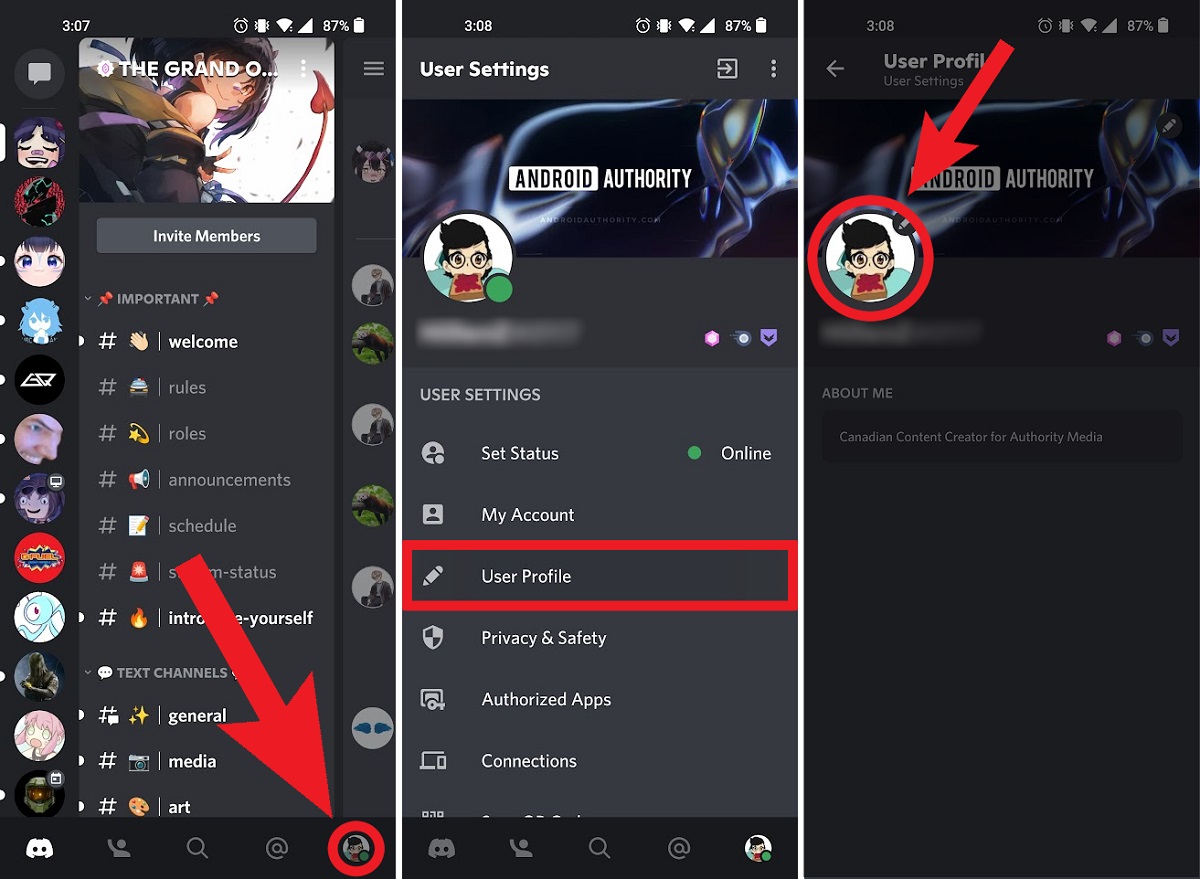
Discord is a popular communication platform used by individuals and communities worldwide. It allows users to connect and interact with others through text, voice, and video in real-time. One of the key features of Discord is the ability to personalize your profile by adding a unique profile picture.
Changing your profile picture on Discord mobile is a simple process that allows you to express yourself and customize your online presence. Whether you want to upload a photo of yourself, a favorite character, or a custom image, Discord makes it easy to make it your own.
In this article, we will guide you step-by-step on how to change your profile picture on Discord mobile. Whether you’re an Android user or an iOS enthusiast, we’ve got you covered. So, let’s get started and give your Discord profile a fresh new look!
Inside This Article
- How to Change Profile Picture on Discord Mobile
- Using the Discord Mobile App
- Choosing an Image from your Photo Library
- Taking a Picture with your Mobile Camera
- Adjusting and Confirming your New Profile Picture
- Conclusion
- FAQs
How to Change Profile Picture on Discord Mobile
If you’re an avid Discord user and want to personalize your profile picture, you’ve come to the right place. Discord is a popular communication platform allowing users to chat, voice call, and share media with other gamers and communities. Whether you want to upload a cool avatar or change your current profile picture to something new, Discord mobile makes it easy to make these changes on the go.
Follow these simple steps to change your profile picture on Discord mobile:
- Open the Discord app on your mobile phone.
- Tap on your Profile icon located at the bottom right corner of the screen.
- In the pop-up menu, select the “Edit Profile” option.
- On the top section of the “Edit Profile” screen, you will see your profile picture. Tap on it.
- Choose your desired source to change your profile picture: Gallery, Camera, or URL.
- If you choose Gallery, you can select an image from your phone’s photo library.
- If you choose Camera, you can take a new photo using your phone’s camera.
- If you choose URL, you can enter a direct link to an image on the web.
- Once you’ve selected or taken the desired image, you can crop it by dragging the selection box.
- After cropping, tap on the “Save” button to set your new profile picture.
That’s it! Your profile picture on Discord mobile has been successfully changed. Your new image will be visible to other users in chats and on your profile. Keep in mind that Discord enforces community guidelines, so make sure to choose an appropriate image that adheres to their policy.
Troubleshooting Common Issues
If you encounter any issues while changing your profile picture on Discord mobile, here are a few troubleshooting tips:
- Ensure that you have a stable internet connection to prevent any uploading or loading problems.
- Double-check the file format and size of the image. Discord supports JPEG, PNG, and GIF formats with a maximum size of 8MB.
- If you’re experiencing technical difficulties, try closing and reopening the Discord app or restarting your mobile device.
Customizing Profile Picture Settings
Discord also provides additional settings to customize your profile picture:
- You can toggle the “Keep Current Picture” option if you want to revert to your previous profile picture.
- Choose whether you want to show your profile picture on the “User Popout” and “User Modal” screens.
- Toggle the “Blur NSFW Media” option to automatically blur explicit content in media previews.
- Enable or disable the “Allow Direct Messages from Server Members” option to control who can message you directly.
Now that you know how to change your profile picture on Discord mobile, go ahead and express yourself through your avatar. Show off your unique style and make your presence stand out in the Discord community!
Using the Discord Mobile App
Discord is a popular platform for gamers and communities to connect and communicate. If you’re using the Discord mobile app and want to change your profile picture, here’s how you can do it:
Choosing an Image from your Photo Library
To change your profile picture on the Discord mobile app, the first step is to select an image from your photo library. Follow these steps:
- Open the Discord app on your mobile device and log in to your account.
- Tap on your profile icon, located at the bottom right corner of the screen. This will open your user settings.
- In the user settings, tap on the “Edit” button next to your current profile picture.
- A menu will appear with three options: Camera, Gallery, and Remove. Select the “Gallery” option.
- Now, you can browse through your photo library and choose the image you want to set as your new profile picture.
- Once you’ve selected the image, tap on the “Confirm” button to save your new profile picture.
Taking a Picture with your Mobile Camera
If you prefer to capture a new photo using your mobile camera, Discord allows you to do that as well. Here’s how:
- Follow steps 1 and 2 mentioned in the previous section to open your user settings and access the profile picture menu.
- In the menu, select the “Camera” option. This will open your mobile camera.
- Take a picture using your camera and review it. If you’re satisfied with the photo, tap on the “Confirm” button to set it as your new profile picture.
Adjusting and Confirming your New Profile Picture
After choosing or capturing an image for your new profile picture, you may want to make some adjustments before confirming. Discord provides you with basic editing options, such as cropping and rotation. Here’s how you can adjust and confirm your new profile picture:
- Open your user settings following the steps mentioned earlier.
- In the profile picture menu, select the image you chose or captured.
- On the edit screen, you can use the provided tools to crop or rotate the image as desired.
- Once you’re satisfied with the adjustments, tap on the “Confirm” button to set the edited image as your new profile picture.
Congratulations! You have successfully changed your profile picture on Discord using the mobile app. Enjoy customizing your profile to express yourself within the Discord community.
Changing your profile picture on Discord Mobile is a straightforward process that allows you to personalize your account and make it truly yours. With just a few taps on your mobile device, you can upload an image that represents your personality or interests, adding a touch of uniqueness to your Discord profile.
By following the steps outlined in this guide, you can quickly and easily update your profile picture, whether you want to use a photo from your device’s gallery or take a new picture on the spot. Discord Mobile makes it convenient to customize your profile and express your individuality.
So go ahead, give your Discord profile a personal touch and stand out from the crowd. Change your profile picture on Discord Mobile today and let your online presence reflect who you are!
FAQs
1.
Q: Can I change my profile picture on Discord using the mobile app?
A: Absolutely! With the Discord mobile app, you can easily change your profile picture to personalize your presence on the platform.
2.
Q: How do I change my profile picture on the Discord mobile app?
A: To change your profile picture on Discord mobile, follow these simple steps:
- Open the Discord app on your mobile device and log in to your account.
- Tap on the menu icon, typically located at the top-left corner of the screen.
- From the menu, select the “Settings” option.
- In the settings menu, tap on your profile picture.
- You will now see the option to either take a new photo or choose an existing one from your device’s gallery.
- Select your desired photo, resize or crop it if necessary, and then tap “Save” or “Set as Profile Picture.”
- Voila! Your profile picture will be updated on Discord.
3.
Q: What are the recommended image dimensions for a Discord profile picture?
A: Discord recommends using a square image with a minimum resolution of 128×128 pixels for the best profile picture display. However, the platform automatically resizes images to fit its requirements, so you can choose a picture of any dimensions and let Discord handle the rest.
4.
Q: Can I change my profile picture on Discord to a GIF or animated image?
A: Yes, you can use a GIF or animated image as your profile picture on Discord. Simply select the desired GIF or animated image from your device’s gallery, and Discord will display it as your profile picture, adding a touch of liveliness to your profile.
5.
Q: Can I change my profile picture on Discord Mobile without using the app?
A: Changing your profile picture on Discord Mobile requires the Discord mobile app. Unfortunately, you can’t change your profile picture on mobile devices through a web browser or any other means outside of the app itself. Make sure to download the Discord app to enjoy full control over your profile picture.
