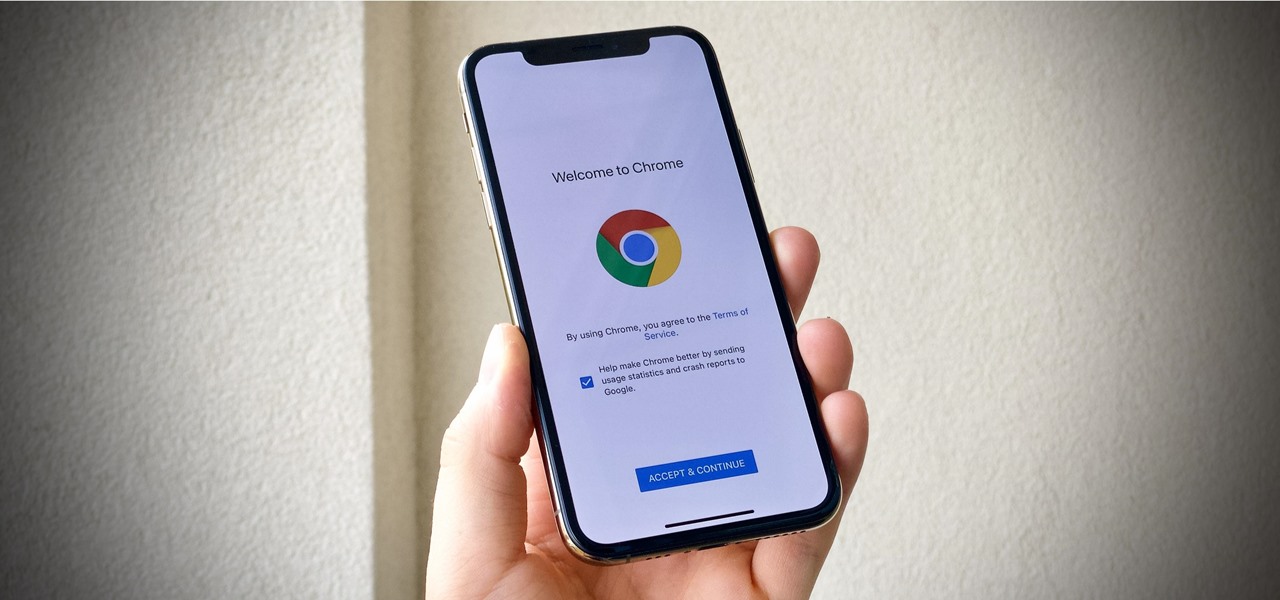
In today’s digital age, smartphones have become an integral part of our lives, serving as our window to the world. Among the essential features that make smartphones so versatile is the web browsing capability. However, each device comes with its default web browser, and you may find yourself wanting to change it for various reasons.
If you own an iPhone running on iOS 14, you might be wondering how you can change the default web browser to the one of your preference. Luckily, Apple has introduced an exciting feature in iOS 14 that allows users to customize their web browsing experience by changing the default browser.
In this article, we will guide you through the process of changing the default web browser on your iPhone in iOS 14. Whether you’re looking to use a browser with better features, enhanced privacy options, or just craving something new, we’ve got you covered.
Inside This Article
How to Change the Default Web Browser on Your iPhone in iOS 14
Are you tired of using Safari as the default web browser on your iPhone? Well, good news! iOS 14 introduces a new feature that allows you to change the default web browser to your preferred choice. Whether you want to use Chrome, Firefox, or any other browser, changing the default is a breeze. In this article, we will guide you through the simple steps to change your default web browser on an iPhone running iOS 14.
Enabling Third-Party Browser Support
Before you can change the default web browser on your iPhone, you need to make sure that third-party browser support is enabled. By default, iOS 14 restricts the use of alternative web browsers. To enable support for other browsers, follow these steps:
- Open the “Settings” app on your iPhone.
- Scroll down and tap on “Safari”.
- Under the “General” section, tap on “Default Browser App.
- Select your preferred browser from the list of available options.
Once you have enabled support for your chosen browser, you can proceed to install it on your iPhone.
Installing a New Web Browser
If you haven’t already installed your preferred web browser on your iPhone, you need to do so before you can set it as the default. Here’s how you can install a new web browser:
- Open the App Store on your iPhone.
- Tap on the “Search” tab at the bottom of the screen.
- Type the name of the browser you want to install (e.g., Chrome, Firefox).
- Select the browser from the search results.
- Tap on “Get” or the cloud icon to start the installation process.
Wait for the browser to download and install on your iPhone. Once the installation is complete, you can proceed to change the default web browser.
Changing the Default Web Browser
Now that you have enabled support for third-party browsers and installed your preferred browser, it’s time to set it as the default web browser on your iPhone. Follow these steps to make the change:
- Go to the “Settings” app on your iPhone.
- Scroll down and tap on the browser you installed under the “General” section.
- Toggle the “Default Browser App” option to enable it.
That’s it! You have successfully changed the default web browser on your iPhone in iOS 14. From now on, any links you open will automatically load in your chosen browser instead of Safari.
Testing the New Default Web Browser
To ensure that the new default web browser is working correctly, you can test it by opening links from various apps or websites. Try clicking on links in emails, messages, or social media apps to see if they open in your preferred browser. If everything is functioning as expected, congratulations! You have successfully changed the default web browser on your iPhone.
Now you can enjoy a seamless browsing experience on your iPhone using your favorite browser as the default. Remember, you can always switch back to Safari or choose a different default browser any time you want by following the same steps outlined in this article.
Conclusion
In conclusion, changing the default web browser on your iPhone in iOS 14 is a simple and straightforward process. By following the steps outlined above, you can easily switch to your preferred web browser and enjoy a seamless browsing experience. Whether you prefer the speed and efficiency of Google Chrome, the privacy features of Firefox, or the user-friendly interface of Safari, iOS 14 allows you to customize your browsing experience to suit your individual needs.
Keep in mind that while changing your default web browser may impact the way links are handled within apps, it can significantly enhance your overall online experience. So don’t hesitate to make the switch and explore the various options available to you. Stay connected, stay informed, and make the most out of your iPhone with the browser of your choice!
FAQs
1. Can I change the default web browser on my iPhone running iOS 14?
Yes, with the introduction of iOS 14, Apple has finally allowed users to change the default web browser. You can now set your preferred browser like Safari, Chrome, Firefox, or any other compatible browser as the default option on your iPhone.
2. How do I change the default web browser on my iPhone?
To change the default web browser on your iPhone in iOS 14, follow these steps:
1. Open the “Settings” app on your iPhone.
2. Scroll down and tap on “Safari” or the current default browser.
3. In the next screen, tap on “Default Browser App.”
4. You will see a list of compatible browsers installed on your iPhone. Tap on your preferred browser to set it as the default.
5. Your selected browser will now be the default option for opening links on your iPhone.
3. Can I revert back to the default browser after changing it?
Yes, you can easily revert back to the default browser if you wish. Simply follow the same steps mentioned above and choose the browser you want to set as the default. If you want to switch back to Safari, you can select it from the list of available browsers to restore it as the default.
4. Will changing the default browser affect my browsing experience?
Changing the default browser on your iPhone will not significantly impact your browsing experience. The new default browser will seamlessly handle all web links, allowing you to browse the internet like before. However, each browser may have its own unique features and interface, so you might experience slight differences in the way web pages are displayed or in the available options.
5. Do I need to update my iPhone to iOS 14 to change the default browser?
Yes, the ability to change the default browser on your iPhone is a feature introduced in iOS 14. Therefore, you will need to update your iPhone to iOS 14 or a newer version to access this functionality. You can check for software updates by navigating to “Settings” > “General” > “Software Update” on your iPhone.
