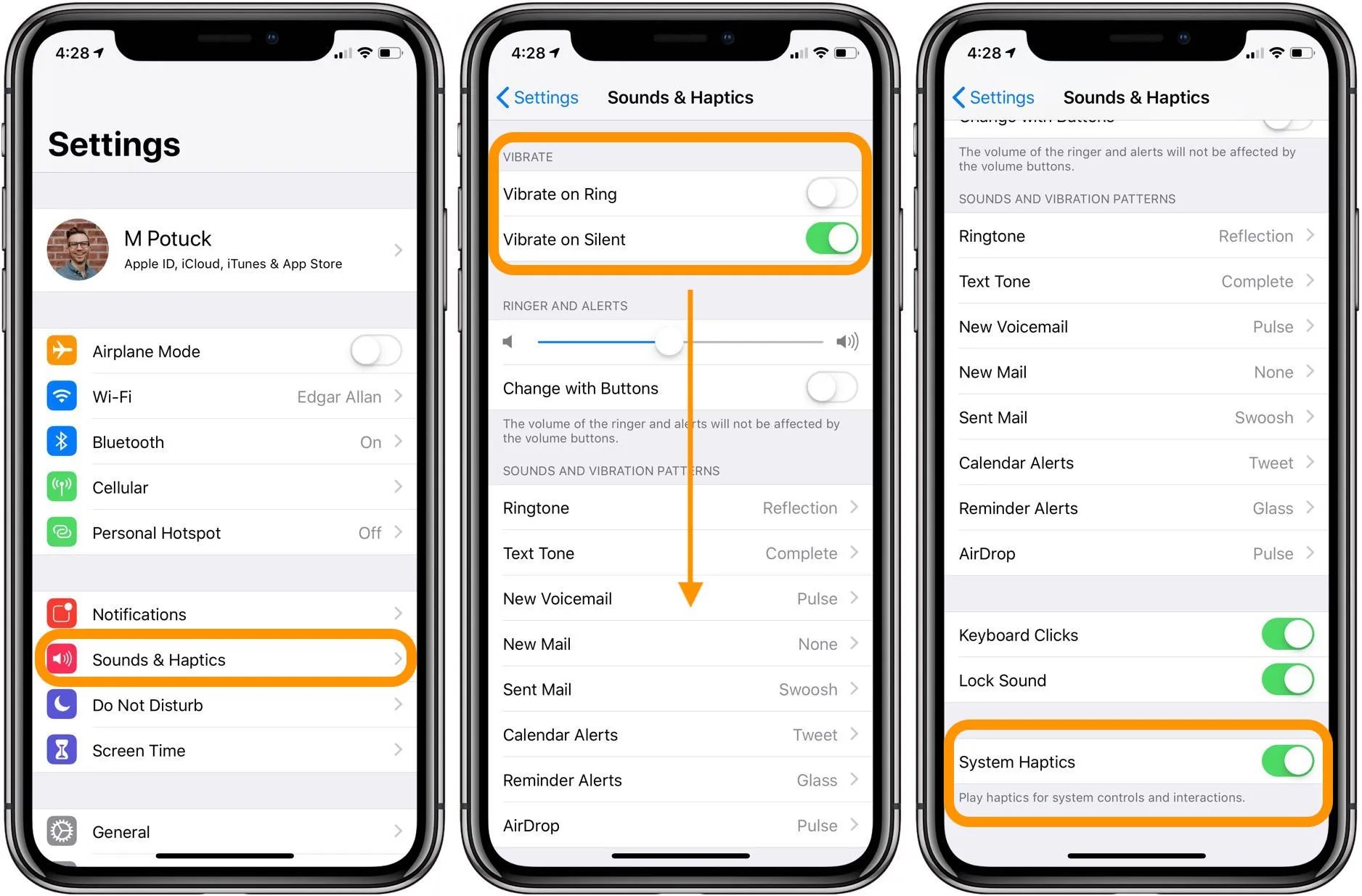
The vibration feature on iPhones is a useful tool that allows users to receive notifications and calls without relying solely on audio alerts. However, the default vibration settings may not suit everyone’s preferences. Fortunately, changing the vibration pattern on your iPhone is a simple process that can be done in just a few steps. In this article, we will guide you through the process of customizing the vibration settings on your iPhone, giving you the ability to personalize your device to better suit your needs and style. Whether you want a gentle vibration for incoming messages or a more pronounced one for calls, we’ve got you covered. Let’s dive in and discover how to change the vibration on your iPhone.
Inside This Article
- Understanding iPhone Vibration Settings
- Changing the Vibration on iPhone
- Adjusting Vibration Intensity on iPhone
- Conclusion
- FAQs
Understanding iPhone Vibration Settings
The iPhone offers users the convenience of customizing various settings to personalize their mobile experience. One such setting is the vibration feature, which allows you to receive notifications and calls discreetly. By understanding and tweaking the vibration settings on your iPhone, you can ensure that you never miss an important alert. In this article, we will explore different methods to change the vibration on your iPhone, giving you complete control over your device’s tactile feedback.
Changing the vibration pattern for incoming calls is one way to customize your iPhone’s vibration settings. By default, the iPhone offers a range of pre-set patterns, such as “Heartbeat,” “Rapid,” and “S.O.S.” To change the pattern, navigate to “Settings,” then “Sounds & Haptics,” and select “Ringtone” under the “Sounds and Vibration Patterns” section. From there, scroll down and tap “Vibration.” You can choose from the pre-set patterns or create a custom vibration by selecting “Create New Vibration.” Follow the on-screen instructions to record your desired pattern.
If you wish to assign specific vibration patterns to individual contacts, the iPhone allows you to do so. This feature can be useful for easily identifying who is calling without needing to check the screen. To set a custom vibration for a contact, open the “Phone” app, select the person’s contact, and tap “Edit” in the top right corner. Then, scroll down and tap “Ringtone” or “Text Tone.” From there, you can select “Vibration” and choose a pre-set pattern or create a custom one using the same steps as mentioned earlier.
In addition to customizing the vibration pattern, you can also adjust the vibration intensity on your iPhone. This feature is particularly helpful if you find the default vibration too subtle or too strong. To change the vibration intensity, go to “Settings,” then “Sounds & Haptics.” Under the “Haptics” section, you will see the option to adjust the “Vibration Strength.” Drag the slider to the desired intensity, and your iPhone will automatically apply the new settings.
Customizing the vibration settings on your iPhone provides a unique way of personalizing your device and adding a touch of individuality to your mobile experience. Whether you prefer a gentle vibration or a more pronounced one, the options available on the iPhone allow you to tailor the tactile feedback to your preference.
Changing the Vibration on iPhone
The vibration feature on the iPhone is a convenient way to receive alerts and notifications without disturbing others. Whether you prefer a subtle vibration or a more pronounced one, the iPhone allows you to customize the vibration settings to suit your preference. In this article, we will explore different methods to change the vibration on your iPhone and make it perfect for your needs.
Method 1: Changing the Vibration Pattern for Incoming Calls
1. Open the “Settings” app on your iPhone.
2. Scroll down and tap on “Sounds & Haptics”.
3. Under the “Sounds and Vibration Patterns” section, tap on “Ringtone”.
4. At the top of the screen, you will see “Vibration”. Tap on it.
5. You can choose from the predefined vibration patterns or create a custom pattern by tapping on “Create New Vibration”.
6. If you choose to create a custom vibration pattern, tap on the screen to create a vibration rhythm, and tap “Stop” when you’re done.
7. Once you’re satisfied with the new vibration pattern, tap on “Save” to apply it to incoming calls.
Method 2: Customizing the Vibration Pattern for Individual Contacts
1. Open the “Phone” app on your iPhone.
2. Go to the “Contacts” tab and select the contact for whom you want to customize the vibration pattern.
3. Tap on “Edit” in the top right corner of the screen.
4. Scroll down and tap on “Vibration”.
5. Choose from the pre-defined vibration patterns or create a new one by tapping on “Create New Vibration”.
6. Follow the same steps as in Method 1 to create a custom vibration pattern.
7. Tap on “Save” to apply the custom vibration pattern to that specific contact.
Method 3: Adjusting the Vibration Intensity
1. Open the “Settings” app on your iPhone.
2. Scroll down and tap on “Sounds & Haptics”.
3. Under the “Haptic Strength” section, you can adjust the intensity of the vibration.
4. Slide the bar to the left for a lighter and gentler vibration or to the right for a stronger and more pronounced vibration.
5. Test the vibration intensity by tapping on the screen or receiving a call.
With these methods, you can easily customize and change the vibration settings on your iPhone. Whether you want a unique vibration pattern for each contact or prefer a different intensity, the iPhone offers flexibility to cater to your personal preferences. Experiment with different patterns and intensity levels to find the perfect vibration setting that suits your needs.
Adjusting Vibration Intensity on iPhone
When it comes to customizing your iPhone settings, the ability to adjust the vibration intensity can make a significant difference in your overall user experience. Whether you prefer a subtle vibration or a more powerful one, the iPhone offers options to suit your personal preference. In this article, we will guide you through the steps to adjust the vibration intensity on your iPhone.
Follow these simple steps to adjust the vibration intensity:
- Open the Settings app on your iPhone.
- Scroll down and tap on “Sounds & Haptics” (or “Sounds” on older iOS versions).
- Under the “Vibrate” section, you will find two options: “Vibrate on Ring” and “Vibrate on Silent.”
- To adjust the vibration intensity for incoming calls and notifications while the device is on ring mode, tap on “Vibrate on Ring.”
- Here, you will see a list of vibration patterns. Choose the one that suits your preference or tap on “Create New Vibration” to create a custom vibration pattern.
- To adjust the vibration intensity for incoming calls and notifications when the device is on silent mode, tap on “Vibrate on Silent.”
- Similarly, you can choose a vibration pattern or create a custom one by tapping on “Create New Vibration.”
- Once you have selected the desired vibration pattern or created a custom one, exit the Settings app. The changes will be applied immediately.
Remember, the vibration intensity settings apply specifically to incoming calls and notifications. Other vibrations, such as keyboard taps or haptic feedback, are not affected by these settings.
Now that you know how to adjust the vibration intensity on your iPhone, you can customize it to suit your preferences. Whether you need a gentle buzz or an intense vibration, the iPhone allows you to fine-tune this aspect of your device. Enjoy a personalized, tailored experience with the perfect vibration intensity for your needs.
Changing the vibration settings on your iPhone is a simple but handy feature that allows you to personalize your device and customize your notifications. With just a few taps, you can adjust the vibration intensity, patterns, and even create unique vibrations for specific contacts.
By knowing how to change the vibration on your iPhone, you can ensure that you never miss an important notification or call, even when your phone is on silent. Whether you prefer a subtle vibration or a more intense one, the ability to customize this feature adds a personalized touch to your device.
So go ahead and explore the vibration settings on your iPhone. Tailor your alerts to your preferences, and make your device truly yours.
FAQs
Q: Can I change the vibration pattern on my iPhone?
Yes, you can change the vibration pattern on your iPhone. With the latest iOS updates, Apple has provided different vibration options that you can customize according to your preference.
Q: How do I change the vibration pattern on my iPhone?
To change the vibration pattern on your iPhone, go to the Settings app, select “Sounds & Haptics” or “Sounds & Touch ID/Face ID,” then tap on “Ringtone” or “Vibration,” depending on the version of iOS you are using. From there, you can choose from the pre-installed vibration patterns or create your own custom pattern.
Q: Can I create my own custom vibration pattern on iPhone?
Yes, you can create your own custom vibration pattern on iPhone. To do this, navigate to the “Sounds & Haptics” or “Sounds & Touch ID/Face ID” section in the Settings app. Tap on “Ringtone” or “Vibration,” and then select “Create New Vibration.” Follow the on-screen instructions to create a personalized vibration pattern.
Q: Can I assign different vibration patterns to different contacts?
Unfortunately, the iOS system does not allow you to assign different vibration patterns to individual contacts directly. However, you can use third-party apps from the App Store that offer this functionality, allowing you to customize vibration patterns for specific contacts.
Q: Is it possible to turn off vibration on my iPhone?
Yes, you can turn off vibration on your iPhone. To do this, go to the Settings app, select “Sounds & Haptics” or “Sounds & Touch ID/Face ID,” and then toggle off the “Vibrate on Ring” and “Vibrate on Silent” options. This will disable vibration for incoming calls and notifications.
