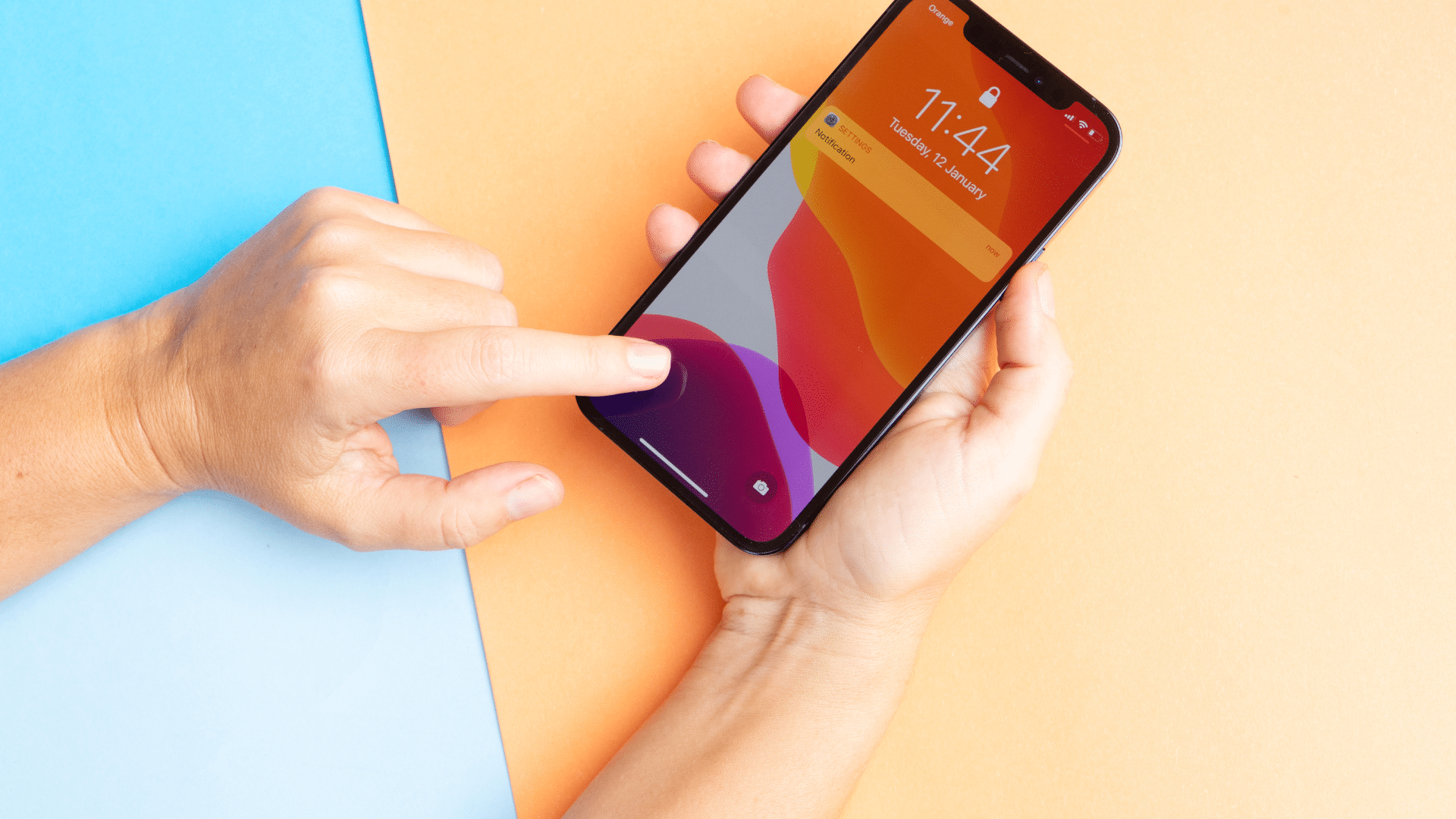
Are you tired of the generic name that shows up on your phone’s lock screen, or do you want to customize the name of your device to reflect your personality? Changing your phone name is a quick and easy way to give your device a personal touch and make it feel truly yours.
From iPhones to Androids, this article will guide you through the steps of changing your phone name on various mobile devices. Whether you want to use your own name, a catchy nickname, or a unique phrase, we have got you covered!
So, if you’re ready to make your mobile device stand out from the crowd, let’s dive in and learn how to change your phone name.
Inside This Article
- Choosing a New Phone Name
- Accessing Phone Settings
- Editing the Device Name
- Choosing a New Phone Name
- Accessing Phone Settings
- Editing the Device Name
- Applying the New Phone Name
- Conclusion
- FAQs
Choosing a New Phone Name
Changing the name of your phone can add a personal touch and make it uniquely yours. Whether you want to reflect your personality or simply give your device a fun and catchy name, the process is simple and can be done in just a few steps. Here’s how to choose a new phone name:
- Consider your preferences: Before selecting a new name for your phone, think about your interests, hobbies, or even your favorite fictional characters. You want a name that resonates with you and reflects your personality.
- Brainstorm names: Take some time to brainstorm potential names for your phone. You can jot down ideas on a piece of paper or create a list on your phone itself. Consider using unique words or combinations that hold personal meaning to you.
- Reflect on the purpose: Think about how you use your phone and what it means to you. Is it primarily for work, entertainment, or personal use? This can help you come up with a name that aligns with its purpose in your life.
- Get inspired: Look for inspiration around you. It could be a song lyric, a quote from a movie, or even a phrase you find meaningful. Drawing inspiration from various sources can spark creativity and help you find the perfect name for your phone.
- Avoid common names: Try to steer clear of generic names like “Phone” or “Mobile.” The goal is to choose a name that stands out and represents your individuality.
- Keep it fun: Don’t be afraid to choose a playful or whimsical name. Your phone is a personal device, and its name can reflect your sense of humor or playful nature.
- Consider future compatibility: When selecting a name, keep in mind that you might upgrade to a new phone in the future. Choose a name that could potentially suit any phone model or brand.
Remember, changing the name of your phone is a simple yet fun way to make it feel more personalized. It’s an opportunity to express yourself and add a touch of uniqueness to your device. So go ahead and choose a name that resonates with you, and enjoy the newfound individuality of your phone!
Accessing Phone Settings
Accessing your phone’s settings is crucial when you want to make adjustments to various features and configurations. Here’s a step-by-step guide on how to access the settings on your phone:
- Unlock your phone: Start by unlocking your phone using your preferred method, such as using a PIN, password, pattern, or biometric authentication like fingerprint or face recognition.
- Locate the Settings app: Look for the settings app on your home screen. The icon usually looks like gear or sliders. If you can’t find it, swipe down from the top of the screen to reveal the notification panel and search for the settings gear icon there.
- Tap on the Settings app: Once you’ve located the Settings app, tap on it to open the settings menu.
Alternatively, some phones may also have a settings shortcut in the quick access panel or a dedicated settings button on the navigation bar, making it even easier to access the settings.
Once you’re in the settings menu, you’ll have access to a wide array of options to customize your phone according to your preferences. These settings include display settings, sound and notification settings, privacy and security settings, connectivity settings, and much more.
Remember that the exact layout and options in the settings menu may vary slightly depending on the make and model of your phone and the version of the operating system it’s running. However, you’ll usually find a search bar at the top of the settings menu, which allows you to quickly search for specific settings.
Browsing through the various settings categories and sub-categories, you’ll be able to fine-tune your phone to meet your specific needs. You can adjust things like screen brightness, volume levels, screen timeout, wallpaper, ringtone, and vibration settings.
Furthermore, you can manage apps, configure notifications, set up accounts for email and social media, enable or disable connectivity options like Wi-Fi, Bluetooth, and mobile data, as well as view and modify system settings and accessibility options.
It’s important to note that accessing phone settings gives you the freedom to personalize your device while also allowing you to optimize its performance and security. So, take some time to explore the settings menu and customize your phone to your liking.
Editing the Device Name
Once you have accessed your phone’s settings, you can proceed to edit the device name. Here’s how you can do it:
1. Locate the “About Phone” or “About Device” option: In most mobile phones, the device name is listed under the “About Phone” or “About Device” section in the settings menu. Tap on this option to proceed.
2. Tap on “Device Name” or “Edit”: Depending on your phone’s manufacturer and the operating system you are using, you may find the option to edit the device name directly or under a sub-menu. Look for the “Device Name” or “Edit” option and tap on it.
3. Enter the new device name: A text field will appear on the screen, allowing you to enter the new name for your device. Tap on the field and use the on-screen keyboard to type in the desired name. Take your time to choose a name that reflects your personal style or something meaningful to you.
4. Save the changes: Once you have entered the new device name, look for a “Save” or “Apply” button on the screen. Tap on it to save the changes you have made.
5. Reboot your phone: To ensure that the new device name is properly applied, it is recommended to restart your phone. This will refresh the system and display the updated name on various screens and interfaces.
And that’s it! You have successfully edited the device name on your mobile phone. Congratulations on personalizing your device to make it truly yours!
Choosing a New Phone Name
When it comes to personalizing your mobile phone, changing its name is a great way to add a personal touch. Whether you want to reflect your personality or simply differentiate it from others in a household, changing your phone’s name can give it a unique identity. The process is simple and can be done in a few easy steps.
Accessing Phone Settings
To change your phone’s name, you will need to access the settings menu. The location of the settings menu may vary slightly depending on the make and model of your phone, but generally, it can be found by tapping on the gear or settings icon on your home screen.
Once you’ve accessed the settings menu, look for an option called “About Phone” or “About Device.” This option is usually found towards the bottom of the settings menu.
Tapping on “About Phone” will open a new menu where you can find various information about your device, including the current name of your phone.
Editing the Device Name
To change the name of your phone, look for an option labeled “Device Name” or “Phone Name” within the “About Phone” menu. Tap on this option to proceed.
You will be presented with a text field where you can enter a new name for your phone. Get creative and choose a name that reflects your style or interests. Whether it’s something fun, meaningful, or simply your own name, the choice is yours.
Keep in mind that some phones may have certain restrictions on the characters or length of the new device name. Make sure to follow any guidelines or limitations provided by your device manufacturer.
Applying the New Phone Name
Once you have entered the desired name for your phone, tap on the “Save” or “Apply” button to confirm the changes. Your device will then update its settings to reflect the new name.
It’s important to note that changing your phone’s name will not affect its functionality or performance. It is simply a way to personalize your device and make it stand out.
Now, when you connect your phone to other devices, such as a computer or Bluetooth device, it will display the new name you have chosen.
Remember, you can always change your phone’s name again in the future if you decide to switch things up or if you get a new device.
So go ahead and give your phone a new identity by changing its name. Show off your personality and have some fun personalizing your device.
Conclusion
Changing the name of your phone can be a simple yet effective way to personalize your device and make it truly your own. Whether you want to display your nickname, show off your favorite quote, or simply give your phone a unique identity, the process is quick and straightforward.
By following the steps outlined in this article, you can easily change your phone name on both Android and iOS devices. Remember to consider the implications of changing your phone name, such as its impact on device identification for Wi-Fi networks and other connected devices. Additionally, be mindful of the potential restrictions imposed by your device’s manufacturer or carrier.
Now that you know how to change your phone name, go ahead and give your device a fresh and personalized touch. Make it reflect your personality and stand out from the crowd. Embrace the freedom to customize your phone and enjoy a device that feels truly yours in every way.
FAQs
1. Why would I want to change my phone name?
There are several reasons why you might want to change your phone name. First, it allows you to personalize your device and make it unique to you. Second, changing your phone name can help you identify your device easily when connected to other devices via Bluetooth or Wi-Fi. Lastly, it can provide an extra layer of security by preventing others from easily identifying your phone model or brand.
2. How do I change my phone name on Android?
The process of changing your phone name on Android may vary slightly depending on the device and operating system version, but generally, you can go to the “Settings” menu, select “About phone” or “About device,” and then look for the option to edit your device name. Tap on it, enter the desired name, and save the changes.
3. Can I change my phone name on an iPhone?
Yes, you can change your phone name on an iPhone. To do this, navigate to the “Settings” app, tap on “General,” and then select “About.” Look for the option to edit your device name and tap on it. Enter the desired name, and once you’re done, tap on “Done” or “Save” to apply the changes.
4. Are there any limitations or restrictions when changing phone names?
In most cases, there are no specific limitations or restrictions when changing your phone name. However, it’s worth noting that some apps or services may rely on the original phone name for identification purposes, so changing it may affect their functionality. Additionally, certain network operators or service providers may impose restrictions on changing device names, especially for devices obtained through contracts or plans.
5. Will changing my phone name affect the warranty or support?
No, changing your phone name should not affect your device’s warranty or official support from the manufacturer. Altering the phone name is generally considered a cosmetic change and does not impact the device’s hardware or software. However, it’s always a good idea to check your device’s warranty terms or contact the manufacturer’s support for confirmation.
