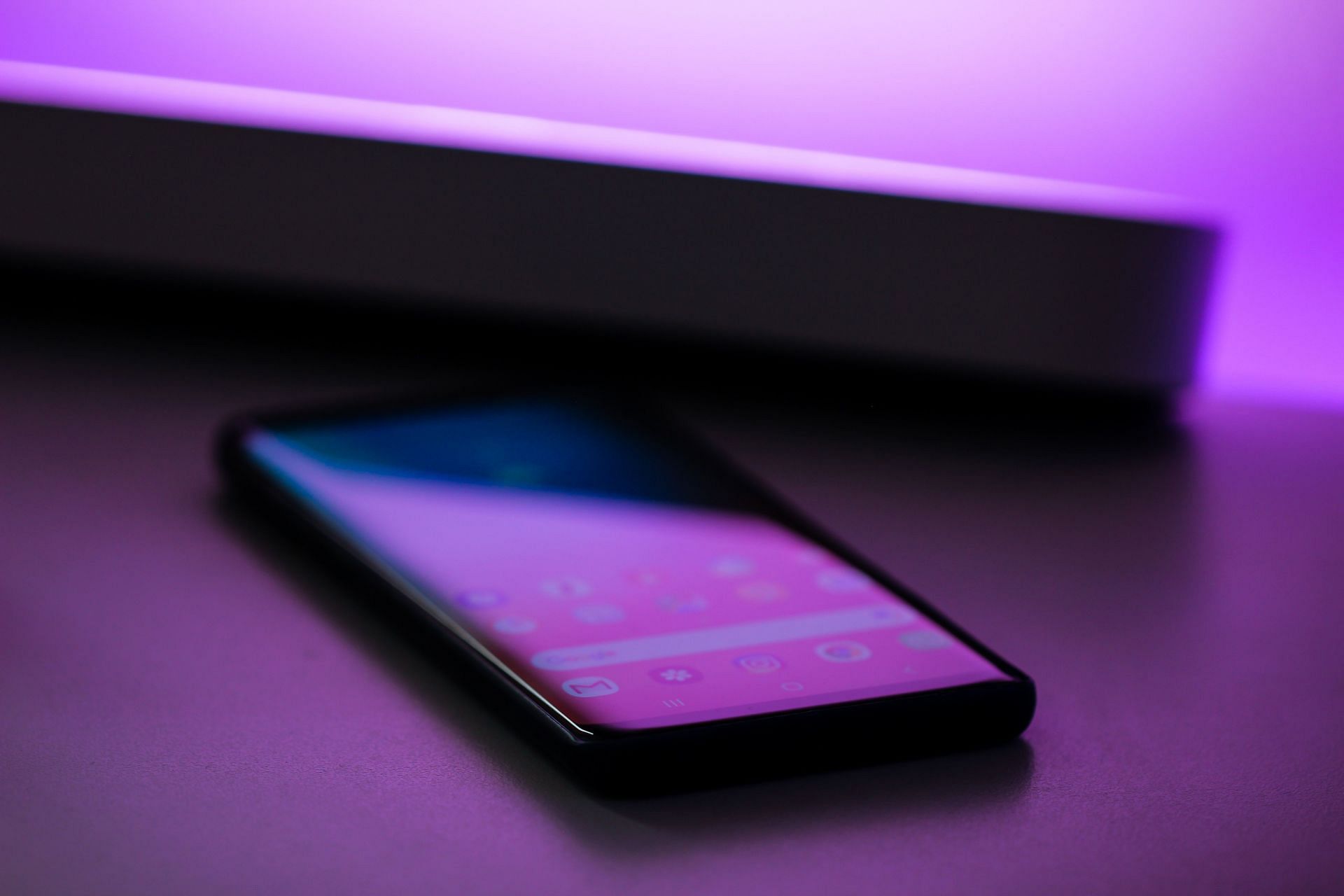
Welcome to our guide on how to change your voicemail password on an Android phone. Voicemail is a convenient feature that allows you to receive and listen to messages left by callers when you are unable to answer their calls. By changing your voicemail password regularly, you can enhance the security of your voicemail inbox and protect your sensitive information.
Whether you want to update your password for personal reasons or for security purposes, we’ve got you covered. In this article, we will walk you through the step-by-step process of changing your voicemail password on an Android phone. You don’t need to be tech-savvy to follow these instructions – we’ve simplified the process to make it easy for anyone to follow. So let’s dive in and unlock the power of securing your voicemail on your Android device!
Inside This Article
- Setting up your voicemail on an Android phone
- Accessing the voicemail settings
- Changing your voicemail password
- Testing your new voicemail password
- Conclusion
- FAQs
Setting up your voicemail on an Android phone
Setting up your voicemail on an Android phone allows you to receive and manage voice messages from your contacts when you are unable to answer their calls. The process of setting up voicemail can vary slightly depending on your Android phone model and carrier. However, we have provided a general guide below to help you get started.
1. Open the Phone app: Start by opening the Phone app on your Android phone. This app is typically represented by an icon that resembles a phone receiver.
2. Access the voicemail settings: Once you have opened the Phone app, look for the three-dot menu icon located at the top-right corner of the screen. Tap on this icon, and it will open a drop-down menu.
3. Locate the voicemail option: In the drop-down menu, locate and tap on the “Voicemail” or “Voicemail Settings” option. The specific wording may vary depending on your phone model and carrier.
4. Set up your voicemail: After tapping on the voicemail option, you will be prompted to set up your voicemail for the first time. Follow the on-screen instructions to create a voicemail greeting and set a personal identification number (PIN) for accessing your voicemail.
5. Customize your voicemail settings: Once you have set up your voicemail, you may have the option to customize various settings, such as the number of rings before a call goes to voicemail, notifications, and more. Explore the voicemail settings menu to personalize your preferences.
6. Test your voicemail: After completing the setup process, it’s a good idea to test your voicemail to ensure everything is working correctly. Ask a friend or family member to call you and leave a voicemail message. Retrieve the message by accessing your voicemail inbox and following the prompts.
That’s it! You have successfully set up your voicemail on an Android phone. Now you can receive and manage voice messages with ease, even when you’re unable to answer calls.
Accessing the voicemail settings
Accessing the voicemail settings on your Android phone is a simple process that allows you to customize various aspects of your voicemail, including changing your password. Here’s a step-by-step guide to help you access the voicemail settings:
1. Open the Phone app on your Android phone. This app usually has an icon depicting a telephone receiver.
2. Look for the voicemail icon or tab. It is typically located at the bottom of the screen, next to the dial pad or call log.
3. Tap on the voicemail icon or tab to access your voicemail settings.
4. In some cases, you may need to enter your voicemail password to proceed. If prompted, enter your current voicemail password and tap “OK” or “Submit”.
5. Once you have successfully entered your voicemail settings, you will be able to modify various options, including changing your voicemail password.
By following these simple steps, you will be able to access the voicemail settings on your Android phone and make any necessary changes, such as changing your voicemail password.
Changing your voicemail password
Changing your voicemail password on an Android phone is a simple process that can help you enhance the security of your voicemail account. By regularly updating your password, you can prevent unauthorized access and ensure the privacy of your voicemail messages. Follow the steps below to change your voicemail password on an Android phone.
Step 1: Check if your carrier supports voicemail password change
Before attempting to change your voicemail password, it’s essential to verify if your mobile carrier supports this feature. While most carriers offer the option to change voicemail passwords, some may not have this functionality. You can check your carrier’s website or contact their customer support to confirm if changing voicemail passwords is supported.
Step 2: Access the voicemail settings on your Android phone
To change your voicemail password, you need to access the voicemail settings on your Android phone. The location of these settings may vary slightly depending on the phone’s manufacturer and software version. In general, you can find the voicemail settings in the Phone app. Look for an icon labeled “Voicemail” or “Voicemail Settings” and tap on it to proceed.
Step 3: Locate the change password option in the voicemail settings
Once you are in the voicemail settings, look for the option to change your password. It might be listed as “Change Password,” “Password Settings,” or something similar. Tap on this option to proceed with changing your voicemail password.
Step 4: Follow the prompts to create a new voicemail password
After selecting the password change option, your Android phone will guide you through the process of creating a new voicemail password. Follow the prompts on the screen to choose a secure and memorable password. Make sure to adhere to any specific requirements set by your carrier, such as minimum password length or the inclusion of numbers and special characters.
Once you have successfully set your new voicemail password, make sure to remember it or store it securely. You may also want to update your password in any other devices or applications that access your voicemail to avoid any compatibility issues.
Changing your voicemail password regularly is a good practice to protect your privacy and maintain the security of your voicemail account. By following these simple steps, you can easily change your voicemail password on an Android phone and ensure that only authorized individuals can access your voicemail messages.
Testing your new voicemail password
Once you have successfully changed your voicemail password on your Android phone, it is important to test it to ensure that it is functioning correctly. Follow these steps to test your new voicemail password:
1. Dial your own phone number from your Android device. This will initiate the voicemail system.
2. When prompted for your voicemail password, enter the new password that you just set. Make sure to enter it correctly to avoid any issues.
3. Listen to the instructions provided by the voicemail system. This will confirm whether your new password is working or not.
4. Follow any additional prompts or options provided by your carrier’s voicemail system, such as recording a personalized greeting or managing your voicemail settings.
If you are able to access your voicemail inbox and perform the necessary actions without any issues, congratulations! Your new voicemail password is working successfully. However, if you encounter any difficulties or are unable to access your voicemail, double-check the password you entered and ensure that you followed the steps correctly.
If problems persist, it is recommended to contact your carrier’s customer support for assistance. They will be able to troubleshoot any issues related to your voicemail and help you resolve the problem.
Remember to keep your voicemail password secure and regularly update it to enhance the security of your voicemail messages and prevent unauthorized access.
Conclusion
In conclusion, changing your voicemail password on an Android phone is a simple and important step to protect your personal information and maintain the security of your voicemail messages.
By following the steps outlined in this guide, you can easily change your voicemail password and ensure that only authorized individuals have access to your voicemail box.
Remember to choose a strong and unique password, one that combines letters, numbers, and special characters, to enhance your security. Regularly changing your voicemail password is also recommended to prevent any unauthorized access to your voicemail messages.
Keeping your voicemail password secure is just one aspect of maintaining the overall security of your Android phone. It is essential to stay updated with the latest security patches, install reliable antivirus software, and be cautious of downloading apps or clicking on suspicious links.
By taking these necessary measures, you can enjoy peace of mind knowing that your voicemail and personal information are well-protected on your Android phone.
FAQs
1. How do I change my voicemail password on an Android phone?
To change your voicemail password on an Android phone, follow these steps:
- Open the Phone app on your Android device.
- Tap on the Menu button (usually represented by three dots or lines) in the top-right corner.
- Select “Settings” or “Call Settings” from the drop-down menu.
- Scroll down and locate the “Voicemail” option.
- Tap on “Voicemail” and navigate to “Change voicemail password.”
- Enter your current password and then enter a new password of your choice.
- Confirm the new password and tap “Save” or “OK.”
2. What should I do if I forgot my voicemail password?
If you have forgotten your voicemail password, there are two main options:
- Contact your mobile service provider: Reach out to your service provider’s customer support and request assistance in resetting your voicemail password. They will guide you through the necessary steps to regain access to your voicemail.
- Use the self-service option: Some service providers offer a self-service portal or app that allows you to reset your voicemail password. Visit their website or check their mobile app to see if this option is available to you.
3. Can I change my voicemail password remotely?
Yes, in most cases, you can change your voicemail password remotely. Here’s how:
- Call your own phone number from another phone.
- When your voicemail greeting starts playing, press the “*” (star) key or any other key mentioned for accessing voicemail settings.
- Follow the prompts to access the voicemail settings menu.
- Look for the option to change your password and follow the instructions provided.
Note: The exact steps may vary depending on your service provider, so it’s always a good idea to consult their documentation or contact customer support for specific instructions.
4. How often should I change my voicemail password?
It is generally recommended to change your voicemail password periodically for security purposes. A good practice is to change it every 3-6 months or whenever you suspect any unauthorized access to your voicemail. Regularly updating your password can help protect your sensitive voicemail messages from unauthorized individuals.
5. Why is changing my voicemail password important?
Changing your voicemail password is crucial for maintaining the security and privacy of your personal information. By regularly updating your password, you minimize the risk of unauthorized access to your voicemail messages, which can contain sensitive and confidential information. Taking this proactive step can help protect your privacy and safeguard your communications.
