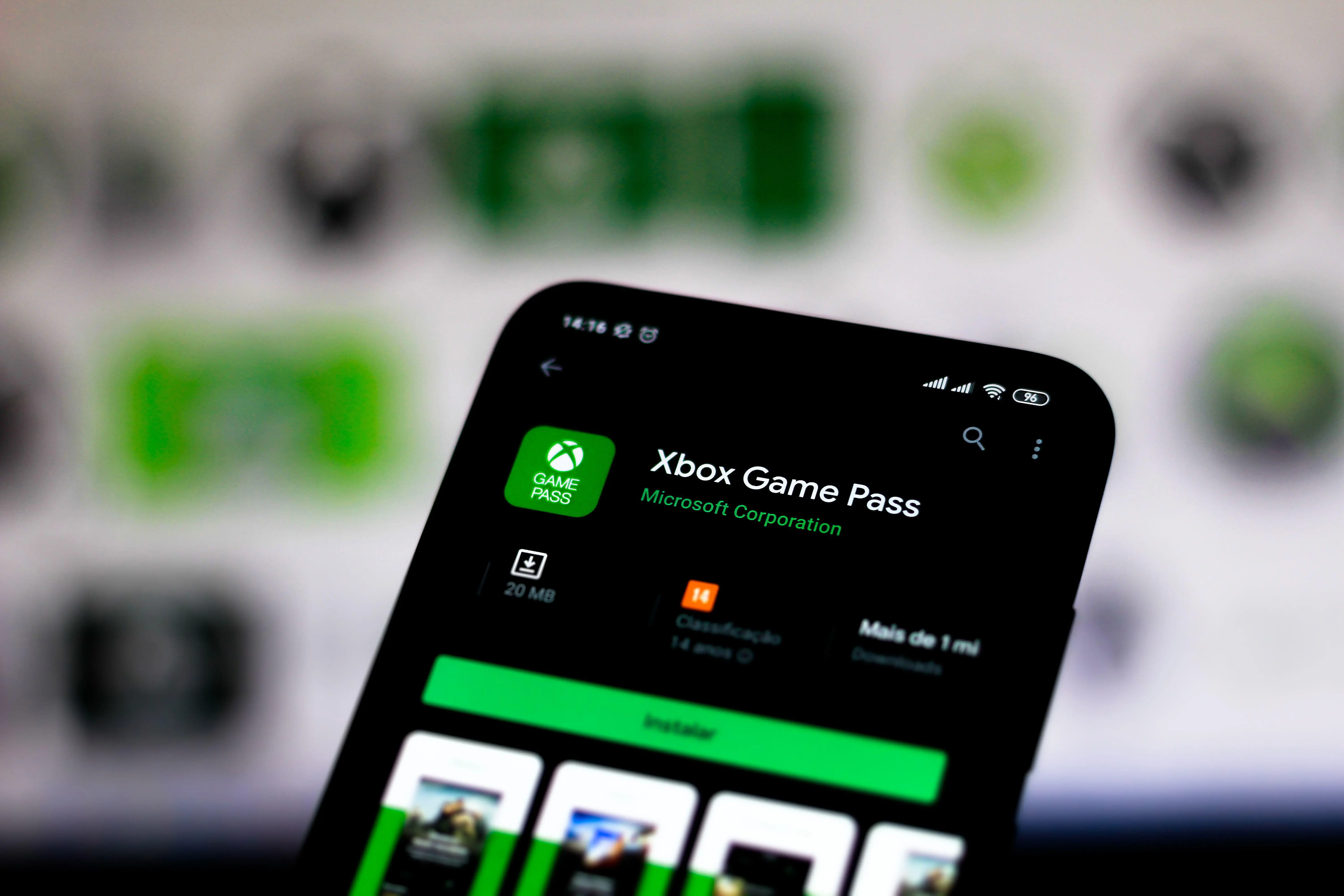
In this digital age, staying connected and engaging with others through gaming has become increasingly popular. One platform that has captured the hearts of millions of gamers worldwide is Xbox. As an Xbox user, your username is an important aspect of your online presence. It reflects your personality and can enhance the gaming experience. If you’re looking to change your Xbox username on mobile, you’re in the right place. In this article, we will guide you step-by-step on how to change your Xbox username on your mobile device. Whether you’re tired of your old username or simply want a fresh identity, we’ve got you covered. So, let’s dive in and explore how to make that switch seamlessly and effortlessly on your mobile!
Inside This Article
- Steps to Change Your Xbox Username on Mobile
- Option 1: Using the Xbox App
- Option 2: Using the Xbox Game Pass App
- Option 3: Using the Xbox Console Companion App
- Things to Consider Before Changing your Xbox Username on Mobile
- Conclusion
- FAQs
Steps to Change Your Xbox Username on Mobile
If you’re a gamer who loves playing on the go, having the ability to change your Xbox username directly from your mobile device can be a huge convenience. Fortunately, Xbox offers several options for changing your username right from the palm of your hand. In this article, we’ll walk you through three options: using the Xbox App, using the Xbox Game Pass App, and using the Xbox Console Companion App.
Option 1: Using the Xbox App
The Xbox App is a versatile tool that allows you to stay connected with your Xbox account while on the move. Here’s how you can change your username using the app:
- First, download and install the Xbox App from your device’s app store.
- Once installed, open the app and log in to your Xbox account.
- Tap on the “Profile” icon located at the bottom right corner of the screen.
- Next, select the “Customize Profile” option.
- Scroll down to find the “Gamertag” section and tap on it.
- Enter your desired new username in the provided field. Keep in mind that Xbox usernames must be unique and follow the guidelines set by Xbox.
- After entering your new username, tap on the “Check Availability” button to see if the username is available.
- If the username is available, tap on the “Claim It” button to finalize the change.
- Finally, confirm the change by following the on-screen prompts.
Option 2: Using the Xbox Game Pass App
If you’re a subscriber to Xbox Game Pass, you can change your username directly through the Xbox Game Pass App. Here’s how:
- Start by downloading and installing the Xbox Game Pass App on your mobile device.
- Open the app and sign in to your Xbox Game Pass account.
- Tap on the “Profile” icon located at the bottom right corner of the screen.
- Next, select “Customize Profile” from the options.
- Scroll down until you find the “Gamertag” section and select it.
- Enter your desired new username in the provided field, ensuring it follows the Xbox guidelines.
- Tap on the “Check Availability” button to see if the username is available.
- If the username is available, tap on the “Claim It” button to confirm the change.
- Review the on-screen prompts to finalize your username change.
Option 3: Using the Xbox Console Companion App
The Xbox Console Companion App provides another method to change your Xbox username using your mobile device. Here’s how:
- Download and install the Xbox Console Companion App on your mobile device.
- Open the app and sign in to your Xbox account.
- Tap on your profile picture in the top-left corner of the screen.
- From the drop-down menu, select “Customize Profile”.
- Scroll down and locate the “Gamertag” section, then select it.
- Enter your desired new username in the provided field, following the Xbox guidelines.
- Tap on the “Check Availability” button to verify if the new username is available.
- If the username is available, tap on the “Claim It” button to confirm the change.
- Follow the on-screen prompts to complete the username change.
Changing your Xbox username on mobile is a straightforward process, thanks to the various apps offered by Xbox. Whether you prefer using the Xbox App, Xbox Game Pass App, or Xbox Console Companion App, you can easily modify your username to showcase your unique online identity. So, don’t hesitate to switch things up and give yourself a fresh new Xbox username that truly represents you.
Things to Consider Before Changing your Xbox Username on Mobile
Changing your Xbox username can be an exciting process, offering you a chance to express yourself and stand out among other gamers. However, before you embark on this journey, there are a few important factors to consider. Understanding them will help you make an informed decision and ensure a seamless transition to your new username. So, let’s take a look at the key factors to keep in mind:
1. Impact on your gaming community: Your Xbox username is how other players identify you in the gaming community. It’s essential to consider how a username change can affect your existing friendships, team affiliations, and overall reputation among fellow gamers. Will they recognize you with the new username? Will it impact your ability to collaborate with others? Consider the potential consequences before making any changes.
2. Availability of the new username: Before settling on a new username, check its availability. Just like a website domain name, Xbox usernames must be unique. You wouldn’t want to go through the whole process only to find out that your desired username is already taken. Ensure that the new username is not only available but also aligns with your gaming identity.
3. Long-term satisfaction: Your Xbox username will be with you for a long time, so it’s important to choose something you’ll be happy with in the future. Consider your interests, passions, and gaming style when selecting a new username. Avoid trends or references that may lose their relevance over time. Aim for something timeless and representative of who you are as a gamer.
4. SEO optimization: If you are a content creator or streamer, it’s worth considering the impact of your username change on search engine optimization (SEO). Take into account how your new username will affect your visibility and discoverability online. Will it be easy for fans and viewers to find you under the new name?
5. Personal branding: Your Xbox username becomes part of your personal brand in the gaming world. It’s worth considering how a username change can affect your online presence and how it aligns with your overall branding strategy, if you have one. Consistency and coherence across different platforms can help build a strong and recognizable personal brand.
By carefully considering these factors before changing your Xbox username on mobile, you can make a decision that aligns with your goals, personality, and gaming community. Remember, a username change can have both positive and negative impacts, so choose wisely and embrace the new identity you create for yourself in the gaming world.
Conclusion
Changing your Xbox username on your mobile device is a simple and convenient process. By following the steps outlined in this guide, you can easily personalize your gaming experience and make your online presence reflect your unique identity. Whether you’ve outgrown your old username or you simply want a change, the mobile app provides you with the flexibility to update your Xbox username on the go.
Remember, your Xbox username is the gateway to your gaming persona and can make a lasting impression on other players. Take the time to choose a username that represents you and resonates with your gaming style. With this guide at your fingertips, you can confidently navigate the process of changing your Xbox username on your mobile device, ensuring that you remain connected and immersed in the exciting world of Xbox gaming.
FAQs
Q: Can I change my Xbox username on my mobile phone?
Yes, you can change your Xbox username on your mobile phone. Xbox provides a convenient method to update your username directly from the mobile app. In this article, we will guide you through the process step by step.
Q: What do I need to change my Xbox username on mobile?
To change your Xbox username on your mobile phone, you will need the Xbox mobile app installed on your device. You also need to have an active Xbox Live account and a stable internet connection. Once you have these requirements fulfilled, you can proceed with changing your Xbox username.
Q: Is there a fee to change my Xbox username on mobile?
Xbox allows users to change their usernames for free once every 30 days. However, if you want to change your username more frequently within this time frame, you may need to pay a fee. The exact cost may vary depending on your region and the specific policies set by Xbox. Make sure to check the Xbox website for the most up-to-date information on username change fees.
Q: Will changing my Xbox username affect my gaming progress?
No, changing your Xbox username will not affect your gaming progress in any way. It is merely a change to your online identity and does not impact your game saves, achievements, or any other game-related data. You can safely change your Xbox username without worrying about losing any of your gaming progress.
Q: Can I revert back to my old Xbox username after changing it on mobile?
After changing your Xbox username on mobile, it is not possible to revert back to your old username instantly. However, if you wish to reclaim your old username in the future, you can contact Xbox Support and explain the situation to them. They may be able to assist you in reverting back to your old username if it is available.
