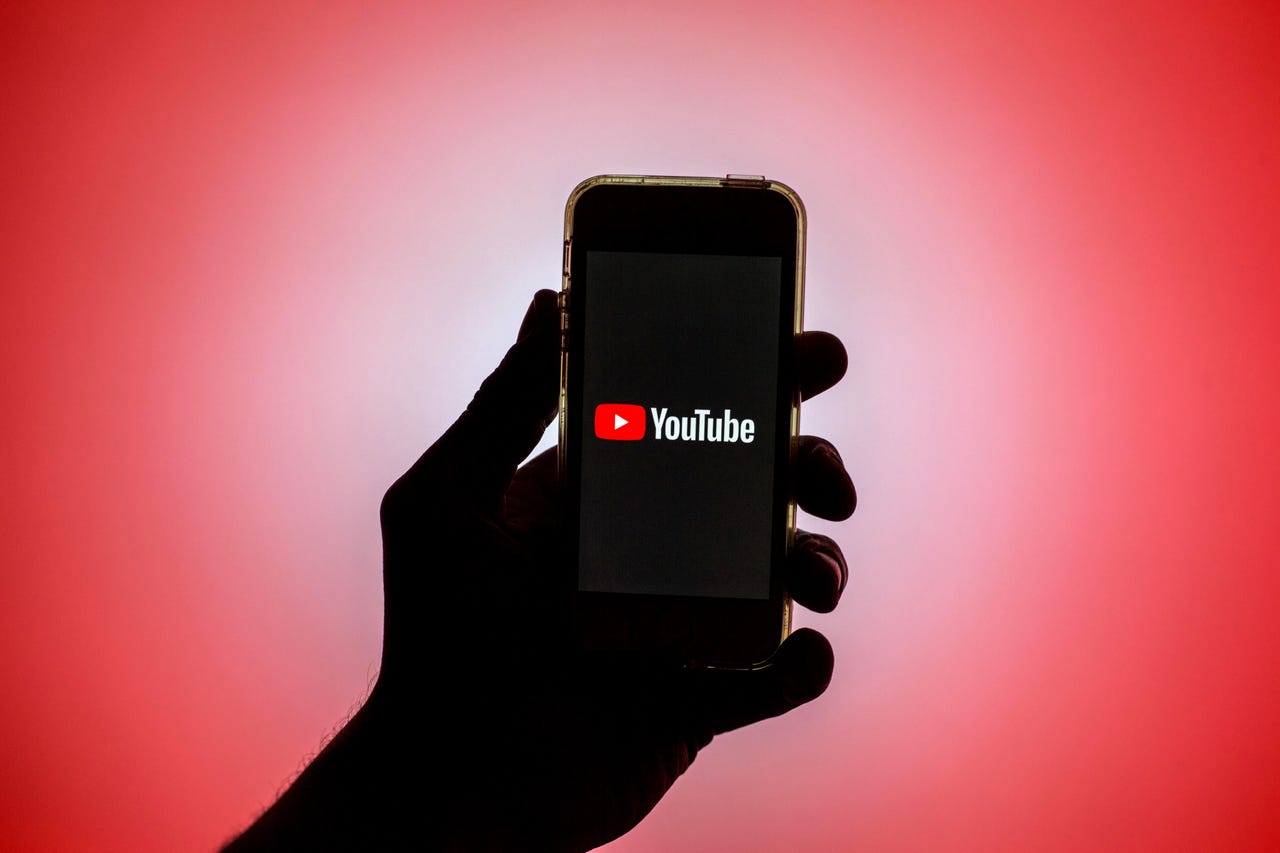
Changing your YouTube password on your mobile phone is a simple and important step to ensure the security of your account. With the increasing use of smartphones, it has become more convenient for users to access YouTube on their mobile devices. However, it is equally crucial to remember that protecting your personal information and online presence is paramount.
In this article, we will guide you through the process of changing your YouTube password on your phone. Whether you have an iPhone or an Android device, these step-by-step instructions will help you safeguard your account and maintain control over your YouTube experience. So, let’s dive in and explore how you can easily change your YouTube password on your phone.
Remember, every click, swipe, and tap counts towards securing your online presence, so don’t hesitate to follow along and make the necessary changes to keep your account safe.
Inside This Article
- Resetting the YouTube App Password on Phone
- Changing YouTube Password via Mobile Browser
- Updating YouTube Password through Google Account Settings
- Steps to Recover YouTube Password on Phone
- Conclusion
- FAQs
Resetting the YouTube App Password on Phone
Forgetting your YouTube app password can be frustrating, but don’t worry, there’s an easy way to reset it on your phone. To ensure the security of your YouTube account and protect your personal information, it is crucial to regularly update your password. Here’s how you can reset your YouTube app password on your phone:
Step 1: Launch the YouTube app on your phone. If you don’t have it installed, head to your app store and download it.
Step 2: Once the app is open, tap on the profile icon in the top right corner to access your account settings.
Step 3: In the account settings menu, tap on “Manage your Google Account” or “Google Account” option. This will redirect you to your Google Account settings.
Step 4: In your Google Account settings, tap on “Security” located in the left-hand menu.
Step 5: Under the Security section, find and tap on the “Password” option.
Step 6: You will be prompted to enter your current password for verification purposes. Once done, tap on “Next” or the arrow icon to proceed.
Step 7: Now, enter your new password in the provided fields. Make sure your password is unique and strong to ensure the security of your account.
Step 8: After entering your new password, tap on “Change password” or “Save” to reset your YouTube app password on your phone.
That’s it! You have successfully reset the YouTube app password on your phone. Make sure to remember your new password and update it regularly to maintain the security of your YouTube account.
If you have multiple devices where you use the YouTube app, you may need to repeat these steps on each device to ensure your passwords are synchronized.
Changing YouTube Password via Mobile Browser
If you want to change your YouTube password using a mobile browser, follow these steps:
- Open your preferred mobile browser and go to YouTube’s website.
- Click on the sign-in button located at the top right corner of the screen.
- Enter your email address associated with your YouTube account and click Next.
- On the next page, enter your current password and click Next.
- Once you are signed in, tap on your profile picture at the top right corner of the screen.
- From the drop-down menu, select “YouTube Studio.”
- In the YouTube Studio, click on the menu icon (three horizontal lines) at the top left corner of the screen.
- From the side menu, select “Settings.”
- In the “Settings” page, go to the “Account” tab.
- Scroll down and select “Change Password.”
- Enter your current password, followed by your new password. Make sure to choose a strong, unique password for your account.
- Confirm your new password by entering it again.
- Click the “Save” button to change your YouTube password.
That’s it! You have successfully changed your YouTube password via mobile browser. Remember to keep your new password secure and avoid using easily guessable combinations.
Updating YouTube Password through Google Account Settings
If you want to update your YouTube password through your Google account settings on your phone, follow these simple steps:
- Open the Google Account settings on your mobile device. You can do this by launching the Google app or by accessing your phone’s settings and locating the Google section.
- Scroll down and tap on the “Security” option. This will take you to the security settings for your Google account.
- In the “Security” section, you will find the option called “Password.” Tap on it to proceed to the password settings.
- You will be prompted to enter your current Google account password. This step ensures the security of your account and prevents unauthorized access.
- After entering the current password, you can proceed to create a new password. Follow the guidelines and recommendations provided to create a strong and secure password.
- Once you have entered the new password, click on the “Change Password” button to save the changes.
Updating your YouTube password through your Google account settings ensures that your YouTube account is protected, along with other Google services you may use. Remember to choose a password that is unique and not easily guessable to enhance your account’s security.
Steps to Recover YouTube Password on Phone
If you have forgotten your YouTube password and need to recover it on your phone, don’t worry! There are several steps you can follow to regain access to your account.
1. Open the YouTube app on your phone and tap on the “Sign In” button. If you are already signed in to a different account, you will need to sign out first.
2. On the sign-in screen, you will see a “Forgot password?” link. Tap on this link to initiate the password recovery process.
3. You will be directed to a page where you will need to enter the email address or phone number associated with your YouTube account. Provide the required information and tap “Next.”
4. Depending on the recovery options you have set up for your account, you will be given different recovery methods. If you have associated your YouTube account with a phone number, you may receive a verification code via SMS. Enter the code in the provided field and tap “Next.”
5. Alternatively, if you have associated your account with an email address, you may receive a password reset link in your email. Open the email, click on the password reset link, and follow the instructions provided.
6. If you do not have access to the recovery options mentioned above or have not set them up, you may be asked to answer some security questions or verify other account details. Provide the necessary information accurately to proceed with the password recovery.
7. Once you have successfully completed the required steps, you will be prompted to create a new password for your YouTube account. Choose a strong and unique password that you can remember easily, but that others will find difficult to guess.
8. After creating a new password, confirm it by entering it again. Once done, tap on “Change Password” or “Confirm” to finalize the password recovery process.
9. Congratulations! You have now successfully recovered your YouTube password on your phone. You can now sign in to your account with the new password and continue enjoying all the features and content that YouTube has to offer.
Remember to keep your new password secure and make sure to update it regularly to ensure the safety of your account.
Conclusion
Changing your YouTube password on your phone is a simple and straightforward process. By following the steps outlined in this article, you can ensure the security and privacy of your YouTube account. Whether you want to update your password to something stronger or you suspect unauthorized access to your account, knowing how to change your YouTube password on your phone is essential.
Remember to choose a strong and unique password that includes a combination of uppercase and lowercase letters, numbers, and special characters. Additionally, it is always a good practice to regularly update your password to better protect your online accounts.
Now that you have learned how to change your YouTube password on your phone, take a moment to review your account settings and ensure that your YouTube experience is safe and secure.
FAQs
1. How can I change my YouTube password on my phone?
2. Is it necessary to change my YouTube password regularly?
3. Will changing my YouTube password on my phone affect my account on other devices?
4. What do I do if I forget my YouTube password on my phone?
5. Can I change my YouTube password without logging in on my phone?
