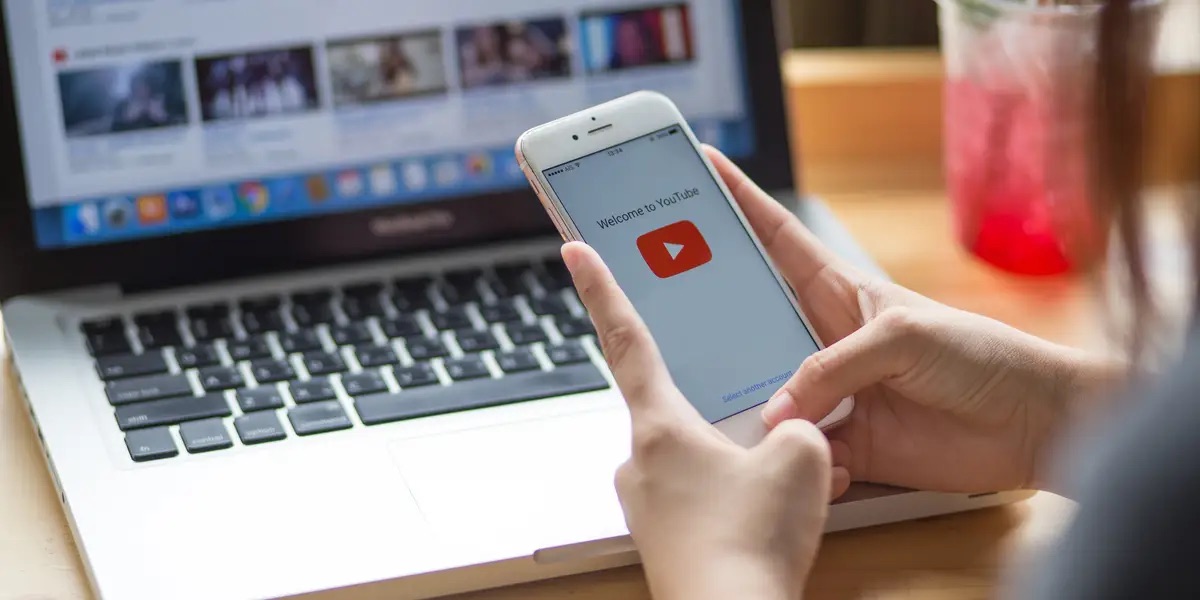
Deleting your YouTube account on your phone is a straightforward process that allows you to remove your presence from the platform. Whether you’ve decided to take a break from YouTube or simply want to start fresh with a new account, knowing how to delete your account from your phone can save you time and effort.
In this article, we will guide you through the steps to delete your YouTube account on your phone. We will walk you through the process on both Android and iOS devices, ensuring that you can easily follow along regardless of the operating system you use.
By the end of this guide, you will have all the information you need to confidently remove your YouTube account from your phone and move forward with your digital journey.
Inside This Article
- How to Delete Youtube Account on Phone
- – Step 1: Open the Youtube App
- – Step 2: Access Account Settings
- – Step 3: Go to Account Information
- – Step 4: Delete Your Account
- Conclusion
- FAQs
How to Delete Youtube Account on Phone
If you’ve decided to part ways with YouTube and want to delete your account on your phone, don’t worry! The process is quite straightforward. Just follow the steps below to delete your Youtube account on your phone:
Step 1: Open the Youtube App
First, locate the Youtube app on your smartphone and open it. Look for the familiar red and white icon and tap on it to launch the app.
Step 2: Access Account Settings
Once the Youtube app is open, find the navigation menu. This is usually represented by three horizontal lines or a silhouette of a person in the top-right or top-left corner of the screen. Tap on the menu icon to open it.
Step 3: Go to Account Information
Within the navigation menu, look for “Settings” or a similar option. Tap on it to access the settings menu. From there, you’ll want to locate “Account Information” or a related option and tap on it.
Step 4: Delete Your Account
Finally, in the Account Information section, scroll down until you find the option to “Delete Account” or “Close Account.” Tap on it to proceed with deleting your Youtube account.
It is important to note that deleting your Youtube account is permanent and will remove all your content, videos, playlists, and subscriptions associated with the account. Make sure you have backed up any important data before proceeding with the deletion process.
Once you’ve confirmed the deletion, your Youtube account will be permanently deleted, and you will no longer have access to it. If you ever change your mind, you will need to create a new account from scratch.
We hope this guide has helped you successfully delete your Youtube account on your phone. If you have any further questions, please refer to the FAQs section below.
– Step 1: Open the Youtube App
To delete your YouTube account on your phone, the first step is to open the YouTube app. Locate the app icon on your home screen or in your app drawer and tap on it to launch the app. Make sure you are logged in to the account that you want to delete.
– Step 2: Access Account Settings
Once you have opened the YouTube app, look for the account settings. This may vary slightly depending on the version of the app you are using and the operating system of your phone. Generally, you can find the account settings by tapping on your profile picture or avatar, which is usually located at the top right corner of the screen.
– Step 3: Go to Account Information
Within the account settings, you will find various options related to your YouTube account. Look for the section that says “Account Information” or something similar. Tap on it to access the account information settings. This section contains important details and options related to your account.
– Step 4: Delete Your Account
Once you are in the account information settings, scroll down until you find the option to delete your account. The wording may vary, but it is usually something like “Delete Account” or “Close Account.” Tap on this option to proceed with deleting your account.
Keep in mind that deleting your YouTube account is a permanent action and cannot be undone. Deleting your account will remove all your videos, playlists, comments, and other content associated with your account. Make sure you have backed up any important information or content before proceeding.
Follow the prompts and confirm your decision to delete your account. You may be asked to enter your password or provide additional information to verify your identity. Once you have completed all the necessary steps, your YouTube account will be permanently deleted.
Please note that deleting your YouTube account will not affect your Google account or other Google services you may be using. If you want to delete your Google account completely, you will need to follow a separate process specific to Google accounts.
Deleting your YouTube account on your phone is a straightforward process that allows you to have more control over your online presence. By following the steps outlined in this article, you can easily remove your YouTube account and all associated content from your mobile device.
Remember, deleting your YouTube account is a permanent action, and it cannot be undone. Before proceeding, ensure that you have made backup copies of any important videos or playlists that you wish to keep.
By taking control of your YouTube account and removing it from your phone, you can maintain your privacy and manage your online presence more effectively. Remember to consider alternative options, such as temporarily disabling your account, if you think you might want to access your YouTube content at a later time.
Now that you know the steps to delete your YouTube account on your phone, you can take the necessary actions to safeguard your online identity and digital footprint.
FAQs
1. Can I delete my YouTube account from my phone?
Yes, you can definitely delete your YouTube account directly from your phone. YouTube offers a mobile-friendly interface that allows users to manage their account settings and delete their account if desired. Keep in mind that deleting your YouTube account will permanently remove all your videos, comments, playlists, and other data associated with the account. Make sure to back up any important data before proceeding with the deletion process.
2. What is the process to delete my YouTube account on a phone?
To delete your YouTube account on your phone, follow these steps:
– Open the YouTube app on your phone.
– Tap on your profile icon located at the top right corner of the screen.
– Go to “Settings”.
– Select “Account” from the settings menu.
– Tap on “Delete account”.
– Follow the on-screen instructions to confirm the account deletion.
Remember, once you confirm the deletion, your YouTube account and all associated data will be permanently removed.
3. Can I recover my YouTube account after deleting it?
No, once you delete your YouTube account, it cannot be recovered. It is essential to proceed with caution and ensure that you want to permanently delete your account before initiating the process. Take some time to evaluate the consequences, as recovering the account and its data will not be possible once it is deleted.
4. What happens to my YouTube channel if I delete my account on a phone?
If you delete your YouTube account on your phone, it will result in the deletion of your YouTube channel as well. All videos, subscribers, comments, playlists, and other channel-related data will be permanently removed. Make sure to download any important content and inform your subscribers if you plan on deleting your account to minimize any inconvenience caused.
5. Will deleting my YouTube account on a phone also delete Gmail or Google account?
No, deleting your YouTube account on your phone will not delete your Gmail or Google account. YouTube is a separate service owned by Google, and deleting your YouTube account will only remove your YouTube-related data. Your Gmail emails, contacts, Google Drive files, and other Google-related services will not be affected by the deletion of your YouTube account.
