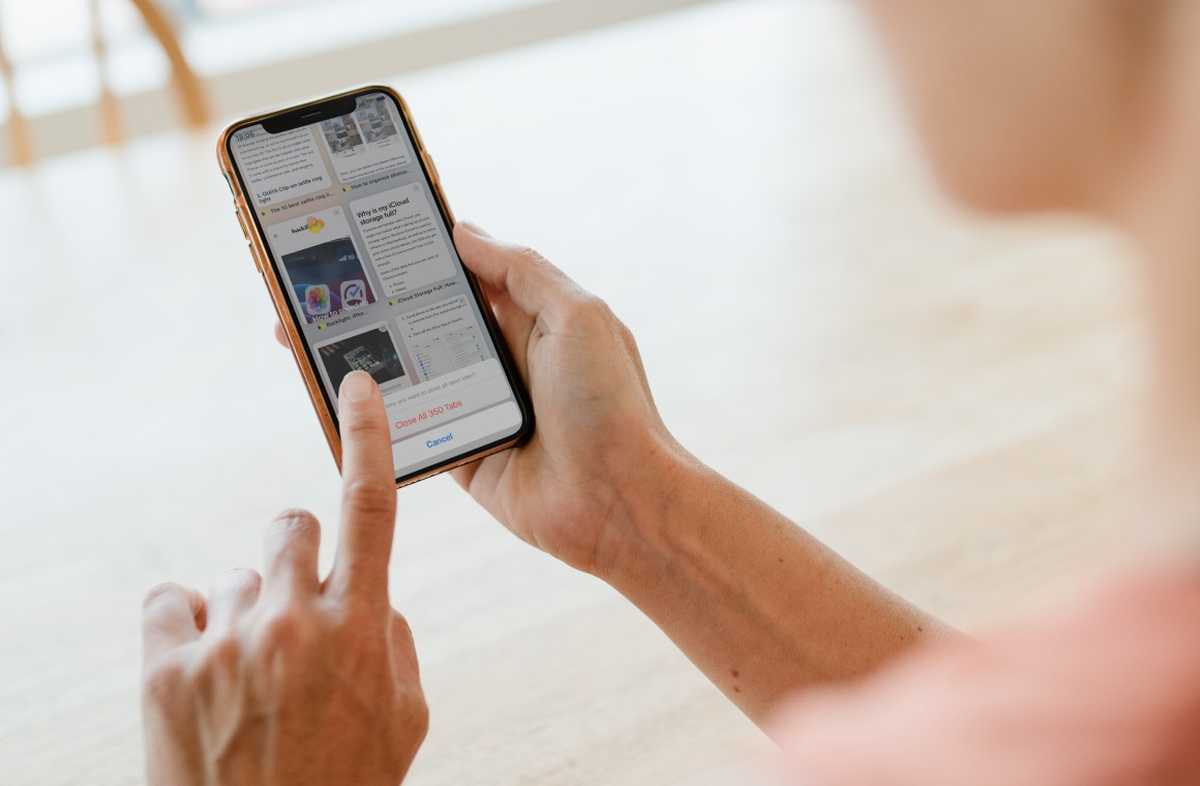
In today’s modern world, mobile phones have become an indispensable part of our lives. They are not just communication devices anymore; they serve as our personal assistants, entertainment centers, and more. With the vast array of functionalities that smartphones offer, it’s no wonder that many of us find ourselves juggling multiple tabs or apps at a time. However, the constant need to switch between tabs can sometimes become overwhelming. So, if you’re wondering how to close a tab on your phone and declutter your screen, you’ve come to the right place. In this article, we will guide you through the process of closing tabs on various mobile phone platforms and browsers, enabling you to efficiently manage your digital multitasking and streamline your browsing experience.
Inside This Article
- Overview
- Method 1: Using the Browser Menu
- Method 2: Using Gestures
- Method 3: Using the Tab Manager
- Method 4: Closing Multiple Tabs at Once
- Conclusion
- FAQs
Overview
Knowing how to close a tab on your phone is an essential skill for anyone who uses a mobile browser. Whether you’re using an iPhone or an Android device, there are different methods for closing tabs based on the browser you are using. In this article, we’ll walk you through the steps to close a tab on popular mobile browsers like Safari, Chrome, Firefox, and Opera.
Closing a tab on the iPhone Safari browser is a straightforward process. If you have multiple tabs open, you can easily switch between them by tapping on the square icon at the bottom right corner of the screen. To close a specific tab, swipe it to the left or right. If you want to close all tabs at once, long-press on the square icon, and you’ll see an option to close all tabs. By following these simple steps, you can keep your browsing experience organized and clutter-free.
If you’re using an Android device and using the Chrome browser, closing tabs is also a breeze. Tap on the square icon at the top right corner of the screen to view all open tabs. To close a specific tab, swipe it to the left or right. If you want to close all tabs, tap on the three-dot menu icon at the top right corner of the screen and select the “Close all tabs” option. With these quick actions, you can easily manage your browsing tabs on your Android device.
For Android users who prefer the Firefox browser, closing tabs is a similar process. To view all open tabs, tap on the square icon at the top right corner of the screen. To close a specific tab, swipe it to the left or right. If you want to close all tabs, tap on the three-dot menu icon at the top right corner of the screen and select the “Close All Tabs” option. The Firefox browser offers a seamless tab management experience that allows you to effortlessly close tabs on your Android device.
If you’re an Android user who uses the Opera browser, closing tabs is just as simple. To view all open tabs, tap on the double square icon at the bottom right corner of the screen. To close a specific tab, swipe it to the left or right. If you want to close all tabs, tap on the three-dot menu icon at the bottom right corner of the screen and select the “Close All Tabs” option. With Opera, you can enjoy a smooth tab-closing experience on your Android device.
Method 1: Using the Browser Menu
One of the simplest ways to close a tab on your phone is by utilizing the browser menu. This method works for both iOS and Android devices, regardless of the browser you are using. Follow these steps:
- Open the browser on your phone and navigate to the tab you want to close.
- Look for the menu icon, usually denoted by three dots or lines, located at the top or bottom of the screen.
- Tap on the menu icon to open the browser menu.
- Scroll through the options until you find the “Close” or “Close Tab” option.
- Tap on “Close” or “Close Tab” to close the tab.
It’s important to note that the exact wording and location of the options may vary slightly depending on the browser you are using. However, the general steps should remain the same.
Method 2: Using Gestures
If you’re looking for a convenient and quick way to close tabs on your phone, using gestures can be a game-changer. Many smartphones have gesture navigation features that allow you to perform various actions by swiping or tapping on the screen. Here’s how you can use gestures to close tabs:
1. Unlock your phone and open the internet browser on your device.
2. Navigate to the tab you want to close by swiping left or right on the screen. This will switch between your open tabs.
3. Once you have the tab you want to close displayed on your screen, simply swipe up from the bottom of the screen. This action will close the tab and remove it from your browsing session.
4. If you’re using a smartphone with a home button, you can also swipe from the right edge of the screen towards the left edge to close the current tab.
5. Some devices may have slightly different gestures or additional functionalities. Make sure to check your phone’s user manual or settings for specific instructions on using gestures to close tabs.
By using gestures, you can close tabs with a simple swipe, saving you time and minimizing clutter in your browsing session. Give it a try and experience the convenience of using gestures on your smartphone!
Method 3: Using the Tab Manager
If you’re using a mobile phone with a more advanced browser, such as Google Chrome or Mozilla Firefox, you can take advantage of the tab manager to close tabs. The tab manager allows you to see all the open tabs in a convenient overview, making it easy to close the ones you no longer need.
To access the tab manager, follow these steps:
- Open your browser app on your phone.
- Tap on the square or tab icon located at the top or bottom of your screen, depending on the browser.
- You will see an overview of all your open tabs.
- Swipe left or right to find the tab you want to close.
- Once you find the tab, swipe it to the left or right, or tap on the close button (usually an “X”) to close it.
Using the tab manager is a great way to quickly navigate through your open tabs and close the ones you no longer need. It can also help you keep your browsing experience organized and clutter-free.
Method 4: Closing Multiple Tabs at Once
If you have multiple tabs open on your smartphone browser and want to close them all at once, you’re in luck. Many mobile browsers provide a convenient way to close multiple tabs simultaneously, making it quick and easy to clear clutter and improve your browsing experience. Here’s how you can do it:
1. iPhone Safari Browser:
– Open the Safari browser on your iPhone.
– Tap and hold the tab icon (represented by two squares) at the bottom-right corner of the screen.
– A menu will appear, displaying all the open tabs.
– Tap “Close All [#] Tabs” to close all the tabs at once.
2. Android Chrome Browser:
– Launch the Chrome browser on your Android device.
– Tap the tab icon (represented by a square) at the top-right corner of the screen.
– A list of all open tabs will appear.
– Tap the three-dot menu icon at the top-right corner of the screen.
– Select “Close All Tabs” from the menu to close all tabs simultaneously.
3. Android Firefox Browser:
– Open the Firefox browser on your Android phone.
– Tap the tab icon (represented by a square) at the top-right corner of the screen.
– A list of all open tabs will appear.
– Tap the three-dot menu icon at the top-right corner of the screen.
– Choose “Close All Tabs” to close all the tabs at once.
4. Android Opera Browser:
– Launch the Opera browser on your Android device.
– Tap the tab icon (represented by a square) at the bottom of the screen.
– The browser will display a grid of all open tabs.
– Tap the “Close All” button at the bottom-right corner of the screen to close all tabs simultaneously.
With these simple steps, you can quickly and efficiently close multiple tabs on your phone’s browser, decluttering your browsing experience and freeing up valuable device resources.
In conclusion, learning how to close a tab on your phone is a fundamental skill that can greatly improve your browsing experience. Whether you’re using an Android or an iPhone, the process is relatively simple and can usually be accomplished with just a few taps or swipes. By closing unnecessary tabs, you can free up system resources, reduce clutter, and improve the overall performance of your device.
Remember, closing a tab doesn’t mean losing the information you had open. Most browsers offer the option to reopen closed tabs, so you can easily retrieve any important websites or articles you were browsing. So, don’t hesitate to close tabs that you no longer need in order to keep your web browsing organized and efficient.
By following the steps outlined in this article, you’ll be able to close tabs on your phone like a pro, maximizing your productivity and minimizing distractions. So go ahead and give it a try, and enjoy a smoother and more organized browsing experience on your mobile device.
FAQs
1. How do I close a tab on my phone?
Ans: To close a tab on your phone, simply tap on the square or overlapping square icon usually located at the bottom of your screen. This will open up all the tabs you have open in your browser. From there, you can swipe left or right to navigate between tabs. To close a specific tab, swipe it off the screen or tap on the close icon (usually an “X” or a trashcan icon) on the tab itself.
2. Can I close multiple tabs at once on my phone?
Ans: Yes, you can close multiple tabs at once on your phone. To do this, follow the steps mentioned above to open up the tab overview screen. Once you’re in the tab overview, look for an option that says “Close all” or “Close all tabs.” Tapping on this option will close all the open tabs in your browser in one go.
3. How can I reopen a closed tab on my phone?
Ans: If you accidentally closed a tab on your phone and need to reopen it, don’t worry! Most mobile browsers provide an option to restore or reopen closed tabs. To access this feature, tap on the square or overlapping square icon to open the tab overview. Look for an option that says “Recently closed” or “Closed tabs” and tap on it. From there, you’ll see a list of recently closed tabs, and you can simply tap on the one you want to reopen it.
4. What if I can’t find the tab I want to close on my phone?
Ans: If you can’t find the specific tab you want to close on your phone, it’s possible that it may be open in a separate window or incognito mode. Some browsers allow you to browse in multiple windows or private modes, and each window or mode may have its own set of tabs. Check if your browser has a menu or option to switch between windows or disable incognito mode. Once you find the correct window or mode, you should be able to locate and close the desired tab.
5. Is there a shortcut to quickly close tabs on my phone?
Ans: Yes, many mobile browsers have shortcuts or gestures that allow you to quickly close tabs. For example, some browsers let you swipe a tab to the side to close it. Additionally, you can often use gesture-based controls, such as pinching in or out on the tab overview screen, to close tabs. Check the settings or options of your browser to see if it offers any shortcuts or gestures for closing tabs.
