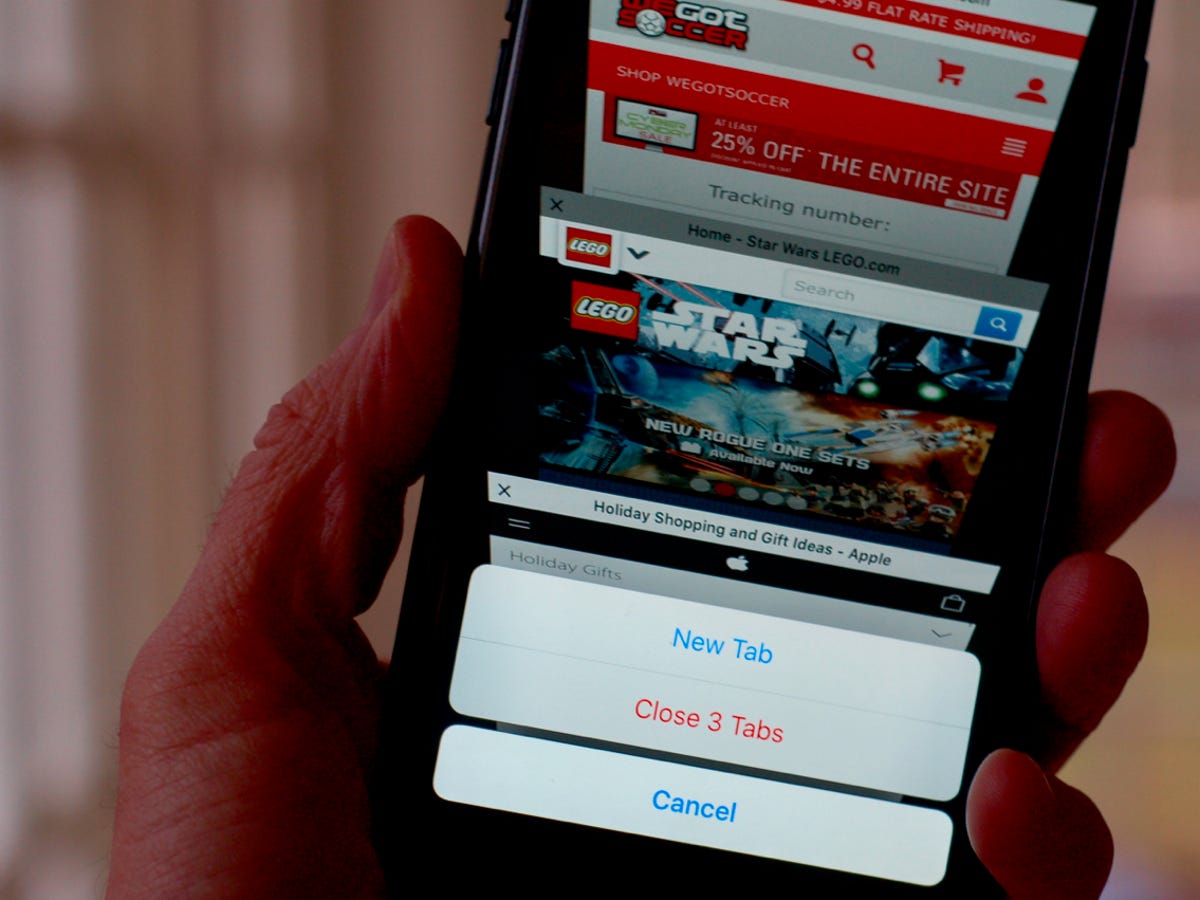
Are you struggling to close open tabs on your phone? With the increasing usage of mobile phones, it’s common to find yourself with multiple tabs open on your device’s browser. Whether it’s Safari on your iPhone or Chrome on your Android device, closing tabs can sometimes be a tricky task. But don’t worry, we’ve got you covered! In this article, we will guide you through the process of closing open tabs on your phone, step by step. Whether you want to declutter your browsing experience or simply want to optimize your phone’s performance, these tips and tricks will make closing those pesky tabs a breeze. So, let’s dive in and discover how to close open tabs and regain control of your mobile browsing!
Inside This Article
Methods to Close Open Tabs on Your Phone
Having numerous open tabs on your phone can quickly clutter your browsing experience and even slow down your device. Thankfully, there are several methods you can use to efficiently close open tabs and regain control of your mobile browsing. In this article, we will explore a few effective techniques to help you close those pesky tabs on your phone.
1. Close Tabs Individually: The most straightforward method is to close each open tab individually. On most mobile browsers, you can simply tap on the tab icon, typically located in the upper-right or lower-right corner of the screen, to display a list of all open tabs. From there, you can swipe left or right to find the tab you want to close, and then tap on the cross or “X” icon to close it.
2. Use the Tab Management Menu: Many mobile browsers offer a tab management menu that allows you to view all open tabs in a grid or list format. This menu makes it easier to see all your open tabs at a glance and provides options to close them in bulk or individually. To access this menu, look for an icon that resembles multiple squares or pages, usually located near the top or bottom of the browser interface.
3. Utilize Tab Groups: Some browsers, like Google Chrome, offer a feature called tab groups that allow you to organize your open tabs into different categories or groups. By assigning tabs to specific groups, you can easily switch between different sets of tabs or close entire groups with a single tap. To create a tab group, simply right-click on a tab and select the “Add to New Group” option.
4. Enable Private Browsing: If you have a large number of open tabs and want to close them all at once without individually closing each one, you can utilize private browsing mode. When you enable private browsing, all your current tabs will be closed, and your browsing history will not be saved. Keep in mind that this method will also log you out of any websites you are currently signed into.
5. Use Third-Party Browser Extensions: Some mobile browsers offer extensions or add-ons that can enhance tab management capabilities. These extensions may provide features like tab stacking, tab grouping, or even automatic tab closure after a certain period of inactivity. Check the extension store for your specific browser to see if there are any useful tab management tools available.
By utilizing these methods, you can efficiently close open tabs on your phone and streamline your browsing experience. Whether you prefer to close tabs individually, use tab management menus, utilize tab groups, enable private browsing, or explore third-party extensions, there is a solution that suits your needs. Take control of your mobile browsing by implementing these techniques and enjoy a clutter-free and faster browsing experience on your device.
Conclusion
In conclusion, knowing how to close open tabs on your phone is essential for optimizing your device’s performance and improving your browsing experience. We have explored various methods to achieve this on both Android and iOS devices.
On Android, you can use the Recent Apps button to close tabs individually or use the Clear All option to close all tabs at once. On iOS, the process may vary depending on the browser you are using, but generally, you can swipe the tab to the side or use the Close All option.
By regularly closing open tabs, you can free up system resources, reduce clutter, and prevent potential privacy concerns. Remember to prioritize your device’s performance and security by closing tabs that are no longer needed.
Now that you have the knowledge, go ahead and tidy up your browsing experience by closing those open tabs you no longer need. Enjoy a smoother and more organized mobile browsing experience!
FAQs
1. How do I close open tabs on my phone?
To close open tabs on your phone, follow these steps:
- Open your web browser (such as Chrome, Safari, or Firefox).
- Tap on the tab icon or the square icon in the top-right or bottom-right corner of the browser window.
- You will see a list of all the open tabs. Swipe left or right to find the tab you want to close.
- Once you have located the tab, swipe it off the screen or tap on the X button to close it.
2. Can I close multiple tabs at once on my phone?
Yes, you can close multiple tabs at once on your phone. Simply follow the steps below:
- Open your web browser and tap on the tab icon to view the open tabs.
- Look for an option that allows you to select multiple tabs. This may be represented by a checkbox or a “select” button.
- Tap on the checkbox next to each tab that you want to close. You can select as many tabs as you want.
- Once you have selected all the desired tabs, look for a button or option that allows you to close them. This may be labeled as “Close” or “Close Selected.”
- Tap on the button to close the selected tabs.
3. What happens when I close a tab on my phone?
When you close a tab on your phone, it is removed from the list of open tabs in your web browser. This means that you will no longer be able to access the webpage associated with that tab unless you open it again. Closing a tab does not delete any browsing history or data associated with that tab.
4. Is it necessary to close tabs on my phone?
Closing tabs on your phone is not necessary, but it is recommended for a better browsing experience. Having too many open tabs can slow down your browser and consume more system resources, which may affect the overall performance of your phone. Closing tabs regularly will help free up resources and keep your browser running smoothly.
5. Can I reopen a closed tab on my phone?
Yes, you can reopen a closed tab on your phone if your web browser supports the “Undo Close Tab” feature. To do this, follow these steps:
- Open your web browser and tap on the tab icon to view the open tabs or browsing history.
- Look for an option or button labeled “Undo Close Tab,” “Recently Closed,” or something similar.
- Tap on the option, and it will reopen the most recently closed tab.
If you have closed multiple tabs, you may be able to reopen them one by one using the same method.
