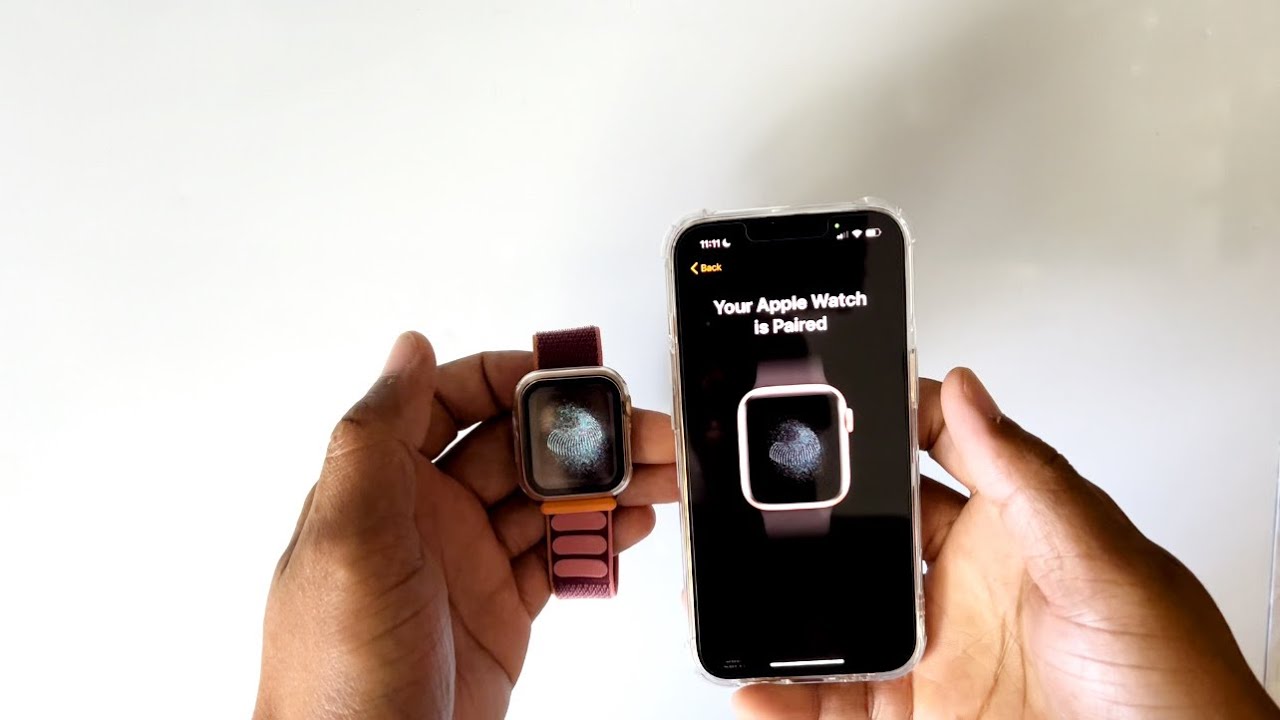
Connecting your iWatch to a new iPhone can be an exciting experience as it opens up a world of possibilities for staying connected and tracking your fitness goals. Whether you’ve upgraded to a newer iPhone model or have recently purchased your first iWatch, the process of setting it up and pairing it with your iPhone is straightforward. In this article, we will provide you with step-by-step instructions on how to connect your iWatch to a new iPhone, ensuring a seamless synchronization between the two devices. With a few simple steps, you’ll be able to enjoy all the features and functionalities that the iWatch has to offer on your new iPhone. So, grab your iWatch and let’s get started on this exciting journey of connecting them together!
Inside This Article
- How to Connect iWatch to New iPhone
- Syncing Process
- # Pairing iWatch with iPhone
- Troubleshooting Connection Issues
- Setting up Notifications and Features
- Conclusion
- FAQs
How to Connect iWatch to New iPhone
Voice assistant technologies have revolutionized the way we interact with our devices, from smartphones to smartwatches. Apple’s iWatch, also known as the Apple Watch, is a popular device that offers a range of features and functionalities. If you have recently purchased a new iPhone and want to connect your iWatch to it, don’t worry – the process is simple and straightforward. In this guide, we’ll outline the steps to connect your iWatch to your new iPhone.
1. First, make sure that your iWatch is powered on and put it on your wrist. Ensure that you have the latest version of watchOS installed on your iWatch. You can check for updates by opening the Watch app on your iPhone and navigating to General > Software Update.
2. On your new iPhone, go to the App Store and download the Apple Watch app. This app allows you to manage and customize your iWatch settings.
3. Once the app is installed, open it and tap on the “Start Pairing” option. You will see a message asking you to bring your iWatch near the iPhone.
4. Hold your iWatch close to the new iPhone and align the watch face with the viewfinder on the iPhone screen. The iPhone will then display a pairing code.
5. On your iWatch, you will see a message asking if you want to pair it with the new iPhone. Tap on “Pair” and enter the pairing code displayed on your iPhone.
6. Follow the prompts on your iWatch and iPhone to complete the pairing process. This may involve signing in with your Apple ID, enabling location services, and choosing your settings preferences.
7. Once the pairing is complete, you will receive a notification on your iWatch confirming the successful connection with your new iPhone.
That’s it! Your iWatch is now connected to your new iPhone, and you can start enjoying its features and functionalities. Remember to keep your iWatch and iPhone in close proximity to maintain a stable connection.
If you encounter any issues during the pairing process, there are a few troubleshooting steps you can try:
– Make sure that Bluetooth is enabled on both your iWatch and iPhone. You can check this in the Control Center on your iPhone by swiping up from the bottom of the screen.
– Restart both your iWatch and iPhone. Sometimes, a simple restart can resolve connectivity issues.
– If the pairing process fails, you can try resetting your iWatch by going to Settings > General > Reset on your iWatch. However, note that this will erase all data and settings on your iWatch.
By following these steps, you can easily connect your iWatch to your new iPhone and enjoy a seamless experience between the two devices. Stay connected and make the most out of your Apple ecosystem!
Syncing Process
Syncing your iWatch with a new iPhone is a relatively simple process that allows you to seamlessly transfer your data and settings from your old iPhone to the new one. By following these steps, you’ll have your iWatch up and running with your new device in no time:
- Ensure Bluetooth is enabled: Before you begin the syncing process, make sure that Bluetooth is turned on both on your iWatch and your new iPhone. This will enable the devices to communicate with each other.
- Open the Watch app: On your new iPhone, locate and launch the “Watch” app. This app is essential for managing your iWatch and configuring its settings.
- Select “Start Pairing”: Once the Watch app is launched, tap on the option that says “Start Pairing.” This will initiate the pairing process between your iWatch and the new iPhone.
- Hold your iWatch near your new iPhone: In order to establish a connection, hold your iWatch close to your new iPhone. The devices should be within a few inches of each other for optimal syncing.
- Use your iPhone to scan the pattern displayed on your iWatch: Follow the prompts on your new iPhone and use its camera to scan the pattern shown on your iWatch. This pattern acts as a unique identifier, helping the devices recognize and pair with each other.
- Enter your Apple ID and password: After the pattern is scanned, you’ll be prompted to enter your Apple ID and password. This step is necessary for securely connecting your iWatch to your new iPhone.
- Choose your preferences: Once the pairing is complete, you’ll have the option to customize your iWatch’s settings, including selecting which apps and features you want to sync with your new iPhone. Take a moment to review and adjust these preferences according to your preferences.
By following these steps, you’ll successfully sync your iWatch with your new iPhone, allowing you to enjoy all the features and functionalities seamlessly. Now you can continue wearing your iWatch and stay connected on your new device.
# Pairing iWatch with iPhone
Pairing your iWatch with your iPhone is a simple process that allows you to seamlessly connect the two devices and enjoy the full range of features and functionalities. By following the steps below, you can have your iWatch up and running in no time:
- Make sure that both your iWatch and iPhone are turned on and within close proximity to each other.
- On your iPhone, go to the Settings app and select “Bluetooth”. Ensure that Bluetooth is turned on.
- On your iWatch, press the Digital Crown to access the Home screen.
- Tap on the “Settings” app icon on your iWatch’s screen.
- Scroll down and tap on “Bluetooth”.
- On your iPhone, a list of available devices will appear under the “Devices” section. Look for your iWatch’s name or model number and tap on it to initiate the pairing process.
- A pairing code will appear on your iWatch’s screen.
- Enter the pairing code on your iPhone when prompted.
- Wait for the devices to establish a connection. This may take a few moments.
- Once the connection is established, you will see a message on both your iWatch and iPhone indicating that they are successfully paired.
Once the pairing process is complete, your iWatch will automatically sync with your iPhone. This means that any updates, notifications, and data will be mirrored between the two devices, allowing you to access your information conveniently from either device.
It is important to note that for the pairing process to be successful, both your iWatch and iPhone need to be updated with the latest software versions. Additionally, a stable internet connection is essential for the devices to communicate effectively.
By following these steps, you can ensure a seamless pairing process between your iWatch and iPhone, enabling you to make the most of their combined capabilities and enhance your overall mobile experience.
Troubleshooting Connection Issues
If you’re experiencing connectivity issues with your iWatch and new iPhone, don’t worry! There are a few troubleshooting steps you can take to get your devices connected seamlessly. Here are some common problems and their solutions:
1. Ensure Bluetooth is Enabled: One of the most common reasons for connection issues is the Bluetooth being turned off on either your iWatch or new iPhone. Go to the settings menu on both devices and make sure the Bluetooth toggle switch is turned on.
2. Restart Devices: Sometimes, a simple restart can solve connection problems. Start by turning off your iWatch and iPhone. Wait for a few seconds, then power them back on. Once they have restarted, try connecting them again.
3. Reset Network Settings: If your iWatch still won’t connect to your new iPhone, it may be worth resetting the network settings on your iPhone. This will clear any possible network configurations that could be causing the issue. To do this, go to Settings > General > Reset > Reset Network Settings.
4. Update Software: Ensure that both your iWatch and new iPhone have the latest software updates. Sometimes, outdated software versions can cause connectivity problems. Go to the Software Update section in the settings menu and check for any available updates. If there are updates, install them and try connecting your devices again.
5. Unpair and Re-pair Devices: If all else fails, you can try unpairing and re-pairing your iWatch and new iPhone. To do this, go to the Bluetooth settings on your iPhone and locate the connected iWatch. Tap on the “i” icon next to the iWatch and select “Forget This Device.” Afterward, follow the pairing process from scratch to establish a new connection between your iWatch and iPhone.
6. Contact Apple Support: If none of the above solutions work, it’s advisable to reach out to Apple Support for further assistance. They have knowledgeable technicians who can troubleshoot the issue and provide specific solutions based on your situation.
By following these troubleshooting tips, you should be able to connect your iWatch to your new iPhone without any issues. Remember to always keep your devices updated and make sure the Bluetooth is enabled for a seamless connection experience.
Setting up Notifications and Features
Once you have successfully connected your iWatch to your new iPhone, you can now move on to setting up notifications and other exciting features. This will allow you to receive alerts, messages, and calls directly on your wrist, making it more convenient and efficient to stay connected.
To get started, follow these steps:
- Open the Watch app on your iPhone. This is where you can customize your watch settings and manage its features.
- Navigate to the “Notifications” tab. Here, you can control which apps can send notifications to your iWatch.
- Review the list of apps and toggle the switch next to each app to enable or disable notifications. You can also customize the notification style for each app, choosing between banners, alerts, or none.
- Scroll down to the “Phone” section and ensure that “Mirror iPhone” is enabled. This will ensure that incoming calls on your iPhone will be mirrored on your iWatch, allowing you to answer or decline calls directly from your wrist.
- Next, go back to the main Watch app screen and select “Sounds & Haptics”. Here, you can customize the sound and vibration settings for notifications and alerts.
- Toggle the switches to enable sounds and haptics for incoming calls, messages, and other app notifications. Adjust the volume and haptic intensity to your preference.
- If you want to receive email notifications on your iWatch, go to the “Mail” section in the Watch app and enable the option to “Mirror my iPhone”. This will sync your iPhone’s mail settings with your iWatch.
- Lastly, explore other features available in the Watch app such as Activity, Workout, and Heart Rate. These features allow you to track your fitness goals, monitor your heart rate, and participate in various workouts and challenges.
By setting up notifications and features on your iWatch, you can personalize your experience and make the most out of this powerful wearable device. Stay connected, stay informed, and enjoy the convenience of having important updates right on your wrist.
Conclusion
In conclusion, connecting your iWatch to a new iPhone is a simple and straightforward process. With the advancements in technology, the synchronization between the two devices has become easier and more convenient. By following the steps mentioned in this article, you can effortlessly pair your iWatch with your new iPhone and enjoy all the features and functionalities it has to offer.
Remember to ensure that both your iWatch and iPhone are updated to the latest software versions to avoid any compatibility issues. Additionally, make sure that your Bluetooth is turned on and that there is a stable internet connection available.
Once you have successfully connected your iWatch to your new iPhone, you can take full advantage of the seamless integration and enjoy features like receiving notifications, tracking your fitness activities, and even making calls directly from your wrist.
So, go ahead and follow the steps mentioned, and enhance your smartwatch experience by connecting your iWatch to your new iPhone today!
FAQs
1. Can I connect my existing Apple Watch (iWatch) to a new iPhone?
Yes, you can connect your existing Apple Watch (iWatch) to a new iPhone. To do this, you will need to unpair the Apple Watch from your old iPhone and then pair it with your new iPhone using the Apple Watch app. Make sure that both devices have the latest software updates and that they are connected to the same iCloud and Wi-Fi network.
2. Will I lose any data when I connect my Apple Watch to a new iPhone?
When you unpair your Apple Watch from your old iPhone and pair it with a new one, your Apple Watch will be reset to its factory settings. This means that you will lose any data that is not backed up, including activity history, app settings, and customized watch faces. However, you can restore your Apple Watch from a backup during the pairing process to retain some of your data.
3. How do I unpair my Apple Watch from my old iPhone?
To unpair your Apple Watch from your old iPhone, follow these steps:
- Open the Apple Watch app on your iPhone.
- Go to the “My Watch” tab.
- Select your Apple Watch.
- Tap the (i) icon next to your Apple Watch.
- Tap “Unpair Apple Watch” and confirm your choice.
4. How do I pair my Apple Watch with a new iPhone?
To pair your Apple Watch with a new iPhone, follow these steps:
- Turn on your new iPhone and make sure it has the latest software update.
- Open the Apple Watch app on your new iPhone.
- Bring your Apple Watch close to your new iPhone.
- Follow the on-screen instructions to pair your Apple Watch. This may involve scanning a pattern on your Apple Watch or entering a pairing code.
- Once the pairing is complete, you can set up your Apple Watch and customize its settings.
5. What should I do if I encounter pairing issues?
If you encounter pairing issues while connecting your Apple Watch to a new iPhone, try the following troubleshooting steps:
- Restart your Apple Watch and iPhone.
- Make sure both devices have sufficient battery life.
- Ensure that your Apple Watch and new iPhone are running the latest software updates.
- Keep your devices close together and try the pairing process again.
- If the issue persists, contact Apple Support for further assistance.
