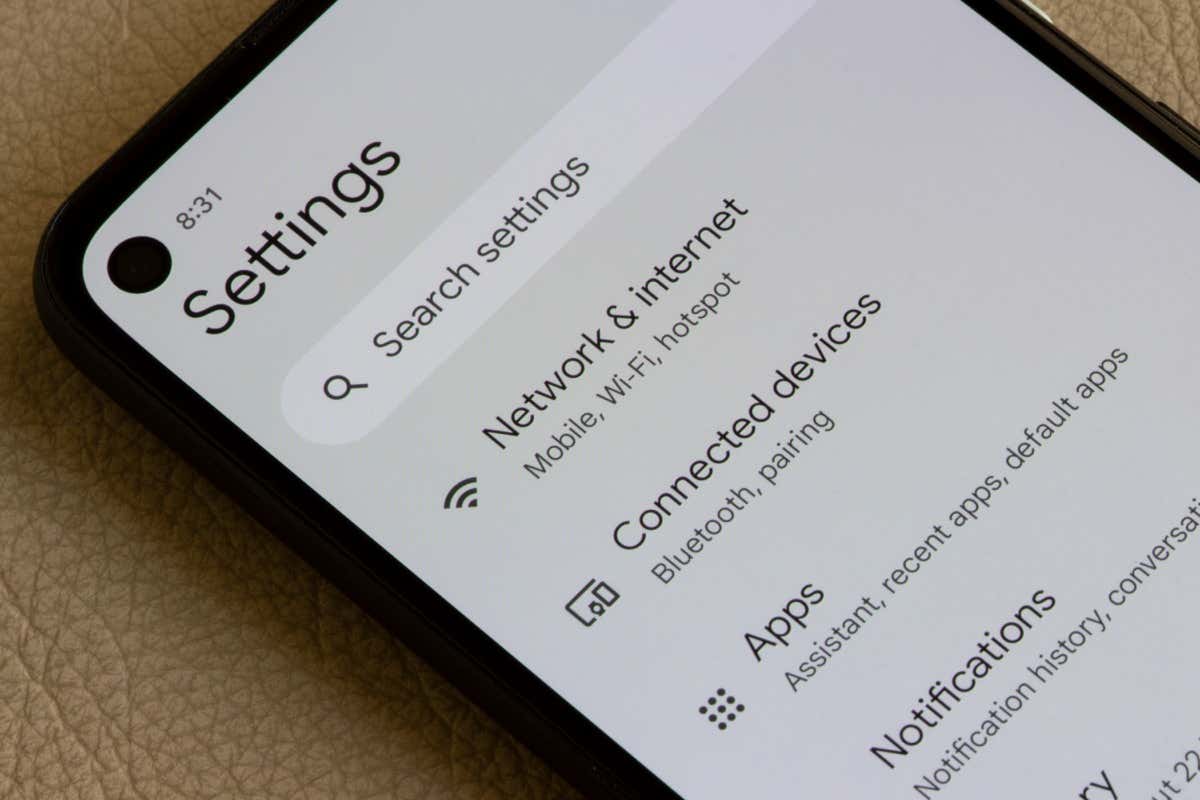
Connecting your phone to a network is a crucial step in getting your device up and running. Whether you’ve just purchased a new phone or need to connect to a different network, knowing how to go about it is essential. In this article, we will walk you through the process of connecting your phone to a network in a simple and straightforward manner. You’ll learn the steps to connect to a WiFi network, as well as how to activate your phone on a cellular network. So, whether you’re looking to browse the internet, make calls, or send messages, read on to discover how to connect your phone to a network hassle-free.
Inside This Article
- Subtitle 1: Checking Network Compatibility
- Subtitle 2: Connecting to a Wi-Fi Network
- Subtitle 3: Connecting to a Mobile Data Network
- Subtitle 4: Troubleshooting Network Connection Issues
- Conclusion
- FAQs
Subtitle 1: Checking Network Compatibility
Before connecting your phone to a network, it’s important to ensure that it is compatible with the network you want to connect to. Here are a few steps to help you check network compatibility:
1. Verify the network bands: Different mobile networks operate on different frequency bands. Check if your phone supports the network bands used by your desired network provider. This information can usually be found in the phone’s specifications or on the manufacturer’s website.
2. Check for SIM lock: Some phones are locked to specific network providers, meaning they can only be used with SIM cards from that particular provider. If your phone is locked, you may need to contact your current network provider to unlock it or consider getting a new phone that is not locked to any network.
3. Confirm network technology compatibility: Networks use various technologies such as GSM, CDMA, or LTE. Ensure that your phone supports the network technology used by your desired network provider. Again, this information can usually be found in the phone’s specifications.
4. Research carrier compatibility: If you are planning to switch to a different network provider, it’s crucial to research their coverage and compatibility with your phone. Check their website or contact their customer support to ensure that your phone is compatible with their network.
By following these steps, you can ensure that your phone is compatible with the network you want to connect to, which will help you avoid any connectivity issues and enjoy a seamless network experience.
Subtitle 2: Connecting to a Wi-Fi Network
Connecting your phone to a Wi-Fi network is essential for accessing the internet, streaming media, and downloading updates. Follow these steps to connect your phone to a Wi-Fi network:
- Open the Settings app on your phone. It is usually represented by a gear icon.
- Select the “Wi-Fi” option from the list of available options.
- Make sure that the Wi-Fi toggle switch is turned on. It should be displayed in the “on” position.
- A list of available Wi-Fi networks will appear. Select the network you wish to connect to.
- If the network is secured, you will need to enter the password. Use the on-screen keyboard to input the password accurately.
- Once the correct password is entered, tap “Connect” or “Join” to establish a connection with the Wi-Fi network.
- Your phone will attempt to connect to the selected network. Once connected, you will see the Wi-Fi symbol appear on your phone’s status bar.
Connecting to a Wi-Fi network can provide a faster and more stable internet connection compared to using mobile data. It is recommended to connect to Wi-Fi networks whenever one is available, especially when using data-intensive applications or downloading large files.
Remember, Wi-Fi networks can vary in their security levels, so it is important to connect to trusted networks to prevent unauthorized access to your personal information. Be cautious when connecting to public Wi-Fi networks, as they may not be secure.
If you are experiencing issues connecting to a Wi-Fi network, try the following troubleshooting steps:
- Restart your phone and the Wi-Fi router.
- Check if other devices can connect to the Wi-Fi network. If they can, the issue may be with your phone.
- Forget the Wi-Fi network on your phone and then reconnect to it.
- Reset the network settings on your phone by going to Settings > General Management > Reset > Reset Network Settings.
- If none of these steps work, contact your internet service provider or the manufacturer of your phone for further assistance.
By following these steps and troubleshooting tips, you should be able to connect your phone to a Wi-Fi network and enjoy a fast and reliable internet connection.
Subtitle 3: Connecting to a Mobile Data Network
Connecting your phone to a mobile data network allows you to access the internet and use data-dependent apps while on the go. Here’s how you can connect your phone to a mobile data network:
- Ensure that your phone has a SIM card inserted. A SIM card is a small, removable card that stores your phone number and connects your device to a mobile network.
- Go to the settings on your phone and select the “Network & Internet” option.
- Select “Mobile network” or a similar option, depending on your phone’s manufacturer.
- Toggle the switch to enable mobile data. This will allow your phone to connect to the mobile network and use data services.
- If you have multiple SIM cards in your phone, select the SIM card you want to use for mobile data.
- You may also have the option to enable “Data roaming” if you are using your phone in a different country. Data roaming allows your phone to connect to the local mobile network and use data services.
- Once you have enabled mobile data, you should see the network signal bars appear on your phone’s status bar. This indicates that your phone is connected to the mobile network.
- You can now access the internet, use apps that require data connection, and send/receive messages using mobile data.
Remember to keep an eye on your data usage to avoid exceeding your data plan’s limit. You can usually find this information in the settings or data usage section of your phone.
In case you are having trouble connecting to a mobile data network, try the following troubleshooting steps:
- Check if your SIM card is properly inserted in the phone.
- Restart your phone and try again.
- Make sure that your phone is within range of a mobile network signal.
- Check if mobile data is enabled in your phone’s settings.
- If you are in a different country, make sure that data roaming is enabled.
- Contact your mobile service provider for further assistance if the issue persists.
Connecting your phone to a mobile data network is essential for staying connected and accessing online services while on the go. Follow these steps to ensure a seamless mobile data connection and troubleshoot any issues that may arise.
Subtitle 4: Troubleshooting Network Connection Issues
Experiencing network connection issues can be frustrating, but don’t worry, there are steps you can take to troubleshoot and resolve the problem. Here are some common troubleshooting methods:
- Restart your phone: Sometimes, a simple restart can fix network connectivity issues. Power off your phone, wait for a few seconds, and then turn it back on. This can help refresh the network settings and establish a new connection.
- Check your signal strength: Poor signal strength can cause connection problems. Ensure that you are within range of a strong Wi-Fi or mobile data signal. You can do this by checking the signal bars on your phone’s status bar.
- Toggle Airplane mode: Turning on Airplane mode for a few seconds and then turning it off can help reset the network settings. This can be done by accessing the quick settings menu or going to the Settings app on your phone.
- Forget and reconnect to Wi-Fi networks: If you’re having trouble connecting to a specific Wi-Fi network, try forgetting the network and then reconnecting to it. Go to the Wi-Fi settings on your phone, find the network in question, tap on it, and select “Forget”. Afterward, search for the network again and enter the password to connect.
- Check for software updates: Outdated software can sometimes cause network connectivity issues. Make sure that your phone’s operating system and apps are up to date. You can check for updates in the Settings app under “System” or “Software Update”.
- Reset network settings: If none of the previous steps worked, you can try resetting your network settings. This will remove all saved Wi-Fi networks, Bluetooth connections, and mobile data settings. To do this, go to the Settings app, find the “System” or “General” tab, and look for “Reset” or “Reset Network Settings”. Keep in mind that you may need to reconnect to Wi-Fi networks and input Bluetooth pairing codes after performing this reset.
If you’ve gone through these troubleshooting steps and are still facing network connection issues, it may be a good idea to contact your mobile service provider or seek technical support. They can help diagnose the problem and provide further assistance.
Conclusion
In conclusion, learning how to connect your phone to a network is an essential skill for every mobile phone user. Whether you are setting up a new device or troubleshooting connectivity issues, understanding the steps involved can make a significant difference in your overall mobile phone experience.
By following the guidelines provided in this article, you should now have a good understanding of how to connect your phone to a network. Remember to check your network settings, ensure you have a strong signal, and enter the correct credentials for Wi-Fi connections. Additionally, don’t forget to explore other connection options like Bluetooth and mobile data, depending on your device’s capabilities and your specific needs.
With a properly connected phone, you can enjoy seamless internet access, fast downloads, and the ability to stay connected wherever you go. So, go ahead and put this knowledge into practice, and unlock the full potential of your mobile phone!
FAQs
1. How do I connect my phone to a network?
To connect your phone to a network, follow these steps:
- Go to the Settings menu on your phone.
- Select the option for Wi-Fi or Mobile Networks, depending on the type of network you want to connect to.
- If you are connecting to a Wi-Fi network, make sure the Wi-Fi toggle switch is turned on, and then select the desired network from the available options. Enter the password if required.
- If you are connecting to a mobile network, ensure that your SIM card is inserted correctly and has an active data plan. You may need to configure your APN settings.
- Once you have selected and connected to the network, your phone will display a network icon or signal strength indicator, indicating a successful connection.
2. Why is my phone not connecting to the network?
There could be several reasons why your phone is not connecting to the network:
- Check if the Wi-Fi or mobile data is turned on. If not, enable it.
- Ensure that you are within range of a Wi-Fi network or that you have a strong cellular signal.
- Reset your network settings by going to the Settings menu on your phone and selecting the option to reset network settings.
- Restart your phone to refresh the connection and clear any temporary glitches.
- If the issue persists, contact your network provider for further assistance.
3. Can I connect my phone to multiple networks simultaneously?
Yes, modern smartphones support dual SIM functionality, allowing you to connect to multiple mobile networks simultaneously. However, connecting to multiple Wi-Fi networks simultaneously is generally not supported by standard phone settings.
4. What are the advantages of connecting my phone to a Wi-Fi network?
Connecting your phone to a Wi-Fi network offers several advantages:
- Faster internet speeds compared to mobile data.
- Reduced data usage on your mobile plan.
- Stable and consistent connection, especially in areas with strong Wi-Fi coverage.
- Ability to connect multiple devices to the same network simultaneously.
5. Can I connect my phone to a network while roaming?
Yes, you can connect your phone to a network while roaming, but make sure that your network provider supports roaming services in the country you are visiting. Roaming charges may apply, so it’s advisable to check with your provider to understand the costs and options available to you when using your phone abroad.
