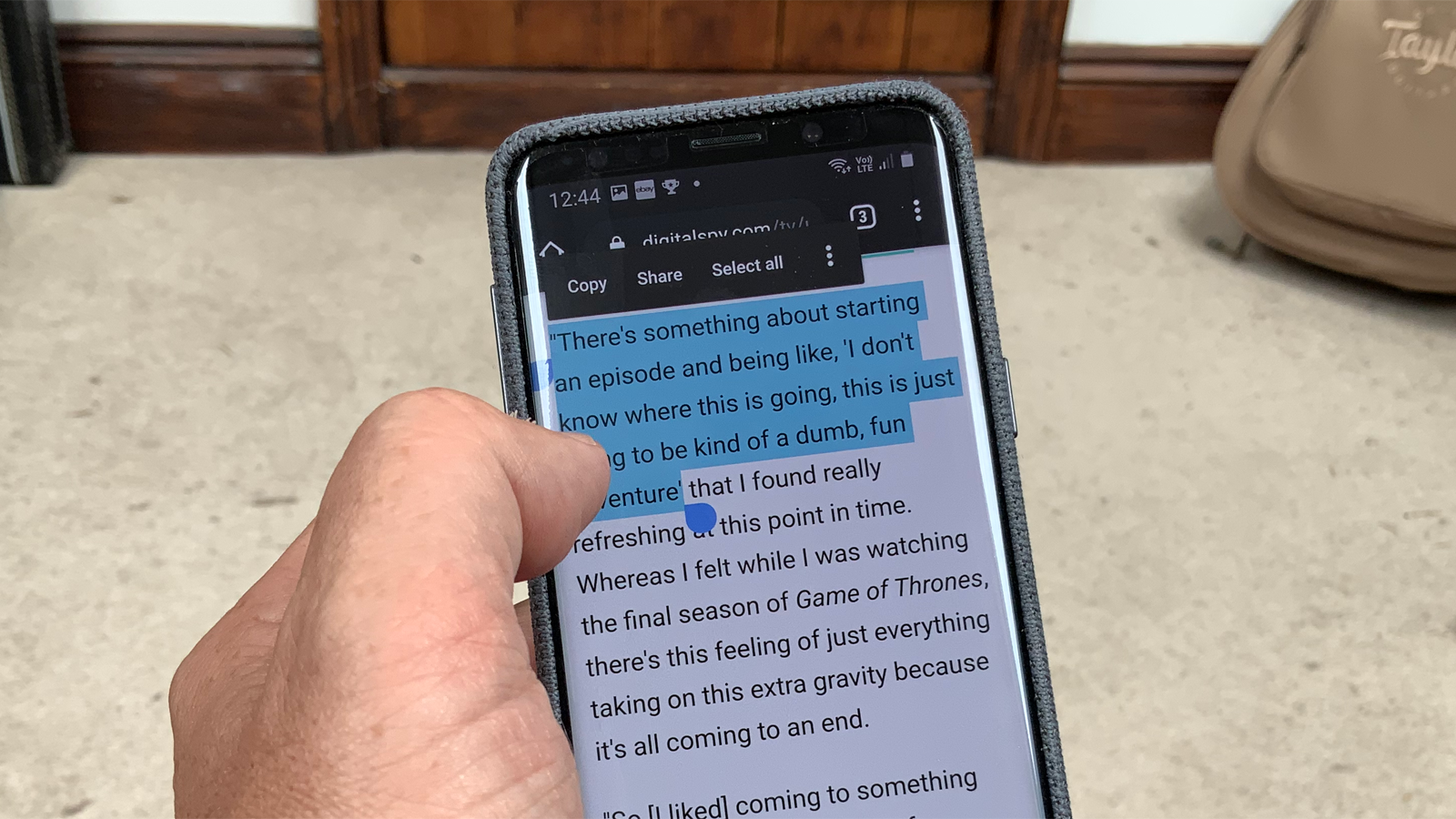
Copying and pasting has become an essential function in our digital lives, allowing us to effortlessly transfer text, images, and other content from one place to another. Whether you’re browsing the web, composing emails, or working on documents, being able to copy and paste on your mobile phone can save you time and effort.
But how exactly do you copy and paste on a mobile device? In this article, we will explore the step-by-step process of copying and pasting on various popular mobile operating systems like Android and iOS. We’ll also provide you with some useful tips and tricks to make the most out of this basic yet powerful feature. So, if you’re ready to become a master of copy and paste on your mobile device, let’s dive in!
Inside This Article
- Overview
- Method 1: Using the Tap and Hold Gesture
- Method 2: Using the Copy and Paste Options in the Menu
- Method 3: Using the Select and Copy Feature
- Conclusion
- FAQs
Overview
Copying and pasting on mobile devices has become an essential feature that allows us to quickly and easily transfer text and images between different applications. Whether you want to share a snippet of text in a messaging app, save an interesting article to a note-taking app, or simply share a funny meme with a friend, knowing how to copy and paste on your mobile device can greatly enhance your productivity and convenience.
In this article, we will walk you through the step-by-step process of copying and pasting on mobile devices, both for text and images. Whether you’re using an Android device or an iPhone, we’ve got you covered with easy-to-follow instructions that will have you copying and pasting like a pro in no time.
So, whether you’re a tech-savvy individual looking to brush up on your mobile skills or a newbie navigating the vast world of mobile devices, let’s dive in and learn how to copy and paste on your mobile device.
Method 1: Using the Tap and Hold Gesture
Copying and pasting text on a mobile device is a useful skill that can save you time and effort. One simple and commonly used method is the tap and hold gesture.
To copy text using the tap and hold gesture, follow these steps:
1. Find the text you want to copy: Whether it’s a web page, a document, or a message, locate the text you wish to copy.
2. Tap and hold the text: Place your finger on the screen and hold it there until a menu appears. The menu may include options like “Select,” “Select All,” or “Copy.”
3. Select the text: Drag your finger across the text to highlight the specific portion you want to copy. If you want to copy the entire text, you can tap the “Select All” option instead.
4. Tap “Copy”: Once you have selected the desired text, tap the “Copy” option from the menu. The selected text is now copied to the device’s clipboard.
Now that you’ve copied the text, it’s time to learn how to paste it.
Method 2: Using the Copy and Paste Options in the Menu
If you’re looking for an alternative method to copy and paste on your mobile device, you can utilize the built-in copy and paste options available in the menu. This method is commonly found in most mobile operating systems and offers a convenient way to copy and paste text.
To use this method, simply follow these steps:
- Select the text you want to copy by tapping and holding your finger over the desired text. A menu should appear with several options.
- In the menu, look for the “Copy” option and tap on it. This will copy the selected text to your device’s clipboard.
- Navigate to the location where you want to paste the text. Tap and hold your finger in the desired area to bring up the menu again.
- In the menu, look for the “Paste” option and tap on it. The copied text should now appear in the selected location.
This method is straightforward and can be used across various apps and platforms on your mobile device. Whether you need to copy and paste a text message, an email, or even a social media post, this method allows you to quickly transfer information without the need for extensive typing.
Remember, this method is not limited to just text—it can also be used to copy and paste images. However, the process may vary slightly depending on the operating system and the app you’re using.
Overall, using the copy and paste options in the menu is a practical and efficient method for transferring content on your mobile device. Give it a try and see how it simplifies your daily digital tasks!
Method 3: Using the Select and Copy Feature
If you’re looking for a quick and easy way to copy and paste text on your mobile device, the select and copy feature is a great option. This method is available on most smartphones and tablets, allowing you to easily select and copy text from various sources.
Here’s how you can use the select and copy feature:
- Open the app or document where you want to copy the text from.
- Long press on the text you want to copy. A menu will appear with options like “Select All,” “Copy,” and “Share.”
- Drag the selection handles to highlight the specific text you want to copy. You can adjust the selection by dragging the handles to include more or less text.
- Once you have selected the desired text, tap on the “Copy” option. The selected text will be copied to your device’s clipboard.
- Open the app or document where you want to paste the text.
- Position the cursor where you want to paste the copied text.
- Long press on the screen and tap on the “Paste” option that appears. The copied text will be inserted at the cursor’s location.
The select and copy feature works not only for text but also for URLs, email addresses, and other types of content. It’s a versatile method that comes in handy when you need to quickly share information or save it for later use. Whether you’re copying a phone number from a website, copying an address from a map, or copying a paragraph from an article, this method facilitates the process effortlessly.
Remember, the select and copy feature may vary slightly depending on the type of device and the operating system you’re using. However, the general steps remain the same across most mobile platforms.
Now that you know how to use the select and copy feature, you can easily copy and paste text on your mobile device without any hassle. It’s a convenient way to transfer information from one app or document to another with just a few taps.
Conclusion
In conclusion, being able to copy and paste on your mobile phone is a convenient and time-saving skill that can greatly enhance your productivity. Whether you are sharing information, saving important text, or simply reposting content, knowing how to effectively use the copy and paste function on your device is essential.
We explored different methods for copying and pasting on both iOS and Android devices. From the traditional text selection method to using the clipboard, the options available to users are versatile and user-friendly. It is important to note that the specific process might vary slightly based on your mobile operating system version and device model.
By following the step-by-step instructions we’ve provided, you can easily become proficient in copying and pasting on your mobile phone. This skill will undoubtedly streamline your daily activities and make multitasking on your device a breeze.
So, the next time you find yourself needing to transfer text or content on your mobile phone, remember these techniques and save yourself time and effort. Happy copying and pasting!
FAQs
1. How do I copy and paste on my mobile phone?
Copying and pasting on a mobile phone is easy and convenient. To copy text, simply long-press the desired content until the selection handles appear. Drag the handles to select the text you want to copy, then tap on the “Copy” option that appears on your screen. To paste the copied text, go to the app or field where you want to insert it, tap and hold the area, and select the “Paste” option.
2. Can I copy and paste images on my mobile phone?
Yes, you can copy and paste images on most mobile phones. The process may vary slightly depending on the device and operating system. Generally, you can long-press on an image until a context menu appears, then select the “Copy” option. To paste the image, open the app or field where you want to insert it, tap and hold the area, and choose the “Paste” option. Keep in mind that not all apps support image pasting, so make sure to paste it in a compatible location.
3. Are there any shortcuts for copy and paste on mobile?
Yes, many mobile devices offer shortcuts for copy and paste functions. For example, on Android, you can quickly copy selected text by pressing and holding the text, then dragging the highlight to extend the selection if desired. To paste, tap where you want to insert the copied content, and a paste icon will appear. On iOS devices, you can double-tap on a word to select it, or triple-tap to select a whole sentence. You can then use the Copy and Paste options that appear above the selected text.
4. Can I copy and paste across different apps on my mobile phone?
Yes, you can copy and paste across different apps on your mobile phone. This functionality is particularly useful when you want to share information between apps or move content from one app to another. Simply copy the desired text or image from one app, switch to the target app, tap on the desired location, and select the “Paste” option. Keep in mind that some apps may have restrictions on pasting content, so it may not work in all cases.
5. Are there any limitations to copy and paste on mobile?
While copy and paste is a widely-supported feature on mobile phones, there are a few limitations to be aware of. Some apps may have restrictions on pasting content due to security or design considerations. Additionally, certain types of content, such as protected text or DRM-protected media, may not be copyable or pasteable. It’s also worth noting that the availability of copy and paste features may vary depending on the specific mobile operating system version and device model.
