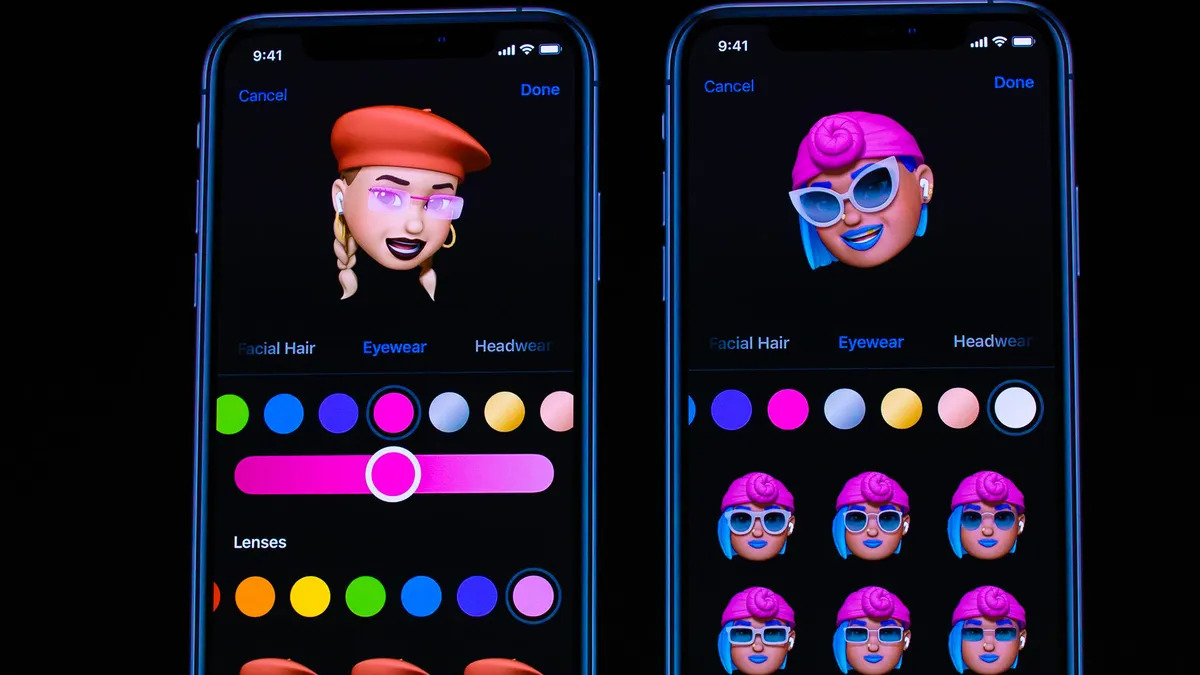
In the ever-evolving world of technology, Apple continues to push the boundaries with its innovations. One of its most impressive features is the ability to create, customize, and use Memoji on iOS devices. Memoji, a combination of “me” and “emoji,” allows users to design a personalized avatar that resembles themselves.
With Memoji, Apple users can express their emotions and personalities in a fun and unique way. Whether you want to create a digital reflection of yourself or experiment with a variety of characters, Memoji provides endless possibilities. From choosing facial features to adding accessories and even animating your Memoji, the customization options are truly remarkable.
In this article, we will explore how to create, customize, and use Memoji on Apple’s iOS devices. We will delve into step-by-step instructions, tips and tricks, as well as frequently asked questions to help you make the most out of this exciting feature.
Inside This Article
- What are Memojis? – Definition and Explanation
- Creating a Memoji – Accessing Memoji feature – Customizing the Memoji – Adding details such as hairstyle, skin tone, and accessories
- Using Memojis in Messages- Sending Memojis- Animoji vs. Memoji- Memoji Stickers
- Using Memojis in FaceTime – Making video calls with Memojis – Animated expressions and movements
- Additional Memoji Features
- Conclusion
- FAQs
What are Memojis? – Definition and Explanation
Memojis are a unique and entertaining feature introduced by Apple in its iOS operating system. They allow users to create personalized animated avatars that resemble their own appearance and express their emotions in fun and engaging ways. With Memojis, users can bring their messages and video calls to life by using these virtual representations of themselves.
Think of Memojis as digital versions of emojis, but with a personal touch. Instead of selecting a pre-designed emoji from a list, with Memojis, users can create their own customized character that reflects their distinctive features, from their hairstyle and skin tone to their accessories and facial expressions.
Memojis have quickly become a popular form of self-expression and communication, as they allow users to convey emotions in a way that goes beyond traditional text or static emojis. Whether it’s a wink, a smile, or a funny facial expression, Memojis enable users to inject their personality into their digital interactions.
Creating a Memoji – Accessing Memoji feature – Customizing the Memoji – Adding details such as hairstyle, skin tone, and accessories
Have you ever wanted to create a personalized animated avatar that can express your emotions? With Apple’s iOS, you can now create and use Memojis, which are custom-designed avatars that resemble you and can be used in various apps and services. In this article, we will guide you through the process of creating a Memoji, accessing the Memoji feature, customizing your Memoji, and adding details such as hairstyle, skin tone, and accessories.
Accessing the Memoji feature is simple. First, open the Messages app on your iOS device. Then, open a conversation or start a new one. Next, tap on the App Store icon next to the text input field. From there, tap on the “Memoji” icon, which looks like a smiling yellow face. This will take you to the Memoji creation screen.
Once you’re in the Memoji creation screen, you can start customizing your Memoji. You can choose from various options such as skin tone, hairstyle, hair color, facial hair, and accessories. Apple provides a wide range of options to ensure that your Memoji accurately represents your unique appearance and style.
To customize your Memoji, simply tap on the different features and options available. You can select your preferred hairstyle, whether it’s curly, straight, or in a specific updo. You can also choose the color and length of your hair. Additionally, you can add facial hair if applicable, such as a beard or mustache. Apple even includes accessories like hats, glasses, and earrings to further personalize your Memoji.
Moreover, you can adjust the facial features of your Memoji, such as the shape of your eyes, nose, and mouth. You can change the color and size of your eyes, add freckles or beauty marks, and even adjust the opacity of your Memoji’s skin tone. These features allow for a high level of customization and ensure that your Memoji accurately reflects your appearance.
Once you’ve created and customized your Memoji, you can start using it in various ways. For example, you can send Memojis as stickers in Messages by tapping on the “Stickers” icon in the Memoji creation screen. This allows you to express yourself visually while chatting with friends and family.
Additionally, with the Memoji feature, you can record videos with your Memoji and send them as animated messages. Your Memoji will mirror your facial expressions and movements in real-time, making your conversations more engaging and fun.
So, unleash your creativity and let your Memoji express who you are. Customize it to your liking and have fun using your Memoji in Messages, FaceTime, and other compatible apps and services.
Using Memojis in Messages- Sending Memojis- Animoji vs. Memoji- Memoji Stickers
One of the most enjoyable features of Memojis is their integration with the Messages app on Apple’s iOS devices. With Memojis, you can create personalized avatars that mimic your facial expressions and share them with your friends and family. Sending Memojis in Messages allows you to add a touch of fun and personality to your conversations.
When composing a message in the Messages app, you can access the Memoji feature by tapping on the App Store icon next to the text input field. From there, select the Memoji icon that resembles a smiley face. This will bring up your collection of Memojis, including the one you created and customized earlier.
To send a Memoji, simply tap on the Memoji you wish to use. The selected Memoji will appear within the text input field. You can resize the Memoji by using the pinch gesture or drag it to a different location within the message. Once you’re satisfied with the placement, you can send the Memoji just like any other message.
It’s important to note that Memojis are different from Animojis. While Animojis are animated avatars based on various animal and mythical creature designs, Memojis are highly customizable avatars that resemble your appearance. Animojis rely on the facial recognition capabilities of the device’s front-facing camera to mirror your facial expressions, whereas Memojis are manually created and edited by the user.
In addition to sending Memojis as standalone messages, you can also use them as Memoji Stickers. Memoji Stickers are essentially static images of your Memojis that can be dropped into your conversations. To access Memoji Stickers, tap on the App Store icon next to the text input field, select the Memoji icon, and then swipe left to navigate to the Memoji Stickers section. From there, you can choose from a variety of pre-made Memoji Stickers that represent different emotions and expressions.
Memoji Stickers can be resized and placed anywhere within the message, just like regular Memojis. They offer a quick and easy way to express yourself without the need for facial tracking. Simply select the Memoji Sticker that matches your mood and add it to your message.
Using Memojis in Messages adds a playful and personal touch to your conversations. Whether you’re sending a Memoji as a standalone message or using Memoji Stickers to convey emotions, Memojis offer a fun and creative way to express yourself in your digital interactions.
Using Memojis in FaceTime – Making video calls with Memojis – Animated expressions and movements
Memojis are not just limited to being used in messages; they can also add a fun and personalized touch to your FaceTime conversations. With Memojis, you can bring your avatar to life and interact with your friends and family in a whole new way. Here’s how you can use Memojis in FaceTime to make your video calls more entertaining.
First, ensure that you have created your Memoji and customized it to your liking. Once you have done that, you can initiate a FaceTime call as you normally would. When the call connects, you’ll notice a small button in the bottom left corner of the screen that looks like three dots. Tap on this button to access the Effects menu.
In the Effects menu, you’ll find various options, including filters, text, and stickers. Scroll through the options until you find the Memoji section. Tap on the Memoji option to reveal a selection of your created Memojis.
Select the Memoji you want to use for the FaceTime call. The Memoji will appear on your screen, overlaying your face in real-time. As you speak and move, the Memoji will mirror your actions, creating an engaging and interactive experience for both you and the person on the other end of the call.
But the fun doesn’t stop there! Memojis in FaceTime also have a range of animations and movements that you can trigger. Simply tap on your Memoji during the call and you’ll see a set of icons representing different expressions and actions.
For example, you can make your Memoji smile, laugh, wink, or even stick out its tongue. These animated expressions add a playful and expressive element to your video call, allowing you to convey emotions and reactions in a unique and captivating way.
Additionally, there are movements that your Memoji can perform. You can make it wave, blow kisses, raise its eyebrows, and more. These movements add a dynamic and entertaining dimension to your video calls, making them more enjoyable and memorable.
Whether you want to have a virtual dance party with your friends or simply add some excitement to your daily chats with loved ones, using Memojis in FaceTime is a fantastic way to inject creativity and humor into your video calls.
So, the next time you start a FaceTime call, don’t forget to bring your Memoji along for the ride. Explore the different animated expressions and movements, and have fun expressing yourself in a whole new way.
Additional Memoji Features
Memojis are not limited to just Messages and FaceTime. Apple has expanded the usability of Memojis in various other apps and services, making them even more fun and interactive.
Using Memojis in other apps and services:
Aside from using Memojis in Messages and FaceTime, Apple allows users to use their Memojis in other compatible apps and services. This means that you can express yourself with your personalized Memoji in social media platforms, such as Instagram, Snapchat, and Facebook Messenger.
Imagine sending a Memoji of yourself winking or blowing a kiss to your friends on Snapchat, or using your Memoji as a profile picture on Instagram. The options are endless, and it adds a touch of personalization to your interactions on these platforms.
Managing and editing Memojis:
If you want to make changes to your existing Memoji or create a new one, Apple provides a seamless way to manage and edit your Memojis. Simply go to the Memoji section in your device’s settings, where you can view and edit your Memojis.
You have the option to change the hairstyle, tweak the facial features, adjust the skin tone, and even add accessories like glasses and hats. Apple offers a wide range of customization options, allowing you to create a Memoji that truly represents your unique personality.
Sharing Memojis with friends and family:
Memojis are not just for personal expression, but they can also be shared with your friends and family. When you send a Memoji to someone in Messages, they can view the animated version of your Memoji, complete with expressive facial movements and gestures.
In addition, Apple offers Memoji stickers that can be shared on various platforms. You can send these stickers to your loved ones through Messages or use them in other messaging apps. These stickers are a fun way to add some personality to your conversations and make your interactions more vibrant.
Whether it’s using Memojis in other apps and services, managing and editing your Memojis to perfection, or sharing them with your loved ones, Apple has ensured that Memojis are a versatile and enjoyable feature for all users.
So go ahead, personalize your digital avatar and unleash your creativity with Apple’s Memoji feature!
Conclusion
Creating, customizing, and using Memoji in Apple’s iOS is a fun and expressive way to personalize your messaging experience. Whether you want to create a Memoji that looks just like you or embrace your creative side by designing something unique, Apple offers a wide range of tools and options to make it happen. The ability to use Memoji in messaging apps, as stickers in photos and videos, or even as your profile picture adds a touch of personality to your interactions.
By following the step-by-step guide outlined in this article, you can easily create and customize your own Memoji, choosing from a vast array of facial features, hairstyles, and accessories. Apple’s seamless integration of Memoji into the iOS ecosystem ensures that you can use them across multiple apps and share them with friends and family.
So go ahead, unleash your creativity, and make your messages truly one-of-a-kind with Memoji on Apple’s iOS.
FAQs
Q: What is Memoji?
Memoji is a feature introduced by Apple that allows users to create personalized animated emoji characters. It enables users to customize various aspects of the emoji, including skin tone, hairstyle, facial features, accessories, and more.
Q: Can I create Memoji on any Apple device?
Memoji creation is available on devices running iOS 13 or later. This includes iPhone X and later models, iPad Pro 11-inch (1st and 2nd generation), and iPad Pro 12.9-inch (3rd and 4th generation).
Q: How do I create a Memoji?
To create a Memoji, open the Messages app on your supported Apple device, start a new message or enter an existing conversation, tap the “iMessage Apps” button, and then select the “App Store” icon. From there, you can find the Memoji app, which lets you create and customize your Memoji.
Q: Can I use Memoji in other apps or platforms?
While Memoji is primarily designed for use in the Messages app, you can also use Memoji stickers in other messaging apps that support image insertion, such as WhatsApp or Facebook Messenger. However, keep in mind that Memoji stickers may not have the same level of functionality as in the Messages app.
Q: Can I share my Memoji with others?
Yes, you can share your Memoji with others through the Messages app. Simply create a Memoji, select it from the Memoji app in the Messages app, and send it as a message. The recipient will be able to view and interact with the Memoji on their device.
