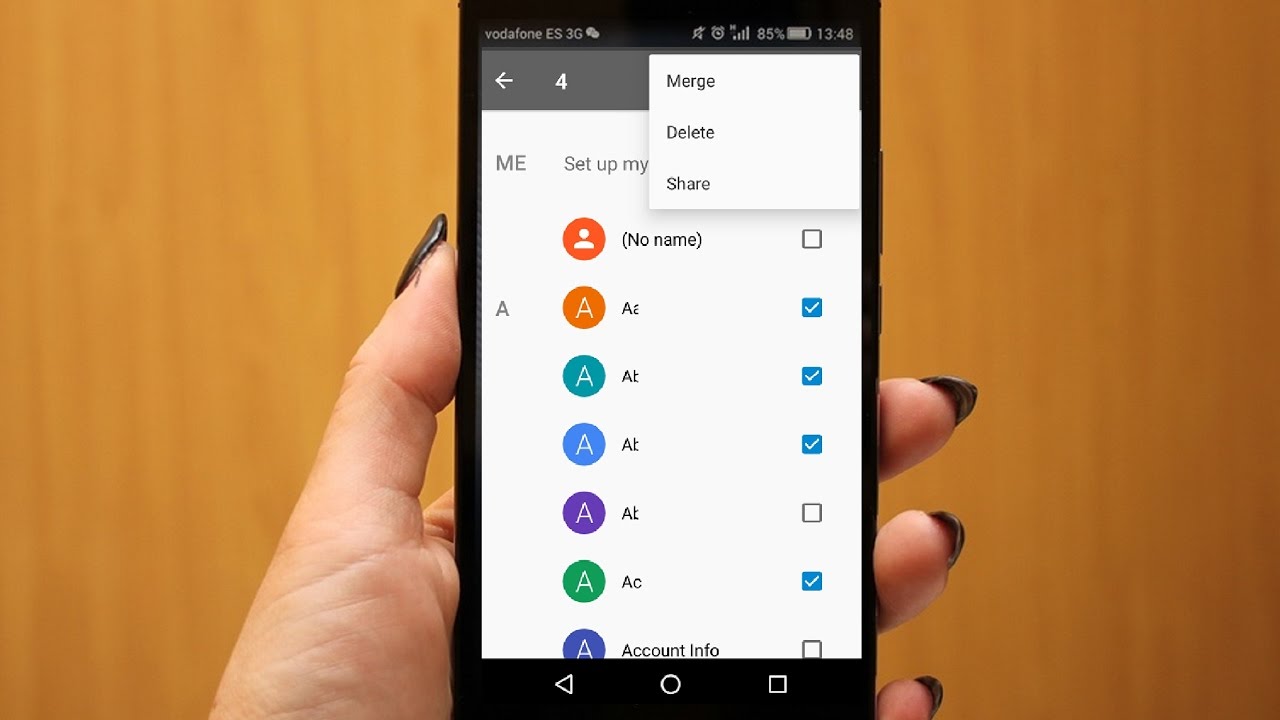
Are you wondering how to delete a phone number from a contact on your Android device? Sometimes, our contacts list can become cluttered with outdated or incorrect information, and it’s important to keep our contact details organized and up to date. Fortunately, Android offers a simple and straightforward process to remove phone numbers from your contacts. In this article, we will guide you through the step-by-step procedure to delete a phone number from a contact on your Android phone. Whether you’re using a Samsung, Google Pixel, or any other Android device, you’ll be able to clean up your contacts in no time. Let’s dive in and learn how to remove unwanted phone numbers from your Android contacts with ease.
Inside This Article
- Overview
- Step 1: Open Contacts App
- Step 2: Select Contact
- Step 3: Edit Contact
- Step 4: Delete Phone Number
- Conclusion
- FAQs
Overview
Are you looking to remove a phone number from a contact on your Android phone? Whether you want to update a contact’s information or simply remove a phone number that is no longer relevant, it’s a task that can be easily accomplished through your phone’s Contacts app. In this article, we will guide you through the process step by step, ensuring that you can manage your contacts with ease.
The Android Contacts app provides a seamless and user-friendly interface that allows you to edit your contacts’ information effortlessly. Whether you need to make changes to their email address, birthday, or in this case, delete a specific phone number, the Contacts app can handle it all.
By following the instructions provided in this article, you can quickly and efficiently delete a phone number from a contact on Android. It’s a simple task, but it can make a significant difference in managing your contacts and keeping your information up to date.
So without further ado, let’s dive into the step-by-step process of deleting a phone number from a contact on Android!
Step 1: Open Contacts App
Deleting a phone number from a contact on your Android device is a simple process. The first step is to open the Contacts app on your phone. This app is usually represented by an icon with a person or an address book. You can find it on your home screen or in the app drawer.
Once you locate the Contacts app, tap on it to open it. The app will launch, and you will see a list of all your saved contacts. This is where you can manage and edit your contact information.
If you have a large number of contacts, you can utilize the search bar at the top of the app to quickly find the contact you want to edit. If you know the name or part of the name of the contact, simply type it in the search bar, and the app will filter the contacts accordingly.
Now that you have successfully opened the Contacts app, it’s time to move on to the next step, which is selecting the specific contact from which you want to delete a phone number.
Step 2: Select Contact
Once you have opened the Contacts app on your Android device, it’s time to select the contact you want to edit. Follow the steps below:
- Scroll or swipe through your list of contacts to find the desired contact. You can also use the search bar at the top to quickly locate the contact by typing their name or phone number.
- Tap on the contact’s name or profile picture to open their contact details.
Keep in mind that the steps may vary slightly depending on the device and the version of Android you are using. In some cases, you may need to tap on the three-dot menu icon or a similar icon to access the contact’s details.
Now that you have selected the contact, you are one step closer to deleting a phone number from their contact information. In the next step, we will guide you through the process of editing the contact.
Step 3: Edit Contact
After selecting the desired contact from your Contacts app, you’ll now be ready to make any necessary changes. Editing a contact on an Android device is a simple process that allows you to update various details, including the phone number associated with the contact.
To begin editing the contact, look for an edit icon or the word “Edit” on the contact’s information page. This may be represented as a pencil or a similar graphic. Tap on this icon or word to proceed with the editing process.
Once you enter the editing mode, you will see the contact’s information presented in editable fields. Scroll through the fields or sections to locate the phone number that you wish to delete.
Tap on the field containing the phone number you want to remove. A cursor should appear in the field, indicating that it is now ready to be edited. You can either delete the phone number manually by selecting and erasing it with your device’s keyboard, or you can use the delete or backspace key on your keyboard to remove it.
Take a moment to review the rest of the contact details to ensure they are accurate and up-to-date. If there are any additional changes you would like to make, such as adding or updating other information, you can do so at this time.
Once you have made the necessary changes, look for a save icon or the word “Save” on the screen. This is typically represented as a disk or a checkmark symbol. Tap on this icon or word to save the updated contact information.
After saving the changes, the contact will be updated, and the unwanted phone number will be removed from the contact’s information. You can verify that the phone number has been successfully deleted by viewing the contact’s details.
Remember, it’s always a good practice to double-check the contact information after making any edits to ensure everything is correct and accurate.
Step 4: Delete Phone Number
Deleting a phone number from a contact on Android is a simple process. Once you have accessed the contact you wish to edit, follow the steps below to remove the phone number:
1. Locate the “Phone” field within the contact information. This is where the phone numbers associated with the contact are displayed.
2. Tap on the phone number that you want to delete. A pop-up menu will appear with several options.
3. From the options menu, select “Delete” or a similar option that indicates the removal of the phone number.
4. Confirm the deletion when prompted. Android may ask you to confirm the action to ensure that you are not accidentally deleting the phone number.
5. Once you have confirmed the deletion, the phone number will be removed from the contact. You will no longer see it listed in the “Phone” field.
It’s important to note that deleting a phone number from a contact on Android does not delete the contact itself. The contact will still remain in your contacts list, but will no longer have the deleted phone number associated with it.
Conclusion
In conclusion, deleting a phone number from a contact on Android is a simple and straightforward process. Whether you want to remove a wrong number, update contacts, or clean up your address book, Android provides users with various options to accomplish this task.
By following the step-by-step guide outlined in this article, you can easily delete phone numbers from your Android contacts in just a few taps. Remember to double-check the contact details before deleting to ensure you don’t remove any important information.
Keeping your contact list organized and up-to-date is essential for effective communication and efficient use of your Android device. With the ability to modify and delete phone numbers, you can ensure that your contacts are accurate and relevant to your needs.
So, go ahead and confidently manage your contacts on Android, knowing that you have the knowledge and tools to delete phone numbers from your contacts with ease.
FAQs
Q: How do I delete a phone number from a contact on Android?
A: To delete a phone number from a contact on Android, follow these steps:
1. Open the “Contacts” app on your Android device.
2. Find and select the contact that contains the phone number you want to delete.
3. Once you’re on the contact’s detail page, locate the phone number you wish to remove.
4. Tap and hold the phone number until a menu appears.
5. From the menu, select the option that says “Delete” or “Remove.”
6. Confirm the deletion when prompted.
The phone number should now be successfully deleted from the contact on your Android device.
Q: Will deleting a phone number from a contact also delete the entire contact?
A: No, deleting a phone number from a contact will only remove that specific phone number from the contact’s details. The rest of the contact’s information, such as name, email, and address, will remain intact.
Q: Can I undo a phone number deletion from a contact on Android?
A: Unfortunately, there is no built-in “undo” feature for deleting a phone number from a contact on Android. Once you confirm the deletion, the phone number will be permanently removed. However, if you have a backup of your contacts, you can restore the contact from the backup to retrieve the deleted phone number.
Q: Are there any third-party apps that can help me manage contact phone numbers on Android?
A: Yes, there are several third-party apps available on the Google Play Store that provide advanced contact management features. These apps can help you organize, edit, and delete phone numbers from contacts more efficiently. Some popular options include Contacts+, Truecaller, and Simpler Contacts.
Q: Can I delete multiple phone numbers from a contact at once on Android?
A: Yes, you can delete multiple phone numbers from a contact at once on Android. To do this, follow these steps:
1. Open the “Contacts” app on your Android device.
2. Find and select the contact you want to edit.
3. Once you’re on the contact’s detail page, locate the phone numbers you wish to remove.
4. Tap and hold the first phone number until a menu appears.
5. From the menu, select the option that says “Delete” or “Remove.”
6. Repeat the process for each phone number you want to delete.
After deleting all the desired phone numbers, the contact will be updated without those numbers.
