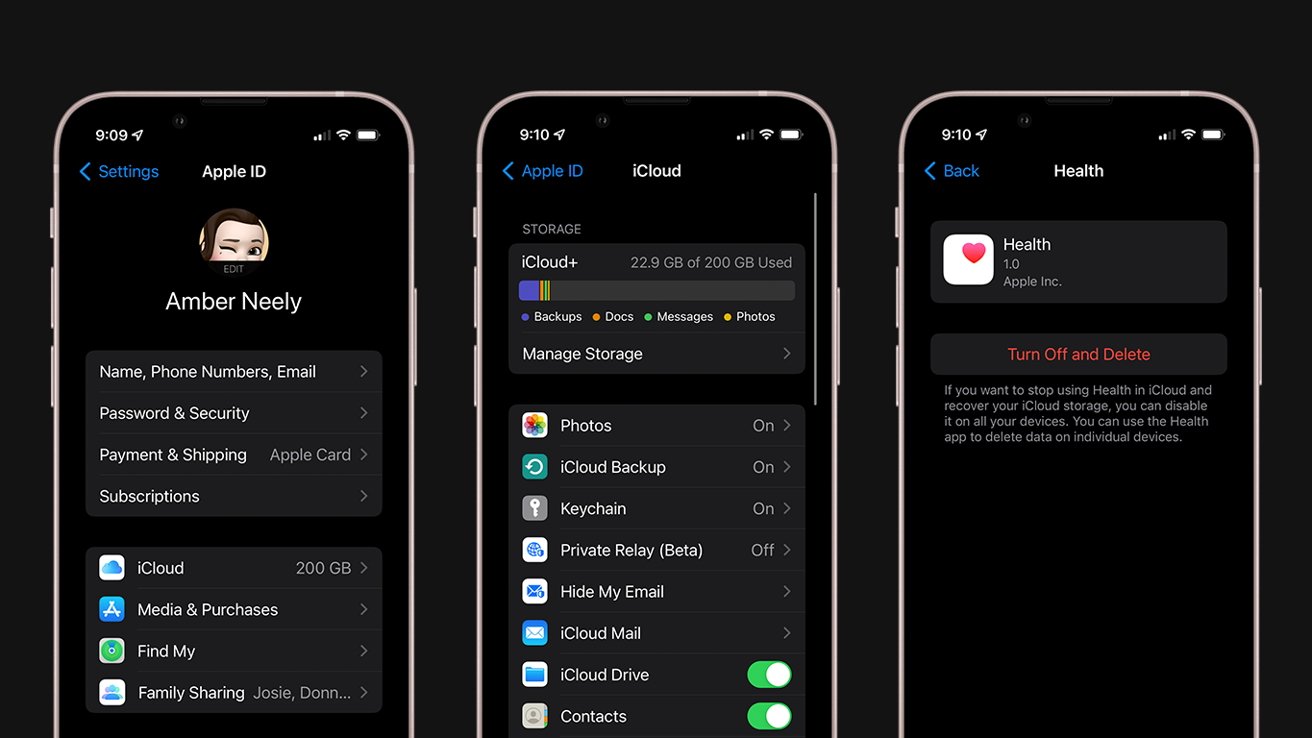
Are you concerned about your privacy and want to delete all health data from your iPhone running on iOS 13? With the latest iOS update, Apple has made it even easier to manage your health information right from your device. Whether you want to start fresh with a new device or simply ensure that your personal health data is completely erased, we’ve got you covered. In this article, we will walk you through the step-by-step process of deleting your entire health data from your iPhone in iOS 13. By following these simple instructions, you can have peace of mind knowing that your health-related information is securely removed from your device. So let’s jump right in and learn how to delete your entire health data on your iPhone!
Inside This Article
- Method 1: Deleting Health Data from iPhone Settings
- Method 2: Delete Health Data Using iCloud Backup
- Method 3: Using Third-Party Apps to Delete Health Data
- Conclusion
- FAQs
Method 1: Deleting Health Data from iPhone Settings
When it comes to managing your health data on your iPhone, you have the option to delete it directly from your device’s settings. This method allows you to have full control over what health information you want to remove, ensuring your privacy and freeing up valuable storage space.
Here is a step-by-step guide on how to delete your health data from iPhone Settings:
- Open the “Settings” app on your iPhone.
- Scroll down and tap on “Health”.
- In the Health app, tap on your profile picture located in the top right corner of the screen.
- Scroll down to the section titled “Privacy” and tap on “Health Data”.
- You will now see a list of all the categories of health data that are stored on your iPhone.
- To delete a specific category, tap on it to access the data details.
- Tap on “Edit” located in the top right corner of the screen.
- In the Edit screen, you will see all the data entries for that particular category.
- To delete a specific data entry, swipe left on it and tap on “Delete.
- If you want to delete the entire category, scroll down to the bottom of the screen and tap on “Delete All”.
- Confirm your action by tapping on “Delete All Data”.
By following these steps, you can easily delete your health data from your iPhone settings. This method gives you the flexibility to selectively remove specific data entries or delete entire categories, depending on your preference.
It’s important to note that deleting your health data from iPhone settings is irreversible, so make sure to double-check your selections before confirming the deletion.
Method 2: Delete Health Data Using iCloud Backup
If you want to remove your entire health data from your iPhone, you can also use iCloud Backup. This method is beneficial if you prefer to completely wipe out all your health data and start fresh. Here’s how you can do it:
- Ensure that you have an iCloud backup of your iPhone that includes your health data. If you’re not sure, you can check by going to Settings > [Your Name] > iCloud > Manage Storage > Backups. Look for a backup that contains your health data.
- Firstly, create a backup of your iPhone’s current data by going to Settings > [Your Name] > iCloud > iCloud Backup. Tap on “Back Up Now” to initiate the backup process. Wait for the backup to complete.
- Once the backup is complete, you need to erase all content and settings on your iPhone. Go to Settings > General > Reset > Erase All Content and Settings. Confirm the action by entering your passcode.
- When your iPhone restarts, follow the setup process until you reach the “Apps & Data” screen. Select “Restore from iCloud Backup”.
- Now, sign in with your Apple ID and choose the iCloud backup that contains your health data. If you have multiple backups, make sure to select the one that includes your health data.
- Your iPhone will begin restoring from the iCloud backup. It may take some time depending on the size of the backup and your internet connection speed.
- Once the restoration process is complete, your iPhone will restart, and you can now set it up as a new device.
By following these steps, you can delete your entire health data from your iPhone using an iCloud backup. Keep in mind that this method will erase all the data on your iPhone and restore it to the state it was in when the backup was created, so make sure to back up any important data before proceeding.
Method 3: Using Third-Party Apps to Delete Health Data
If you’re looking for an alternative solution to delete your health data on your iPhone, you can consider using third-party apps specifically designed for managing and deleting health data. These apps provide a range of features that allow you to not only delete health data but also track and analyze your fitness and health-related activities. Here are a few popular apps you can explore:
1. MyFitnessPal: MyFitnessPal is a well-known fitness app that allows users to track their exercise, diet, and health data. It offers an option to delete specific health data entries or wipe out all the data associated with a specific date range. This app also integrates with other fitness apps and wearables, making it a convenient choice for those who want to manage their health data across multiple platforms.
2. HealthFit: HealthFit is another popular app that lets you manage and export your health data from your iPhone. It offers a variety of options to delete specific data types like steps, heart rate, sleep analysis, and more. With HealthFit, you can easily review and delete your health data from a user-friendly interface.
3. DataPrivacy: DataPrivacy is a comprehensive app designed to protect your privacy by managing and deleting sensitive data from your iPhone. It not only allows you to delete health data but also offers options to delete other types of personal data like call history, messages, photos, and more. If protecting your privacy is a top priority, DataPrivacy is worth considering.
It’s important to note that while these third-party apps can help you manage and delete health data from your iPhone, it’s essential to research and choose a reputable app from a trusted developer. Make sure to read app reviews, check user ratings, and consider the level of data security provided by the app.
Using third-party apps to delete health data gives you more control and flexibility in managing your personal fitness and health information. Whether you want to delete specific data entries or wipe out all the health data, these apps can be a reliable solution. Remember to always review the app’s features, security measures, and user reviews before installing and using them on your iPhone.
In conclusion, deleting your entire health data from your iPhone in iOS 13 is a simple and straightforward process. By following the steps outlined in this article, you can ensure that your personal health information is securely removed from your device.
Remember that taking control of your health data is important for both privacy and security reasons. Whether you are selling your iPhone, giving it away, or just want to start fresh, deleting your health data is a crucial step in protecting your personal information.
With the advancements in technology, it is now easier than ever to manage and safeguard your data. By staying informed and implementing proper data management practices, you can enjoy the convenience and benefits of using your iPhone while also maintaining privacy and security.
FAQs
1. Why would I need to delete my health data from my iPhone?
There are several reasons why you might want to delete your health data from your iPhone. One common reason is if you are selling or giving away your iPhone and want to ensure your health information remains private. Deleting your health data protects your sensitive information from falling into the wrong hands. Additionally, if you have acquired a new iPhone, you may want to start fresh without any previous health data.
2. How can I delete my health data from my iPhone in iOS 13?
To delete your health data from your iPhone running iOS 13, follow these steps:
- Open the Health app on your iPhone.
- Tap on your profile picture in the top-right corner of the screen.
- Scroll down and tap on the “Privacy” section.
- Under the “Health Data” heading, tap on “Delete All Data”.
- Confirm your decision by tapping on “Delete” when prompted.
3. Will deleting my health data also remove my other personal data?
No, deleting your health data will only remove the health-related information stored in your iPhone’s Health app. It will not delete any other personal data, such as photos, contacts, or messages. Your other data will remain intact.
4. Can I selectively delete specific health data instead of deleting everything?
Yes, you have the option to selectively delete specific health data from the Health app. To do this, follow these steps:
- Open the Health app on your iPhone.
- Tap on the “Browse” tab at the bottom of the screen.
- Select the category of health data you want to delete, such as “Heart”, “Activity”, or “Nutrition”.
- Tap on the specific data point you want to delete.
- Tap on “Edit” in the top-right corner of the screen.
- Scroll down and tap on “Delete” to remove the selected data.
5. Is it possible to recover deleted health data?
Once you delete your health data from your iPhone, it cannot be easily recovered. Therefore, it is important to make sure you have a backup of your health data if you think you may need it in the future. You can back up your iPhone using iCloud or iTunes, which will include a backup of your health data. With a backup, you can restore your health data to a new iPhone or after a reset if needed.
