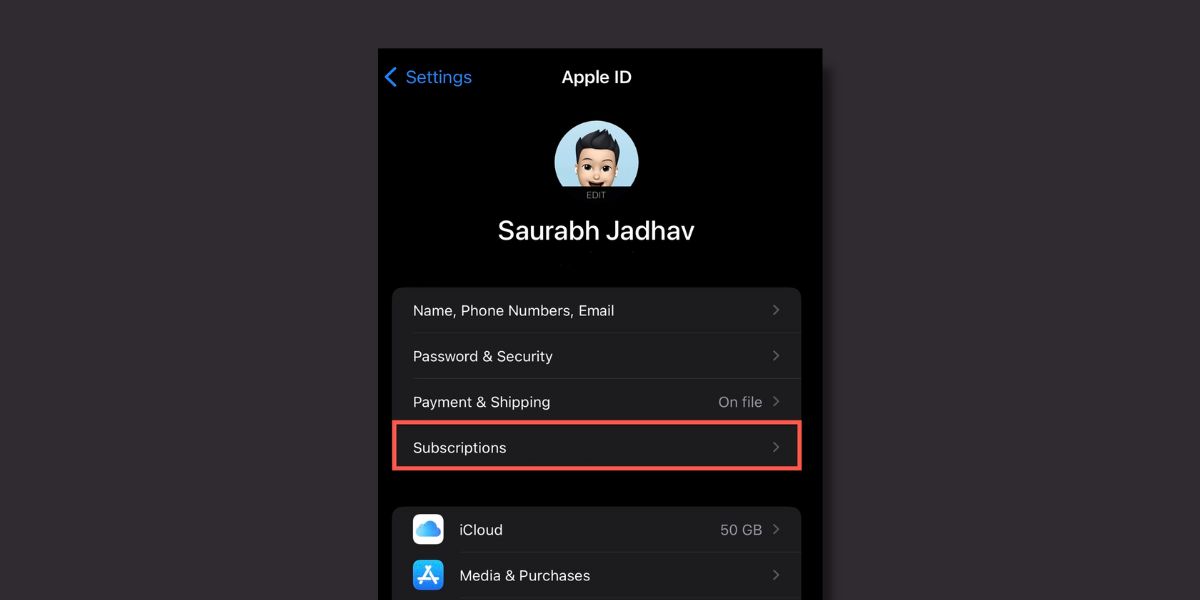
Welcome to our comprehensive guide on how to delete expired subscriptions on your iPhone running iOS 16. With the rise of subscription-based services, managing and canceling subscriptions have become more essential than ever. However, figuring out how to delete expired subscriptions can be a daunting task for many iPhone users.
Fortunately, in this article, we will walk you through the step-by-step process of removing expired subscriptions from your iPhone, ensuring that you have complete control over your subscriptions and finances. Whether you’re looking to clean up your app subscriptions or simply want to prevent any unexpected charges, our guide will provide you with all the necessary information you need to be subscription-savvy on your iOS 16 device.
So, if you’re ready to regain control over your subscriptions and simplify your digital life, let’s dive into the easy-to-follow steps to delete expired subscriptions on your iPhone.
Inside This Article
- Understanding Expired Subscriptions
- Managing Subscriptions in iPhone Settings
- Deleting Expired Subscriptions Manually
- Using Third-Party Apps to Delete Expired Subscriptions
- Conclusion
- FAQs
Understanding Expired Subscriptions
Before we dive into how to delete expired subscriptions on your iPhone, let’s first understand what exactly expired subscriptions are. In today’s digital age, many apps and services offer subscription-based pricing models, where users pay a recurring fee to access premium features or content. These subscriptions often have a predefined duration, typically monthly or annually.
When a subscription reaches its expiration date, it means that the agreed-upon duration has ended, and the subscription will no longer be active. However, even after a subscription expires, it may still appear in your iPhone’s settings.
This can be problematic because these expired subscriptions can clutter up your subscription list, making it harder to manage and keep track of your active subscriptions. Additionally, if you’re not careful, you might continue to be charged for these expired subscriptions, even though you’re no longer using them.
That’s why it’s important to regularly review and delete any expired subscriptions from your iPhone. This will not only help you stay organized but also ensure that you’re not paying for services you no longer need or use.
Managing Subscriptions in iPhone Settings
One of the easiest ways to manage your subscriptions on an iPhone is through the device’s settings. Follow these simple steps to access and manage your subscriptions:
1. Open the Settings app on your iPhone. This can be done by tapping on the “Settings” icon on your home screen.
2. Scroll down and tap on “iTunes & App Store”. This will take you to the settings specific to your App Store and iTunes account.
3. Tap on your Apple ID at the top of the screen. A pop-up menu will appear.
4. Select “View Apple ID” from the menu. You may be asked to authenticate yourself using your Face ID, Touch ID, or password.
5. Scroll down and tap on “Subscriptions”. Here, you will see a list of all the active and expired subscriptions associated with your Apple ID.
6. To manage a specific subscription, tap on it and you will see options to change the subscription plan, cancel the subscription, or turn off the auto-renewal.
7. If you want to cancel an expired subscription, tap on it and then select “Cancel Subscription”. Confirm your choice if prompted.
8. To turn off the auto-renewal for an active subscription, tap on it and toggle the “Auto-Renewal” switch to the off position.
9. If you have multiple Apple IDs, make sure you are signed in with the Apple ID associated with the subscription you want to manage.
By following these steps, you can easily manage your subscriptions directly from the settings of your iPhone. This provides a convenient way to keep track of your subscriptions and avoid unnecessary charges.
Deleting Expired Subscriptions Manually
If you prefer to take a hands-on approach and manually delete expired subscriptions on your iPhone, iOS 16 provides a simple and straightforward process. Here’s how you can do it:
- Open the Settings app on your iPhone.
- Scroll down and tap on your Apple ID at the top of the screen.
- Select “Subscriptions” from the list of options.
- You will see a list of all active and expired subscriptions associated with your Apple ID.
- Scroll down and locate the subscription that you want to delete.
- Tap on the subscription to view more details.
- Under the subscription details, you will find an option to “Cancel Subscription.”
- Tap on “Cancel Subscription” and follow the prompts to confirm the cancellation.
- Once confirmed, the expired subscription will be deleted from your account.
By following these steps, you can easily remove expired subscriptions from your iPhone and effectively manage your subscription lineup.
Using Third-Party Apps to Delete Expired Subscriptions
While managing subscriptions directly through the iPhone settings is convenient, there are also third-party apps available that can help simplify the process of deleting expired subscriptions. These apps often provide additional features and a user-friendly interface, making it easier to keep track of your subscriptions and manage them effectively. Here are a few popular options:
1. SubscriptMe: This app allows you to easily view all your active and expired subscriptions in one place. It provides detailed information about each subscription, including the renewal date and cost. With SubscriptMe, you can easily identify and delete any expired subscriptions with just a few taps.
2. Truebill: Truebill not only helps you track your subscriptions, but it also assists in canceling them. You can link your bank account or credit card to the app, and it will analyze your transaction history to identify any recurring charges or subscriptions. Truebill then provides a simple way to cancel unwanted subscriptions right from within the app.
3. Bobby: Bobby is an app primarily focused on budgeting and expense management, but it also has a subscription tracking feature. This app lets you stay organized by categorizing your subscriptions and provides reminders when a subscription is about to expire. Deleting expired subscriptions is a breeze with Bobby’s intuitive interface.
4. TrackMySubs: TrackMySubs is another handy app for managing subscriptions. It allows you to track both online and offline subscriptions, and provides notifications for upcoming renewals or expirations. With this app, you can easily identify and delete any expired subscriptions, helping you stay on top of your spending.
These are just a few examples of the many third-party apps available for managing and deleting expired subscriptions. It’s important to read reviews and choose an app that suits your specific needs and preferences.
By utilizing these third-party apps, you can streamline the process of deleting expired subscriptions and ensure that you are only paying for the services you actively use. Take advantage of the additional features and convenience offered by these apps to stay in control of your subscriptions and maintain a well-organized digital life.
Conclusion
Managing expired subscriptions on your iPhone has never been easier with the latest iOS 16 update. By following the simple steps outlined in this article, you can effortlessly remove any unwanted subscriptions and keep your device clutter-free.
Remember to regularly check your subscriptions and cancel any that you no longer need or use. This will not only help you save money but also ensure that you are not being charged for services you are not actively using.
With the convenience of managing subscriptions directly from your iPhone, you have full control over your digital purchases. Take advantage of this feature and have a hassle-free subscription management experience!
So go ahead and declutter your subscriptions today. Your wallet will thank you, and your iPhone will be optimized for peak performance and organization.
FAQs
1. How do I delete expired subscriptions on my iPhone with iOS 16?
2. Can I still use the features of an expired subscription even if I don’t renew it?
3. Will deleting expired subscriptions affect my other active subscriptions on my iPhone?
4. What happens if I accidentally delete an active subscription instead of an expired one?
5. How can I prevent expired subscriptions from auto-renewing in the future?
