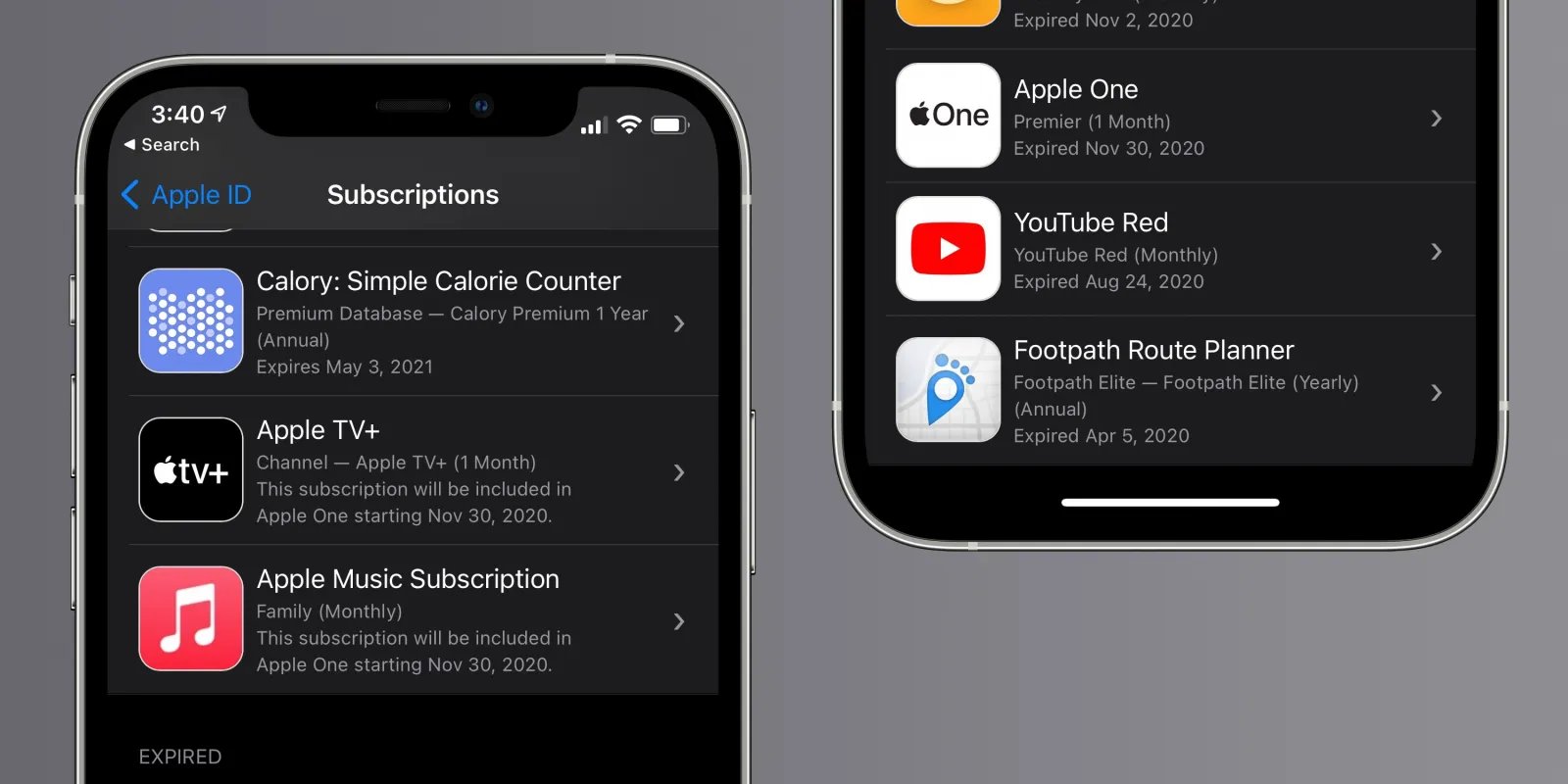
In today’s digital age, subscription-based services have become increasingly popular, offering convenience and access to a wide range of content. However, as time goes by, it’s easy to accumulate a list of expired subscriptions on your iPhone that you no longer use or need. These expired subscriptions not only clutter your device but can also lead to unwanted charges if you forget to cancel them.
Luckily, removing expired subscriptions from your iPhone is a straightforward process that can help you declutter and optimize your device. In this article, we will guide you through the steps to remove expired subscriptions, ensuring that you have full control over your recurring payments and a clean subscription list.
Inside This Article
- Overview
- Method 1: Removing Expired Subscriptions via iPhone Settings
- Method 2: Cancelling Expired Subscriptions through the App Store
- Method 3: Managing Subscriptions using iCloud Settings
- Conclusion
- FAQs
Overview
If you own an iPhone, chances are you have subscribed to various services or apps through the App Store. However, as time goes on, some of these subscriptions may no longer be useful to you, and you may find yourself wanting to remove them from your device. In this article, we will explore different methods to remove expired subscriptions on your iPhone.
Whether you want to unsubscribe from an app or cancel a subscription directly from your device, there are a few different options available to you. You can either unsubscribe from the App Store itself, cancel the subscription through the Settings app, manage your subscriptions through the Apple ID settings, or reach out to the app developer for assistance. Let’s take a closer look at each method.
Unsubscribing from App Store subscriptions:
The easiest way to remove an expired subscription is by unsubscribing directly through the App Store. Here’s how:
- Open the App Store on your iPhone.
- Tap on your profile picture in the top right corner.
- Scroll down and tap on “Subscriptions.”
- Choose the subscription you want to cancel.
- Tap on “Cancel Subscription” and follow the prompts to confirm.
By following these steps, you will be able to easily unsubscribe from any app or service directly on your iPhone.
Canceling subscriptions through the Settings app:
If you prefer to manage your subscriptions through the Settings app, here’s how you can do it:
- Open the Settings app on your iPhone.
- Tap on your profile name at the top of the screen.
- Scroll down and tap on “Subscriptions.”
- Choose the subscription you want to cancel.
- Tap on “Cancel Subscription” and follow the prompts to confirm.
Using the Settings app provides a convenient way to cancel subscriptions without having to open the App Store.
Managing subscriptions through the Apple ID settings:
If you want to view and manage all of your subscriptions in one place, you can do so through the Apple ID settings. Here’s how:
- Open the Settings app on your iPhone.
- Tap on your profile name at the top of the screen.
- Scroll down and tap on “Subscriptions.”
Here, you will see a list of all your active and expired subscriptions. Simply select the subscription you want to remove and tap on “Cancel Subscription.”
Contacting the app developer for assistance:
If you come across any difficulties while trying to remove an expired subscription, you can always reach out to the app developer for assistance. Most apps have a contact information or support page within the app. Don’t hesitate to contact them and explain the situation. They will be able to guide you on how to remove the subscription.
Removing expired subscriptions from your iPhone is a simple and straightforward process. Whether you choose to unsubscribe directly from the App Store, cancel subscriptions through the Settings app, manage them through the Apple ID settings, or seek assistance from the app developer, you can easily clean up your subscriptions and only keep the ones that truly add value to your iPhone experience.
Method 1: Removing Expired Subscriptions via iPhone Settings
If you want to remove expired subscriptions on your iPhone, the Settings app provides a convenient method to accomplish this. Follow the steps below to easily manage your subscriptions:
1. Open the Settings app on your iPhone.
2. Scroll down and tap on your Apple ID at the top of the screen.
3. Select “Subscriptions” from the menu.
4. You will see a list of all your current subscriptions. Scroll through the list and locate the expired subscription that you want to remove.
5. Tap on the expired subscription to open its details.
6. In the subscription details, you will find the option to cancel the subscription. Tap on “Cancel Subscription.”
7. Confirm the cancellation when prompted. The expired subscription will now be removed from your iPhone, and you will no longer be billed for it.
By following these simple steps, you can easily remove any expired subscriptions directly from your iPhone’s Settings app. This ensures that you are only paying for the subscriptions you actively use, helping you manage your app expenses efficiently.
Method 2: Cancelling Expired Subscriptions through the App Store
If you have an expired subscription on your iPhone that you want to remove, you can easily do so using the App Store. The App Store is where you originally signed up for the subscription, so it makes sense to manage and cancel it from there.
Follow these steps to cancel an expired subscription through the App Store:
- Launch the App Store on your iPhone. You can find the App Store icon on your home screen.
- Tap on your profile picture or initials at the top right corner of the App Store screen. This will open your account page.
- Scroll down and tap on “Subscriptions”. This will take you to the Subscriptions page, where you can manage all your App Store subscriptions.
- On the Subscriptions page, you will see a list of all your active and expired subscriptions. Locate the expired subscription you want to cancel and tap on it.
- On the subscription details page, you will see an option to cancel the subscription. Tap on “Cancel Subscription”.
- A confirmation pop-up will appear asking if you want to cancel the subscription. Tap on “Confirm” to cancel the expired subscription.
Once you cancel the expired subscription, it will no longer renew, and you will not be charged for it anymore. However, it is important to note that you will still have access to the subscription until the current billing period ends.
By canceling expired subscriptions through the App Store, you can easily manage and remove any subscriptions that you no longer need or want. This helps you avoid unnecessary charges and keeps your subscriptions list clean and organized.
Method 3: Managing Subscriptions using iCloud Settings
If you have an iPhone running iOS 14 or later, you have another convenient way to manage your subscriptions using the iCloud settings. This method allows you to view and cancel your subscriptions directly from your device without going through the App Store or the Settings app.
Here’s how to manage your subscriptions using iCloud settings:
- Open the Settings app on your iPhone.
- Tap on your Apple ID at the top of the screen.
- Select “Subscriptions” from the menu.
- You will see a list of all your active subscriptions.
- Tap on the subscription you want to manage.
- You will see the subscription details, including the renewal date and pricing.
- From here, you have the option to cancel or modify the subscription.
- If you want to cancel the subscription, tap on “Cancel Subscription” and confirm your choice.
- If you want to modify the subscription, you can choose different plans or durations depending on the available options.
- Once you have made your changes, tap on “Done” to save the modifications.
Managing your subscriptions through iCloud settings is a straightforward and efficient method. It allows you to quickly access and handle your subscriptions without navigating through multiple menus.
However, please note that not all subscriptions may be available for management through iCloud settings. Some subscriptions may require cancellation or modification through the app or service itself, or via the App Store or Settings app.
If you encounter any difficulties or have questions about specific subscriptions, it is recommended to reach out to the app developer or service provider for further assistance. They will be able to guide you through the process and address any concerns you may have.
Conclusion
In conclusion, removing expired subscriptions on your iPhone is a simple and necessary task to keep your device clutter-free and manage your finances effectively. By following the steps outlined in this article, you can easily navigate the Settings app, locate your subscriptions, and take the appropriate actions to cancel or renew them.
Remember to periodically check your subscriptions to avoid any unwanted charges or services. Taking control of your subscriptions not only helps you save money but also ensures that you only have the apps and services that you truly need and enjoy.
So, take a few minutes to go through your subscriptions and remove any expired ones. You’ll be amazed at how much tidier and streamlined your iPhone experience will be.
FAQs
1. How do I remove expired subscriptions on my iPhone?
To remove expired subscriptions on your iPhone, follow these steps:
– Open the Settings app.
– Tap on your Apple ID at the top of the screen.
– Tap on “Subscriptions”.
– Find the expired subscription you want to remove and tap on it.
– Tap on “Cancel Subscription” and confirm the cancellation when prompted.
This will remove the expired subscription from your iPhone.
2. Will removing expired subscriptions affect my existing subscriptions?
No, removing expired subscriptions will not affect your existing subscriptions. It will only remove the subscriptions that have expired and are no longer active. Your active subscriptions will remain unaffected.
3. Can I still use the features of an expired subscription after it is removed?
No, once you remove an expired subscription, you will no longer have access to its features. The subscription will be cancelled, and any premium features or content associated with it will no longer be available for use.
4. How can I check if a subscription on my iPhone is expired?
To check if a subscription on your iPhone is expired, follow these steps:
– Open the Settings app.
– Tap on your Apple ID at the top of the screen.
– Tap on “Subscriptions”.
– You will see a list of your active and expired subscriptions. Expired subscriptions will be marked as “Expired” next to their names.
5. Can I get a refund for an expired subscription that I have removed?
It is unlikely that you can get a refund for an expired subscription that has already been removed. Refunds usually depend on the terms and conditions set by the subscription provider. However, it is always worth contacting the support team of the subscription service to inquire about any refund possibilities.
