Cloud storing services have gone a long way. And they’ve been a useful part of our lives for over a decade now. But there’s a LOT of them currently out there on the internet. It might be a bit of a battle to look for a good one. Enter Dropbox.
What Is Dropbox?

Dropbox is a file hosting service application run by Dropbox, Inc., founded in San Francisco, California. It offers cloud storage, file synchronization, and client software. Dropbox started in 2007 as a start-up company spearheaded by a couple of MIT graduates.
Now one of the most valuable startups in the world, Dropbox has grown to be a billion-dollar company in terms of net worth.
Dropbox’s History
Dropbox came as an idea when one of its founders was struggling with always carrying his flash drive. Drew Houston wrote that the available services during that time had a lot of problems. It started as a project that could improve his life but soon realized that it could benefit a lot of people.
Houston created Evenflow Inc. in 2007 and got its funding from Y Combinator. Dropbox started officially during the 2008 TechCrunch Disrupt, a yearly technology conference. Due to trademark disputes between Proxy Inc. and Evenflow, the official domain name of Dropbox was actually “getdropbox.com” till October 2009, when it got its current domain that it still uses today, “dropbox.com.” In October 2009, Evenflow, Inc. was renamed to the current Dropbox Inc. we know today.
What Dropbox Offers
Dropbox offers cloud syncing and storage services that allow users to access their files anytime they want to. Basic services are free, but if you want to get more storage space, you can avail the Plus and Professional options. Dropbox has unique tools like the Paper and Showcase features that you can enjoy.
What Does Dropbox Come With?
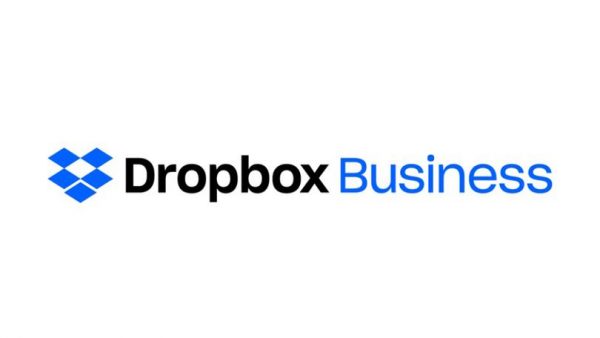
Free Space for Storage
Dropbox allows you to have 2 GB of storage space for free. It’s a decent amount but nothing compared to Google Drive and other similar cloud storage services.
Encryption Security
The most important feature that Dropbox has is the service’s security. Dropbox uses AES encryption security when sharing files, making sure that your files are safe and secure while it travels the internet.
Extended Storage
It gives users an option to add to the free storage space they have up to 16 GB and up to 100 GB if you wish to pay.
Access
All the files that you store can be seen anytime, anywhere. This is possible due to Dropbox using remote servers to store all your uploaded files and data.
Security Features
Your files will be secured and protected when you upload them on Dropbox. Only people with authentication can access the files.
Data Backup
Due to the use of remote servers, Dropbox allows you to create a backup of your files whenever it is needed.
How to Install Dropbox?
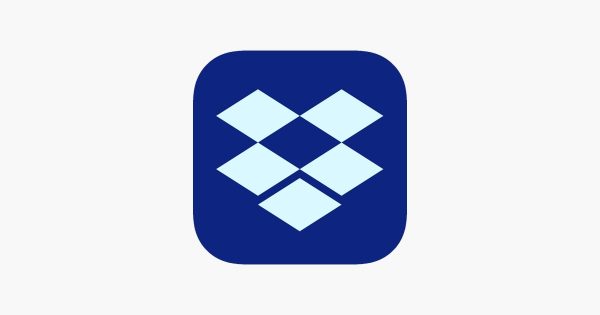
One can usually download and install Dropbox on Google Play Store or Apple App Store. It’s a free application that has in-app-purchases. This means you can use it on mobile for free if you wish. Here’s how:
- Go to either Google Play Store or Apple App Store.
- Type “Dropbox” in the search bar, and go to the app page of Dropbox.
- Tap on the download button.
- You will be notified about the presence of in-app purchases. Confirm the action and the download will begin,
If you’re using mobile data and your internet connection is not doing well, here are eight simple steps to fix mobile data issues.
Pros and Cons of Dropbox
Dropbox gives users a fast and efficient way for them to share and store files from any location.
Dropbox Pros
- Reliability: Your files are constantly and immediately available on any PC or mobile device.
- User-friendly service: Dropbox’s features are easy to use and access.
- Synchronization: Dropbox gives you the ability to synchronize your files from your own devices once they’ve been uploaded into the user’s account.
- History: The unique “History” feature of the service allows all users the ability to access previous versions of their files.
Dropbox Cons
- Location: The absence of specific tabs can be detrimental to users and some files can get lost.
- Additional Cost: Yes, Dropbox is free but to get more storage space, you either have to spend money or refer your friends.
- Collaboration: Users of the app can add notes and other similar things to a document but cannot edit the document in real-time.
Dropbox vs. Google Drive
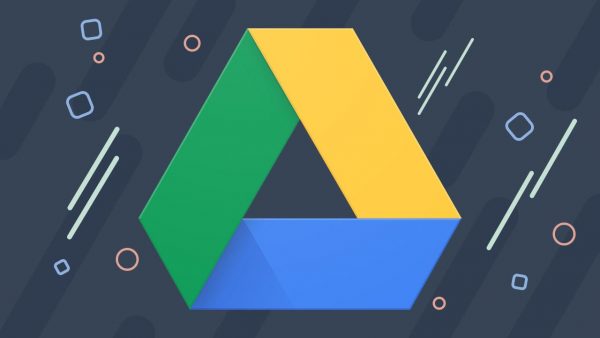
Between a user’s laptop, PC, smartphone, and any device that they might use, ensuring that your files are in order can be a bit of a doozy. Cloud storage technology allows you to access files whenever you want to. All you need is an internet connection. Dropbox and Google Drive are some of the best ones out there. So let’s take a look at how both services stack up.
Free Storage Allocation
Dropbox and Google Drive offer users a small amount of free file storage space. However, Google is a bit more generous. Dropbox’s free plan allows you to have 2 GB of storage. This can then be increased through offer subscriptions and referrals.
Google Drive has a flat 15 GB storage space available for free. The catch is this allocation is shared across your whole Google account and will have things like the photo backups and email attachments, so it’s a pretty easy endeavor to burn through that 15 GB space.
Paid Subscriptions
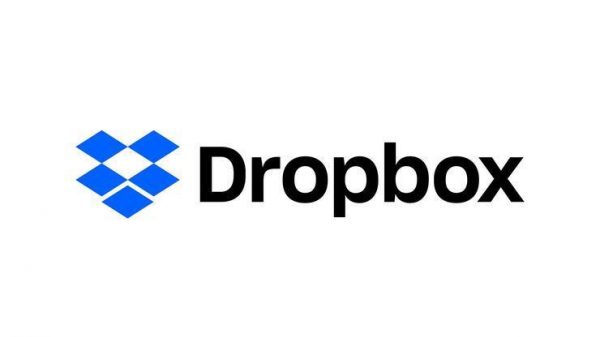
Dropbox gives its users ways to get more storage space without paying anything. You can refer friends to get additional storage space for your files. Dropbox’s Getting Started guide also gives another 250 MB by going through the motions. Google Drive unfortunately doesn’t give its users a similar referral program. But, if you are using a Google phone, there is extra storage space for media files.
As an alternative, you can shell out cash for extra storage. Dropbox’s plans begin at $11.99 every month, or $9.99 per month if you want to pay for it annually for around 2 TB of storage. On Google’s side, you sign up for Google One and get more storage space for your Google account. Once subscribed, you’ll have an additional 2 TB of storage, which is the same if you get one of Dropbox’s monthly plans. But, you’ll save a few more dollars when you choose the annual plan. Google also offers cheaper plans, which include 100 GB storage for $2 a month or 200 GB storage for $3 a month.
Speed
Part of what makes Dropbox so popular for many users in the first place was the innovative techniques that it uses for file sync: this is called block-level file copying. When the service syncs your file, it copies the updated version. The first time that a user syncs a file will understandably take the longest, but for each time you change the file in question after that, the updated version of the file should be available on all the user’s devices nearly instantly.
Sadly, Google doesn’t allow block-level copying. However, they have fast servers that make the lack of block-level file copying inexistent.
Dropbox makes use of LAN sync, which is a big plus. Multiple PCs connected to the same network will have their files synced by Dropbox. It will of course still back up files to the Dropbox cloud, but if you’re transferring large files to PCs on the same network, the transfer will happen faster. With Google Drive, a file on PC A would need to upload said file to the internet, then download it to PC B, which takes longer for bigger files.
File Security
Cloud storage services can be risky since hackers can still penetrate them. However, both Dropbox and Google have taken steps to protect your uploaded files.
Google gives users two-factor authentication support, letting them have the ability to secure their accounts by giving you your own choice of either an authenticator application, one-tap login on your phone, SMS, or phone call with a spoken code. Dropbox also supports all of these methods other than the One-Tap Login and is also taking the lead on password-less logins through the use of standards like webauthn.
If you’re looking for more ways to protect the files on your phone, read our article on Norton Mobile Security to see how. Also, you might want to read up on the best VPNs for Android and iOS.
File-Sharing Services
Dropbox and Google offer various options for managing and sharing files. Both of them allow you to share files or folders by simply giving a link to someone or through an email. If you chose to go with Dropbox, you can determine who can access your files and change them later. If you shared a link, you can configure what those with access can do. You can set them as viewers or editors. However, to remove their permission, you’ll have to disable the shared link.
Similarities and Differences
Both services have their similarities, but Dropbox has a few tricks up their sleeves. Dropbox allows you to create a shareable link and add a password. Also, you can set an expiration date for the links you’ve shared. This expiration date isn’t instant and you need to set it on a specific date.
Also, you can share files from Explorer or Finder using Dropbox and Google. Right-click on a file or folder to create a shortcut to the Share dialog. You can give someone access by inviting them via email. Both Google and Dropbox have the option for you to copy the link. This will generate a link that you can then share with colleagues.
Removing Access
If one of your colleagues is set to leave, it is easier to remove their access if you are using Dropbox. You can assign the owner status to anyone in your team, which will give them control. This owner can remove access to the previous one. However, Google does not have a similar feature.
Also, unlike Dropbox, Google Drive won’t allow you to transfer the ownership of files to another account. However, you can transfer ownership to folders but files will stay with the original owner. You need to go to every folder to do so. Additionally, Dropbox can give previous users a copy of the file even after you revoke their access. Overall, both services have their strengths, but Dropbox is more user-friendly than its counterpart.
File Recovery and Change History
If you have multiple people editing, copying, and transferring various files, you will need a way to keep track of who’s changing what part of the file. Both services offer features to restore a previous version of a file. However, Google has a broader suite of services that gives users more robust options.
Recover an Accidentally Deleted File
In Dropbox’s case, if a user accidentally deletes a file, they can just go to the Deleted Files section to restore the file. You also can filter deleted files to make things easier on your end. However, Dropbox stores the deleted files for only 30 days and that’s for free and paid users.
In Google’s case, they put any deleted files in a Trash folder. And even if you’ve permanently deleted any file, video, or picture from your PC, Google will have a version stored in the Trash Folder online. It’ll stay inside that folder forever until you empty it, and even then the G Suite administrator can still bring it back if you do so before 25 days. It’s a handy tool whenever files get accidentally deleted.
File Restoration
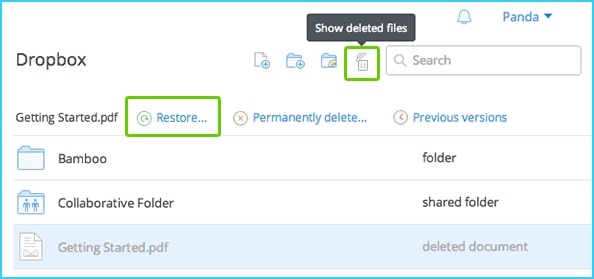
If you need to restore an older version of any file, both services will allow you to go back to as much as 30 days of older versions. Dropbox will save every update you make to the file in question. Also, Dropbox will let you increase the number of cut-off days if you are subscribed to their paid services. With Google, however, the number stays at 30 days even if you are subscribed to Google One.
Google Office Apps
Google has an ace up in their sleeves. The version history in all of Google’s file storage like Docs, Sheets, and Slides are top-notch. If you’re using Google Docs and allow others to edit your file, you can not only bring back previous versions of the files there, but also know who made what changes, restore specific versions from in between an editing session due to Google immediately saving documents by the regular, and even save older revisions to look at them better for later. These versions are separate from the main version that you’re currently editing.
