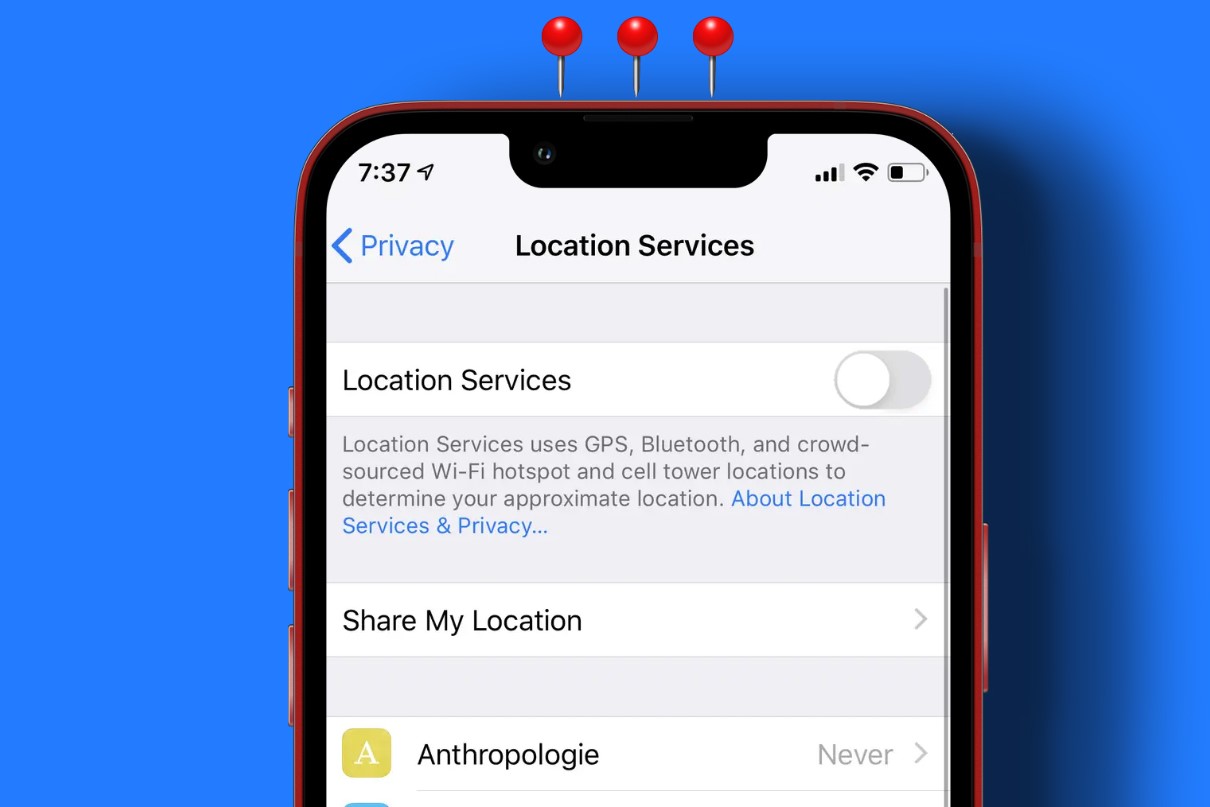
Location services have become an essential feature of mobile devices, providing users with convenience and personalized experiences. However, there may be instances where you want to disable location services on your iOS or Android device. Whether it’s for privacy concerns, conserving battery life, or simply limiting the amount of data shared with apps, knowing how to disable these services can be invaluable. In this article, we’ll guide you through the steps to disable location services on both iOS and Android, ensuring that you have complete control over when and how your device tracks your location. So, let’s dive in and take back control of your mobile device’s location services.
Inside This Article
- Why Disable Location Services?
- How to Disable Location Services on iOS
- How to Disable Location Services on Android
- Conclusion
- FAQs
Why Disable Location Services?
Location Services on mobile devices have become a standard feature for many apps and services. By enabling Location Services, your device can determine your geographical location and provide you with location-based information and personalized experiences. From finding nearby restaurants to getting accurate weather updates, location-based services offer convenience and utility.
However, there are several reasons why you might want to disable Location Services on your mobile device:
- Privacy concerns: Some individuals value their privacy and prefer not to share their exact location with apps or services. Disabling Location Services ensures that your device cannot track your every move and share that information with third parties.
- Battery conservation: Location Services rely on GPS, which can significantly drain your device’s battery life. By disabling Location Services when you don’t need them, you can conserve battery power and extend your device’s usage time.
- Data usage reduction: Location Services use cellular data or Wi-Fi to communicate with GPS satellites and provide accurate location information. If you have a limited data plan or are trying to reduce data usage, disabling Location Services can help minimize unnecessary data consumption.
- Improved app performance: Some apps constantly request location information, even when it’s not necessary for their core functionality. This continuous background activity can slow down your device and contribute to overall performance issues. Disabling Location Services for these apps can help improve their performance.
While Location Services can be beneficial in many situations, it’s essential to weigh the advantages against your own privacy and device performance preferences. By understanding why you might want to disable Location Services, you can make an informed decision that aligns with your needs.
How to Disable Location Services on iOS
iOS devices offer users a wide range of functionalities, and one of them is location services. While location services can be useful for certain apps and features, there might be instances when you prefer to disable it. Whether it’s to conserve battery life or protect your privacy, disabling location services on iOS is a straightforward process. Here’s how you can do it:
- Open the “Settings” app on your iOS device. This app is represented by a gear icon and can usually be found on your home screen.
- Scroll down and tap on “Privacy.” This option is indicated by a hand icon and is usually located towards the top of the list.
- In the “Privacy” menu, tap on “Location Services.” This option will be at the top of the list, and the icon resembles a compass.
- On the “Location Services” page, you will see a toggle switch at the top. By default, it is turned on. Simply tap on the toggle switch to turn off location services.
- If you want to disable location services for specific apps instead of completely turning it off, you can scroll down to see a list of apps that have requested access to your location. Toggle off the apps for which you want to disable location services.
Once you have disabled location services or made changes to the app-specific settings, you can exit the “Settings” app. Your changes will take effect immediately, and apps that rely on location services will no longer be able to track your whereabouts.
It is worth noting that certain features and functionalities within apps may be limited or disabled when location services are turned off. However, you can always enable location services again by following the same steps and toggling the switch to the “on” position.
By disabling location services on your iOS device, you have more control over your privacy and can potentially extend your battery life. So, if you want to take a break from being constantly tracked, follow the steps mentioned above and enjoy a more private and battery-efficient experience on your iOS device.
How to Disable Location Services on Android
Location services on Android devices can be a useful feature, but there may be times when you want to disable them for various reasons. Whether you are concerned about privacy or are trying to conserve battery life, disabling location services is a simple process. In this guide, we will walk you through the steps to disable location services on your Android device.
1. Open the Settings app on your Android device. You can usually find it in the app drawer or by swiping down from the top of the screen and tapping on the gear icon.
2. Scroll down and tap on “Location” or “Location Services,” depending on your device.
3. On the Location settings page, you will find options to enable or disable location services. The exact layout may vary slightly depending on the version of Android you are using, but typically you will see a toggle switch labeled “Use location” or something similar.
4. To disable location services, simply toggle the switch to the off position. It may be located on the top right corner or just underneath the “Use location” label.
5. Once you have disabled location services, you will no longer see your device’s location information being used by apps or services. Keep in mind that some apps may not function properly without access to your location, so be sure to consider the impact before disabling this feature.
That’s it! You have successfully disabled location services on your Android device. If you ever need to re-enable them, simply follow the same steps and toggle the switch back to the on position.
Disabling location services can help protect your privacy and extend your device’s battery life. It also prevents apps from accessing your location data without your knowledge or consent. By following the steps outlined in this guide, you can have more control over your Android device’s location settings.
Conclusion
In today’s digital age, the importance of privacy cannot be overstated. While location services on mobile phones can offer convenience and personalized experiences, it is essential to have control over the information being shared. Whether you are using an iOS or Android device, disabling location services is a straightforward process that can safeguard your privacy.
On iOS, you can easily manage location preferences by navigating to the settings and adjusting the permissions for individual apps or disabling location services altogether. Android users can follow a similar procedure by accessing the settings menu, selecting “Location,” and making the desired modifications.
By disabling location services, you can not only protect your privacy but also conserve battery life and reduce data usage. Take charge of your digital footprint and enjoy a safer and more secure mobile experience by disabling location services on your smartphone.
FAQs
1. Why should I disable location services on my phone?
Disabling location services can help protect your privacy, as your phone’s GPS can track your exact location. By turning off location services, you can prevent apps and services from accessing your location data without your consent.
2. How do I disable location services on iOS?
To disable location services on iOS, go to the Settings app, select Privacy, and then tap on Location Services. From there, you can toggle off the switch to disable location services entirely or choose individual apps to customize their location access.
3. How do I disable location services on Android?
The process of disabling location services on Android may vary slightly depending on the device. Typically, you can go to the Settings app, select Location, and then toggle the switch to turn off location services. Alternatively, you can disable location permissions for specific apps in the App permissions or App settings menu.
4. Will disabling location services affect other features on my phone?
Disabling location services may affect certain features and apps that rely on location data, such as maps, weather apps, or ride-sharing services. However, most apps can still function properly without accessing your precise location information. You can always enable location services for specific apps when needed.
5. Can I still use GPS navigation without enabling location services?
Yes, you can still use GPS navigation without enabling location services. The GPS sensor in your phone allows it to receive signals from GPS satellites to determine your location, even if location services are turned off. You can use apps like Google Maps or Apple Maps for navigation, but they won’t have access to your exact location information.
