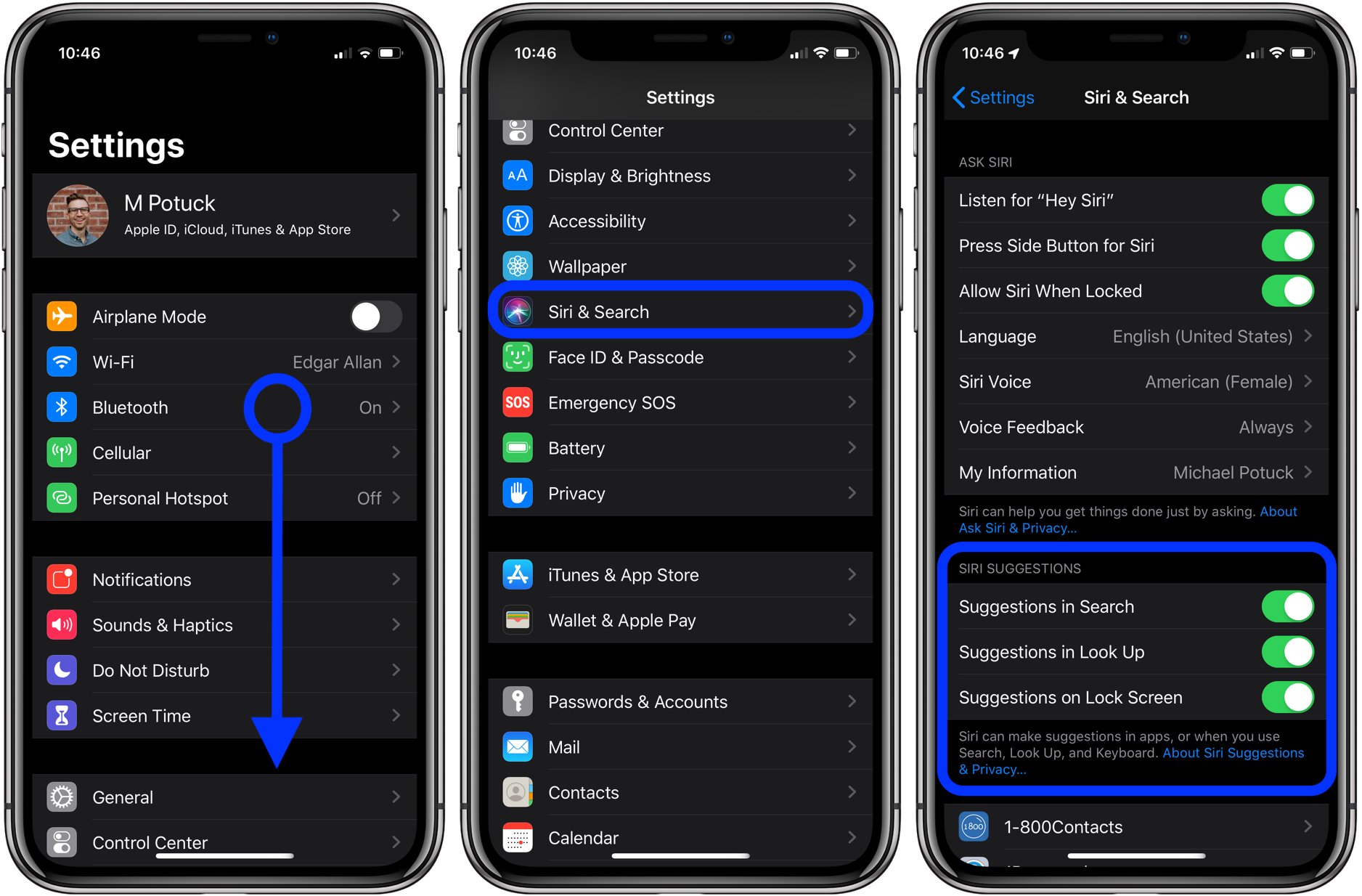
Have you ever faced the frustration of Siri constantly suggesting apps or actions on your iPhone’s lock screen? While Siri can be helpful at times, this feature may not always be desired. Thankfully, there’s a way to disable Siri lock screen suggestions on your iPhone, giving you more control over your device’s lock screen experience.
In this comprehensive guide, we will walk you through the step-by-step process of disabling Siri lock screen suggestions on your iPhone. Whether you have an iPhone X, iPhone XS, or any other model running the latest version of iOS, this guide will help you regain control and eliminate those unwanted suggestions from cluttering your lock screen.
So, if you’re ready to take back control of your lock screen and enjoy a clutter-free experience, let’s dive in and discover how to disable Siri lock screen suggestions on your iPhone.
Inside This Article
- Understanding Siri Lock Screen Suggestions
- Step-by-Step Guide to Disable Siri Lock Screen Suggestions on iPhone
- Conclusion
- FAQs
Understanding Siri Lock Screen Suggestions
Siri Lock Screen Suggestions are a handy feature that allows your iPhone to provide contextual information and suggestions on the lock screen based on your usage patterns and app interactions. This feature is designed to enhance your iPhone experience by providing relevant information, quick access to apps, and proactive suggestions. However, some users may find these suggestions intrusive or may want to disable them for privacy reasons. To understand how to disable Siri Lock Screen Suggestions, let’s delve deeper into how this feature works.
When enabled, Siri Lock Screen Suggestions analyze your app usage and attempt to predict the apps you are most likely to use at a particular time and place. For example, if you frequently send messages to someone in the evening, Siri may suggest the Messages app on your lock screen during that time. Similarly, if you open a specific app every morning, Siri may suggest it on your lock screen when you wake up.
In addition to app suggestions, Siri Lock Screen Suggestions can also provide contextually relevant information, such as upcoming calendar events, weather updates, traffic conditions, news headlines, and more. This saves you time and effort by conveniently displaying important information at a glance without having to unlock your iPhone and manually navigate to each app.
Furthermore, Siri Lock Screen Suggestions can adapt to your usage patterns over time. The more you use your iPhone, the more the feature learns and customizes its suggestions to cater to your needs. It takes into account factors like your location, app usage history, and even the time of day to provide personalized suggestions that are tailored to your preferences.
While Siri Lock Screen Suggestions can be a useful feature for many users, some might prefer to disable it for various reasons. Privacy concerns and the desire to have more control over the lock screen are common reasons why users may choose to disable this feature. Fortunately, disabling Siri Lock Screen Suggestions is a straightforward process and can be done within the Settings app on your iPhone.
Step-by-Step Guide to Disable Siri Lock Screen Suggestions on iPhone
With the growing popularity and convenience of virtual assistants, Siri has become an integral part of the iPhone user experience. Siri not only assists you with various tasks but also provides suggestions on your lock screen. However, if you find these lock screen suggestions intrusive or if you have privacy concerns, you can easily disable Siri lock screen suggestions on your iPhone. Follow the step-by-step guide below to customize your Siri settings and regain control over your lock screen.
1. Open the “Settings” app on your iPhone.
2. Scroll down and tap on “Siri & Search”.
3. On the “Siri & Search” page, you’ll see various options. Look for the “Suggestions on Lock Screen” section and tap on it.
4. In the “Suggestions on Lock Screen” menu, you’ll find a toggle switch next to “Show Siri Suggestions”. Tap on the switch to turn it off. The switch should no longer be green when it’s turned off.
5. Additionally, if you want to disable Siri Suggestions altogether, you can toggle off the switch next to “Suggestions in Search”, “Suggestions in Look Up”, and “Suggestions on Home Screen” as well.
6. Once you have made your desired changes, exit the “Settings” app by pressing the home button or using the swipe gesture, depending on your iPhone model.
That’s it! You have successfully disabled Siri lock screen suggestions on your iPhone. You will no longer see suggestions from Siri on your lock screen. However, please note that disabling these suggestions may limit Siri’s ability to provide personalized recommendations based on your usage patterns.
If at any point you wish to re-enable the Siri lock screen suggestions, simply follow the same steps mentioned above and toggle the switches back on.
By customizing your Siri settings, you can ensure that your lock screen remains clutter-free and only displays the information you find most relevant.
Remember to regularly check your Siri settings and adjust them according to your preferences. These settings can be a powerful tool in personalizing and optimizing your iPhone experience.
Conclusion
In conclusion, disabling Siri lock screen suggestions on your iPhone can help you maintain your privacy and prevent unwanted access to your personal information. By following the step-by-step guide outlined in this article, you can ensure that Siri no longer makes recommendations or displays sensitive data on your device’s lock screen.
Remember that it’s important to strike a balance between convenience and security when using Siri and other voice assistants. While Siri can be incredibly helpful in performing various tasks, it’s essential to be mindful of the potential privacy risks that come with it.
By taking control of the lock screen suggestions feature, you can enjoy a more private and secure mobile experience. Don’t hesitate to explore other privacy settings and features on your iPhone to further enhance your data protection. Stay informed, stay proactive, and keep your personal information safe.
FAQs
1. How do I disable Siri lock screen suggestions on my iPhone?
To disable Siri lock screen suggestions on your iPhone, follow these steps:
- 1. Open the Settings app on your iPhone.
- 2. Scroll down and tap on “Siri & Search”.
- 3. Tap on “Suggestions on Lock Screen”.
- 4. Toggle off the switch next to “Suggestions on Lock Screen”.
This will disable Siri lock screen suggestions on your iPhone, giving you more control over your lock screen display.
2. Can I still use Siri if I disable lock screen suggestions?
Yes, you can still use Siri even if you disable lock screen suggestions. Disabling the lock screen suggestions only removes Siri’s proactive recommendations from appearing on your lock screen. You can still access Siri by using the side button or home button on your iPhone, or by saying “Hey Siri” if you have this feature enabled.
3. Will disabling Siri lock screen suggestions affect my overall Siri experience?
Disabling Siri lock screen suggestions will not affect your overall Siri experience. It only disables the suggestions that appear on your lock screen. Siri will still be fully functional and able to assist you with any queries or tasks you have, whether you are using your iPhone’s lock screen or not.
4. Are there any benefits to keeping Siri lock screen suggestions enabled?
Keeping Siri lock screen suggestions enabled can be beneficial for some users. These suggestions provide quick access to relevant information and proactive recommendations based on your usage patterns. However, if you prefer more privacy or simply don’t find the suggestions useful, you can easily disable them as mentioned in the first FAQ.
5. Can I customize the types of suggestions displayed on my lock screen?
Unfortunately, you cannot customize the types of suggestions displayed on your lock screen. Siri determines the suggestions based on your usage patterns, location, and other factors. However, by disabling Siri lock screen suggestions, you effectively remove all types of suggestions from appearing on your lock screen, giving you a cleaner and more private lock screen experience.
