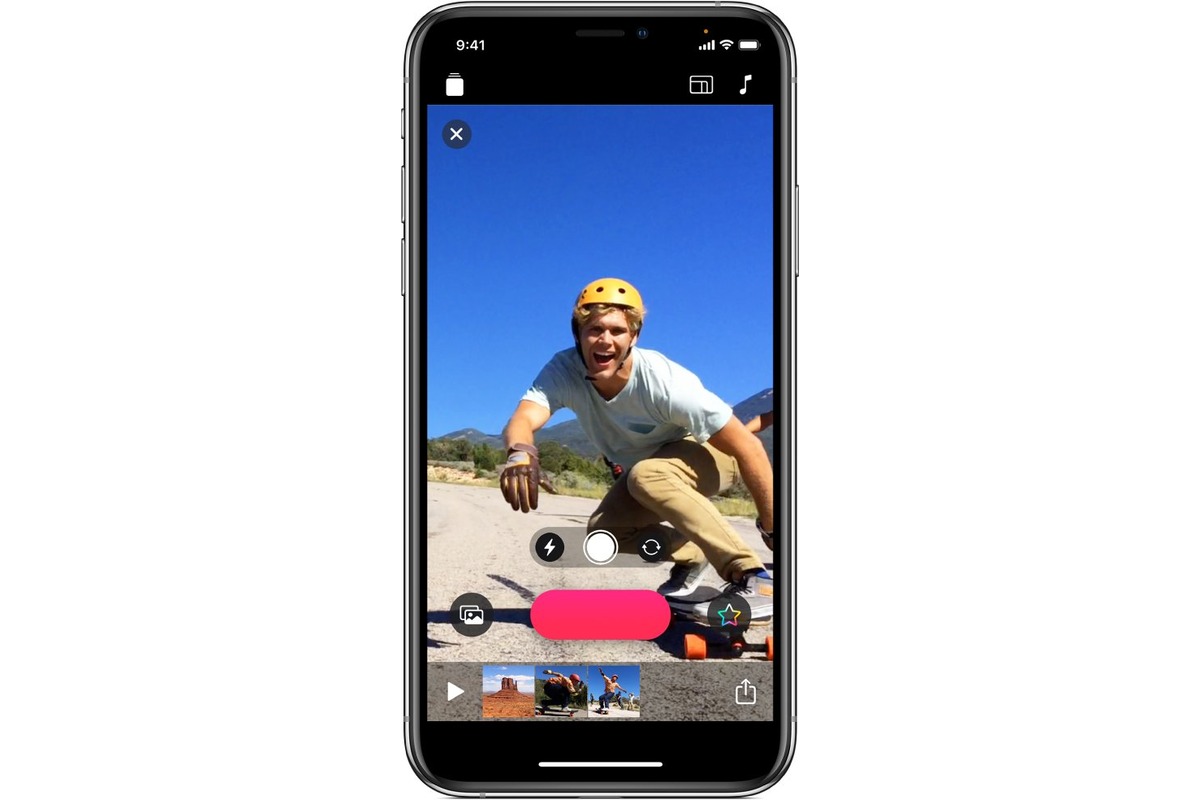
Are you wondering how to create a slideshow on your iPhone? Whether you want to compile a collection of memorable photos or make a presentation for work, knowing how to create a stunning slideshow right from your iPhone can be incredibly convenient. Gone are the days of relying on complicated software or transferring files to your computer.
In this article, we will take you through the step-by-step process of creating a slideshow on your iPhone. From selecting and organizing your photos to adding transitions and music, you’ll have all the tools you need to create a captivating slideshow that you can easily share with friends, family, or colleagues. So grab your iPhone and let’s dive into the world of mobile slideshow creation!
Inside This Article
- How to Do a Slideshow on iPhone
- Use the Photos App
- Utilize Third-Party Apps
- Sharing Slideshows – Options for sharing slideshows directly from the iPhone
- Conclusion
- FAQs
How to Do a Slideshow on iPhone
The iPhone is not only a powerful communication device but also an excellent tool for entertainment. One of the features that make it a versatile multimedia device is the ability to create and enjoy slideshows. Whether you want to showcase your favorite photos, share memories with friends and family, or create professional presentations, the iPhone offers easy and intuitive ways to create stunning slideshows. In this article, we will explore different methods to create and share slideshows on your iPhone.
1. Use the Photos App
The built-in Photos app on your iPhone is a powerful tool for managing and editing your photo collection. It also provides an easy way to create gorgeous slideshows.
To create a slideshow using the Photos app, follow these steps:
- Access the Photos app by tapping on the app icon on your iPhone’s homescreen.
- Choose the album or folder where your desired photos are located.
- Select multiple photos by tapping on each photo you want to include in the slideshow. You can also tap “Select” at the top right corner and choose multiple photos at once.
- Once the photos are selected, tap on the Share button (the square with an upward arrow at the bottom left corner) and choose “Play Slideshow” from the menu.
- In the slideshow settings, you can customize the theme, transition style, music, and speed.
- Tap on “Play” to start the slideshow.
The Photos app on your iPhone offers various customization options to make your slideshow more engaging and personal. You can choose from different themes, add background music, adjust the transition effects, and control the slideshow speed. Once you’re satisfied with the settings, sit back and enjoy your slideshow.
2. Utilize Third-Party Apps
If you’re looking for more advanced features and creative options, you can explore third-party slideshow apps from the App Store. These apps offer a wide range of customization and editing tools to help you create professional-looking slideshows.
To use third-party apps to create a slideshow on your iPhone, follow these steps:
- Open the App Store on your iPhone and search for “slideshow apps.”
- Browse through the available options and read user reviews to find a suitable app.
- Download and install the app of your choice.
- Open the app and import the photos you want to include in your slideshow.
- Explore the app’s features and options to add effects, music, captions, and transitions to your slideshow.
- Customize the settings according to your preferences.
- Once your slideshow is ready, save and preview it within the app.
Third-party slideshow apps often offer more advanced customization options and creative effects, allowing you to create visually stunning and unique slideshows. Take your time to explore the features and unleash your creativity to make a slideshow that stands out.
3. Sharing Slideshows
Once you have created a captivating slideshow on your iPhone, you might want to share it with others. Fortunately, sharing your slideshows is easy and convenient.
Here are some options for sharing slideshows directly from your iPhone:
- Share via AirDrop: If you have other Apple devices nearby, you can use AirDrop to quickly share your slideshow wirelessly.
- Send via Messages or email: You can send your slideshow as an attachment in a message or email.
- Post on social media platforms: Share your slideshow with friends and followers on platforms like Instagram, Facebook, or Twitter.
- Save to cloud storage services: Upload your slideshow to cloud storage platforms like iCloud or Google Drive and share the link with others.
Choose the sharing method that suits your needs and preferences, and easily distribute your beautiful slideshows with just a few taps.
4. Professional Slideshow Creation
If you’re looking to create high-quality, professional slideshows with advanced customization options, you can consider using dedicated slideshow creation apps available on the App Store. These apps offer a wide range of features to create visually stunning presentations.
Using professional slideshow creation apps typically involves the following steps:
- Search for professional slideshow apps on the App Store and choose one that meets your requirements.
- Download and install the selected app.
- Import your photos and videos into the app.
- Utilize the advanced customization features, such as adding personalized text, captions, animations, and transitions.
- Preview and refine your slideshow until it meets your desired outcome.
- Export the slideshow in high-quality formats.
- Share your professionally created slideshow with others.
Professional slideshow creation apps offer a wide range of options to create stunning presentations that can be used for various purposes like business meetings, educational presentations, or personal projects.
Now that you have learned different methods to create and share slideshows on your iPhone, it’s time to unleash your creativity and start creating beautiful presentations to captivate your audience. Whether you choose the built-in Photos app or explore third-party apps for advanced customization, the iPhone offers endless possibilities for creating visually stunning slideshows that will impress everyone.
Use the Photos App
Accessing the Photos app on your iPhone is the first step to creating a stunning slideshow. The Photos app is pre-installed on every iPhone, making it convenient and easily accessible.
To access the Photos app, simply locate the app icon on your home screen and tap on it. The app will open, displaying your entire photo library.
Once you’re in the Photos app, you can start selecting multiple photos that you want to include in your slideshow. To do this, navigate to the “Albums” or “Photos” tab and browse through your photo collection.
To select multiple photos, tap on the “Select” option located in the top right corner of the screen. From there, you can tap on each photo you want to include in the slideshow. Selected photos will have a blue checkmark icon on them.
Once you have selected the desired photos, it’s time to create a slideshow with music and transitions. Tap on the Share button, represented by a square icon with an arrow pointing outwards, usually located at the bottom center of the screen.
In the sharing options, swipe left until you see the “Slideshow” option. Tap on it, and the Photos app will automatically generate a slideshow using the selected photos.
The slideshow will play with default music and transitions. To customize the slideshow settings, tap on the “Options” button located at the bottom right corner of the screen while the slideshow is playing.
Within the Options menu, you can choose a different theme, select different music, and adjust the speed and transition effects of the slideshow. Experiment with these settings to create a slideshow that suits your preferences.
Utilize Third-Party Apps
If you’re looking to take your slideshow game to the next level, you can explore the wide range of slideshow apps available on the App Store. These apps provide additional features, effects, and customization options to enhance your slideshows and make them more engaging.
To get started, open the App Store on your iPhone and search for slideshow apps. You’ll find a variety of options to choose from, each offering different features and functionalities. Take your time to read reviews and check the ratings to ensure you download a reliable and high-quality app.
Once you’ve found a suitable app, simply tap the “Get” or “Download” button to install it on your iPhone. The app will be added to your home screen, and you can easily access it anytime you want to create a slideshow.
After installing the app, you can import photos from your iPhone’s photo library or other cloud storage services like iCloud or Google Photos. The app will provide instructions on how to import your photos, allowing you to select the ones you want to include in your slideshow.
Once you’ve imported your photos, you can start creating your slideshow. Many slideshow apps offer a user-friendly interface with drag-and-drop functionality, making it easy to arrange and organize your photos in the desired order.
Adding effects, music, and customization options is where these third-party apps really shine. You can choose from a wide range of transition effects, such as fade, slide, or zoom, to make your slideshow visually appealing and smooth. Additionally, most apps allow you to add background music to your slideshow, either by selecting from a library of pre-loaded tracks or importing your own music files.
Furthermore, you can customize the duration of each slide, add text, and apply filters or special effects to your photos. This level of customization allows you to create a unique and personalized slideshow that matches your style and preferences.
Once you’re satisfied with your slideshow, you can save and export it in various formats, such as a video file or a shareable link. Some apps also offer direct sharing options to social media platforms like Instagram and Facebook, making it easy to showcase your slideshow to friends and family.
Utilizing third-party apps not only expands your options for creating stunning slideshows, but it also adds an extra layer of creativity and customization to your projects. Whether you’re creating a slideshow for personal use or professional purposes, these apps can help you create professional-looking slideshows that impress your audience.
Sharing Slideshows – Options for sharing slideshows directly from the iPhone
Creating a stunning slideshow on your iPhone is just the first step. Once you’ve crafted the perfect visual story, it’s time to start sharing your masterpiece with others. Luckily, the iPhone provides several convenient options for sharing your slideshows directly from your device.
One of the easiest and quickest ways to share a slideshow is by using AirDrop, a feature that allows you to wirelessly send files to nearby Apple devices. Simply open the slideshow in the Photos app, tap the ‘Share’ button, and select the device you want to share it with. With AirDrop, you can instantly send your slideshow to friends, family, or colleagues who are within range.
If you prefer to share your slideshow through more traditional methods, you can send it via Messages or email. In the Photos app, open the slideshow and tap the ‘Share’ button, then choose either Messages or Mail. This will generate a new message or email with the slideshow attached, ready for you to address and send to your desired recipients.
Another popular option for sharing slideshows is through social media platforms. With just a few taps, you can post your slideshow on platforms like Facebook, Instagram, or Twitter, allowing you to reach a wider audience and receive likes, comments, and shares. Simply open the slideshow in the Photos app, tap the ‘Share’ button, and select the social media platform of your choice.
Lastly, if you want to ensure your slideshow is securely stored and accessible from any device, you can save it to a cloud storage service like iCloud, Google Drive, or Dropbox. This option allows you to upload your slideshow to the cloud, making it available for sharing and viewing across multiple devices and platforms. Open the slideshow in the Photos app, tap the ‘Share’ button, and select the cloud storage service you prefer.
With these various sharing options at your fingertips, you can easily showcase your creativity and share your slideshows with others directly from your iPhone. Whether it’s through AirDrop, Messages, email, social media platforms, or cloud storage services, your visually captivating slideshows will be enjoyed by friends, family, and followers alike.
Conclusion
In conclusion, creating a slideshow on your iPhone is a fun and convenient way to showcase your photos and videos. With the built-in features and available third-party apps, you have a variety of options to customize and enhance your slideshow experience. Whether you want to create a basic slideshow or add transitions, music, and effects, your iPhone has all the tools you need.
Remember to organize your media beforehand and choose the best method that suits your needs, whether it’s using the Photos app, iMovie, or a third-party app. With a few simple steps, you can transform your collection of memories into a stunning slideshow to share with friends and family.
So, grab your iPhone and start creating captivating slideshows that will leave everyone impressed!
FAQs
Q: Can I create a slideshow on my iPhone?
Yes, you can create a slideshow on your iPhone using various apps and built-in features. There are several apps available on the App Store specifically designed for creating slideshows, and you can also use the Photos and iMovie apps provided by Apple to accomplish this.
Q: How do I create a slideshow using the Photos app on iPhone?
To create a slideshow using the Photos app on your iPhone, follow these steps:
- Open the Photos app and select the photos you want to include in the slideshow.
- Tap on the “Share” button, usually represented by a square with an arrow pointing upwards.
- Scroll down and tap on the “Slideshow” option.
- Customize your slideshow by selecting a theme, adjusting music and speed, adding text, etc.
- Tap on “Play” to start the slideshow.
Q: Can I add music to my slideshow on iPhone?
Yes, you can add music to your slideshow on iPhone. When creating a slideshow using the Photos app, you can choose a soundtrack from your music library or use one of the built-in soundtracks. Simply tap on the “Music” option while customizing your slideshow and select the desired music.
Q: Are there any third-party apps for creating slideshows on iPhone?
Yes, there are several third-party apps available on the App Store that offer advanced features for creating slideshows on your iPhone. Some popular apps in this category include ProShow, PicPlayPost, Slideshow Maker, and SlideLab. These apps provide additional customization options and effects to make your slideshows more engaging.
Q: Can I share my slideshow created on iPhone?
Absolutely! Once you’ve created a slideshow on your iPhone, you can easily share it with others. If you created the slideshow using the Photos app, you can share it directly from the app by tapping on the “Share” button and selecting your preferred sharing method, such as messaging, email, or social media. If you used a third-party app, it may have its own sharing options as well.
