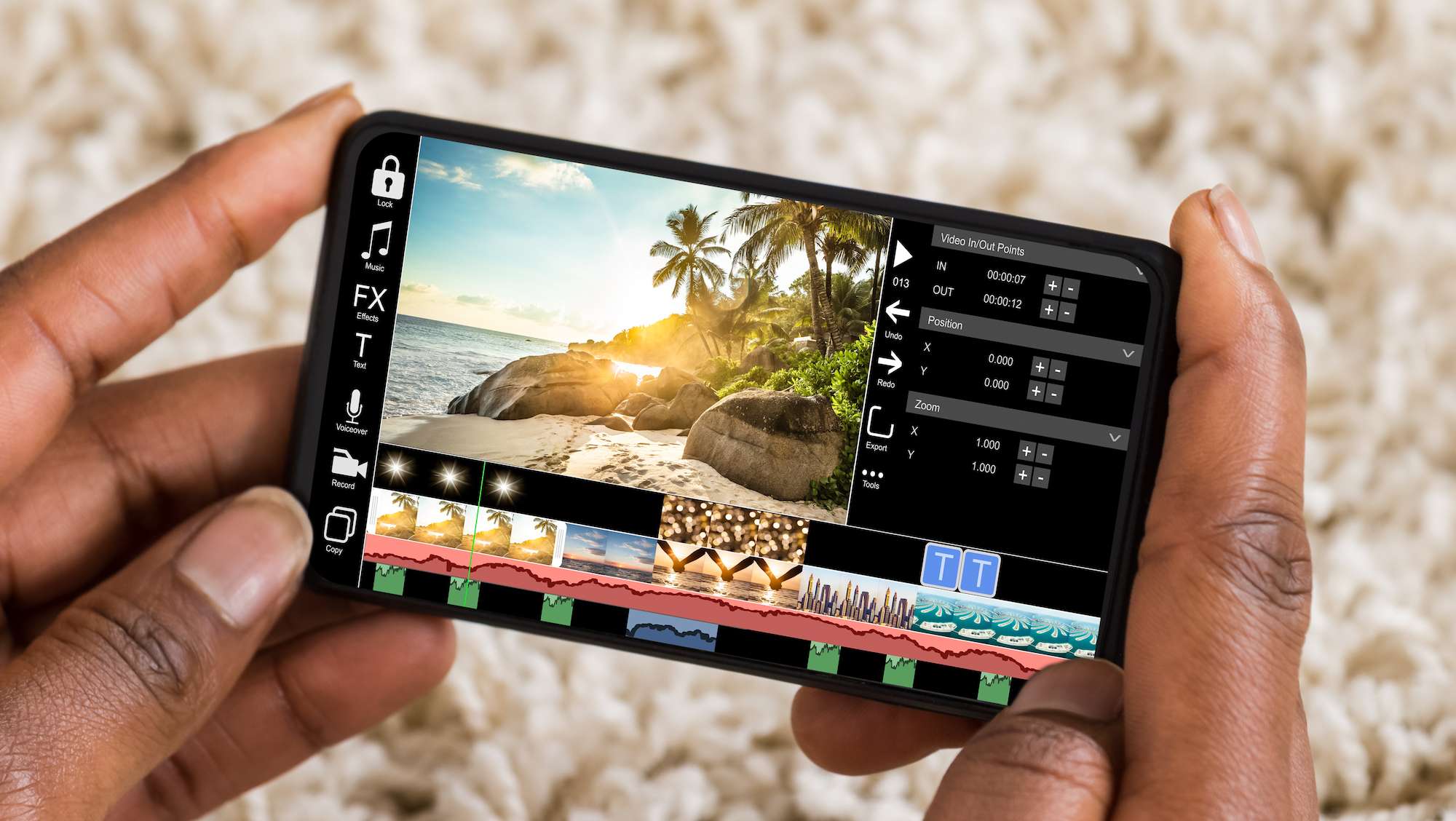
Are you looking to unleash your inner filmmaker and edit videos on your Android phone? With the advancements in technology, editing videos on mobile devices has become easier and more accessible than ever before. Whether you want to create captivating vlogs, share memorable moments on social media, or simply enhance your videos with creative effects, editing on an Android phone can open up a world of possibilities.
In this article, we will guide you through the process of editing a video on your Android phone, from choosing the right video editing app to adding transitions, applying filters, and exporting your final masterpiece. Whether you are a novice or an experienced video editor, our step-by-step instructions and tips and tricks will help you navigate the world of mobile video editing and create stunning videos right from your pocket.
Inside This Article
- Choosing the Right Video Editing App
- Importing and Organizing Your Video Footage
- Trimming and Cutting Video Clips
- Adding Transitions and Effects
- Conclusion
- FAQs
Choosing the Right Video Editing App
When it comes to editing videos on your Android phone, choosing the right video editing app is crucial. With so many options available on the Google Play Store, it can be overwhelming to find the perfect one for your needs. Here are some factors to consider when selecting a video editing app:
- Features: Look for an app that offers a wide range of editing tools and effects. This will allow you to unleash your creativity and make professional-quality videos.
- User-friendly interface: Opt for an app that has a clean and intuitive interface, making it easy for you to navigate through the editing process.
- Compatibility: Ensure that the app is compatible with your Android phone’s operating system version. This will help avoid any compatibility issues or crashes during the editing process.
- Performance: A good video editing app should run smoothly on your phone without any lags or glitches. Look for apps that have positive reviews regarding their performance.
- Import and export options: Check if the app allows you to import videos from your phone’s gallery or cloud storage, as well as export videos in different formats and resolutions.
- Additional features: Some video editing apps offer extra features like filters, sound effects, text overlays, and voiceover capabilities. Consider whether these features align with your editing goals.
By carefully considering these factors, you can narrow down your choices and find a video editing app that suits your needs and preferences. Don’t be afraid to try out different apps and explore their features to see which one works best for you.
Importing and Organizing Your Video Footage
When it comes to editing a video on your Android phone, one of the first steps is to import and organize your video footage. This process allows you to easily access and navigate through your files, making the editing process more efficient.
Here are some simple steps to help you import and organize your video footage on your Android phone:
1. Connect your phone to your computer: To transfer your video footage from your computer to your Android phone, connect your phone to your computer using a USB cable. Once connected, your phone will appear as a storage device on your computer.
2. Create a new folder: On your phone’s storage, create a new folder specifically for your video footage. You can name it something like “Videos” or “Editing Footage” for easy identification.
3. Transfer your video files: Now, simply copy and paste your video files from your computer to the newly created folder on your Android phone. You can do this by opening both the folder on your computer where the video files are stored and the folder on your Android phone, and dragging the files from one to the other.
4. Use a video editing app: Once your video footage is successfully transferred to your Android phone, it’s time to choose a video editing app. There are several options available in the Google Play Store, such as FilmoraGo, Adobe Premiere Rush, or Kinemaster.
5. Import your footage into the app: Open your chosen video editing app and look for the option to import footage. Select the folder on your Android phone where you transferred your video files, and the app will scan for and import the footage you want to edit.
6. Organize your clips: With your footage successfully imported into the app, you can now organize your clips. Most video editing apps allow you to arrange your clips in a timeline or storyboard format. Drag and drop your clips in the desired order to start building your video project.
7. Trim and cut your clips: To further refine your video, you can trim and cut your clips within the video editing app. This allows you to remove any unwanted parts or create seamless transitions between scenes. Look for the trim or cut options in the app and follow the instructions to make adjustments to your clips.
By following these steps, you can easily import and organize your video footage on your Android phone, getting one step closer to creating a polished and professional-looking video.
Trimming and Cutting Video Clips
One of the essential steps in video editing is trimming and cutting video clips. This process helps you remove unwanted sections, create a more concise and polished video, and highlight the best moments. Fortunately, editing video clips on an Android phone is simple and intuitive, thanks to the wide range of video editing apps available.
Here’s how you can trim and cut video clips on your Android phone:
- Open your preferred video editing app on your Android phone. Popular options include Adobe Premiere Rush, Kinemaster, and FilmoraGo, among others.
- Import the video clip you want to edit into the app. You can either browse your phone’s gallery or use the import feature within the app itself.
- Once the video clip is imported, you’ll see a timeline where you can easily navigate through your video. Drag the playhead to the starting point of the section you want to trim.
- Locate the trim tool or option, usually represented by a pair of scissors or a marker. Tap on it to select it.
- Next, drag the end marker to the desired endpoint of the section you want to trim. You can also use the playback controls to preview the section before making any adjustments.
- Once you’ve set the start and end points, tap on the trim or cut button to remove the selected section from the video clip. Depending on the app you’re using, the button may be labeled differently, such as “cut,” “delete,” or “trim.”
- Continue the same process if you have multiple sections you want to trim or remove from the video clip.
- After you’ve trimmed all the desired sections, preview the entire video to ensure smooth transitions and flow.
- Once you’re satisfied with the final video, save the edited clip to your phone’s gallery or export it directly to social media platforms.
Trimming and cutting video clips on your Android phone allows you to create engaging and impactful content that captures your audience”s attention. Whether you’re editing a vlog, a promotional video, or simply capturing memories, mastering this skill will greatly enhance your video editing capabilities.
Adding Transitions and Effects
Adding transitions and effects to your videos can enhance the overall look and feel, making them more visually engaging and professional. Fortunately, there are numerous Android video editing apps that offer a wide range of transition and effects options to choose from. Here are a few steps to help you add transitions and effects to your videos on an Android phone:
1. Select the Appropriate Transition: First, choose the transition that best suits your video. Whether you want a simple fade transition or a more dynamic effect like a slide or dissolve, most video editing apps provide a selection of transitions to choose from. Experiment with different options to find the one that complements your video’s content and style.
2. Adjust the Transition Duration: Once you’ve chosen a transition, you can adjust its duration to control how long it lasts between video clips. Some apps allow you to drag and drop the transition onto the timeline, while others provide sliders or numerical inputs for precise control. Aim for a smooth and seamless transition by adjusting the duration to your liking.
3. Apply Visual Effects: In addition to transitions, Android video editing apps often offer visual effects to enhance your videos. These effects can include filters, color adjustments, overlays, and more. Experiment with different effects to achieve the desired look and feel for your video. Remember to apply effects sparingly and purposefully to avoid overwhelming or distracting the viewer.
4. Customize Effect Parameters: Many video editing apps allow you to customize the parameters of the effects you apply. For example, you might be able to adjust the intensity of a filter, the opacity of an overlay, or the brightness and contrast of a color adjustment. Take advantage of these customization options to fine-tune the effects and make them work harmoniously with your video footage.
5. Preview and Adjust: After adding transitions and effects to your video, take some time to preview the result. Play the video and see how the transitions flow and the effects enhance the visuals. If something doesn’t look right, go back and make necessary adjustments. It’s important to have a critical eye and ensure that the transitions and effects complement your video rather than overshadow it.
By adding transitions and effects to your videos, you can elevate their visual appeal and create a more polished and professional result. Experiment with different options, but also keep in mind that subtlety is often key. With the right balance, your videos will captivate your audience and make a lasting impression.
Conclusion
Editing videos on your Android phone has never been easier with the wide range of powerful editing apps available. From basic trimming and adding effects to advanced editing features like multi-track editing and color correction, these apps offer professional-level editing capabilities right at your fingertips.
Whether you’re a beginner looking to create simple videos or a professional videographer who needs to edit on the go, there is a video editing app for you. With intuitive interfaces, a vast array of editing tools, and seamless integration with social media platforms, you can now unleash your creativity and produce stunning videos, all from the convenience of your Android phone.
So go ahead, download a video editing app that suits your needs, explore its features, and start creating captivating videos that will wow your audience. With the power of video editing in the palm of your hand, the possibilities are endless.
FAQs
1. Can I edit videos on my Android phone?
Yes, you can edit videos on your Android phone. There are several video editing apps available on the Google Play Store that offer a wide range of features and editing tools to help you create professional-looking videos right from your smartphone.
2. Which video editing app is the best for Android?
There are many great video editing apps for Android, but some of the most popular ones include Adobe Premiere Rush, PowerDirector, FilmoraGo, and Kinemaster. Each of these apps has unique features and capabilities, so it’s best to try a few and see which one suits your needs and preferences.
3. Is video editing on Android phones as powerful as on computers?
While video editing on Android phones has come a long way and offers a range of advanced features, it may not be as powerful as editing on a computer in terms of processing power and storage capacity. However, with the advancements in smartphone technology, you can still achieve impressive results and create professional-quality videos on your Android phone.
4. Can I add effects and filters to my videos on Android?
Yes, most video editing apps for Android allow you to add effects, filters, and transitions to your videos. These apps often include a variety of pre-made effects or give you the option to create custom effects to make your videos look more visually appealing and professional.
5. Are there any limitations to video editing on Android phones?
While video editing on Android phones is becoming more advanced, there may be some limitations compared to desktop editing software. These limitations can include processing power, storage capacity, and the size of the screen. However, with the right app and proper techniques, you can still create impressive videos on your Android phone.
