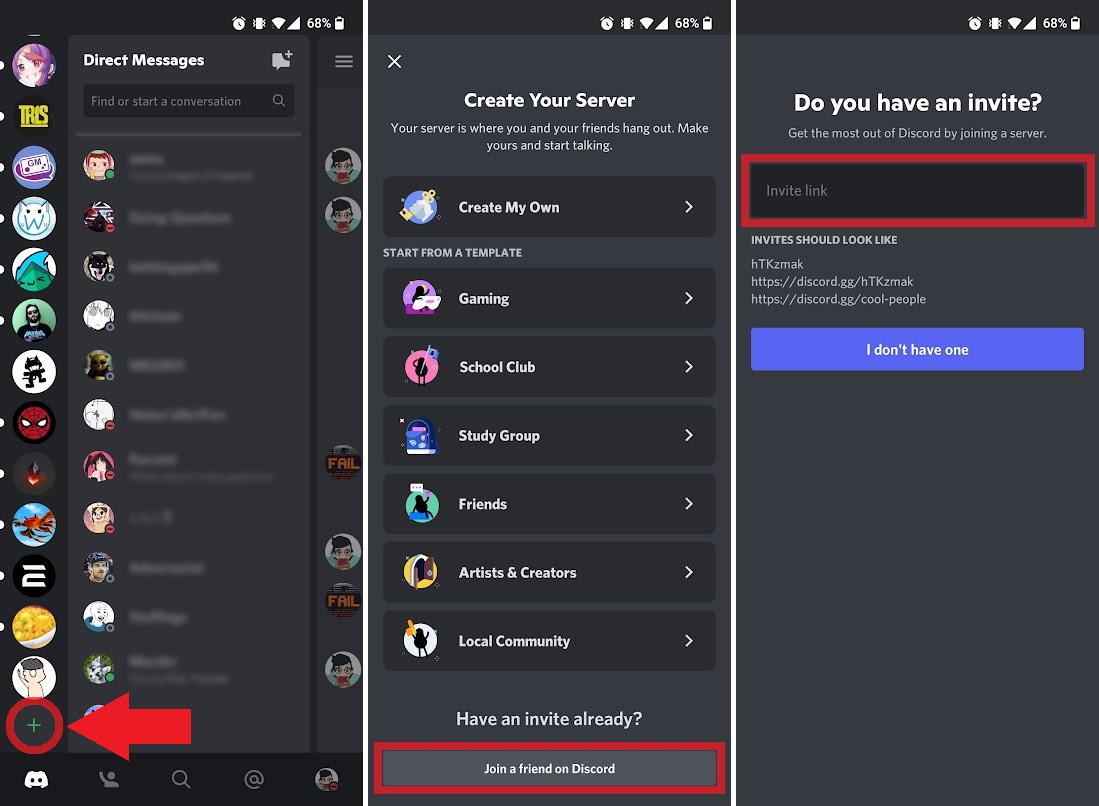
If you’re an avid Discord user who enjoys connecting with like-minded individuals and exploring online communities, you might find yourself wondering how to find a Discord server on your mobile device. With the growing popularity of Discord as a communication platform, it’s essential to know how to discover and join servers that align with your interests and preferences. Whether you’re looking for gaming communities, hobbyist groups, or places to discuss a specific topic, there are various ways to find and join Discord servers right from the convenience of your mobile phone. In this article, we’ll explore different methods and strategies on how to effectively discover and join Discord servers on your mobile device, ensuring you can maximize your Discord experience while on the go. So, let’s dive in and uncover the secrets of finding Discord servers on mobile.
Inside This Article
- Overview
- Method 1: Server Discovery
- Method 2: Joining a Server by Invitation
- Method 3: Browsing Public Server Listings
- Method 4: Using Server Search
- Conclusion
- FAQs
Overview
In today’s digital world, where communication and community-building take place online, Discord has emerged as one of the most popular platforms for connecting with like-minded individuals. Whether you’re a gamer looking for a squad, a fan looking for a community, or a professional seeking networking opportunities, Discord allows you to join and participate in various communities through its vast array of servers.
Discord servers are essentially online gathering places where people with shared interests can chat, share media, and collaborate on projects. These servers can be either private or public, and finding a suitable server that aligns with your interests and preferences is crucial to having an enjoyable experience on Discord.
If you’re using Discord on your mobile phone, you might be wondering how to find a Discord server that suits your needs. In this article, we’ll outline four methods that will help you find and join a Discord server on your mobile device. So, let’s dive in!
Method 1: Server Discovery
Discord offers a built-in feature called “Server Discovery” that allows you to explore and find new servers related to your interests. It’s a great way to discover communities and join conversations about topics you are passionate about.
To access Server Discovery on mobile, follow these simple steps:
- Open the Discord app on your mobile device.
- Tap on the magnifying glass icon located at the bottom of the screen. This will take you to the “Explore” page, which is where you can discover new servers.
- Here, you will see various categories such as “Popular Servers,” “Featured Servers,” and “Trending Servers.” Tap on any category to explore servers in that particular category.
- Browse through the list of servers and read their descriptions to find one that interests you. You can also filter the results by using the search bar at the top of the screen, the tags on the left side, or the sorting options at the top right.
- When you find a server you want to join, simply tap on it to view more details. You can see the server’s name, member count, brief description, and even some of the channels available on the server.
- If you decide to join the server, tap on the “Join Server” button. You may be prompted to verify your action or agree to any rules or guidelines set by the server before joining.
- Once you have successfully joined a server, it will appear in your server list, and you can start interacting with other members, participating in discussions, and exploring the channels within that server.
By utilizing Discord’s Server Discovery feature, you can easily find and join communities that align with your interests, whether it’s gaming, music, art, or any other topic that you are passionate about. It opens up a whole world of opportunities to connect with like-minded individuals and engage in meaningful conversations.
Method 2: Joining a Server by Invitation
If you want to join a specific Discord server, one of the ways to do so is by receiving an invitation. Invitations can be sent via a direct message, shared through a link, or through a server-specific code. This method allows you to join private or restricted servers that require an invitation to access.
The first step is to receive the invitation to the server. If someone sends you an invitation through a direct message on Discord, you will receive a notification. Simply click on the notification or go to your direct messages to view the invitation.
If the invitation is shared through a link, you can simply click on the link to open it in your web browser, or you can copy and paste the link into a web browser if it was provided outside of Discord.
If the invitation includes a server-specific code, you can manually join the server by following these steps:
- Open Discord on your mobile device.
- Tap on the “+” icon at the top left corner of the screen.
- Select “Join a Server” from the options.
- In the “Join a Server” window, enter the server-specific code provided in the invitation.
- Tap on the “Join” button.
Once you have successfully joined the server using an invitation, you will have access to the channels, members, and content within the server. Keep in mind that some servers may have membership requirements or rules that you need to follow in order to participate fully.
If you do not have any pending invitations or do not know anyone who can send you an invitation to a specific server, don’t worry. There are other methods available to find and join servers on Discord, which will be covered in the next sections.
Method 3: Browsing Public Server Listings
If you’re looking to discover new Discord servers on your mobile device, one of the easiest ways to do so is by browsing through the public server listings. Discord provides a wide range of categories and tags that you can explore to find servers that match your interests.
To start browsing public server listings, follow these steps:
- Open the Discord app on your mobile device.
- Tap on the three horizontal lines located at the top left corner of the screen.
- Scroll down and select “Browse” from the menu options.
- You will be presented with a list of popular categories such as “Gaming,” “Art,” “Music,” “Science,” and many more.
- Choose a category that aligns with your interests or hobbies by tapping on it.
- Within the selected category, you will see a list of featured and recommended servers.
- Scroll through the servers and read their descriptions to see if they resonate with what you’re looking for. If you find a server that catches your attention, tap on it to view more details.
- On the server details page, you can see the server’s name, icon, member count, and a brief description. You may also find information about the server’s rules, channels, and any additional requirements to join.
- If you decide to join the server, tap on the “Join” button located at the top right corner of the screen. Depending on the server’s settings, you may be required to answer a few questions or accept the server’s rules before joining.
Browsing the public server listings provides an excellent opportunity to discover new communities and connect with like-minded individuals. Whether you’re into gaming, art, music, or any other passion, you’re likely to find a server that suits your interests.
Remember to be respectful and follow the rules of each server you join. Engage in meaningful conversations, contribute to the community, and make new friends along the way.
Method 4: Using Server Search
If you’re looking for a specific Discord server or have a particular interest in mind, using the server search feature can help you find the perfect community to join. The search feature allows you to enter keywords or phrases related to the server you’re looking for, and Discord will present you with a list of matching results.
To use the server search feature on your mobile device, follow these steps:
- Open the Discord app on your mobile phone.
- Tap on the magnifying glass icon located at the bottom of the screen. This will open the server search bar.
- Enter your desired keywords or phrases into the search bar. You can search for server names, topics, or any other relevant terms.
- As you type, Discord will dynamically update the search results based on your input.
- Browse through the list of search results and tap on a server that matches your interests.
- Once you’ve chosen a server, tap the “Join Server” button to become a member.
When using server search, it’s important to be specific with your keywords to get more accurate results. If you’re looking for a gaming server, include the game’s name or genre in your search. If you’re searching for a community with a specific interest, mention that interest in your search terms.
Additionally, don’t forget to browse through the search results thoroughly. Take your time to read the server descriptions, check the number of members, and see if it aligns with what you’re looking for. This will help you find a server that suits your preferences and allows you to engage with like-minded individuals.
Server search is a powerful tool to discover new and exciting communities on Discord. With millions of servers available, you’re sure to find one that caters to your interests, whether it’s gaming, art, music, or any other topic you’re passionate about.
So, next time you’re searching for a Discord server on your mobile device, give the server search feature a try, and dive into a vibrant community that shares your interests.
Conclusion
As mobile usage continues to dominate our daily lives, finding a Discord server on your mobile device has become easier than ever. With the Discord app readily available for download on both iOS and Android, users can access a vast community of like-minded individuals with just a few taps of their fingertips.
By following the steps outlined in this article, you can quickly discover and join Discord servers on your mobile phone, whether it’s through a direct invite link, server search, or browsing through server directories. Take advantage of the different methods and explore the endless possibilities of connecting with fellow gamers, hobbyists, or professionals who share your interests.
Remember to keep an open mind, be respectful towards others, and actively engage in the vibrant conversations happening within the Discord servers you join. Embrace the power of mobile technology and immerse yourself in the ever-growing Discord community, where exciting discussions and unforgettable experiences await.
FAQs
1. How do I find a Discord server on mobile?
2. Can I search for specific categories or tags when looking for Discord servers?
3. Is there a way to join a Discord server using an invite link on mobile?
4. Can I browse and join multiple Discord servers on mobile?
5. Is it possible to leave a Discord server on mobile?
