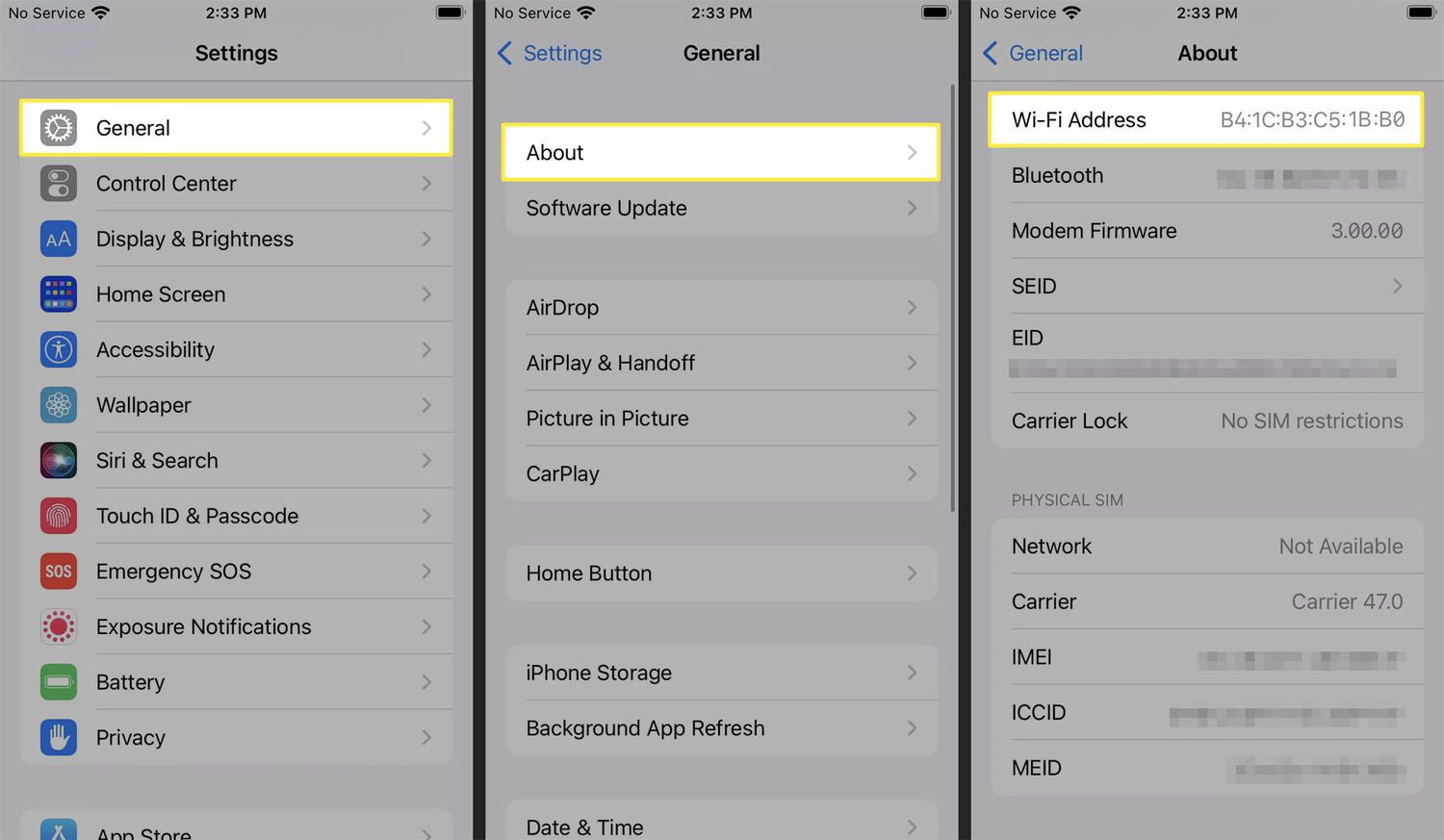
Are you looking for a way to find the MAC address of your iPhone? Look no further! Knowing your iPhone’s MAC address can be useful for a variety of reasons, such as troubleshooting network issues or enhancing the security of your device. The MAC (Media Access Control) address is a unique identifier assigned to network interfaces, and each device has its own MAC address. In this article, we will guide you through the steps to find the MAC address of your iPhone. Whether you’re a tech-savvy individual or someone who’s new to the world of smartphones, this article will walk you through the process in a simple and straightforward manner. So, let’s delve into the world of MAC addresses and discover how to find your iPhone’s MAC address!
Inside This Article
- What is a MAC Address?
- Why is it important to find the MAC Address of your iPhone?
- Method 1: Finding the MAC Address through iPhone settings
- Method 2: Finding the MAC Address through the iPhone’s network settings
- Conclusion
- FAQs
What is a MAC Address?
A Media Access Control (MAC) address, also known as physical address, is a unique identifier assigned to a network interface controller (NIC) of a device. It is a series of alphanumeric characters that is used to uniquely identify a device on a network.
Think of a MAC address as a virtual ID card for your device. Just like your ID card has your personal details, a MAC address has specific information about your device. It consists of six sets of two-digit hexadecimal numbers separated by colons or hyphens. For example, a MAC address may look like this: 00:1A:2B:3C:4D:5E.
MAC addresses are hard-coded into the network hardware, which means they cannot be changed or altered by the user. This unique identifier is assigned during the manufacturing process and remains the same throughout the device’s lifetime.
It’s important to note that a MAC address is different from an IP address. While an IP address is assigned by the network’s DHCP server and can change dynamically, a MAC address is permanent and unique to each device.
Why is it important to find the MAC Address of your iPhone?
Understanding the importance of finding the MAC Address of your iPhone can greatly assist you in troubleshooting network connectivity issues and securing your device. The MAC Address, or Media Access Control Address, is a unique identifier assigned to the network interface of your iPhone.
One of the primary reasons to find the MAC Address of your iPhone is to ensure that only authorized devices can connect to your network. By knowing the MAC Address, you can implement MAC address filtering on your router, allowing you to create a whitelist of approved devices. This adds an extra layer of security to your network, preventing unauthorized access and potential breaches.
In addition to enhanced security, knowing the MAC Address of your iPhone can also be helpful when troubleshooting network connection problems. It allows you to identify and diagnose issues specific to your device. Whether it’s a problem with DHCP configuration or network conflicts, having the MAC Address ready can speed up the troubleshooting process and assist professional support if needed.
Moreover, finding the MAC Address can be crucial when connecting your iPhone to certain networks that require device authentication. Public Wi-Fi networks, for example, might require you to provide the MAC Address of your device before granting access. By providing the MAC Address upfront, you can avoid any potential delays or complications when connecting to such networks.
Lastly, it is worth noting that the MAC Address can also come in handy in the event of a stolen or lost iPhone. By providing the MAC Address to your mobile carrier, they may be able to track or restrict the usage of your device, making it more difficult for thieves to use or resell it.
Method 1: Finding the MAC Address through iPhone settings
If you’re wondering how to find the MAC address of your iPhone, you’re in the right place. The MAC address (Media Access Control address) is a unique identifier assigned to network devices, including your iPhone. It is essential for network communication and security purposes. Here’s how you can find the MAC address through your iPhone settings:
1. Start by unlocking your iPhone and opening the “Settings” app. It is typically represented by a gear icon.
2. In the Settings menu, scroll down and tap on “Wi-Fi.”
3. On the Wi-Fi page, you’ll see a list of available networks. Look for the network you’re currently connected to and tap on the blue “i” icon next to its name.
4. This will take you to the network details page. Scroll down until you find the “MAC Address” field. The MAC address will be displayed next to it, consisting of a series of alphanumeric characters.
5. If you need to copy the MAC address, you can tap and hold the address to bring up the copy option. Tap on “Copy” to save the MAC address to your clipboard.
Congratulations! You have successfully found the MAC address of your iPhone through the settings menu. This information can be useful when setting up network restrictions or troubleshooting connectivity issues.
Remember to keep your MAC address confidential, as it can be used for unauthorized access to your network or device.
Method 2: Finding the MAC Address through the iPhone’s network settings
Another way to find the MAC Address of your iPhone is by accessing the device’s network settings. This method can be particularly useful when you don’t have access to the iPhone’s settings or if you prefer a quicker alternative.
To begin, follow these steps:
- Open the “Settings” app on your iPhone.
- Tap on “Wi-Fi” to access the Wi-Fi settings.
- Ensure that you are connected to a Wi-Fi network. If not, connect to a network by tapping on the desired network from the available list and entering the password if required.
- Once connected, tap on the blue “i” icon next to the network name.
- Scroll down to find the “IPv4 Address” section. The MAC Address, also known as the Wi-Fi Address, will be displayed here.
- Take note of the MAC Address, as you may need it for certain network-related tasks or troubleshooting.
It is important to remember that the MAC Address displayed here is specific to the Wi-Fi network you are connected to at that moment. If you connect to a different network, the MAC Address will change accordingly.
Using this method allows you to quickly access the MAC Address without navigating through the iPhone’s settings. It provides a straightforward solution for obtaining the necessary information when you are on the go or if you need to share the MAC Address with others.
Now that you know how to find the MAC Address through the iPhone’s network settings, you can easily retrieve this information whenever needed. Whether you are troubleshooting network issues or configuring certain devices that require the MAC Address, having this knowledge at your fingertips is always helpful.
Conclusion
In conclusion, finding the MAC address of an iPhone is a simple process that can be useful for various reasons. Whether you need it for troubleshooting network issues, setting up MAC address filtering, or for other technical purposes, knowing how to find your iPhone’s MAC address is essential.
By following the steps outlined in this article, you can quickly locate the MAC address of your iPhone. Remember that the MAC address is a unique identifier that can help identify your device on a network. It’s important to keep your MAC address secure and not share it with unknown or untrusted sources.
With this knowledge, you can confidently navigate the settings of your iPhone and access the MAC address whenever you need it. Understanding the MAC address of your iPhone empowers you to take control of your device’s network connectivity and security.
So, the next time you find yourself in need of your iPhone’s MAC address, refer back to this article and follow the straightforward steps provided. Happy exploring and optimizing your iPhone’s network settings!
FAQs
1. What is the Mac Address of an iPhone?
The Mac Address, also known as the Media Access Control Address, is a unique identifier assigned to the network interface of a device. In the case of an iPhone, it refers to the unique identifier assigned to its Wi-Fi or Ethernet interface, allowing it to connect to networks and communicate with other devices.
2. Why would I need to find the Mac Address of my iPhone?
There are several reasons why you may need to find the Mac Address of your iPhone. One common scenario is when you are setting up a new Wi-Fi network and need to add your device to the network’s whitelist. Additionally, troubleshooting network connectivity issues or configuring MAC address filtering on your router may also require knowing your iPhone’s Mac Address.
3. How can I find the Mac Address of my iPhone?
To find the Mac Address of your iPhone, follow these steps:
- Go to the “Settings” app on your iPhone.
- Scroll down and tap on “General.”
- Tap on “About.”
- Scroll down and locate the “Wi-Fi Address” option.
- The value displayed next to “Wi-Fi Address” is the Mac Address of your iPhone.
4. Can I change the Mac Address of my iPhone?
In general, the Mac Address of an iPhone cannot be changed. It is a unique identifier that is assigned by the device’s manufacturer and is embedded in its hardware. However, there are certain advanced techniques and specialized software that may allow you to spoof or change the Mac Address temporarily, but these methods may require jailbreaking your iPhone and can have legal and security implications.
5. Are there any alternative methods to find the Mac Address of my iPhone?
Yes, if you prefer not to navigate through your iPhone’s settings, you can also find the Mac Address printed on the original packaging of your iPhone. Additionally, some router administration interfaces and network scanning tools may also display the Mac Addresses of the devices connected to your network, including your iPhone.
