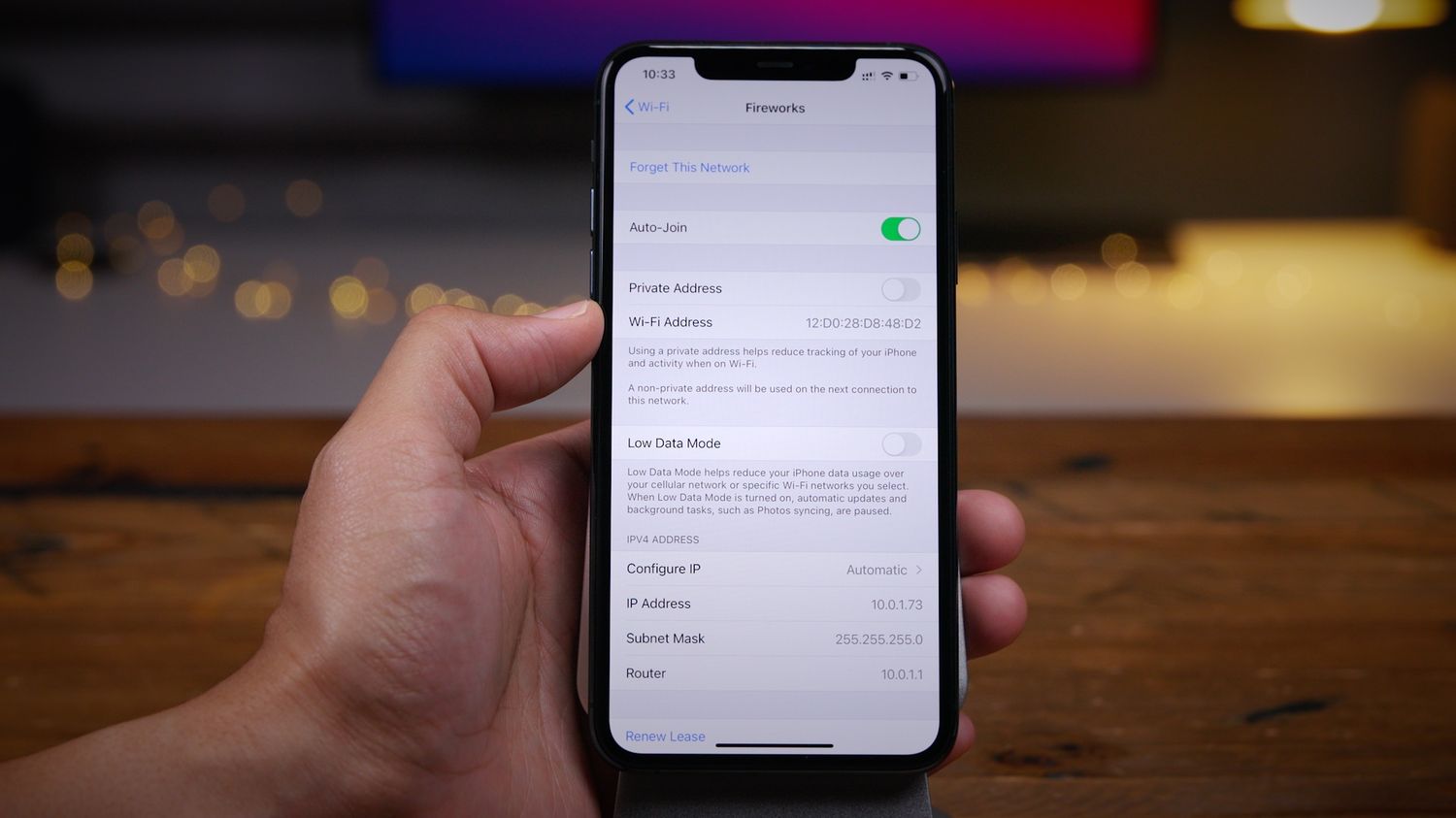
Are you wondering how to find the MAC address on your iPhone 13? Understanding the MAC address of your device can be crucial for various network-related tasks and troubleshooting. Whether you need it for setting up a new connection, enhancing security measures, or resolving network issues, knowing how to locate the MAC address on your iPhone 13 is valuable. In this article, we'll delve into the step-by-step process of finding the MAC address on your iPhone 13. By the end, you'll have a clear understanding of where to locate this essential identifier on your device. Let's dive in and explore the simple yet vital steps to uncovering your iPhone 13's MAC address.
Inside This Article
- What is a MAC Address?
- Why Do You Need to Find Your iPhone’s MAC Address?
- How to Find MAC Address on iPhone 13
- Alternative Methods for Finding MAC Address on iPhone 13
- Conclusion
- FAQs
**
What is a MAC Address?
**
A MAC (Media Access Control) address is a unique identifier assigned to a network interface controller for communications at the data link layer of a network segment. It is also known as a hardware or physical address. The MAC address is a 12-digit hexadecimal number, typically written in the format of six groups of two digits separated by colons or hyphens, such as 00:1A:2B:3C:4D:5E. This address is embedded in the device’s network interface hardware during manufacturing and serves as a distinctive marker for the device on the network.
Unlike IP addresses, which can change based on network configurations, a MAC address is hardcoded into the device’s network interface and remains constant throughout the device’s lifetime. It is used for identifying devices on a network, ensuring that data packets are delivered to the correct destination within the local network, and for certain network security measures. Each network interface, including those in smartphones like the iPhone 13, has its own unique MAC address, allowing it to be easily distinguished from other devices on the same network.
Why Do You Need to Find Your iPhone’s MAC Address?
Finding your iPhone’s MAC address can be essential for various reasons. One of the primary reasons is for network security and access control. Many Wi-Fi routers and networks use MAC address filtering to control which devices can connect to them. By knowing your iPhone’s MAC address, you can ensure that it is allowed to connect to specific networks that use this security measure.
Another reason to find your iPhone’s MAC address is for troubleshooting network issues. When experiencing connectivity problems, network administrators or support personnel may ask for your device’s MAC address to diagnose and resolve the issue. Providing this information can help in identifying and addressing any network-related issues affecting your iPhone’s connectivity.
Additionally, knowing your iPhone’s MAC address can be important for privacy and security. By being aware of the unique identifier assigned to your device, you can monitor and control its interactions with other devices and networks, thereby enhancing your overall digital security.
How to Find MAC Address on iPhone 13
Knowing how to find the MAC address on your iPhone 13 can be valuable for various reasons, including troubleshooting network issues, setting up network access controls, or registering your device on a network. The MAC address, or Media Access Control address, is a unique identifier assigned to the network interface of a device. It consists of a series of alphanumeric characters and is essential for communication on a network.
Here are the steps to find the MAC address on your iPhone 13:
- Start by unlocking your iPhone 13 and navigating to the home screen.
- Next, open the “Settings” app, which is represented by a gear icon.
- Scroll down and tap on “General” to access the general settings.
- Within the “General” settings, tap on “About” to view details about your device.
- Scroll down and locate the “Wi-Fi Address” or “Wi-Fi MAC Address” entry. This is your iPhone 13’s MAC address.
Once you have located the MAC address, you can make a note of it for future reference or use it for the specific purpose you require. It’s important to handle this information with care, as the MAC address uniquely identifies your device on a network.
Alternative Methods for Finding MAC Address on iPhone 13
If the traditional method of finding the MAC address on your iPhone 13 doesn’t work for you, don’t worry. There are alternative methods you can use to retrieve this crucial piece of information.
One alternative method is to check the original packaging of your iPhone 13. The MAC address is often printed on the box, typically near the barcode or serial number. If you have the box stored away, this can be a convenient way to access the MAC address without needing to navigate through the device’s settings.
Another option is to check the documentation that came with your iPhone 13. Sometimes, the MAC address is included in the user manual or other paperwork that accompanies the device. This can be especially helpful if you no longer have the original packaging but have kept the documentation.
If you have access to a computer that your iPhone 13 has previously connected to, you can also find the MAC address through the computer’s network settings. When your iPhone 13 connects to a Wi-Fi network, it sends its MAC address to the router. By accessing the router’s settings through a computer, you can locate the MAC address associated with your iPhone 13.
Finally, if none of the above methods work for you, you can contact Apple support for assistance. Apple’s customer support team can help you retrieve the MAC address of your iPhone 13 by guiding you through the necessary steps or providing alternative solutions to access this information.
Conclusion
Knowing how to find the MAC address on your iPhone 13 can be incredibly useful, especially when troubleshooting network issues or setting up network access controls. By following the simple steps outlined in this guide, you can easily locate your iPhone’s MAC address and utilize it for various networking purposes. Whether you need to provide the MAC address to your network administrator or configure MAC address filtering on your router, having this information readily available can streamline the process and ensure seamless connectivity. With the ability to access your iPhone’s MAC address at your fingertips, you can navigate networking challenges with confidence and efficiency, empowering you to make the most of your device’s connectivity capabilities.
FAQs
Q: How do I find the MAC address on my iPhone 13?
A: To find the MAC address on your iPhone 13, go to Settings, then tap on General, followed by About. Scroll down to find the Wi-Fi address, which is your iPhone's MAC address.
Q: Can I change the MAC address on my iPhone 13?
A: No, it is not possible to change the MAC address on an iPhone 13 without jailbreaking the device, which voids the warranty and poses security risks.
Q: Why would I need to know the MAC address of my iPhone 13?
A: Knowing the MAC address of your iPhone 13 can be useful for network troubleshooting, setting up MAC address filtering on a router, or registering the device on a network that requires MAC address authentication.
Q: Is the MAC address the same as the IP address?
A: No, the MAC address and IP address are different. The MAC address is a unique hardware identifier assigned to a device's network interface, while the IP address is a unique identifier assigned to the device on a network.
Q: Can I find the MAC address of my iPhone 13 remotely?
A: No, the MAC address of an iPhone 13 can only be found directly on the device itself. It cannot be accessed or retrieved remotely.
