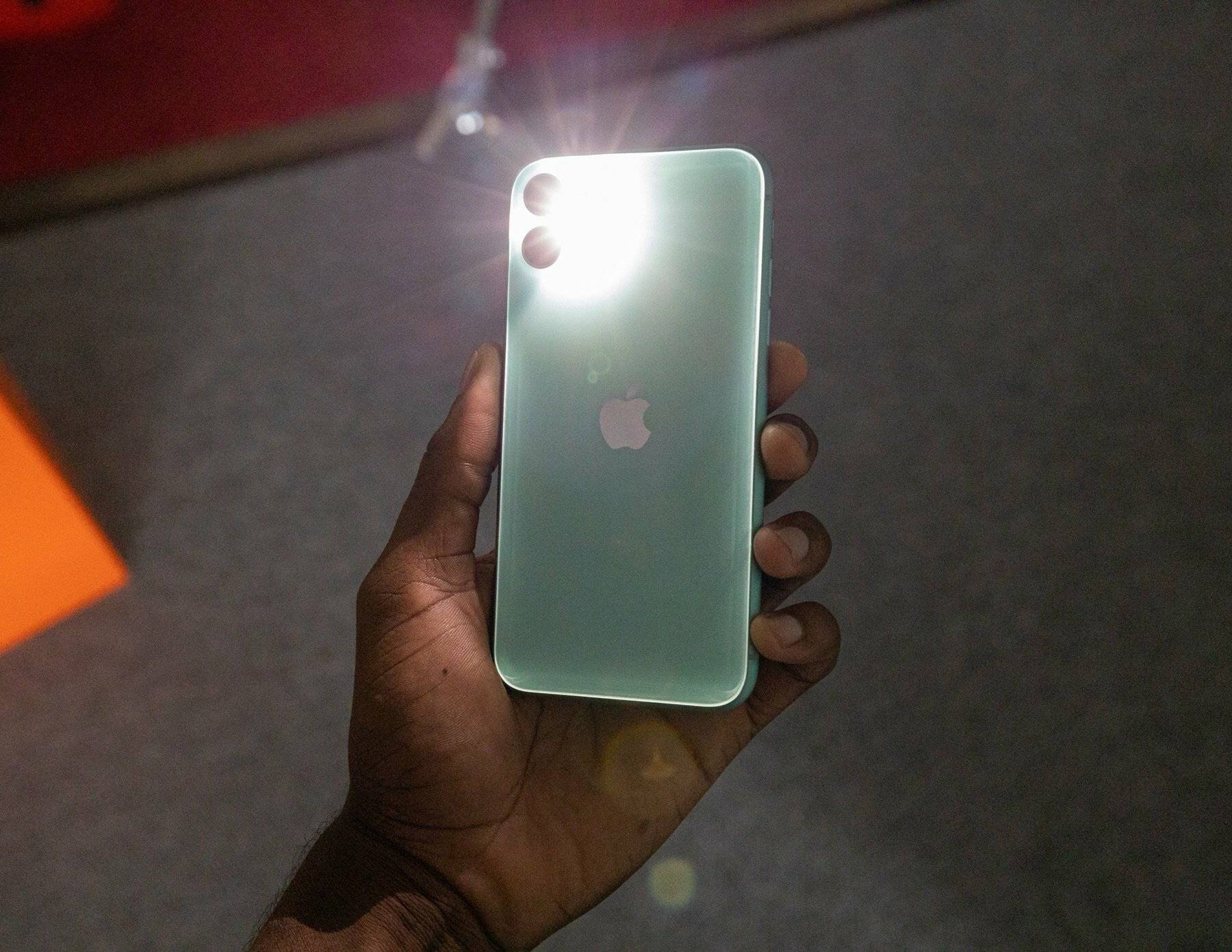
Are you tired of using a sluggish and unresponsive phone? Or maybe you want to unlock new features and get the most out of your device? Whatever the case may be, flashing your phone can be a game-changer. It’s a process that allows you to install a new operating system or firmware on your phone, giving it a fresh start and often improving its performance. The best part? You don’t have to spend a dime to flash your phone – it can be done for free! In this article, we will guide you through the steps to flash your phone, providing you with all the information you need to successfully breathe new life into your device. Get ready to experience a faster, more efficient, and fully customized phone without spending a penny!
Inside This Article
- Overview
- Getting Started
- Step 1: Gathering the necessary tools
- Step 2: Downloading the appropriate firmware
- Step 3: Preparing the phone for flashing
- Step 4: Connecting the phone to the computer
- Step 5: Flashing the Phone
- Step 6: Verifying the successful flash
- Troubleshooting
- Conclusion
- FAQs
Overview
Flashing a phone refers to the process of installing a new operating system or firmware on the device. This can be done to upgrade the phone’s software, fix software-related issues, or even unlock the device for use with different carriers. While there are professional services available for flashing phones, you can also do it for free by following a series of steps.
In this article, we will provide you with a comprehensive guide on how to flash a phone for free. We will walk you through the necessary tools, firmware download, preparation, connection process, and the actual flashing procedure. Additionally, we will provide troubleshooting tips in case you encounter any issues along the way.
Flashing a phone can be a complex task, and it is important to note that it may void your warranty. Proceed with caution and make sure to follow the instructions carefully. With that said, let’s get started with the flashing process to unlock your phone’s full potential and explore new possibilities.
Getting Started
If you want to learn how to flash a phone for free, you’ve come to the right place! Flashing a phone refers to installing a new operating system or firmware on your device. This process allows you to enhance your phone’s performance, remove bloatware, or even unlock additional features. While it may sound complicated, it’s actually quite simple if you follow the right steps. In this guide, we will walk you through the process of getting started with flashing your phone.
Before you begin, it’s important to note that flashing a phone can potentially void its warranty and may result in data loss. So, proceed with caution and make sure to back up your important files and data before proceeding. Once you’ve taken care of that, you’re ready to dive into the world of flashing your phone.
The first step in getting started is gathering the necessary tools. To flash your phone, you will need a computer with a stable internet connection, a USB cable to connect your phone to the computer, and the appropriate firmware for your specific phone model. Make sure to research and find the correct firmware version to avoid compatibility issues.
Once you have the tools ready, the next step is to download the appropriate firmware for your phone. There are several websites and forums that provide firmware downloads for various phone models. Find a reliable source and download the firmware file to your computer. It’s recommended to save the file in a location where you can easily access it later.
After you’ve downloaded the firmware, it’s time to prepare your phone for flashing. Start by enabling USB debugging in your phone’s settings. This option is usually found in the “Developer Options” menu. If you can’t find this menu, go to “About Phone” and tap on the “Build Number” 7 times to unlock the developer options. Once USB debugging is enabled, turn off your phone completely.
Now, connect your phone to the computer using a USB cable. Make sure the cable is in good condition to ensure a stable connection. Once connected, press and hold the specific key combination to enter your phone into fastboot or recovery mode. This combination varies depending on the phone model, so refer to the user manual or search online for the correct key combination for your phone.
With your phone connected and in the appropriate mode, it’s time to flash the firmware. Open the folder where you saved the firmware file and look for a flashing tool such as Odin, SP Flash Tool, or Fastboot. Run the flashing tool on your computer and follow the on-screen instructions to select the firmware file and start the flashing process.
During the flashing process, it’s crucial to avoid any interruptions or disconnecting the phone from the computer. Be patient and wait for the process to complete. Once the flashing is done, your phone will reboot automatically.
To verify the successful flash, check if your phone has booted up with the new firmware. Take some time to explore the new features and improvements. If everything looks good, congratulations! You’ve successfully flashed your phone.
However, if you encounter any issues or your phone doesn’t boot up properly, don’t panic. In the next section, we will address some common troubleshooting steps to help you overcome any challenges you may face during the flashing process.
Step 1: Gathering the necessary tools
Before you start flashing your phone, it’s important to gather all the necessary tools to ensure a smooth and successful process. Here are the essential tools you’ll need:
- USB Cable: A high-quality USB cable is necessary to connect your phone to the computer during the flashing process. Make sure you have a reliable cable to ensure a stable connection.
- Computer: You’ll need a computer with sufficient processing power and storage to handle the flashing process. A desktop or laptop with a USB port and a reliable internet connection is essential.
- Flash Tool: Depending on the phone’s make and model, you’ll need to download and install the appropriate flash tool. Popular flash tools include Odin for Samsung devices and SP Flash Tool for MediaTek devices. Make sure to choose the right tool for your specific phone.
- Driver Software: To establish a proper connection between your phone and the computer, you’ll need to install the corresponding driver software. Most phone manufacturers provide driver packages for their devices, which can be downloaded from their official websites.
- Firmware: The most crucial tool for flashing your phone is the firmware, which contains the operating system and other necessary software. Ensure that you download the correct firmware for your specific phone model. It’s recommended to download the firmware from trusted sources such as the manufacturer’s website or reputable forums.
- Backup Software: Before you begin flashing, it’s crucial to backup all the data on your phone to avoid any loss. There are various backup software options available, such as TWRP or Titanium Backup, which allow you to create a complete backup of your phone’s data, including contacts, messages, photos, and apps.
By gathering these necessary tools, you’ll be equipped and ready to proceed with the flashing process. Ensuring that you have all the required tools in place will help minimize any potential issues and increase the chances of a successful flash.
Step 2: Downloading the appropriate firmware
Once you have gathered the necessary tools, the next step in flashing a phone for free is to download the appropriate firmware. Firmware is the software that runs on your device, and by downloading and flashing the correct firmware, you can bring your phone back to life or fix any software-related issues.
Here is a step-by-step guide on how to download the appropriate firmware:
- Identify your phone model: Before downloading the firmware, you need to know the exact model of your phone. You can usually find this information either on the phone’s back cover or in the settings menu. Make sure to write it down or remember it as you will need this information in the next steps.
- Visit the official website: Go to the official website of your phone’s manufacturer. They often have a support or downloads section where you can find the firmware for your specific model. Look for a dropdown menu or search bar where you can select or enter your phone model.
- Search for the firmware: Once you have selected or entered your phone model, search for the firmware that matches your device. The firmware files are usually labeled with the model number, software version, and region. Take your time to ensure you are downloading the correct firmware to avoid any compatibility issues.
- Download the firmware: After locating the correct firmware, click on the download button to start the download process. The file size may vary depending on the phone model and the software version. Ensure you have a stable internet connection and enough storage space on your computer to accommodate the firmware file.
- Verify the downloaded file: After the download is complete, it is essential to verify the integrity of the downloaded firmware file. Use a reliable checksum verification tool or compare the file’s hash value provided on the official website to ensure that the downloaded file is not corrupted.
Downloading the appropriate firmware is a crucial step in effectively flashing your phone for free. By following these steps and acquiring the correct firmware, you can proceed to the next stages of the flashing process with confidence.
Step 3: Preparing the phone for flashing
Before you begin the flashing process, it is crucial to properly prepare your phone to ensure a successful and smooth operation. Here are some important steps to follow:
1. Backup your data: Flashing a phone involves erasing all the existing data and installing a new firmware. Therefore, it is vital to backup your important files, contacts, messages, and any other data you don’t want to lose. You can use various methods like syncing to a cloud service, transferring files to a computer, or using a backup app.
2. Charge your phone: Make sure your phone has sufficient battery life before starting the flashing process. Ideally, your phone should be charged to at least 50% to avoid any interruptions during the process. A fully charged phone ensures that the process will not be abruptly halted due to a low battery.
3. Enable USB debugging: To connect your phone with the computer for flashing, you need to enable USB debugging. This option can be found in the developer options menu on your phone. If you haven’t enabled the developer options yet, go to “Settings” > “About phone” and tap on the “Build number” seven times to unlock the developer options.
4. Install the necessary drivers: Ensure that the required USB drivers are installed on your computer. These drivers establish a communication channel between your phone and the computer. You can usually find the appropriate drivers on the phone manufacturer’s website or by using a driver installation software.
5. Disable antivirus programs: Some antivirus programs may interfere with the flashing process, so it is recommended to temporarily disable them before starting. This will prevent any false positive detections or interruptions during the flashing operation.
6. Unlock your phone if necessary: Certain phone models require the device to be unlocked before flashing a new firmware. If your phone is locked to a specific carrier or has a bootloader lock, you may need to unlock it before proceeding with the flashing process. Refer to the manufacturer’s instructions or online forums for guidance on how to unlock your specific phone model.
By following these steps, you will ensure that your phone is properly prepared for the flashing process. This will reduce the chances of encountering any issues and increase the likelihood of a successful flash.
Step 4: Connecting the phone to the computer
Once you have gathered the necessary tools and downloaded the appropriate firmware, the next step is to connect your phone to the computer. This is a crucial step in the flashing process as it establishes the communication between your device and the computer.
To connect your phone to the computer, you will need a USB cable. Ensure that the cable is in good condition and free from any damages. Connect one end of the cable to the USB port on your computer and the other end to the charging port or data transfer port of your phone.
When connecting the phone, make sure it is powered off. This ensures a stable connection and prevents any interference during the flashing process. Keep in mind that different phone models may have different methods of turning off, so refer to your phone’s user manual for specific instructions.
Once the phone is connected, your computer should recognize it as a new device. The operating system will install the necessary drivers to establish a connection. In some cases, you may need to install specific drivers for your phone model. Visit the manufacturer’s website or the support page for your device to download and install the appropriate drivers.
After the drivers are installed, you can proceed to the next step of the flashing process. It is important to ensure that the connection between your phone and the computer is stable throughout the entire flashing process. Any interruptions or disconnections during the process can result in errors or incomplete flashes.
If you encounter any issues with the connection, try using a different USB port on your computer or a different USB cable. Also, ensure that the USB port is functioning properly by connecting other devices to it.
Once you have successfully connected your phone to the computer, you are ready to proceed with flashing the firmware. This is the crucial step that will replace the existing software on your phone with the new firmware.
Remember to follow the instructions carefully and proceed with caution. Flashing your phone can be a risky process and may void your warranty. If you are unsure or uncomfortable with the process, it is recommended to seek assistance from a professional or to contact the manufacturer for support.
Step 5: Flashing the Phone
Flashing a phone refers to the process of installing a new operating system or firmware on the device. This step is crucial as it brings significant improvements in performance, security, and functionality. To successfully flash your phone, follow the steps below:
1. Open the flashing tool software on your computer. Depending on the brand and model of your phone, there are several flashing tools available, such as Odin for Samsung devices or SP Flash Tool for MediaTek-powered phones. Ensure that you have the latest version of the flashing tool installed.
2. Connect your phone to the computer using a compatible USB cable. Make sure the cable is in good condition to avoid any connection issues during the flashing process.
3. Once your phone is connected, turn it off completely. You will now need to enter into the appropriate mode for flashing. This mode varies depending on the brand of your phone. For example, for most Samsung devices, you need to press and hold the volume down, home, and power buttons simultaneously.
4. Once you have entered the appropriate mode, the flashing tool software on your computer should detect your phone. You will see the device information displayed on the flashing tool interface.
5. Select the firmware file that you downloaded in Step 2. This file contains the new operating system or firmware that you want to install on your phone. Ensure that you have selected the correct file specific to your phone model to avoid any compatibility issues.
6. Double-check all the settings in the flashing tool software to confirm that everything is set correctly. Pay attention to options such as partitioning, boot loader update, and wiping data. These settings may vary depending on the flashing tool you are using.
7. Once you are satisfied with the settings, initiate the flashing process by clicking the “Flash” or “Start” button in the flashing tool software. The software will then start flashing the new firmware onto your phone.
8. During the flashing process, it is crucial to keep your phone connected to the computer and avoid any interruptions like disconnecting the USB cable or turning off the computer. Any interruption may lead to a failed flash, which can potentially brick your phone.
9. Once the flashing process is complete, you will see a “Successful” message on the flashing tool software. Your phone will then automatically reboot, and the new firmware will be installed. This may take a few minutes, so be patient and do not interrupt the process.
10. After the phone has rebooted, you can disconnect it from the computer and start exploring the new features and improvements brought by the flashed firmware. It is advisable to perform a factory reset to ensure that all settings and data are properly synchronized with the new firmware.
Remember, flashing a phone carries some risks, so it is essential to follow instructions carefully and make sure you have the correct firmware specific to your phone model. Additionally, always backup your data before flashing to avoid any potential loss.
By following these steps, you can successfully flash your phone and enjoy the benefits of a new and improved operating system or firmware.
Step 6: Verifying the successful flash
After completing the process of flashing your phone, it’s essential to verify whether the flash was successful. This step is crucial as it ensures that your phone is functioning properly and all the desired changes have been successfully implemented.
To verify the successful flash, you can follow these steps:
- Power on the phone: Turn on your phone and wait for it to boot up. Keep an eye out for any abnormal behavior such as freezing, lagging, or unexpected restarts. If your phone starts up smoothly without any issues, it’s a good indication that the flash was successful.
- Check for the updated firmware: Go to the Settings menu on your phone and navigate to the About Phone section. Look for the firmware or software version to ensure that it matches the firmware you just flashed. If the version matches, it means that the new firmware has been successfully installed.
- Test the phone’s features and functionality: Use different features of your phone, such as making calls, sending messages, accessing the internet, using different apps, and playing media files. Make sure that all the functions are working correctly and without any glitches. If everything operates smoothly, it’s a positive indication of a successful flash.
- Perform a factory reset (optional): If you want to start with a clean slate after the flash, you can perform a factory reset. This will remove any residual data or conflicts that may have occurred during the flashing process. However, be cautious as this will erase all your data, so make sure to back up any important files before proceeding.
If you encounter any issues or abnormalities during the verification process, it’s possible that the flash wasn’t successful. In such cases, you can try re-flashing your phone using the appropriate firmware and following the steps outlined in the previous sections.
Remember, flashing your phone carries some risks, and it’s always recommended to proceed with caution and only undertake this process if you have a good understanding of what you’re doing. If you’re unsure or uncomfortable with the process, it’s best to seek the assistance of a professional or reach out to the customer support of your phone manufacturer.
Once your flash has been successfully verified, you can enjoy the benefits of the updated firmware, improved performance, and the new features that come with it. Don’t forget to keep your phone updated regularly to ensure optimal performance and security.
Troubleshooting
While flashing a phone can be a relatively straightforward process, occasional issues may arise. Here are some common troubleshooting tips to help you overcome any challenges you might encounter:
1. Phone not recognized: If your computer does not recognize your phone when connected, try the following:
- Ensure that you have installed the necessary USB drivers for your phone model.
- Try using a different USB cable or port.
- Restart both your phone and computer.
2. Firmware installation failure: If the flashing process fails or is interrupted, try the following:
- Verify that you have downloaded the correct firmware for your phone model.
- Ensure that you have a stable and uninterrupted internet connection.
- Close any unnecessary programs or applications running in the background to free up system resources.
- Try flashing the phone on a different computer.
3. Boot loop or stuck at logo: If your phone gets stuck in a boot loop or is unable to go past the manufacturer’s logo after flashing, try the following:
- Perform a hard reset by pressing and holding the power and volume down buttons simultaneously for a few seconds.
- Boot the phone into recovery mode and wipe the cache partition.
- If the above steps do not work, consider re-flashing the firmware using a different version or ROM for your phone.
4. Limited functionality or software issues: If you experience any issues with the phone’s functionality or encounter software-related problems after flashing, try the following:
- Perform a factory reset to clear any incompatible settings or residual files from the previous firmware.
- Reinstall any necessary apps or software updates.
- If the problem persists, consider seeking assistance from the manufacturer or a professional technician.
Remember, flashing a phone carries risks, and it’s important to proceed with caution. If you’re not confident in your technical skills, it’s recommended to seek professional help to avoid any potential damage to your device.
Conclusion
In conclusion, flashing a phone for free can be a great way to breathe new life into your device or troubleshoot certain issues. It allows you to update the operating system, remove bloatware, and optimize performance without spending any money. However, it is important to proceed with caution and understand the potential risks involved. Make sure to follow the instructions carefully and back up your data before starting the flashing process.
Remember, flashing a phone is an advanced procedure and may void your warranty. If you’re not comfortable with technical tasks or don’t have experience in phone flashing, it’s best to seek professional help or use software tools specifically designed for the purpose. Ultimately, flashing a phone can provide a cost-effective solution to improve your device’s functionality and keep up with the latest mobile technologies.
FAQs
1. Can I flash my phone for free?
Yes, it is possible to flash your phone for free using certain methods and tools. However, it’s important to note that not all phones or models can be flashed for free, and the process may require technical expertise. It’s recommended to research and consult reliable sources or forums specific to your phone model for detailed instructions on how to flash your phone for free.
2. What does it mean to flash a phone?
Flashing a phone refers to the process of installing new firmware or software onto the device. This can be done to update the operating system, replace the existing firmware with a custom ROM, or fix software-related issues. Flashing allows you to modify and customize your phone’s software to enhance performance, add new features, or even unlock certain restrictions imposed by the manufacturer.
3. Do I need any special software or tools to flash a phone?
Yes, to flash a phone, you typically need specialized software and tools that are specific to your phone model or brand. Some popular tools used for flashing include Odin for Samsung devices, SP Flash Tool for MediaTek-based phones, and Qualcomm Flash Image Loader (QFIL) for Qualcomm Snapdragon devices. These tools can be downloaded from official sources or reputable forums dedicated to phone flashing.
4. Is flashing a phone legal?
The legality of flashing a phone depends on the purpose and the methods used. In most cases, flashing a phone for personal use or to install custom ROMs is considered legal. However, modifying certain aspects of the phone’s software, such as unlocking carrier restrictions or bypassing security measures, may violate the terms of service or warranty agreements. It’s important to check the laws and regulations in your region, as well as the terms and conditions provided by the manufacturer of your phone.
5. What are the risks of flashing a phone?
Flashing a phone carries some risks, especially if not done properly. Some common risks include bricking the phone (rendering it unusable), voiding the warranty, and potentially losing data if not backed up properly. Additionally, using unofficial or unsupported firmware can lead to stability issues, performance problems, or security vulnerabilities. It’s crucial to thoroughly research and follow reliable guides, backup important data, and use compatible software and firmware to minimize the risks associated with flashing a phone.
