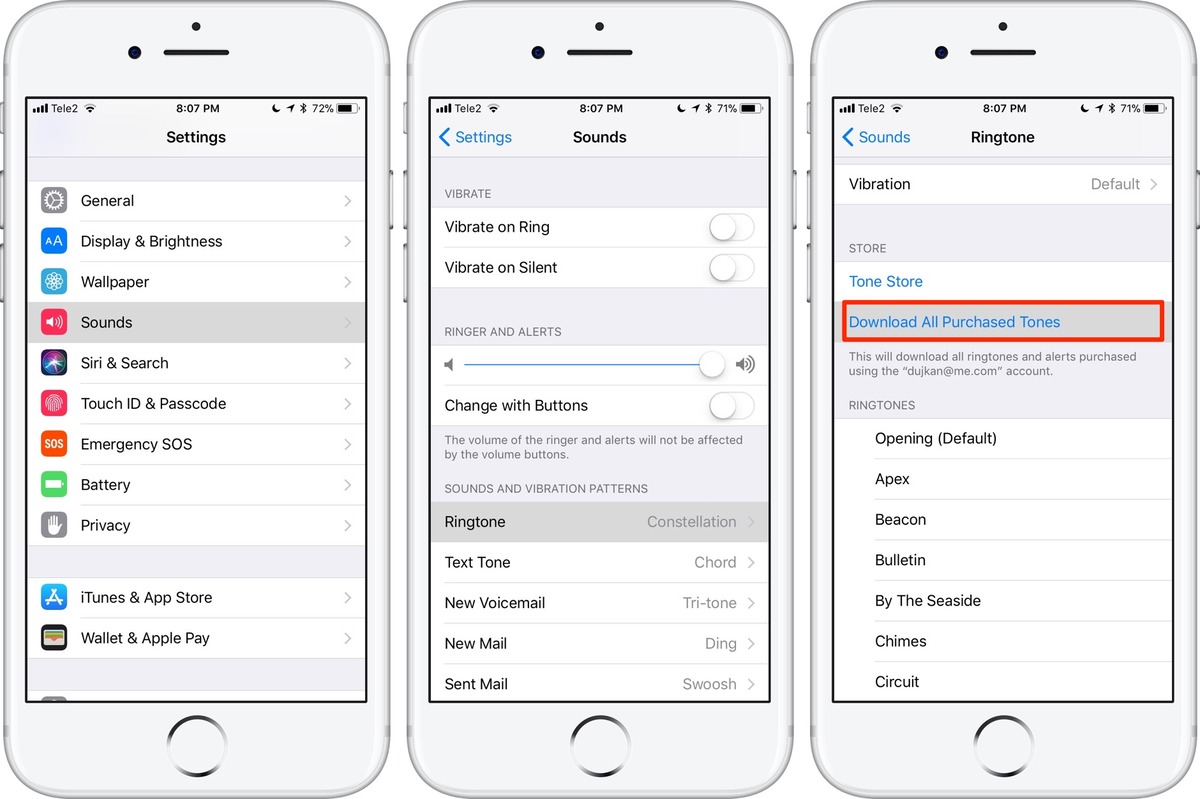
In this digital age, personalizing our smartphones has become second nature. And one way to add a touch of personality to our iPhones is by setting a custom ringtone. If you own an iPhone 6 and are wondering how to get a new ringtone, you’ve come to the right place. In this article, we’ll guide you through the step-by-step process of setting a custom ringtone on your iPhone 6, allowing you to stand out from the crowd and hear your favorite tunes every time someone gives you a call. Whether you want to use a catchy song, a sound effect, or even create your own unique ringtone, we’ve got you covered. So let’s get started and learn how to make your iPhone 6 ringtone truly your own.
Inside This Article
- Finding a Ringtone on the iPhone 6
- Customizing a Ringtone on the iPhone 6
- Frequently Asked Questions
- Downloading a Ringtone on the iPhone 6
- Setting a Custom Ringtone on the iPhone 6
- Conclusion
- FAQs
Finding a Ringtone on the iPhone 6
One of the great features of the iPhone 6 is the ability to customize your ringtone. Having a unique and personalized ringtone can add a touch of personality and style to your iPhone. Whether you want to set a favorite song as your ringtone or explore the vast range of options available on the App Store, finding the perfect ringtone is easier than you might think.
Here are a few methods you can use to find and set a ringtone on your iPhone 6:
- Using the iPhone Settings: The most straightforward method is to use the built-in settings on your iPhone 6. Here’s how:
- Open the “Settings” app on your iPhone.
- Scroll down and tap on “Sounds & Haptics.”
- Under the “Sounds and Vibration Patterns” section, tap on “Ringtone.
- You will see a list of pre-installed ringtones. Scroll through the list and select the one you like.
- Tap on the “Back” button and your selected ringtone will be saved.
- Creating a Custom Ringtone Using iTunes: If you have a specific song or audio file you want to use as your ringtone, you can create a custom ringtone using iTunes. Here’s how:
- Connect your iPhone 6 to your computer and launch iTunes.
- Select the song or audio file you want to use as your ringtone.
- Right-click on the selected file and choose “Get Info.”
- In the “Options” tab, set the start and stop time of the song to the desired ringtone length (maximum 30 seconds).
- Click “OK” to save the changes.
- Right-click on the song again and select “Create AAC Version.” This will create a shortened version of the song.
- Locate the newly created AAC version of the song and change the file extension from .m4a to .m4r.
- Drag and drop the .m4r file into the iTunes library.
- Disconnect your iPhone 6 from the computer and go to the “Sounds & Haptics” section in the iPhone Settings (as mentioned in the first method).
- Tap on “Ringtone” and you will find your newly created custom ringtone in the list. Select it and it will be set as your ringtone.
- Downloading Ringtones from the App Store: The App Store offers a wide variety of ringtones that you can download directly to your iPhone 6. Here’s how:
- Open the App Store on your iPhone.
- Search for “ringtones” or browse through the “Music & Sounds” category.
- Select the ringtone app that interests you and tap on “Get.”
- Follow the app’s instructions to browse and download the available ringtones.
- Once downloaded, go to the “Sounds & Haptics” section in the iPhone Settings.
- Select “Ringtone” and you will find your downloaded ringtones in the list. Choose the one you want to set and it will become your new ringtone.
Finding a ringtone on your iPhone 6 is simple and gives you the opportunity to personalize your device. So go ahead and explore the various options available, from pre-installed ringtones to custom creations and downloadable content. Make your iPhone 6 truly unique with the perfect ringtone that suits your style and preferences.
Customizing a Ringtone on the iPhone 6
The iPhone 6 offers a range of options when it comes to customizing your ringtone. Whether you want to set a unique tune for a specific contact or personalize your phone’s overall sound, there are multiple methods to achieve your desired ringtone. In this article, we will explore two different approaches: setting a custom ringtone using the iPhone settings and creating a custom ringtone using iTunes. Additionally, we will discuss how to download ringtones from the App Store. So, let’s dive in and start customizing!
Set a Custom Ringtone Using the iPhone Settings
One of the easiest ways to customize your ringtone on the iPhone 6 is by using the built-in settings. Here’s how:
- Open the “Settings” app on your iPhone.
- Scroll down and tap on “Sounds & Haptics.”
- Under the “Sounds and Vibration Patterns” section, tap on “Ringtone.”
- You will see a list of pre-installed ringtones. Tap on the one you want to set as your ringtone.
- Once selected, a checkmark will appear next to the chosen ringtone, indicating that it is now set as your default ringtone.
By following these simple steps, you can easily select a pre-existing ringtone from the iPhone’s collection and have it play whenever you receive a call.
Create a Custom Ringtone Using iTunes
If you want to create a personalized ringtone using your favorite song or audio clip, iTunes is the way to go. Here’s how you can do it:
- Open iTunes on your computer and select the song you want to use as a ringtone.
- Right-click on the song and choose “Get Info.”
- In the “Options” tab, specify the start and stop times for the ringtone. Keep it within 30 seconds or less for best results.
- Click “OK” to save the changes.
- Right-click on the song again and choose “Create AAC Version.” A new shorter version of the song will be created.
- Right-click on the newly created AAC version and choose “Show in Finder” (Mac) or “Show in File Explorer” (Windows).
- Change the file extension from “.m4a” to “.m4r.” Confirm the file extension change when prompted.
- Double-click on the renamed file to add it to your iTunes library.
- Connect your iPhone to your computer and sync it with iTunes.
- Once synced, go to the “Sounds” section in your iPhone’s settings, and you will find your custom ringtone listed under “Custom Ringtones.” Tap on it to set it as your ringtone.
With these steps, you can turn any song in your iTunes library into a unique ringtone for your iPhone 6, giving it a personal touch.
Download Ringtones from the App Store
Additional option is to download ringtones directly from the App Store. To do this:
- Open the App Store on your iPhone 6.
- Search for “ringtone apps” or browse through the “Music” category.
- Choose an app that offers a wide selection of ringtones.
- Install the app and browse through the available ringtones.
- Once you find a ringtone you like, tap on it to preview and download it.
- Follow the in-app instructions to set the downloaded ringtone as your default one.
By exploring various ringtone apps available on the App Store, you can discover unique and interesting ringtones to personalize your iPhone 6’s sound.
Frequently Asked Questions
1. Can I set a different ringtone for each contact on my iPhone 6?
Yes, you can set a different ringtone for each contact on your iPhone 6. Open the “Contacts” app, select the desired contact, tap on “Edit,” and then choose “Ringtone” to set a custom ringtone specifically for that contact.
2. Can I use my own audio file as a ringtone on the iPhone 6?
Yes, you can use your own audio file as a ringtone on the iPhone 6 by following the steps outlined in the “Create a Custom Ringtone Using iTunes” section of this article. Simply select your desired audio file in iTunes, create a shorter version, and convert it into a ringtone format.
3. Are there any copyright considerations when creating custom ringtones?
When creating custom ringtones using iTunes, it is important to consider copyright laws. Ensure that you have the necessary rights to use the audio file as a ringtone, especially if it is a copyrighted song or audio clip. It is recommended to use royalty-free or legally obtained audio files to avoid any copyright infringement.
Downloading a Ringtone on the iPhone 6
The iPhone 6 is a popular and widely used device that offers a range of customization options, including the ability to set personalized ringtones. Whether you want to use your favorite song, a funny sound effect, or a unique audio clip as your ringtone, the iPhone 6 makes it simple to download and set a custom ringtone. In this article, we will guide you through the process of downloading a ringtone on your iPhone 6.
Method 1: Set a Custom Ringtone Using the iPhone Settings
The easiest and most straightforward way to download a ringtone on your iPhone 6 is through the device’s settings. Follow these steps to set a custom ringtone:
- Open the “Settings” app on your iPhone 6.
- Scroll down and tap on “Sounds & Haptics.”
- Under the “Sounds and Vibration Patterns” section, tap on “Ringtone.”
- You’ll see a list of pre-installed ringtones. Swipe down to the bottom of the list and tap on “Download All Purchased Tones.”
- Your iPhone will connect to the iTunes Store, and any previously purchased ringtones will be downloaded to your device.
- Once the download is complete, you can select your desired ringtone from the list and it will be set as your default ringtone.
By following these steps, you can quickly download and set a custom ringtone on your iPhone 6 without the need for any additional apps or software.
Method 2: Create a Custom Ringtone Using iTunes
If you have a specific audio file that you want to use as a ringtone, you can create a custom ringtone using iTunes. Here’s how:
- Connect your iPhone 6 to your computer and launch iTunes.
- Select your iPhone device from the iTunes interface.
- Click on the “Tones” tab, which is located under your device’s summary.
- Find the audio file you want to use as a ringtone and drag it into the iTunes window.
- Once the file is added to iTunes, right-click on it and select “Get Info.”
- In the “Options” tab, set the start and stop time of the audio file to the desired duration of the ringtone (maximum of 30 seconds).
- Click “OK” to save the changes.
- Right-click on the file again and select “Create AAC version.” This will create a new shortened version of the audio file.
- Drag the newly created AAC version of the file to your desktop.
- Change the file extension from “.m4a” to “.m4r”.
- Drag the renamed file back into the iTunes window under the “Tones” tab.
- Sync your iPhone 6 with iTunes to transfer the custom ringtone to your device.
- Once the sync is complete, go to “Settings” > “Sounds & Haptics” > “Ringtone” and select your custom ringtone.
Through this method, you can convert any audio file into a ringtone and set it as your default ringtone on the iPhone 6.
Method 3: Download Ringtones from the App Store
If you’re looking for a wide variety of pre-made ringtones, you can browse and download them directly from the App Store. Here’s how:
- Open the App Store on your iPhone 6.
- Tap on the “Search” tab at the bottom and enter “ringtones” in the search bar.
- Browse through the available apps that offer ringtones and choose the one that suits your preferences.
- Download and install the chosen app on your device.
- Open the app and browse through the available ringtones.
- Select the ringtone you want to download and follow the prompts to set it as your default ringtone.
Using a dedicated ringtone app from the App Store gives you access to a vast library of ringtones that you can easily download and set on your iPhone 6.
With these methods, you can effortlessly download and set a custom ringtone on your iPhone 6, allowing you to personalize your device and add a touch of uniqueness to your incoming calls.
Setting a Custom Ringtone on the iPhone 6
One of the great features of the iPhone 6 is the ability to set custom ringtones for your incoming calls. With a custom ringtone, you can personalize your device and make it stand out from the crowd. In this article, we will guide you on how to set a custom ringtone on your iPhone 6.
To begin, follow these simple steps:
- Open the “Settings” app on your iPhone 6.
- Scroll down and tap on “Sounds & Haptics”.
- Under the “Sounds and Vibration Patterns” section, tap on “Ringtone”.
Here, you will see a list of default ringtones that are pre-installed on your iPhone 6. But if you want to set a custom ringtone, you have a couple of options. Let’s explore them:
1. Set a Custom Ringtone Using the iPhone Settings
If you have a custom ringtone saved on your iPhone, you can easily set it as your default ringtone using the iPhone settings. Follow these steps:
- Tap on “Ringtone”.
- A list of all the ringtones available on your device will appear.
- Scroll down to the “Custom” section and tap on “Customize”.
- You will be directed to your “Sounds” library.
- Select the custom ringtone you want to use.
- Tap on “Done” to save your selection.
And there you have it! Your custom ringtone is now set as your default ringtone on your iPhone 6. You can enjoy a unique sound whenever you receive a call.
2. Create a Custom Ringtone Using iTunes
If you have a specific song or audio file that you want to use as a ringtone, you can create a custom ringtone using iTunes. Follow these steps:
- Connect your iPhone to your computer and open iTunes.
- Select the song or audio file you want to use as a ringtone.
- Right-click on the selected file and choose “Get Info”.
- In the “Options” tab, set the start and stop times for your ringtone. Please note that the maximum length for a ringtone is 30 seconds.
- Click on “OK” to save the changes.
- Right-click on the file again and choose “Create AAC Version”.
- A new file with the same name will appear in your iTunes library.
- Drag the new file to your desktop.
- Change the file extension from .m4a to .m4r.
- Drag the renamed file back into iTunes.
- Sync your iPhone with iTunes to transfer the custom ringtone to your device.
- On your iPhone, go to the “Settings” app, tap on “Sounds & Haptics”, and select “Ringtone”.
- Your custom ringtone will be listed in the “Custom” section. Tap on it to set it as your default ringtone.
This method may seem a bit lengthy, but it gives you the flexibility to create unique ringtones using your favorite songs or audio files.
3. Download Ringtones from the App Store
If you don’t have a custom ringtone or prefer not to create one, you can also download ringtones directly from the App Store. There are numerous apps available that offer a wide range of ringtones to choose from. Simply search for “ringtones” in the App Store, browse through the options, and download the ones that catch your attention. Once downloaded, open the “Settings” app, go to “Sounds & Haptics”, tap on “Ringtone”, and select the downloaded ringtone from the list.
With these methods, you can easily set a custom ringtone on your iPhone 6 and add a personal touch to your device. Experiment with different sounds and enjoy a unique ringtone every time someone calls you.
So why wait? Follow these steps and start customizing your iPhone 6 with your favorite ringtones today!
The process of getting a ringtone on the iPhone 6 is straightforward and offers users the opportunity to personalize their device. Whether it’s a catchy tune or a sentimental melody, having a unique ringtone can add a touch of personality to your iPhone. By following the steps outlined in this article, you can easily create and set a custom ringtone on your iPhone 6.
Remember to select a suitable song, prepare it correctly, and use iTunes to sync it to your device. With a few simple taps, you can enjoy a personalized ringtone that will make your iPhone 6 stand out from the crowd.
So go ahead, start exploring your favorite songs and make your iPhone 6 ringtone truly your own. It’s a small but delightful way to add a personal touch to your device and make it reflect your unique style and taste.
FAQs
Q: Can I get custom ringtones on my iPhone 6?
A: Absolutely! You can easily set custom ringtones on your iPhone 6 by following a few simple steps.
Q: What file format should my custom ringtone be in?
A: To use a custom ringtone on your iPhone 6, the file format should be in .m4r. This format is specifically designed to be compatible with iPhone ringtones.
Q: How can I create a custom ringtone for my iPhone 6?
A: There are several ways to create a custom ringtone for your iPhone 6. You can use iTunes to convert a song into a ringtone, or you can use third-party software or apps to create and personalize your own unique ringtone.
Q: Can I download ringtones directly to my iPhone 6?
A: Yes, you can download ringtones directly to your iPhone 6 from the iTunes Store or other third-party apps. Simply search for the desired ringtone and follow the prompts to download and set it as your ringtone.
Q: Are there any websites that offer free ringtones for iPhone 6?
A: Yes, there are various websites that offer free ringtones for iPhones, including iPhone 6. However, it’s important to ensure that the website is reputable and safe, as downloading ringtones from untrusted sources can pose security risks to your device.
