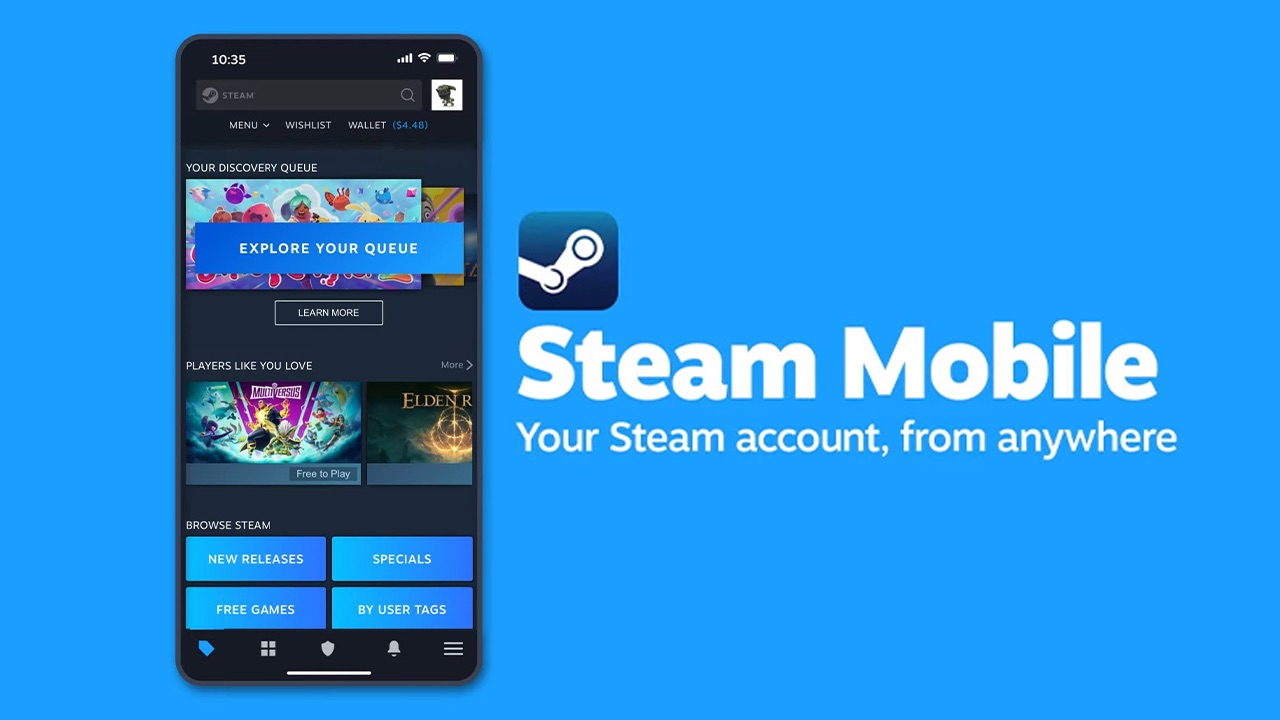
Are you looking for a way to get the Steam Mobile Authenticator without using your phone? If so, you’re in luck! In this article, we will explore alternative methods to obtain the Steam Mobile Authenticator without relying on a mobile device. The Steam Mobile Authenticator is an essential security feature that adds an extra layer of protection to your Steam account by requiring a unique authentication code during login attempts. While the usual method involves installing the Steam app on your smartphone, there are alternative options for those who don’t have access to a mobile phone or prefer not to use their personal device. Read on to discover how you can still enjoy the benefits of the Steam Mobile Authenticator without a phone!
Inside This Article
- Method 1: Using an Android emulator
- Method 2: Using a virtual phone number service
- Method 3: Using a friend or family member’s phone
- Method 4: Contacting Steam support for assistance
- Conclusion
- FAQs
Method 1: Using an Android emulator
If you don’t have access to a physical mobile phone, one convenient way to get the Steam Mobile Authenticator is by using an Android emulator on your computer. An Android emulator is a software that simulates the Android operating system, allowing you to run Android apps on your PC.
To use this method, follow these steps:
- Choose a reliable Android emulator like Bluestacks, Nox Player, or Genymotion. These emulators are widely used and offer a smooth experience.
- Download and install the chosen emulator on your computer.
- Launch the emulator and set up an Android device within the emulator environment.
- Access the Google Play Store within the emulator and search for the Steam app.
- Download and install the Steam app on the virtual Android device.
- Open the Steam app and log in to your Steam account.
- Follow the prompts to enable the Steam Mobile Authenticator on your virtual Android device.
- Once enabled, the authenticator will generate unique codes that you can use to secure your Steam account.
Using an Android emulator to obtain the Steam Mobile Authenticator allows you to benefit from the added security measures provided by the authenticator, even without a physical mobile phone. However, keep in mind that running an emulator requires a sizable amount of computer resources, so make sure your system meets the emulator’s minimum requirements.
Method 2: Using a virtual phone number service
If you don’t have access to a spare phone or don’t want to use your personal number, you can consider using a virtual phone number service to get a Steam Mobile Authenticator code. Virtual phone number services provide temporary or disposable phone numbers that can be used for various purposes, including verifying accounts.
Here’s how you can use a virtual phone number service to get a Steam Mobile Authenticator code:
- Research and choose a reliable virtual phone number service. There are several options available online, so make sure to read reviews and compare features before making a decision.
- Create an account with the virtual phone number service. This may involve providing some personal information and selecting a subscription plan or payment option.
- Once you have created your account, navigate to the section where virtual phone numbers are available.
- Select a virtual phone number that is compatible with Steam Mobile Authenticator. Ensure that the service supports SMS or voice verification as required by Steam.
- Activate the virtual phone number. This typically involves paying a fee for a specific period of usage.
- Now, go to the Steam Mobile Authenticator setup and choose the option to verify using a mobile phone number.
- Enter the virtual phone number you obtained from the service and wait for the verification code to be sent to that number.
- Check your virtual phone number service account for the received verification code.
- Enter the verification code in the Steam Mobile Authenticator setup to complete the process.
Using a virtual phone number service can be a convenient and secure way to get a Steam Mobile Authenticator code without using your personal phone number. However, keep in mind that there may be some costs associated with using these services, so be sure to factor that into your decision.
Method 3: Using a friend or family member’s phone
If you don’t have access to a mobile phone to set up the Steam Mobile Authenticator, don’t worry! You can consider using a friend or family member’s phone to get the authentication set up.
The first step is to ensure that your friend or family member has the Steam mobile app installed on their device. If they haven’t already, they can download it from the App Store for iOS or the Google Play Store for Android.
Once the app is installed, you will need to explain to your friend or family member the purpose of using their phone and how it would benefit you. It’s important to ensure that they are comfortable with the idea and willing to assist you.
Next, you will need to log in to your Steam account on their phone. Make sure to enter your credentials accurately and securely, as you want to maintain the privacy and security of your account. Once logged in, you will need to enable the Steam Mobile Authenticator feature.
To enable the Steam Mobile Authenticator on your friend or family member’s phone, follow the steps outlined in the Steam app. This usually involves linking the phone to your Steam account and verifying your identity through a confirmation code.
After successfully setting up the Steam Mobile Authenticator on their phone, make sure to express your gratitude for their assistance and remind them that they can log out of your Steam account once you are done. It’s essential to respect their privacy and ensure that your account remains secure.
Keep in mind that using someone else’s phone should only be considered as a temporary solution. It is crucial to take the necessary steps to obtain your own mobile phone or find an alternative method to set up the Steam Mobile Authenticator for long-term use.
Method 4: Contacting Steam support for assistance
If you are unable to obtain a mobile phone or find alternative methods to set up the Steam Mobile Authenticator, don’t worry. Steam provides a support system to assist users in such scenarios. By reaching out to Steam support, you can explain your situation and seek their guidance and assistance in setting up the authentication without relying on a mobile device.
To contact Steam support, follow these steps:
- Open the Steam client on your computer.
- Click on “Help” in the top-left corner of the screen.
- Select “Steam Support” from the dropdown menu.
- Click on “Contact Steam Support” on the right-hand side of the screen.
- Choose the category that best represents your issue, such as “Account Issues” or “Steam Guard/Steam Authenticator.”
- Click on the specific issue that matches your situation, or select “I have a different problem” if your issue is not listed.
- Describe the problem you’re facing in detail, including the fact that you don’t have access to a mobile phone for the Steam Mobile Authenticator.
- Submit your ticket and wait for a response from Steam support.
Once you’ve contacted Steam support, their team will review your request and provide guidance on how to proceed without a mobile phone for the Steam Mobile Authenticator. They may suggest alternative methods or provide you with steps to enable two-factor authentication in a different way.
It’s important to note that response times from Steam support may vary depending on the volume of inquiries they receive. Be patient and wait for their instructions. Follow the provided steps carefully to ensure successful authentication and secure access to your Steam account.
Contacting Steam support is a reliable option when you need assistance with the Steam Mobile Authenticator setup. They have a dedicated team ready to help you overcome any hurdles or limitations you may face, ensuring the security and convenience of your Steam account.
Conclusion
The use of the Steam Mobile Authenticator adds an extra layer of security to your Steam account, protecting it from unauthorized access and potential hacking attempts. While it is primarily designed to be accessed through a mobile phone, there are alternative methods available for users who are unable to use their phones for authentication.
In this article, we explored some of the options to get the Steam Mobile Authenticator without a phone. These include using an Android emulator, borrowing a phone temporarily, or utilizing the Steam Guard Recovery Code. However, it is crucial to remember that these methods may have their limitations and potential risks.
It is always recommended to use a dedicated mobile device for the Steam Mobile Authenticator for the most secure and convenient experience. However, in situations where this is not possible, the alternatives mentioned in this article can provide a temporary solution. Remember to follow the instructions carefully and prioritize the safety of your Steam account.
Investing in account security is of utmost importance in an increasingly digital world. By taking the necessary steps to secure your Steam account, you can enjoy a worry-free gaming experience and protect your valuable digital assets.
FAQs
1. Can I get a Steam Mobile Authenticator without a phone?
Unfortunately, the Steam Mobile Authenticator requires a smartphone to function properly. It utilizes the security features and capabilities of a smartphone to provide an additional layer of protection for your Steam account.
2. Is there an alternative to the Steam Mobile Authenticator?
Yes, if you are unable to use the Steam Mobile Authenticator, you can opt for other methods of account protection offered by Steam. These include the Steam Guard email confirmation or the physical Steam Guard Mobile Authenticator, also known as the Steam Guard Mobile Token.
3. What if I don’t have a smartphone?
If you don’t have a smartphone, you can still secure your Steam account by using the Steam Guard email confirmation. This method involves receiving an email notification whenever login attempts are made from unrecognized devices. You will then need to provide a verification code sent to your email to proceed with the login.
4. How do I activate Steam Guard email confirmation?
To activate Steam Guard email confirmation, log in to your Steam account on a computer. Go to the “Account” section in your Steam settings, click on “Manage Steam Guard Account Security”, and select “Get Steam Guard codes by email”. Follow the instructions to complete the setup process.
5. Can I switch from the Steam Mobile Authenticator to another method?
Yes, you can switch from the Steam Mobile Authenticator to another method of account protection. To do so, follow the steps mentioned in the previous answer to activate the Steam Guard email confirmation. You can then disable the Steam Mobile Authenticator by going to the “Steam Guard” section of your account settings and selecting “Remove Authenticator”.
