TikTok is a great app if you like making online content. However, not every video you make on the app will turn out great. Maybe the editing was off or you said something incorrect — which might affect your follower count. Whatever the issue with the video is, you’ll be glad to know that you can easily delete it. In this quick and easy guide, we show you how to delete a TikTok video that you already posted. Plus, we also walk you through how to discard a video you’re editing, delete drafts, and much more.
Also read: Tiktok Counter: How to Find Your Real-time Live Follower Count
Inside This Article
- What to Do Before You Delete a TikTok Video
- How to Delete a TikTok Video After Posting
- How to Discard a Video on TikTok
- How to Delete a Saved Draft Video on TikTok
- How to Delete a Reposted Video on TikTok
- Can You Delete All Your TikTok Videos in One Go?
- Alternative: Make Your TikTok Videos Private
- FAQs
What to Do Before You Delete a TikTok Video
Keep in mind that once you’ve confirmed that you want to delete a TikTok video, there’s no undoing the action. As such, before deleting a TikTok, make sure that you won’t ever need it again. If you want to, you can keep a backup by downloading the video to your device first before deleting it. Doing so is incredibly easy:
- Launch the TikTok app on your device.
- Tap on Profile in the lower-right corner.
- Pick the video that you need to back up.
- Press the bottom-right three-dot icon afterward.
- Select the Save option.
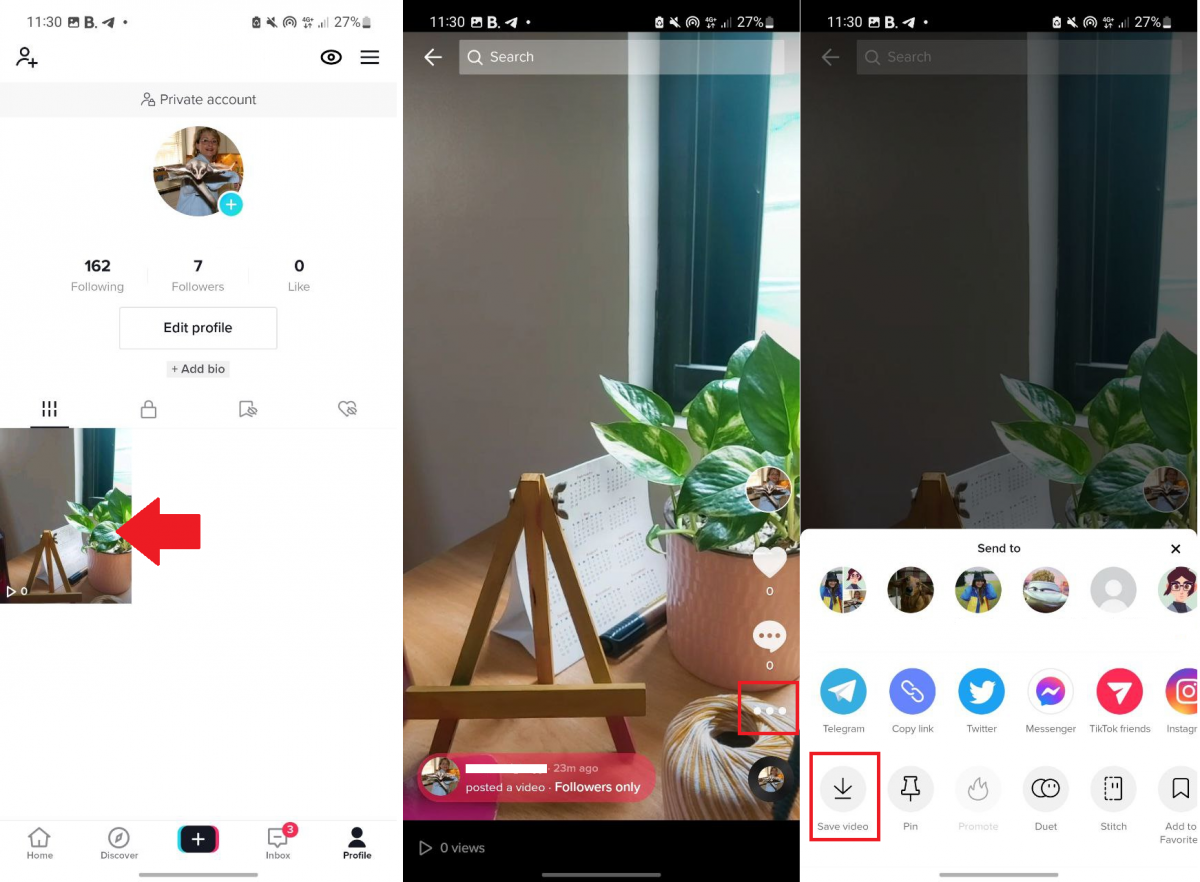
Downloading can just take a few seconds, depending, of course, on your Internet speed and the size of the TikTok video.
Related: How to Save TikTok Videos Without Watermark
How to Delete a TikTok Video After Posting
Once you’re sure that you no longer want the TikTok video to appear on your profile, you can then proceed to deleting it. Here’s how to delete a TikTok video that you’ve already posted:
- Load the TikTok app on your phone.
- Head over to Profile in the lower-right corner.
- Press the video that should be erased.
- Now, press the three dots in the lower-right corner.
- Swipe left on the very bottom menu until you reach the end.
- Tap on Delete.
- Tap on Delete again to confirm.
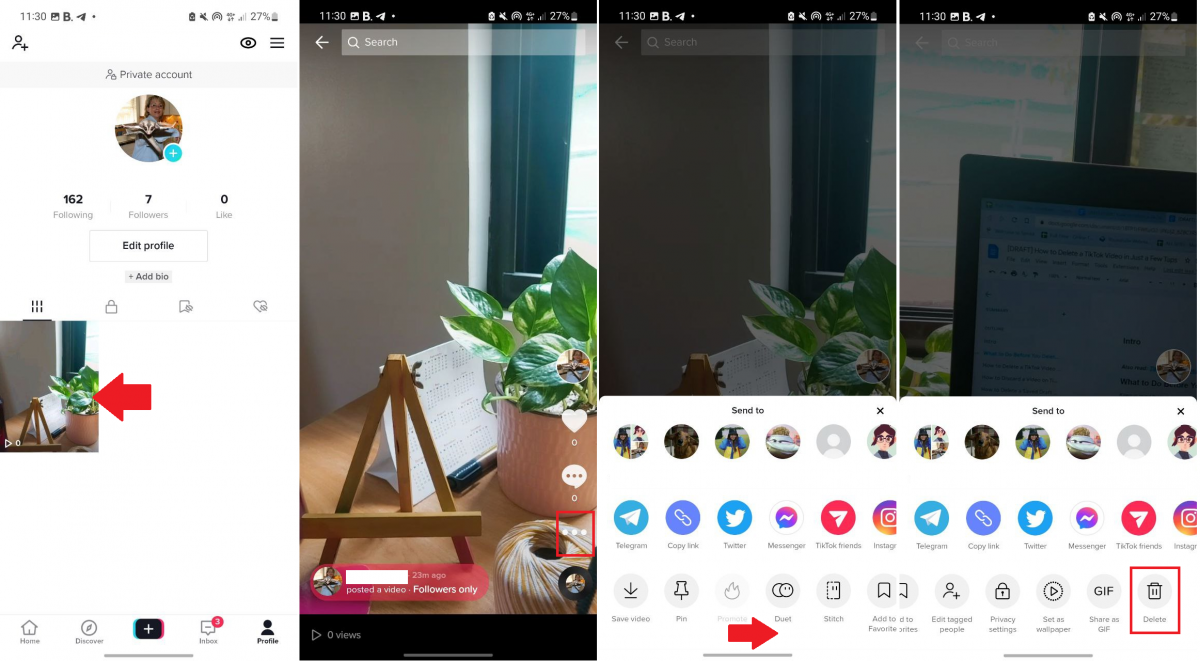
And there you have it! You’ve successfully deleted your TikTok video.
How to Discard a Video on TikTok
Besides allowing you to delete a TikTok video that you have already posted, TikTok also gives you the option to discard a video while you’re still recording or editing it. You have a few ways to do it as well. We show you all the ways you can discard a video on TikTok below:
While Recording
- On the recording screen, press the checkmark in the lower-right corner.
- Select the back arrow icon in the upper-left corner.
- Tap on the X icon in the same corner.
- Tap on Start over to go back to the recording screen or Discard to go back to your TikTok For You page.
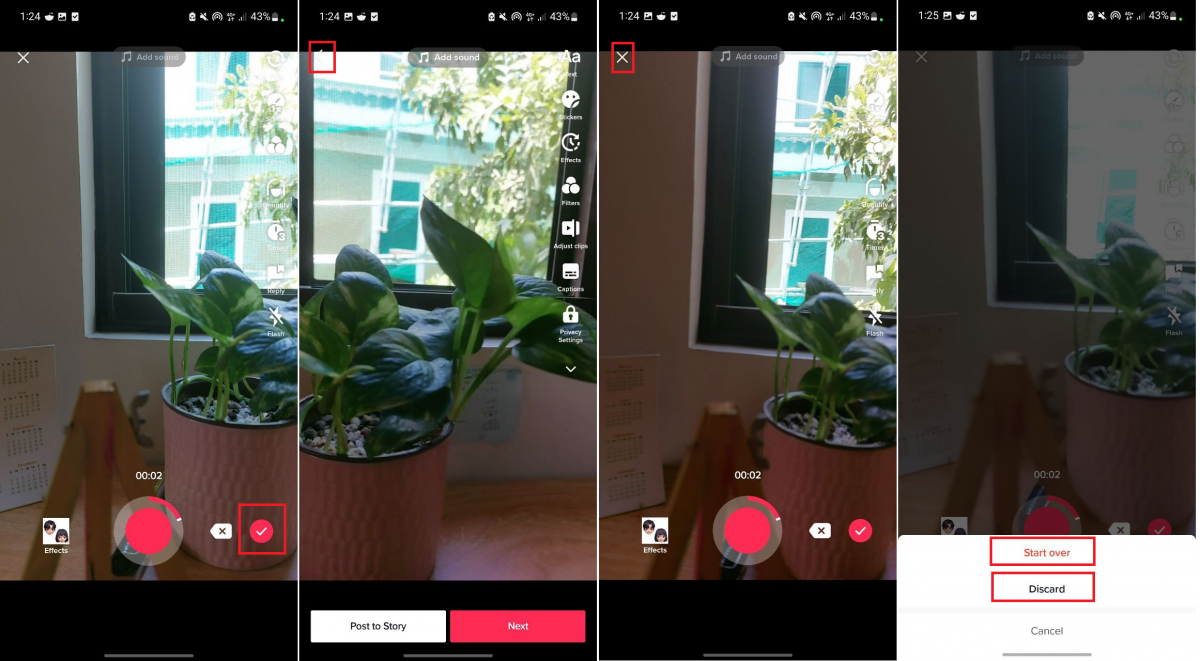
While Editing
- On the editing screen, hit the back arrow icon in the top-left corner.
- Select Continue.
- Tap on the X icon in the top-left corner.
- Pick either Start over or Discard.
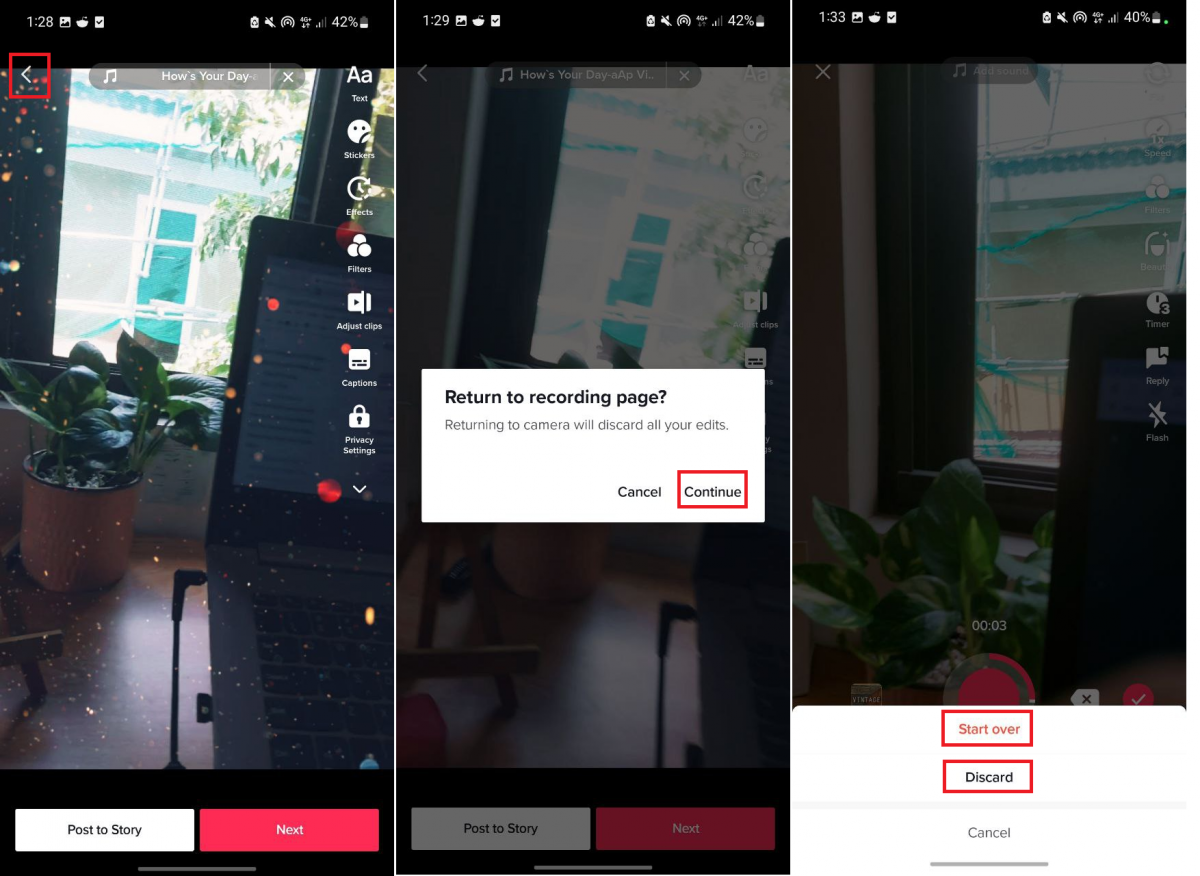
Right Before Posting
- On the posting screen, tap on the back arrow icon in the top-left corner.
- Press the back arrow key once more.
- Now, tap on the X icon.
- Pick either Start over or Discard.
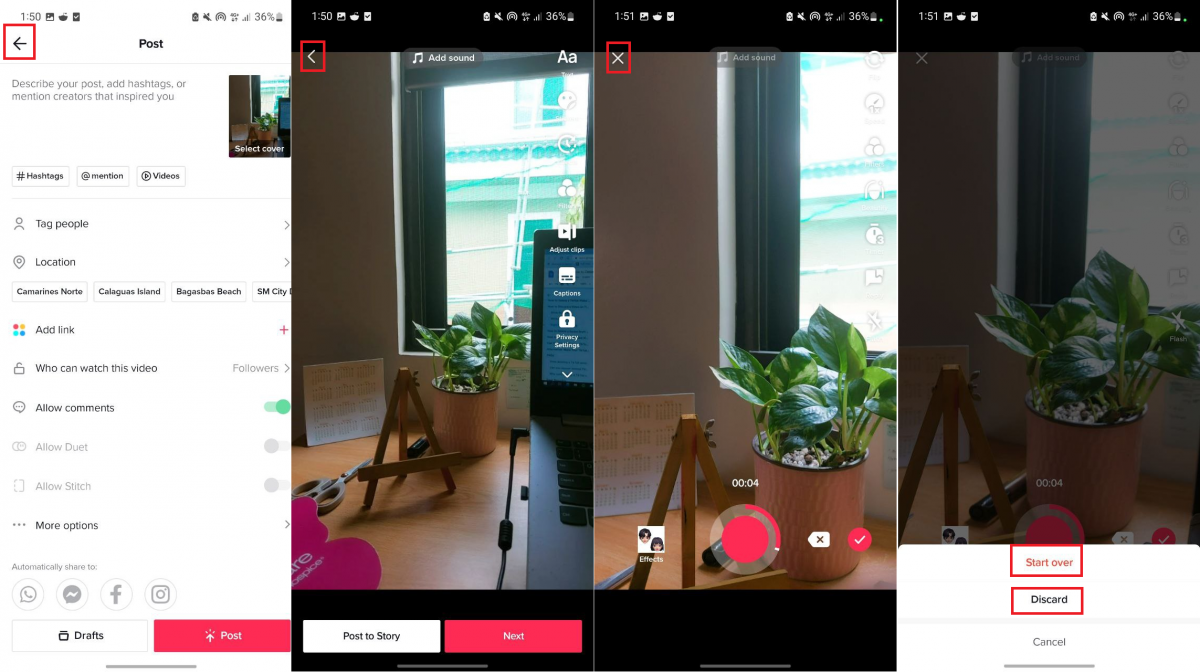
How to Delete a Saved Draft Video on TikTok
Say you previously saved a draft video on TikTok but you don’t want to post anymore. You can easily delete that saved draft video by following these easy steps:
- Head over to the TikTok app.
- Press the Profile tab in the lower-right corner.
- Select the box that says Drafts.
- Long press on the unposted video that you want to delete.
- Select Delete afterward.
- On the pop-up message, tap on Delete draft to confirm the action.
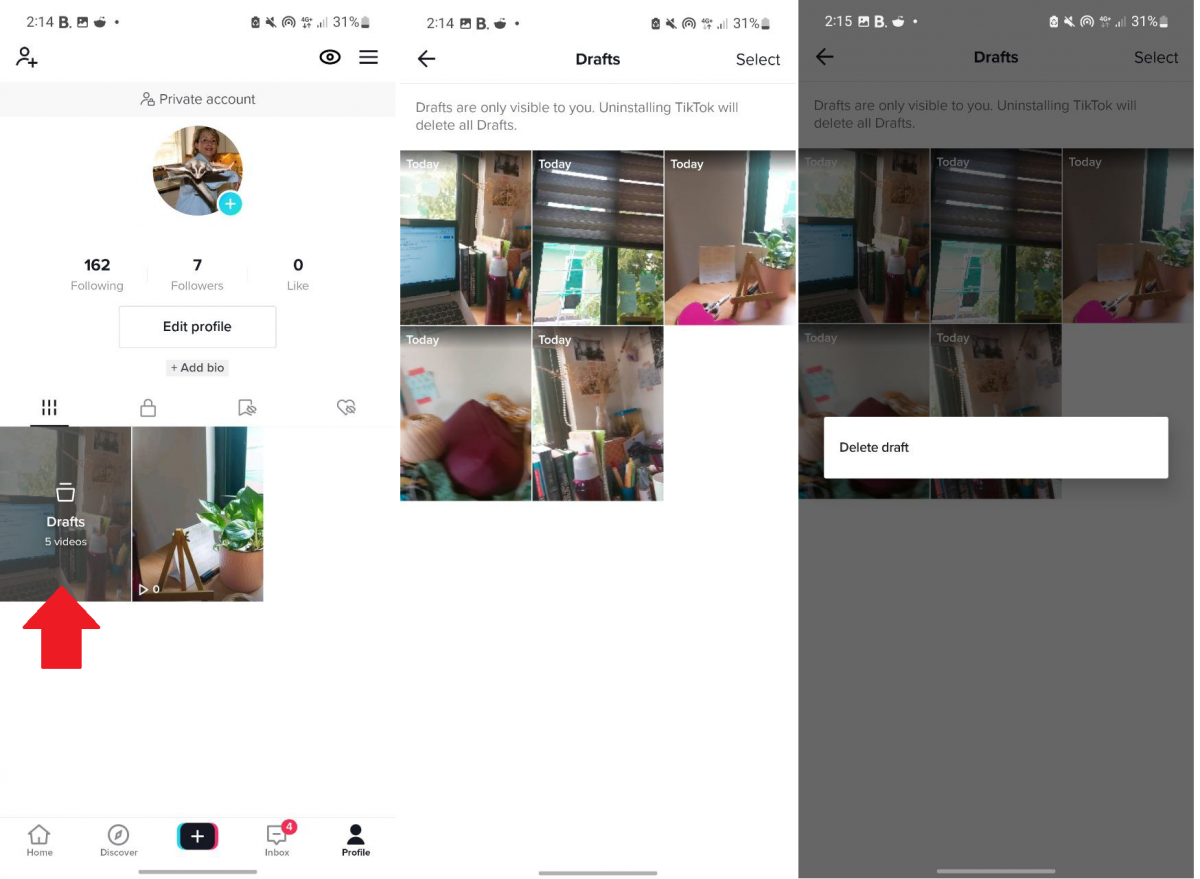
If you have a lot of saved drafts on TikTok but you don’t ever plan on posting them, you can quickly clean up your Drafts panel by mass deleting unposted videos. Here’s how:
- Press Profile on your TikTok app.
- Tap on the box that says Drafts.
- Press the Select option in the top-right corner.
- Tick the video drafts that should be erased.
- Select the Delete option at the bottom.
- On the pop-up message that appears, press Delete.
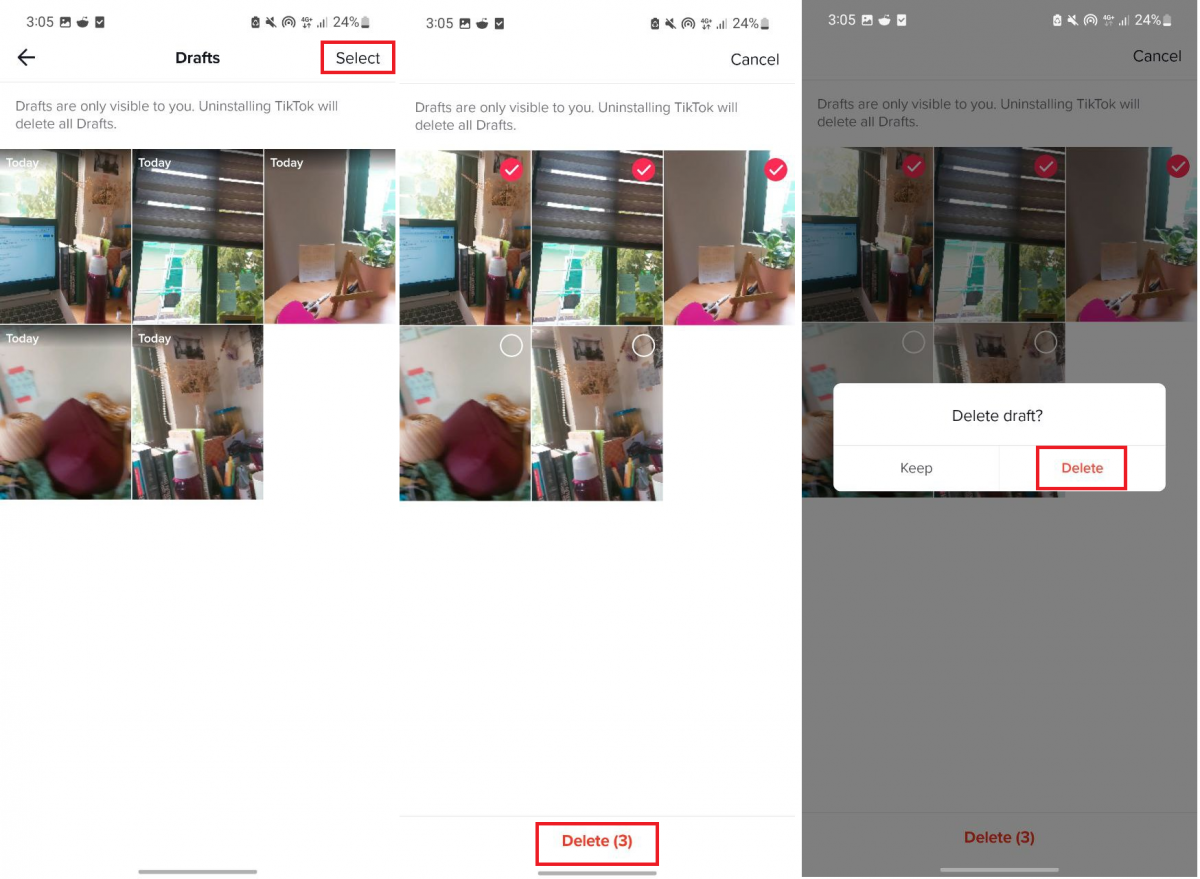
If you have too many saved drafts and you find tapping on each one to delete them is too tedious, you can also just uninstall and then reinstall the app; doing so automatically deletes all of your saved drafts. Before you do that, though, make sure that you remember your login details so that you can easily set up your account again.
How to Delete a Reposted Video on TikTok
TikTok recently added a repost feature that’s a lot like retweeting on Twitter or sharing a post to your Stories on Instagram. When you repost a TikTok video, you promote it on your followers’ For You pages. However, unlike retweeting or regramming, it doesn’t stay on your TikTok profile page. It also doesn’t show up on your feed.
If you accidentally reposted a video on TikTok, you can undo the action in just a couple of steps. Here’s a quick step-by-step guide:
- On the TikTok video that you accidentally reposted, tap on the Share icon.
- Tap on Remove repost.
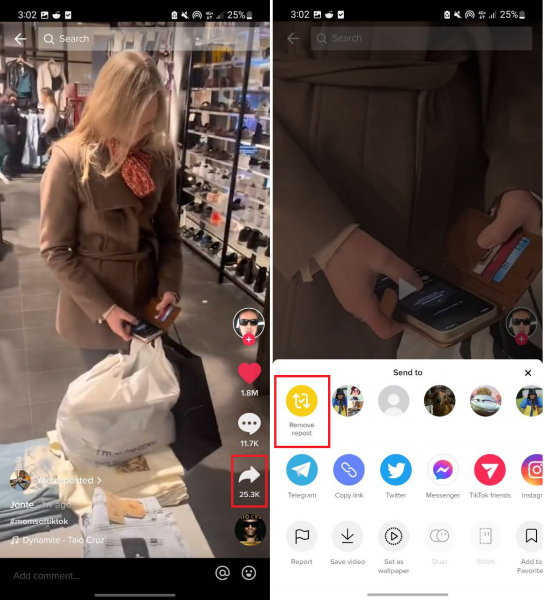
Can You Delete All Your TikTok Videos in One Go?
As of writing, account deletion is the only way to delete all your TikTok videos in one go. Here’s how to do that:
- Boot up the TikTok app on your device.
- Tap on Profile in the lower-right corner.
- Tap on the icon with three horizontal lines in the top-right corner.
- Choose Settings and privacy on the menu.
- Under Account, tap on Manage account.
- Under Account Control, choose Delete account.
- Select a reason for leaving. You can also just tap on Skip in the top-right corner.
- Follow all the on-screen instructions to continue deleting your TikTok account.
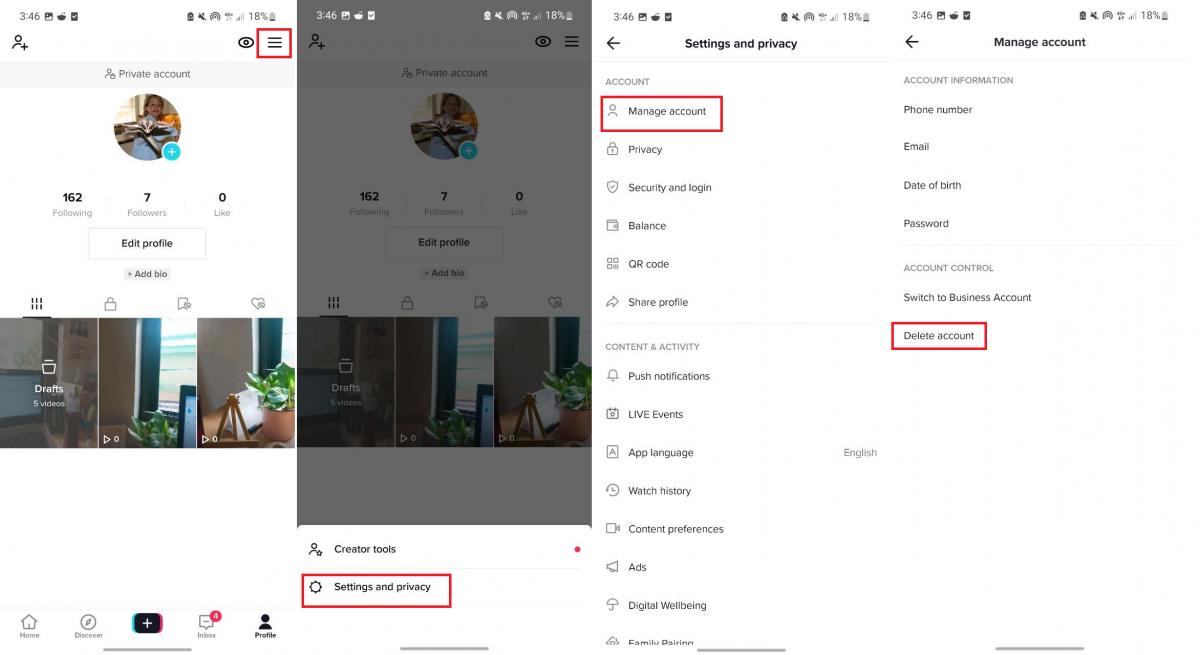
This is great if you’ve also been meaning to close your TikTok account. But if you haven’t, there’s currently no way to delete all of your TikTok videos at once that doesn’t involve deleting your entire account. If you want to purge your TikTok profile of all the videos you’ve ever posted and still keep your account, you’ll need to go through your videos one by one and tap Delete on each of them.
Alternative: Make Your TikTok Videos Private
If you’re not entirely sure that you want to delete a TikTok video but you still want to remove it from your profile, you also have the option to make it private. To do that, proceed with these steps:
- Boot up the TikTok app.
- Head over to your profile page.
- Pick a video that should be made private.
- Press the bottom-right three-dot icon afterward.
- Swipe left on the bottom menu.
- Tap on Privacy settings.
- Press Who can watch this video afterward.
- Go for the Only me option.
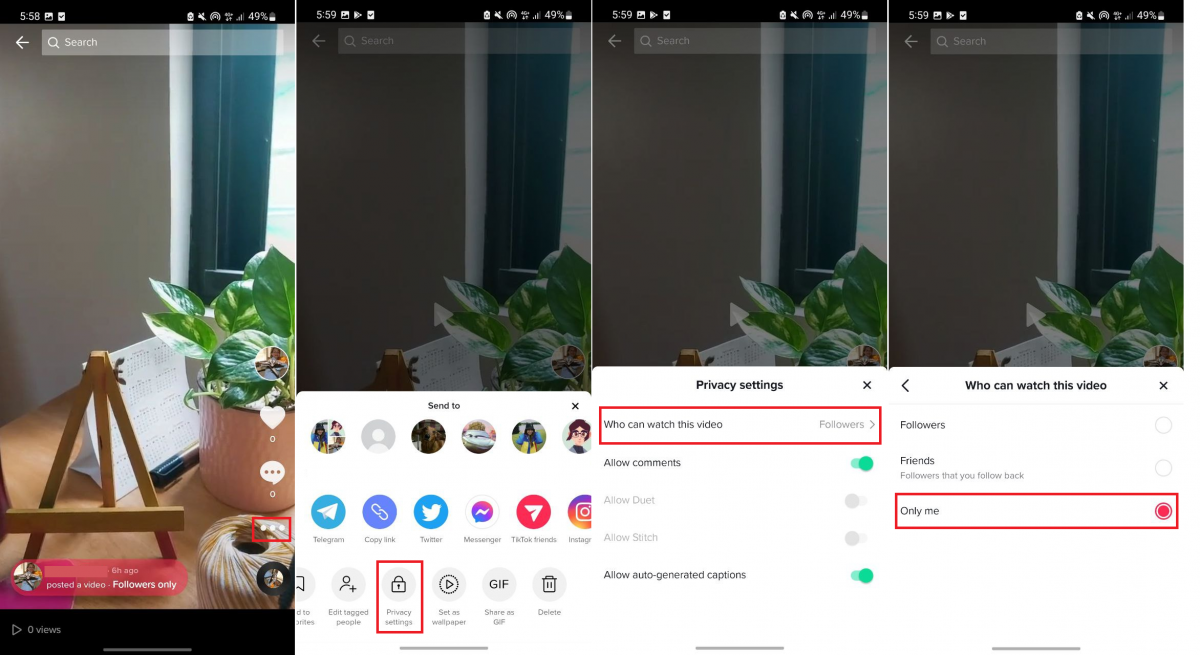
After that, the video will then be moved to the Private Videos tab on your TikTok profile page.
If, after some time, you decide to make the video public again, you can do so by going back to your private videos and following steps 3 to 7. Then, change Only me either to Everyone, Followers, or Friends.
FAQs
Delete a TikTok Video with Ease
Maybe you have a TikTok video from when you were just starting out that doesn’t look as good as you thought it did. Or maybe you said some things in an old video that you don’t agree with anymore. Regardless of the reason, you can delete a TikTok video with just a few taps. Once you do, though, remember that there’s no turning back. You won’t be able to retrieve any TikTok video that you’ve already deleted unless you kept a backup.
We hope you found our tutorial for how to delete a TikTok video helpful. Check back on our page next time if you want more useful tips and tutorials related to TikTok.
