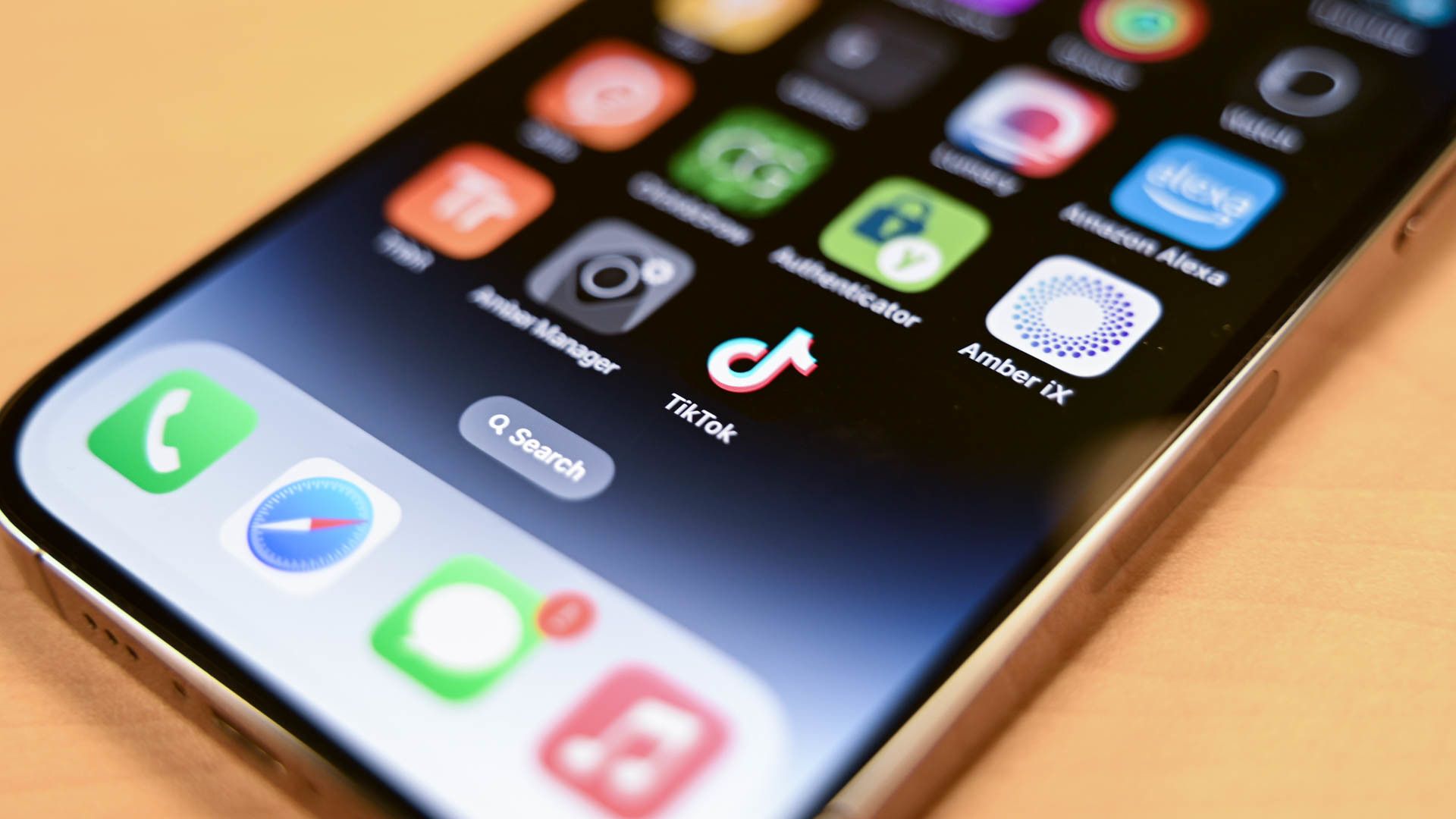
Are you an avid TikTok user who loves creating captivating content? If so, you may have found yourself in a situation where you have created a masterpiece but aren’t quite ready to post it yet. That’s where the “Draft” feature comes in handy. TikTok allows users to save their unfinished or perfected videos as drafts, giving them the flexibility to work on them later. But what if you want to save a TikTok draft to your mobile phone? In this article, we’ll provide you with a step-by-step guide on how to save a TikTok draft to your phone, ensuring that you can easily access and share your content whenever you want. So, let’s dive in and unlock the secret to keeping your TikTok drafts safe on your mobile device.
Inside This Article
- # How to Save a TikTok Draft to Phone
- Step 1: Open the TikTok App
- Step 2: Go to Your Drafts
- Step 3: Select the Draft
- Step 4: Tap on the Share Button
- Step 5: Save the Video to Your Phone
- Step 6: Access Your Saved TikTok Draft
- Conclusion
- FAQs
# How to Save a TikTok Draft to Phone
Are you an avid TikTok user who loves creating and editing videos? If so, you might have spent time perfecting your TikTok draft before sharing it with your followers. But did you know that you can save your TikTok draft directly to your phone? This way, you can keep a copy of your masterpiece and access it even when you’re offline. In this article, we will guide you through the process of saving a TikTok draft to your phone. So, let’s jump in!
Step 1: Open the TikTok App
To save a TikTok draft to your phone, start by opening the TikTok app on your mobile device. Ensure that you have the latest version of the app installed for the best experience.
Step 2: Go to Your Drafts
Once you’re in the TikTok app, tap on the “Me” icon at the bottom right corner of your screen. This will take you to your profile page. Look for the “Drafts” tab, usually located on the left side of the screen, and tap on it to access your saved TikTok drafts.
Step 3: Select the Draft
In the “Drafts” section, you’ll find all the TikTok drafts you have created. Scroll through the list and find the draft you want to save to your phone. Once you’ve found it, tap on the draft to open it.
Step 4: Tap on the Share Button
Now that you have opened your TikTok draft, you’ll notice several icons on the right side of the screen. Look for the “Share” button, usually represented by an arrow pointing upwards. Tap on this button to open the sharing options.
Step 5: Save the Video to Your Phone
After tapping on the “Share” button, a menu will appear with different sharing options. Look for the option that allows you to save the TikTok video to your phone. It could be named “Save Video” or “Save to Gallery.” Tap on this option to begin the saving process.
Step 6: Access Your Saved TikTok Draft
Once you’ve saved the TikTok draft to your phone, you can access it anytime through your phone’s gallery or video app. Simply open the respective application and look for the folder or section where your saved TikTok videos are stored. You should be able to find your draft there, ready to be shared or enjoyed.
Now, armed with this knowledge, you can confidently save your favorite TikTok drafts directly to your phone. Never worry about losing your creative content again and have the convenience of sharing it with others whenever you please. So go ahead, explore your TikTok drafts, and preserve your digital masterpieces!
Step 1: Open the TikTok App
Before you can save a TikTok draft to your phone, you need to open the TikTok app on your device. You can find the app on your home screen or in your app drawer. Simply tap on the TikTok icon to launch the app.
Once the app is opened, you will be taken to the TikTok home feed where you can see trending videos and content from creators you follow. This is where you can explore and discover new TikTok videos.
If you already have a TikTok account, make sure you log in using your username and password. If you don’t have an account, you can sign up for a new TikTok account by tapping on the “Sign Up” button and following the on-screen instructions.
After successfully logging in to the TikTok app, you are ready to proceed to the next step and access your drafts.
Step 2: Go to Your Drafts
Once you have opened the TikTok app on your mobile phone, you need to navigate to your drafts to access the videos you have saved. Follow these simple steps to find your drafts:
- On the bottom menu of the TikTok app, you will see various icons. Look for the “Profile” icon, which is represented by a silhouette of a person.
- Tap on the “Profile” icon to go to your TikTok profile page. Here, you will find all your uploaded videos and drafts.
- Locate and tap on the “Drafts” button. It is usually found below your profile picture and bio, accompanied by a paper and pencil icon.
By following these steps, you will be able to access your drafts and proceed to the next step of saving them to your phone. It’s important to note that drafts are saved locally on your device, allowing you to work on them even when you are offline.
Now that you know how to find your drafts, let’s move on to the next step of saving them to your phone!
Step 3: Select the Draft
Once you have accessed your drafts in the TikTok app, it’s time to select the specific draft that you want to save to your phone. TikTok provides a user-friendly interface that allows you to easily navigate through your drafts and choose the one you wish to save.
Scroll through your drafts and locate the video that you want to save. TikTok displays the drafts in a vertical feed, allowing you to browse through them smoothly. You can use a combination of swipe gestures and taps to explore your drafts until you find the desired one.
When you come across the draft you want to save, tap on it to open it. TikTok will display the selected draft in full-screen mode, providing you with a clear view of the video. Take a moment to review your draft to make sure it’s the one you intend to save before moving on to the next step.
It’s worth noting that TikTok allows you to have multiple drafts saved at once. If you have several drafts and can’t immediately locate the one you’re looking for, you can continue scrolling until you find it.
Once you have chosen the draft you want to save, proceed to the next step in the process: tapping on the share button to save the video to your phone.
Step 4: Tap on the Share Button
Once you have selected the draft you want to save, it’s time to tap on the share button. This button is typically located at the bottom of the screen, adjacent to other options like ‘Delete’ and ‘Edit.’
By tapping on the share button, you will be presented with various sharing options to choose from. These options may include sharing the draft directly to your TikTok profile, sending it to friends via message or email, or saving it to your device’s photo gallery.
When you tap on the share button, a menu will appear with different icons representing the available sharing options. Take a moment to explore these options and select the one that suits your needs. If you simply want to save the draft to your phone, look for an icon that resembles a download or save symbol.
After tapping on the appropriate sharing option, TikTok will handle the saving process for you. The app will convert your draft into a video file and save it to your device’s storage. This may take a few moments, depending on the length and complexity of your draft.
Once the saving process is complete, you will receive a confirmation message indicating that your draft has been successfully saved to your phone. At this point, you can exit the sharing menu and proceed to access and share your saved TikTok draft as needed.
Remember to be patient while waiting for the draft to save, especially if it is a longer or more complex video. The duration of the saving process can vary based on your device’s performance and internet connection.
By tapping on the share button and saving your TikTok draft to your phone, you ensure that your creative work is safely stored and accessible whenever you need it. Whether you want to share it with your friends or keep it for your personal collection, having a saved copy on your device provides you with endless possibilities.
Step 5: Save the Video to Your Phone
Once you’ve selected the TikTok draft you want to save, it’s time to save it to your phone. Follow the steps below to complete this process:
1. After tapping on the share button, you will see various options for sharing the TikTok video. Look for the option that allows you to save the video to your device. The wording may vary depending on your device and operating system.
2. Tap on the “Save Video” or similar option. This will initiate the download process, and the TikTok video will be saved to your phone’s gallery or camera roll.
3. Depending on your device and settings, the video may save automatically, or you may be prompted to choose the destination folder where you want to save the video. Follow the on-screen instructions to select the desired location.
4. Once the video is successfully saved, you will receive a confirmation message or notification. You can now exit the TikTok app and access the video from your phone’s gallery or camera roll.
It’s important to note that the saving process may vary slightly depending on the device and operating system you’re using. If you encounter any issues or have trouble finding the “Save Video” option, consult your device’s user manual or perform a quick online search for specific instructions.
By saving your TikTok drafts to your phone, you can easily access and share them with others. Whether you want to post them on other social media platforms or simply keep them for personal enjoyment, having the videos readily available on your device is convenient.
Step 6: Access Your Saved TikTok Draft
After successfully saving your TikTok draft to your phone, you may be wondering how you can access it and share it with others. Fortunately, accessing your saved TikTok draft is a simple process.
1. To access your saved TikTok drafts, you need to open the TikTok app on your phone. Look for the familiar TikTok logo and tap on it to launch the app.
2. Once you have opened the app, you will be taken to the main screen, which is usually filled with a feed of trending videos. At the bottom of the screen, you will find a toolbar with various options. Look for the “Profile” button, which is typically represented by a small profile picture icon, and tap on it.
3. Tapping on the “Profile” button will take you to your TikTok profile page. Here, you will find several tabs or sections, such as “Following,” “Likes,” and “Drafts.” Look for the “Drafts” tab and tap on it.
4. Upon tapping on the “Drafts” tab, you will be taken to a screen that displays all your saved TikTok drafts. The drafts are usually displayed as small thumbnail images or video previews. Scroll through your drafts to find the specific one you want to access.
5. Once you have located your desired TikTok draft, tap on it to open it. This will open the draft in full-screen mode, allowing you to view it and make any further edits if necessary.
6. From here, you can do several things with your TikTok draft. You can watch it again, make additional adjustments, add captions or filters, or even delete it if you no longer need it. Additionally, you can also share the draft with others by tapping on the “Share” button, which is usually represented by an arrow pointing outwards.
7. When you tap on the “Share” button, a menu will appear with various sharing options, such as sharing the draft directly to your TikTok profile, sending it to a friend, saving it to your device, or sharing it on other social media platforms like Instagram or Facebook. Choose the option that suits your needs and preferences.
By following these simple steps, you can easily access your saved TikTok drafts and share them with others. Remember, each step is crucial in ensuring that your drafts remain accessible and allow you to effortlessly showcase your creative content.
Conclusion
In conclusion, learning how to save a TikTok draft to your phone allows you to conveniently edit and upload your videos at a later time. By utilizing the draft feature, you can refine your content, add effects, and ensure that your videos are perfectly timed before sharing them with your audience. Whether you’re a casual TikToker or a content creator, saving drafts to your phone gives you the flexibility and control to produce high-quality videos without the pressure of recording and posting in real-time.
Remember to regularly update the TikTok app and familiarize yourself with its features to make the most out of saving drafts. With a little practice, you’ll become a pro at creating and saving drafts on TikTok, resulting in engaging, curated content that resonates with your followers. So go ahead, start saving those drafts and unleash your creativity on TikTok!
FAQs
1. How do I save a TikTok draft to my phone?
To save a TikTok draft to your phone, follow these steps:
- Open the TikTok app on your phone.
- Go to your profile by tapping on the “Me” icon at the bottom right corner of the screen.
- Tap on the “Drafts” button, located below your profile picture.
- Select the draft you want to save to your phone.
- Tap on the “Next” button.
- Choose the video settings (such as sound, effects, and filters).
- Tap on the “Save” button, located at the bottom right corner of the screen.
- Your draft will now be saved to your phone’s camera roll.
2. Can I edit a TikTok draft before saving it to my phone?
Yes, you can edit a TikTok draft before saving it to your phone. When you open a draft in the TikTok app, you have the option to add or remove effects, filters, and sounds. You can also trim or rearrange the video clips before saving the final version to your phone.
3. What happens if I delete a TikTok draft?
If you delete a TikTok draft, it will be permanently removed from your drafts section and cannot be recovered. Make sure you double-check before deleting a draft, as there is no way to retrieve it once it’s gone.
4. Can I save a TikTok draft to my phone without publishing it?
Yes, you can save a TikTok draft to your phone without publishing it. When you have finished editing a draft, you will be given the option to save it without posting it. This allows you to keep the video saved on your phone for later use or further edits.
5. Can I save a TikTok draft from someone else’s profile to my phone?
No, you cannot save a TikTok draft from someone else’s profile to your phone. Drafts created by other users are not accessible or downloadable. You can only save drafts that you have created on your own account.
