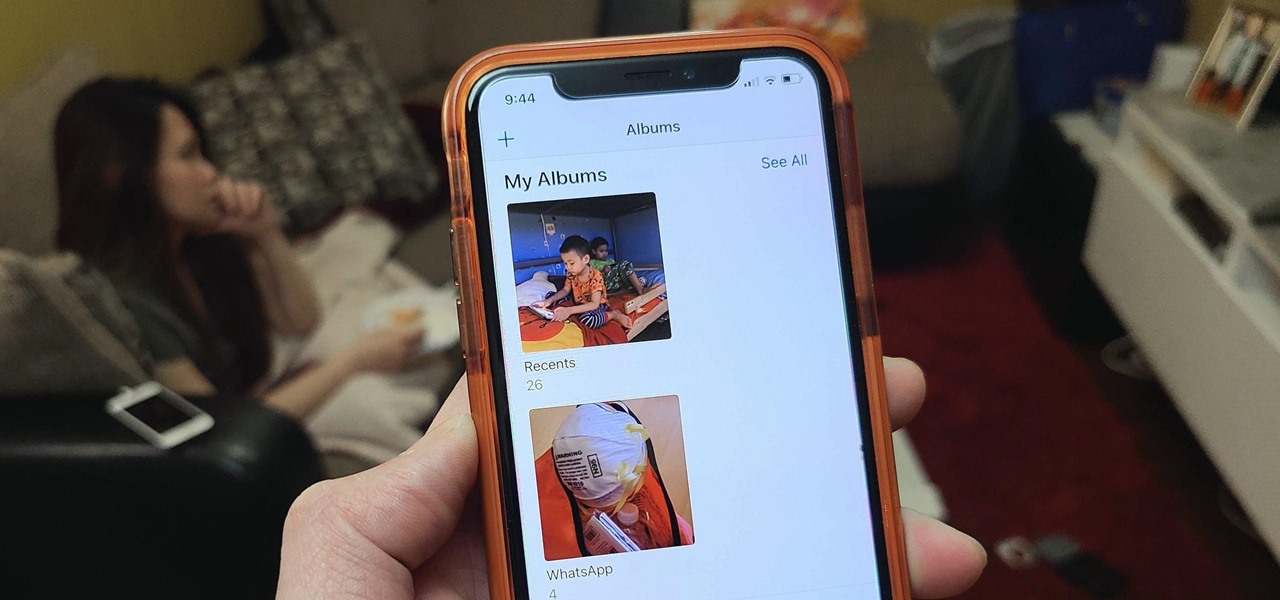
Welcome to the world of iPhone! In this age of technology, capturing moments through photos has become an integral part of our lives. Whether it’s a breathtaking landscape, a precious family portrait, or a quirky selfie, our iPhones have become our go-to devices for preserving these cherished memories.
However, not all photos are meant to be shared with everyone in our social circle. There may be images that are personal, sensitive, or simply meant for our eyes only. That’s where the People album on your iPhone comes in handy.
In this article, we will guide you through the process of hiding photos from the People album on your iPhone. Whether it’s for the sake of privacy or to keep certain images separate, we’ve got you covered. So, let’s dive in and learn how to keep those special moments just a little more private!
Inside This Article
- Why Hide Photos from the People Album?
- How to Hide Photos from the People Album on iPhone (2023)
- Conclusion
- FAQs
Why Hide Photos from the People Album?
The People Album on iPhone is a feature that automatically organizes your photos based on the people in them. While this can be a convenient way to quickly find and browse through photos of specific individuals, there may be times when you want to hide certain photos from the People Album.
Privacy is one of the primary reasons why you may choose to hide photos from the People Album. Not all photos we take are meant to be shared with others, and there may be personal or sensitive images that you prefer to keep private. By hiding these photos from the People Album, you can ensure that only you have access to them.
Another reason to hide photos from the People Album is to keep your album organized. The People Album can sometimes include photos of people that you don’t want to see or photos that are not relevant to a specific person. By hiding these photos, you can streamline and declutter your People Album, making it easier to navigate and view photos of the people that matter most to you.
Furthermore, hiding photos from the People Album can also be helpful when you want to preserve surprises or special moments. Suppose you’re planning a surprise party for a loved one, and you have photos related to the preparation or surprise that you want to keep hidden until the right time. By hiding these photos from the People Album, you can avoid accidentally spoiling the surprise if someone stumbles upon them while browsing through your album.
How to Hide Photos from the People Album on iPhone (2023)
Keeping your photos private is essential in today’s digital world. With smartphones becoming the primary device for capturing and storing precious memories, it’s important to know how to protect your sensitive photos from prying eyes. In this article, we’ll show you how to hide photos from the People Album on your iPhone.
Before we delve into the process, let’s understand why you may want to hide photos from the People Album in the first place.
1. Privacy: Some photos may contain personal or confidential information that you’d prefer to keep hidden from others who have access to your iPhone.
2. Security: Hiding sensitive photos adds an extra layer of security, especially if you lend your phone to someone or if it gets lost or stolen.
3. Organization: If you have numerous photos of friends and family in the People Album, hiding certain photos can help you maintain a more streamlined and organized gallery.
Now, let’s move on to the step-by-step process of hiding photos from the People Album on your iPhone:
- Open the Photos app on your iPhone and navigate to the Albums tab.
- Scroll down and find the People Album. Tap on it to open it.
- Select the person whose photos you want to hide by tapping on their name.
- You will now see all the photos of that person. Tap on the photo that you want to hide.
- In the bottom menu, tap on the share icon, which looks like a square with an arrow pointing upward.
- From the share menu, choose “Hide” and confirm your selection.
- The photo will now be hidden from the People Album, but it will still be available in your Hidden Album, which can be accessed through the Albums tab.
- If you want to unhide the photo in the future, simply follow the same steps and choose “Unhide” instead.
By following these steps, you can selectively hide photos from the People Album on your iPhone, ensuring your privacy and maintaining a more organized photo gallery. Remember to regularly review your hidden photos and unhide any that you no longer wish to keep hidden.
Conclusion
In conclusion, hiding photos from the People Album on your iPhone is a simple and effective way to maintain your privacy and keep personal or sensitive images out of view. By following the steps outlined in this article, you can ensure that your photos are only visible to you and not accessible by others who might casually browse through your device. Whether you want to keep certain memories private or safeguard personal information, utilizing the hide feature in the People Album gives you the control and peace of mind you need. So, take advantage of this useful function and safeguard your photos today!
FAQs
Q: Can I hide specific photos from the People album on my iPhone?
A: Yes, you can hide specific photos from the People album on your iPhone. Apple offers a feature that allows you to hide selected photos from the People album, providing you with greater control over your privacy and the content that is displayed in this album.
Q: How do I hide photos from the People album on my iPhone?
A: To hide photos from the People album, follow these steps:
1. Open the Photos app on your iPhone.
2. Navigate to the People album and select the album you want to hide photos from.
3. Tap on the photo you want to hide and tap the share button (the box with an arrow pointing up).
4. From the share sheet, select the “Hide” option.
Q: Can I unhide photos from the People album on my iPhone?
A: Yes, you can unhide photos from the People album on your iPhone. To do this:
1. Open the Photos app on your iPhone.
2. Go to the Albums tab.
3. Scroll down and find the “Hidden” album.
4. Open the “Hidden” album and locate the photo you want to unhide.
5. Tap on the photo and tap the share button.
6. From the share sheet, select the “Unhide” option.
Q: Will the hidden photos still be visible in other albums on my iPhone?
A: No, when you hide a photo from the People album, it will also be hidden from all other albums on your iPhone. This means that the photo will no longer appear in the Moments, Collections, or any other albums.
Q: Can I hide multiple photos at once from the People album?
A: Yes, you can hide multiple photos at once from the People album on your iPhone. Simply follow these steps:
1. Open the Photos app on your iPhone.
2. Navigate to the People album and select the album containing the photos you want to hide.
3. Tap the “Select” button at the top right corner of the screen.
4. Tap on each photo you want to hide to select them.
5. Tap the share button (the box with an arrow pointing up).
6. From the share sheet, select the “Hide” option.
