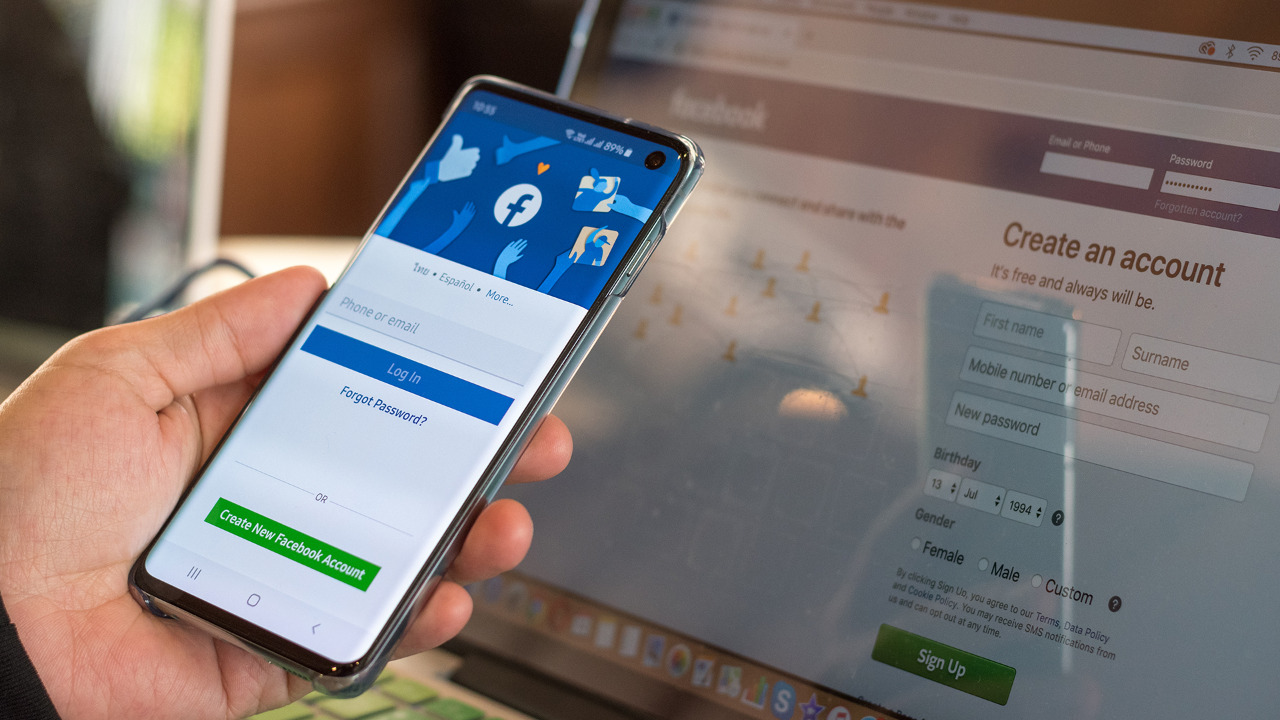
Leaving a review on a Facebook page has become an integral part of our online experience. Whether you want to express your satisfaction with a product or service, provide valuable feedback, or share your overall experience, leaving a review allows you to contribute to the online community and help others make informed decisions. In this article, we will delve into the process of leaving a review on a Facebook page using a mobile phone. With the rapidly growing number of mobile users, being able to leave reviews on the go is more important than ever. So, if you’re curious about how to leave a review on a Facebook page using your mobile device, read on to find step-by-step instructions and useful tips to make the process seamless and effective.
Inside This Article
- Overview
- Step 1: Open the Facebook app
- Step 2: Find the business page
- Step 3: Scroll to the Reviews section
- Step 4: Leave a review
- Conclusion
- FAQs
Overview
Leaving a review on a Facebook Page via mobile is a straightforward process that allows users to share their opinions and experiences with businesses, organizations, or public figures. Whether you want to express your satisfaction or dissatisfaction, leaving a review can help other users make informed decisions about engaging with that particular entity. To leave a review on a Facebook Page on your mobile device, follow the step-by-step guide below.
Accessing the Facebook App
To start, ensure that you have the Facebook app installed on your mobile device. If you don’t have it yet, visit your device’s app store, search for “Facebook,” and download the official Facebook app. Once the app is installed, open it by tapping on the Facebook icon.
Finding the Facebook Page
Next, navigate to the Facebook Page for which you want to leave a review. You can either search for the Page directly using the search bar at the top of the screen or go to the Page by tapping on it if it appears on your News Feed or in your notifications. Remember to be specific when typing in the search bar to ensure accurate results.
Leaving a Review
Once you’re on the Facebook Page, scroll down until you see the “Reviews” tab. Tap on the “Reviews” tab to access the reviews section. Here, you’ll find existing reviews left by other users, along with the option to leave your own review. Tap on the “Write a Review” or similar button to proceed.
Rating the Facebook Page
After tapping on the “Write a Review” button, you’ll be prompted to rate the Facebook Page. You can use the star rating system to assign a rating ranging from one to five stars. Higher ratings indicate a positive experience, while lower ratings indicate a negative experience. Choose the appropriate star rating that aligns with your experience.
Writing the Review
After rating the Facebook Page, you’ll have the opportunity to write a review in the designated text field. Take your time to provide honest and detailed feedback about your experience. You can mention specific aspects you enjoyed or disliked and provide any suggestions or recommendations. Remember to keep your review respectful and constructive.
Submitting the Review
Once you have written your review, take a moment to read through it and make any necessary edits. When you’re satisfied with your review, tap on the “Submit” or “Post” button to submit it. Your review will then be visible to other users who visit the Facebook Page.
Editing or Deleting the Review
If you want to edit or delete your review at any time, you can do so by accessing the “Reviews” section of the Facebook Page again and finding your review. Look for the options to edit or delete your review and follow the prompts accordingly.
Congratulations! You have successfully left a review on a Facebook Page using your mobile device. Your feedback can help others make informed decisions and provide valuable insights to the entity you reviewed. Remember to use this feature responsibly and always provide honest and constructive feedback.
Step 1: Open the Facebook app
Leaving a review on a Facebook Page using the mobile app is a quick and straightforward process. To get started, you’ll need to open the Facebook app on your mobile device. Whether you’re using an iPhone or an Android device, the steps are relatively the same.
To open the Facebook app, locate the app icon on your phone’s home screen or app drawer. The icon is a lowercase “f” in blue and white. Tap on the icon to launch the app.
Once the app is open, you’ll need to log into your Facebook account if you haven’t already. Enter your login credentials – your email address or phone number and your password – and tap on the “Log In” button.
After logging in, you’ll be directed to your Facebook News Feed. From here, you can navigate to the Facebook Pages section to find the page you want to leave a review for.
Step 2: Find the business page
Once you have opened the Facebook app on your mobile device, it’s time to find the business page you want to leave a review for. Here’s how you can do it:
1. Tap on the search bar at the top of the Facebook app. It’s typically represented by a magnifying glass icon.
2. Type the name of the business in the search bar. As you type, Facebook will start suggesting pages that match your search query. You can also search for the business by typing their Facebook username or any keywords related to their industry or location.
3. Tap on the relevant page from the search results. Make sure it is the official page of the business you intend to leave a review for. Check for the verified checkmark badge next to the page name to ensure its authenticity.
4. Once you’re on the business page, you can explore the information available such as posts, photos, or videos. This will give you a better understanding of the business before leaving your review.
Now that you have successfully found the business page on Facebook, let’s move on to the next step of leaving a review.
Step 3: Scroll to the Reviews section
Once you have successfully accessed the Facebook page of your choice, it’s time to navigate to the Reviews section. This is where you can leave your feedback and rating for the page. Follow the steps below to locate the Reviews section in the Facebook app:
1. After opening the Facebook app, ensure you are still on the page you wish to review. You can do this by checking the page’s name and cover photo at the top of the screen.
2. Next, scroll down the page, using your finger to swipe upwards. Continue scrolling until you see the Reviews section. This section is usually located towards the middle of the page, but its exact position may vary depending on the page layout.
3. As you scroll, you may encounter other sections, such as Posts, Photos, or About. Keep scrolling until you spot the Reviews tab, which typically showcases star ratings and user reviews.
4. Once you have found the Reviews section, you can tap on it to access the reviews left by others. This will allow you to gain insights into the page’s overall reputation and the experiences of previous users.
Keep in mind that the Reviews section may not be immediately visible upon reaching the page. In some cases, you may need to swipe past other sections or scroll further down to reveal it. Be patient and persistent in your scrolling until you locate the Reviews tab.
With these steps, you can easily find the Reviews section on the Facebook app, enabling you to leave your own review and contribute to the page’s reputation.
Step 4: Leave a review
Now that you have found the Facebook page you want to leave a review for, it’s time to share your thoughts and experiences with others. Leaving a review is a great way to provide feedback and help others make informed decisions.
To leave a review on a Facebook page using your mobile phone, follow these simple steps:
1. On the Facebook page, scroll down until you find the “Reviews” section. It is usually located below the cover photo and basic information about the page.
2. In the “Reviews” section, tap on the “Write a Review” button. This will open a pop-up window where you can write your review.
3. Start by selecting the number of stars you want to give the page, ranging from 1 star (lowest rating) to 5 stars (highest rating). This star rating represents your overall experience with the page.
4. After selecting the star rating, you can write your review in the text box provided. Be honest, specific, and provide details about your experience. This will help others understand your perspective and make an informed decision.
5. Once you are satisfied with your review, tap on the “Post” or “Submit” button to publish it. Your review will then appear on the Facebook page for others to see.
Remember, when leaving a review, it’s important to be respectful and follow any guidelines set by Facebook. Avoid using any inappropriate language or violating any community standards.
Leaving a thoughtful and genuine review not only helps others but also shows appreciation for the business or organization behind the Facebook page.
So go ahead, share your experiences and leave a review on Facebook pages using your mobile phone. Your feedback can make a difference!
Conclusion
Leaving a review on a Facebook page using your mobile device is a simple and straightforward process that can have a significant impact. Through reviews, you can share your experiences, provide valuable feedback, and contribute to the online community. Whether you’re praising exceptional service or expressing concerns, your voice matters.
Remember to be genuine, respectful, and concise in your review. Use specific examples to illustrate your points and offer constructive criticism when necessary. By following these guidelines, you can help businesses improve, assist fellow consumers in making informed decisions, and contribute to a thriving online ecosystem.
So, the next time you want to leave a review on a Facebook page, grab your mobile phone, access the page, and let your thoughts be heard publicly. Your opinion can be a powerful tool in shaping the reputation and success of businesses, making a real difference in the digital world.
FAQs
Here are some frequently asked questions about leaving a review on a Facebook Page using a mobile device:
Q: Can I leave a review on a Facebook Page using my mobile phone?
Yes, you can leave a review on a Facebook Page directly from your mobile phone. Facebook has a dedicated app that allows you to access and interact with Pages on the go.
Q: How do I find the Facebook Page I want to leave a review for?
To find the Facebook Page you want to leave a review for, open the Facebook app on your mobile phone. Tap on the search bar at the top of the screen and type in the name of the Page. From the search results, select the correct Page.
Q: How do I leave a review on a Facebook Page using my mobile phone?
Once you have navigated to the Facebook Page you want to leave a review for, scroll down until you see the reviews section. Tap on the “Write a Review” button. In the review form, give your rating, write a detailed review, add any relevant photos, and tap the “Post” button to publish your review.
Q: Can I edit or delete my review on a Facebook Page using my mobile phone?
Yes, you can edit or delete a review you have previously left on a Facebook Page using your mobile phone. To do this, locate your review on the Page and tap on the three dots (…) next to it. From the options that appear, choose to either edit or delete your review.
Q: Can I see other people’s reviews on a Facebook Page using my mobile phone?
Absolutely, you can see other people’s reviews on a Facebook Page using your mobile phone. Simply scroll through the reviews section on the Page to read what others have written. You can also sort the reviews by most recent, highest rating, or lowest rating.
